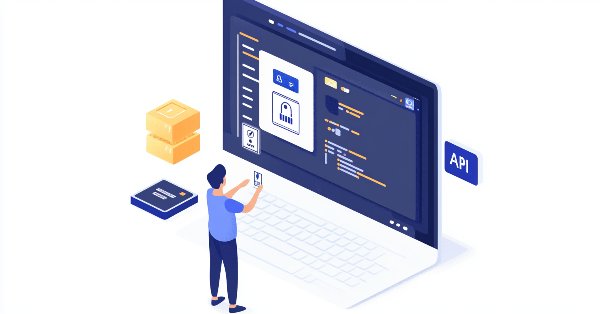
Integration of Broker APIs with Expert Advisors using MQL5 and Python
Introduction
Today, we will explore how to establish a seamless connection between our MetaTrader 5 Expert Advisors and external brokers using API integration. The primary objective is to address the challenge of insufficient funds in trading accounts by enabling automated top-ups when balances fall below a set threshold. This approach effectively tackles critical fund management issues, enhancing both efficiency and security in trading operations.
Typically, we follow a routine of logging into our broker account portal to perform various transactions and operations. While this is the traditional approach, there exists a powerful feature called an API (Application Programming Interface) that allows us to do much more and optimize our approach. For some of you, this may be a familiar term. However, for others, I will break it down into easy-to-understand sections to ensure everyone is on the same page:
- What is an API?
- Usage of APIs
- Accessing APIs
- API Documentation
Let’s explore these in detail:
1. What is an API?
An API (Application Programming Interface) enables external interactions with a software system. In this context, it provides us with the ability to perform operations on our broker accounts directly on the server—without the need to log in manually.
Interestingly, APIs have been around since the 1940s but gained traction in the 1970s, achieving widespread adoption after the year 2000.
2. Usage of APIs
APIs facilitate communication between software applications and systems. Here are some of the common application areas:
- Website servers
- Mobile applications
APIs allow seamless data access from various sources, such as:
- Social media platforms
- Cloud storage
- Payment gateways
- Weather stations
- Stocks and Financial Markets
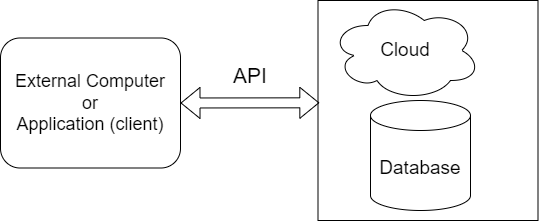
API as a bridge between external computers and cloud servers.
3. Accessing APIs
To use an API, you generally need to:
- Obtain an API key from the provider.
- Study the API documentation to integrate it correctly.
- Include the API key as a parameter in your requests for authentication and authorization.
- The API key is crucial for identifying your application or user while ensuring secure access.
4. API Documentation
Each API comes with its own user guide and specifications. These detail how to interact with the API effectively. For instance, the documentation for Telegram's API differs significantly from that of a broker’s API, such as Deriv Broker's API.
By understanding and utilizing APIs, we can streamline our operations, automate processes, and enhance efficiency in managing our broker accounts. Let’s dive deeper into each aspect and explore its practical implementation.
Here is a list of major sections in our discussion:
- Overview of this discussion
- Deriv API
- Python Library for Web Socket API Communications
- Python Script for Bridging the Communication Between MetaTrader 5 and Broker API
- Funds Manager EA
- Demo Testing and Results
- Conclusion
Overview of this discussion
In this article, we will explore the use of MQL5 with a broker's API to facilitate seamless operations in fund management. Our objective is to uncover the vast potential that MQL5 Expert Advisors (EAs) offer. Since MQL5 alone cannot directly interact with web servers, we will utilize external language libraries, such as Python or Node.js, depending on the broker’s API capabilities. For this discussion, we will focus on Deriv.com as our chosen broker.
Benefits of This Approach
- Automated Fund Transfers: The EA will automate the transfer of trading gains from the trading account to a secure account.
- Trading Account Top-Up: It will replenish the trading account balance if equity falls below a predefined threshold.
- Continuous Operations: By hosting the EA on a virtual server, the system can operate 24/7 with virtually unlimited fund management capabilities.
Challenges and Considerations
- Risk of Fund Depletion: Reserved funds may be exhausted if the EA continues to top up without generating consistent profits.
- Need for Robust Fund Management: A sophisticated fund management system must be implemented to halt operations if specific loss or equity thresholds are breached.
In the next sections, we will delve into the features of the Deriv broker API, develop Python code to enable seamless interaction with the API, and integrate this solution with an MQL5 EA designed for efficient and reliable fund management, all presented in straightforward, step-by-step instructions for easy comprehension and implementation.
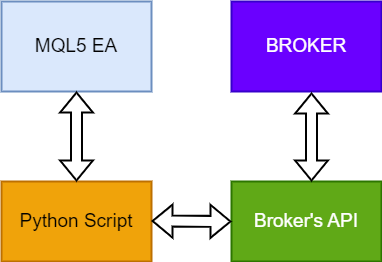
Bi-Directional Flow Between MQL5 and Boker
Deriv API
Deriv.com is a popular brokerage that supports MetaTrader 5 and offers API access for automated operations. Detailed information can be found in the Deriv API documentation. To begin, follow the steps outlined on their website to sign up for API access.
For educational purposes, you’ll need to create an application in the Deriv API dashboard. During this process, select a Demo account and generate an API token with the appropriate access level. For this presentation, I recommend choosing the Trade API access level, as it allows operations such as topping up your demo account funds. Avoid selecting the Admin Access level unless you’re certain you can manage it securely, as this level grants full control over your account. Always keep your API token private and secure to prevent unauthorized access.
Once the API token is created, the next steps involve setting up a Python WebSocket client and integrating it with MQL5 to develop a program capable of managing account operations.
Key Operations
The primary functions we aim to achieve with our program are:
- Depositing funds from your Deriv account into your Deriv MetaTrader 5 account.
- Interfacing with the Deriv API for seamless fund management.
The Deriv API documentation provides detailed instructions for performing these operations under the MT5 APIs section. As part of this process, you will obtain two critical values:
- App ID: Identifies your application on the Deriv platform.
- API Token: Grants access to perform the specified actions.
With these values, we can proceed to develop the Python WebSocket client and integrate it with MQL5 to implement our fund management system.
You and Your API Security
Security is a critical topic that cannot be overlooked. Just as you secure your phone from unauthorized access, it is equally essential to safeguard your API keys from others. An API token acts as a gateway to your account, and if it falls into the hands of cybercriminals, it could leave you vulnerable to malicious activities. They could exploit your account and carry out unauthorized actions without your knowledge.
In the context of Deriv, the platform provides API token access levels, allowing you to choose the permissions granted to the token. It is highly recommended to use the demo access features and avoid selecting Admin Access unless absolutely necessary. The Admin Access level grants full control over your account, posing a significant risk if it gets into the wrong hands.
This advice isn’t limited to Deriv; it applies to API tokens from any service. Always treat API keys like passwords—keep them private, store them securely, and never share them with anyone you don’t trust. By doing so, you minimize the risk of unauthorized access and ensure your account remains protected.
Python Library for Web Socket API Communications
First and foremost, we need to have Python installed on our computer to proceed with this project. Next, we need to install the Python WebSocket library to enable web communication with the broker's API. The Deriv API uses WebSocket for high-speed communication, so it is essential to set up our computers accordingly. Below is the command to install the Python library on Windows using the Command Prompt.
pip install websocket-client
To install the library, open the Command Prompt on Windows and enter the command above. Once the installation is complete, you'll be ready to start running and testing. However, before proceeding, we will take the next few steps to develop the Python script that will handle communication between MetaTrader 5 and the Broker API (Deriv's API as an example)
Python Script for Bridging the Communication Between MetaTrader 5 and Broker API
1. Initial Setup and Configuration
import json import websocket import time import os # Configuration API_URL = "wss://ws.binaryws.com/websockets/v3?app_id= Your app ID" #Replace with your App ID created in Deriv API dashboard API_TOKEN = "Your API token" #Replace with your actual token # File paths (Replace YourComputerName with the actual name of your computer) MQL5_TO_PYTHON = "C:/Users/YourComputerName/AppData/Roaming/MetaQuotes/Terminal/Common/Files/mql5_to_python.txt" PYTHON_TO_MQL5 = "C:/Users/YourComputerName/AppData/Roaming/MetaQuotes/Terminal/Common/Files/python_to_mql5.txt"
- Next, we define our API URL and token, as these are the keys needed to authorize our WebSocket connection with the Deriv server. This URL points to the WebSocket endpoint, and the API token is what proves our identity to the server.
- Finally, we specify file paths for interacting with MQL5. These files will act as the bridge between our Python script and MQL5, allowing for the exchange of commands and responses. We should be careful to choose paths that we know are accessible to both systems (MQL5 and Python).
2. WebSocket Connection
In this code section of our script we establish a secure connection to the Deriv WebSocket API and authorize the script to make requests.
def connect_to_deriv(): """Connects to Deriv's WebSocket API.""" try: ws.connect(API_URL) ws.send(json.dumps({"authorize": API_TOKEN})) response = json.loads(ws.recv()) print(f"Authorization Response: {response}") if response.get("error"): print("Authorization failed:", response["error"]["message"]) return False return True except Exception as e: print(f"Error during authorization: {e}") return False
- We define a function to manage the WebSocket connection. First, we try to connect to the API using the URL we set up earlier. We initiate the connection with ws.connect(API_URL) and then send the authorization message containing our API token. This is necessary to authenticate our script with the Deriv server.
- Immediately, the script listens for a response from the server. The server will return a JSON object that confirms whether the connection was successful. If it contains an error, it knows the token was invalid or there was another issue. This error handling is essential to ensure the script fails gracefully.
- Our decision to use try-except blocks ensures that we don’t crash the script if something goes wrong with the connection or message exchange. It’s a safety measure that gives the program flexibility to debug and handle issues without disrupting the whole process.
3. Command Processing
- In the process_command function, the script tries to parse the command into a Python dictionary first. This allows it to easily access different fields of the command (like the deposit amount). Then it checks for specific keys in the parsed JSON (like "mt5_deposit"), which tells what kind of action MQL5 is asking to be performed.
- If the command requests a deposit ("mt5_deposit"), a separate function mt5_deposit is called to handle it. This modular approach makes the script flexible and maintainable because we can easily add other command types in the future.
- If the command is unknown or formatted incorrectly, it returns an error message, which helps the MQL5 system understand what went wrong.
def process_command(command): """Processes a command from MQL5.""" try: command_data = json.loads(command) # Parse the JSON command if "mt5_deposit" in command_data: return mt5_deposit( command_data["amount"], command_data["from_binary"], command_data["to_mt5"] ) else: return {"error": "Unknown command"} except json.JSONDecodeError: return {"error": "Invalid command format"} except Exception as e: return {"error": f"Unexpected error: {e}"}
4. Deposit Operation
- Inside this function, a JSON message that tells Deriv to execute a deposit is crafted. This message includes all necessary details such as the amount, the source account, and the target MT5 account. Sending the right data in the correct format is crucial to ensure the transaction is processed successfully.
- After sending the deposit request, it waits for a response from the server. Once the response is received, it is parsed into JSON and returned. This lets the MQL5 system know if the operation succeeded or failed.
- Exceptions are handled in case something goes wrong with the communication or the deposit operation, ensuring that errors are captured and reported back to MQL5.
def mt5_deposit(amount, from_binary, to_mt5): """Performs a deposit operation to the MT5 account.""" try: ws.send(json.dumps({ "mt5_deposit": 1, "amount": amount, "from_binary": from_binary, "to_mt5": to_mt5 })) response = ws.recv() return json.loads(response) except Exception as e: return {"error": f"Error during deposit operation: {e}"}
5. Reading Commands from MQL5
- Once the command is read, it is printed for debugging purposes, so it can verify that the content was retrieved as expected. After reading the command, it deletes the file, ensuring that the same command won’t be processed again in the future.
- If the file doesn’t exist, it returns None, signaling that there is no command to process. This helps prevent unnecessary checks if there’s no command available.
def read_command(): """Reads a command from the MQL5 file and deletes the file after reading.""" print(f"Checking for command file at: {MQL5_TO_PYTHON}") if os.path.exists(MQL5_TO_PYTHON): print(f"Command file found: {MQL5_TO_PYTHON}") with open(MQL5_TO_PYTHON, "r", encoding="utf-8") as file: command = file.read().strip() print(f"Raw Command read: {repr(command)}") # Strip potential BOM and whitespace if command.startswith("\ufeff"): command = command[1:] print(f"Processed Command: {repr(command)}") os.remove(MQL5_TO_PYTHON) # Remove file after reading return command print(f"Command file not found at: {MQL5_TO_PYTHON}") return None
6. Writing Responses to MQL5
- To ensure the response is properly formatted, the Python dictionary is converted into a JSON string using json.dumps(). Writing this JSON string to the file ensures that the MQL5 system can interpret the response correctly.
- This step is critical because it completes the communication loop between Python and MQL5, allowing MQL5 to know whether the operation succeeded or failed and take appropriate action.
def write_response(response): """Writes a response to the MQL5 file.""" with open(PYTHON_TO_MQL5, "w", encoding="utf-8") as file: file.write(json.dumps(response))
7. Main Loop
- If a command is found, it is processed and the result is written back to MQL5. If the command file doesn’t exist or an error occurs, it is handled gracefully by printing an error message and exiting the loop.
- The loop is crucial for maintaining a responsive system. We ensured that the script doesn’t run endlessly or fail without providing useful feedback. By implementing try-except blocks, we protect the loop from unexpected errors and ensure that it doesn’t crash the script, but instead exits cleanly
if __name__ == "__main__": if not connect_to_deriv(): print("Failed to authorize. Exiting.") exit(1) print("Connected and authorized. Waiting for commands...") while True: try: command = read_command() if command: print(f"Processing command: {command}") response = process_command(command) print(f"Response: {response}") write_response(response) print("Response written. Exiting loop.") break # Exit the loop after processing one command else: print("No command file found. Exiting.") break # Exit the loop if the command file is not found except Exception as e: print(f"Error in main loop: {e}") break # Exit the loop on unexpected error
Funds Manager EA
At this stage, we will continue exploring the development process of the Fund Manager EA. We will design this EA to monitor the account balance and propose a top-up if the balance falls below a specified threshold. The top-up operation will be triggered through the Python script we developed earlier. While this EA does not encompass all the functionalities of a fully-fledged trading Expert Advisor, we will focus on the specific code segment that integrates Broker API interactions. The discussion aims to demonstrate the potential for integrating Broker APIs with any EA.
Overview of the Development Plan:
One of the key components of this EA is the implementation of the ShellExecuteW function, which will be used to launch the deriv_api_handler.py script from within the EA code. The EA will monitor the current account balance and, if it detects that the balance is below the defined threshold, it will issue a command to initiate a deposit.
Typically, such operations are handled in the OnTimer() function to allow periodic checks and automation over an extended period. However, for the purposes of testing and immediate feedback, I have opted to place these operations within the OnInit() function. This approach ensures that the API is tested immediately after the EA is launched. In the long term, the OnTimer() function will be better suited for continuously monitoring the account balance and requesting a top-up as needed.
1. Meta Information and Library Import
This section sets up metadata for the Expert Advisor (EA) and imports a system library to execute external commands. The ShellExecuteW function from the shell32.dll library is used to run external applications like a Python script, enabling communication with external systems or APIs.
//+------------------------------------------------------------------+ //| Fund Manager EA.mq5 | //| Copyright 2024, Clemence Benjamin | //| https://www.mql5.com/en/users/billionaire2024/seller | //+------------------------------------------------------------------+ #property copyright "Copyright 2024, Clemence Benjamin" #property link "https://www.mql5.com/en/users/billionaire2024/seller" #property version "1.01" #property description "Deposit and Withdraw funds between broker and trading account within the EA" #import "shell32.dll" int ShellExecuteW(int hwnd, string lpOperation, string lpFile, string lpParameters, string lpDirectory, int nShowCmd); #import
2. Input Parameters for Customization
Here, customizable input parameters allow users to adapt the EA to their specific needs without modifying the core code. The parameters include the balance threshold, the top-up amount, account IDs for fund transfers, and paths for the Python script and executable.
input double balance_threshold = 100000.0; // Threshold balance for top-up input double top_up_amount = 100000.0; // Amount to top-up if balance is below threshold input string from_binary = "CR0000000"; // Binary account ID to withdraw funds from. Replace zero with real one input string to_mt5 = "MTRReplace"; // MT5 account ID to deposit funds into. Replace with your MT5 acc from Deriv Broker input string python_script_path = "C:\\Users\\YourComputerName\\PathTo\\deriv_api_handler.py"; // Python script path input string python_exe = "python"; // Python executable command (ensure Python is in PATH)
3. Initialization: Balance Check and Deposit
The OnInit function is the entry point of the EA. It first retrieves the current account balance using AccountInfoDouble(ACCOUNT_BALANCE). If the balance is below the specified threshold, the EA proceeds to initiate a deposit.
int OnInit() { double current_balance = AccountInfoDouble(ACCOUNT_BALANCE); Print("Current Account Balance: ", current_balance); if(current_balance < balance_threshold) { Print("Balance is below the threshold. Attempting a deposit...");
4. Writing Deposit Command to a File
The EA creates a file to communicate with the Python script. The file contains a JSON-formatted string specifying the deposit command, including the amount, source, and destination account details. This file acts as the interface between MQL5 and the Python system.
string command_file = "mql5_to_python.txt"; string command_path = TerminalInfoString(TERMINAL_COMMONDATA_PATH) + "\\Files\\" + command_file; int handle = FileOpen(command_file, FILE_WRITE | FILE_COMMON | FILE_TXT | FILE_ANSI); string deposit_command = StringFormat("{\"mt5_deposit\": 1, \"amount\": %.2f, \"from_binary\": \"%s\", \"req_id\": 1, \"to_mt5\": \"%s\"}", top_up_amount, from_binary, to_mt5); FileWrite(handle, deposit_command); FileClose(handle); Print("Deposit command written to file: ", command_path);
5. Launching the Python Script
Using the ShellExecuteW function, the EA runs the Python script specified in the input parameters. The script processes the deposit request and interacts with external systems.
int result = ShellExecuteW(0, "open", python_exe, python_script_path, NULL, 1); if(result <= 32) { Print("Failed to launch Python script. Error code: ", result); return(INIT_FAILED); } else { Print("Python script launched successfully."); }
6. Checking the Python Response
After running the Python script, the EA checks for a response file. If the file exists, the EA reads it to confirm whether the deposit was successful. The response file must contain a success message for the EA to proceed accordingly.
string response_file = "python_to_mql5.txt"; if(FileIsExist(response_file, FILE_COMMON)) { handle = FileOpen(response_file, FILE_READ | FILE_COMMON | FILE_TXT | FILE_ANSI); string response = FileReadString(handle); FileClose(handle); Print("Response from Python: ", response); if(StringFind(response, "\"status\":\"success\"") >= 0) { Print("Deposit was successful."); } else { Print("Deposit failed. Response: ", response); } } else { Print("Response file not found. Ensure the Python script is running and processing the command."); }
7. Finalizing Initialization
If the balance is above the threshold, the EA skips the deposit process. The initialization ends successfully, and the EA enters its operational phase.
else { Print("Balance is above the threshold. No deposit attempt needed."); } return(INIT_SUCCEEDED);
8. Deinitialization
The OnDeinit function logs when the EA is removed or deinitialized.
void OnDeinit(const int reason) { Print("Expert deinitialized."); }
Demo Testing and Results
We will discuss two tests here;
- Testing the Python script (deriv_api_handler.py) in Command Prompt
- Testing the Fund Manager EA
Let's get into detail:
1. Testing the Python script (deriv_api_handler.py)
I worked on my Python script using a free tool called Notepad++. Below is an animated clip demonstrating how to launch the command prompt directly from the editor. This approach is essential as it ensures the command prompt is directed to the folder containing the script, making it convenient to execute the script directly from its location.
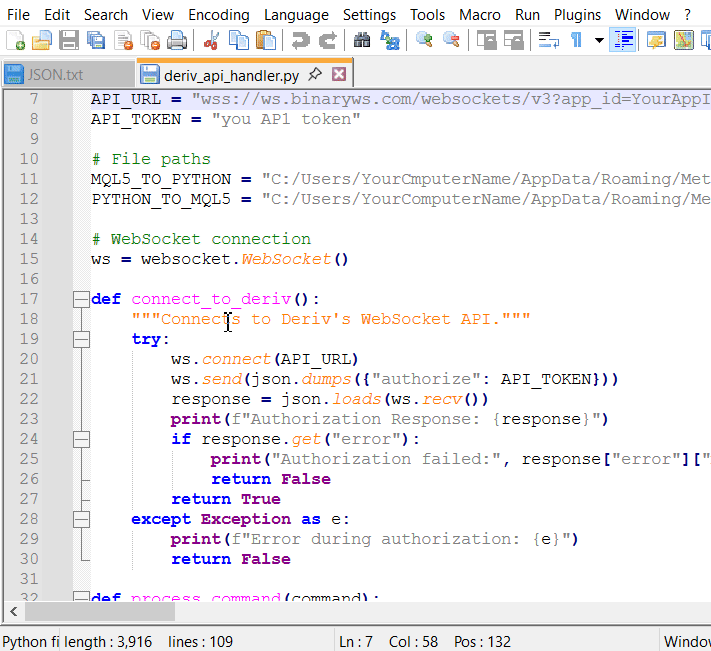
Launching cmd from Notepad++
Once the command prompt window is open, you can type the command to execute the script. The goal is to verify successful authorization and access to the Deriv API.
Enter the following command into the command prompt and press Enter:
python deriv_api_handler.py
Response with default API credentials:
With the default script that lacks valid credentials, you will receive the response shown below. It is essential to ensure that you provide your working credentials (API Token and App ID) to establish proper authorization and functionality
Error during authorization: Handshake status 401 Unauthorized -+-+- {'date': 'Thu, 15 Jan 2025 08:43:53 GMT', 'content-type': 'application/json;charset=UTF-8', 'content-length': '24', 'connection': 'keep-alive', 'content-language': 'en', 'upgrade': 'websocket', 'sec-websocket-accept': 'yfwlFELh2d3KczdgV3OT8Nolp0Q=', 'cf-cache-status': 'DYNAMIC', 'server': 'cloudflare', 'cf-ray': '902cd20129b638df-HRE', 'alt-svc': 'h3=":443"; ma=86400'} -+-+- b'{"error":"InvalidAppID"}' Failed to authorize. Exiting.
Response with correct credentials:
Connected and authorized. Waiting for commands... Checking for command file at: C:/Users/YourComputerName/AppData/Roaming/MetaQuotes/Terminal/Common/Files/mql5_to_python.txt Command file found: C:/Users/YourComputerName/AppData/Roaming/MetaQuotes/Terminal/Common/Files/mql5_to_python.txt Raw Command read: '{"mt5_deposit": 1, "amount": 100000.00, "from_binary": "CR4000128", "req_id": 1, "to_mt5": "MTR130002534"}' Processed Command: '{"mt5_deposit": 1, "amount": 100000.00, "from_binary": "CR4000128", "req_id": 1, "to_mt5": "MTR130002534"}' Processing command: {"mt5_deposit": 1, "amount": 100000.00, "from_binary": "CR4000128", "req_id": 1, "to_mt5": "MTR130002534"} Response: {'echo_req': {'amount': 100000, 'from_binary': 'CR4000128', 'mt5_deposit': 1, 'to_mt5': 'MTR130002534'}, 'error': {'code': 'PermissionDenied', 'message': 'Permission denied, requires payments scope(s).'}, 'msg_type': 'mt5_deposit'} Response written. Exiting loop.
2. Testing the Fund Manager EA
To test our Expert Advisor (EA), we launched it in MetaTrader 5. As mentioned earlier, we designed it to attempt a deposit during initialization. Since we are working with a demo account that has an equity of 10,000, I’ve set the balance threshold to 100,000 to trigger a deposit attempt if the current balance is below this value. Below is an animated screenshot showcasing the launch, along with input settings that allow for customization of these values.
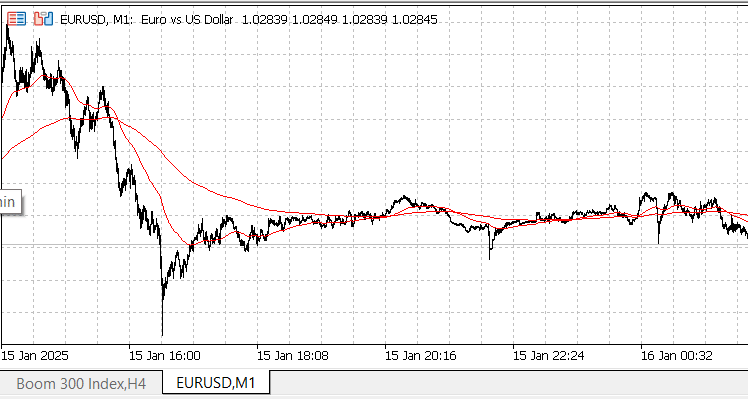
Launching the Fund Manager EA
In the Experts tab of the Toolbox window in MetaTrader 5, you can view the log of all operations performed by the EA. Below, you'll find the log results displayed.
2025.01.14 11:49:56.012 Fund Manager EA1 (EURUSD,M1) Current Account Balance: 10000.22 2025.01.14 11:49:56.012 Fund Manager EA1 (EURUSD,M1) Balance is below the threshold. Attempting a deposit... 2025.01.14 11:49:56.013 Fund Manager EA1 (EURUSD,M1) Deposit command written to file: C:\Users\BTA24\AppData\Roaming\MetaQuotes\Terminal\Common\Files\mql5_to_python.txt 2025.01.14 11:49:56.097 Fund Manager EA1 (EURUSD,M1) Python script launched successfully. 2025.01.14 11:50:01.132 Fund Manager EA1 (EURUSD,M1) Response file path: C:\Users\BTA24\AppData\Roaming\MetaQuotes\Terminal\Common\Files\python_to_mql5.txt 2025.01.14 11:50:01.133 Fund Manager EA1 (EURUSD,M1) Response from Python: {"echo_req": {"amount": 100000, "from_binary": "CR4000128", "mt5_deposit": 1, "to_mt5": "MTR130002534"}, "error": {"code": "PermissionDenied", "message": "Permission denied, requires payments scope(s)."}, "msg_type": "mt5_deposit"} 2025.01.14 11:50:01.133 Fund Manager EA1 (EURUSD,M1) Deposit failed. Response: {"echo_req": {"amount": 100000, "from_binary": "CR4000128", "mt5_deposit": 1, "to_mt5": "MTR130002534"}, "error": {"code": "PermissionDenied", "message": "Permission denied, requires payments scope(s)."}, "msg_type": "mt5_deposit"}
The result above demonstrates a successful interaction between the Fund Manager EA, the Python script, and the Deriv API. Privately, I have successfully performed top-up operations using this setup. In this example, however, we encountered a "Permission Denied" error because random credentials were used to protect my personal API credentials.
Conclusion
We have successfully integrated MQL5 and Python to interact with an external broker server through its API. This solution addresses the challenge of running out of funds during automated trading, particularly for accounts hosted on a VPS. The EA automatically replenishes the account when its balance falls below a set threshold. While our focus was on the Deriv API, similar integrations can be achieved with other broker APIs, many of which offer advanced features and varying levels of access. For demonstration purposes, we tested the EA using an empty account and verified its functionality through API responses. You can extend this system to include withdrawal capabilities and other advanced features.
The Deriv API application is simple and primarily facilitates the management of API tokens needed for EA communication. You can explore the API further to unlock additional possibilities. Attached are the Python script and the Fund Manager EA files for testing and expansion. Please don't hesitate to share your thoughts or ask questions in the comment section below to keep the discussion alive.
 Neural Network in Practice: Pseudoinverse (II)
Neural Network in Practice: Pseudoinverse (II)
 Mastering Log Records (Part 3): Exploring Handlers to Save Logs
Mastering Log Records (Part 3): Exploring Handlers to Save Logs
 Neural Networks in Trading: Spatio-Temporal Neural Network (STNN)
Neural Networks in Trading: Spatio-Temporal Neural Network (STNN)
 Neural Networks in Trading: Dual-Attention-Based Trend Prediction Model
Neural Networks in Trading: Dual-Attention-Based Trend Prediction Model
- Free trading apps
- Over 8,000 signals for copying
- Economic news for exploring financial markets
You agree to website policy and terms of use
You wrote:
The ShellExecuteW function from the shell32.dll library is used to run external applications like a Python script
Am I missing something? AFAIK, MT5 allows for running Python scripts directly from Navigator, right on regular charts.
It is true that you can launch a Python script from the terminal via the Navigator, but it is not true that they operate "on the chart". They run externally and may use the Python API, but they will not directly interact in any way with the chart or any other visual component of the MetaTrader 5 terminal.
It is true that you can launch a Python script from the terminal via the Navigator, but it is not true that they operate "on the chart". They run externally and may use the Python API, but they will not directly interact in any way with the chart or any other visual component of the MetaTrader 5 terminal.
I agree with you, esteemed sir.
However, why do you need the "Python" interface to handle the broker's API?
In the case where a broker does not offer MetaTrader 5, then you can use MQL5 to directly communicate with the broker's API. There is no need for the Python interface at all.
MQL5 even has network sockets, and can easily implement web sockets. You can easily also implement calling REST API's too. And if need be, it can also make use of DLL calls.
Not to mention that MQL5 is way faster than Python. In essence, there is no need to use Python for accessing the API.
However, why do you need the "Python" interface to handle the broker's API?
In the case where a broker does not offer MetaTrader 5, then you can use MQL5 to directly communicate with the broker's API. There is no need for the Python interface at all.
MQL5 even has network sockets, and can easily implement web sockets. You can easily also implement calling REST API's too. And if need be, it can also make use of DLL calls.
Not to mention that MQL5 is way faster than Python. In essence, there is no need to use Python for accessing the API.
Yes, sir. I appreciate that you're highlighting straightforward and effective approaches—thank you for that!
While I wouldn't necessarily emphasize Python as a pressing need, I believe it all comes down to exploring how these languages can collaborate on the subject matter.
At some point, the need for integration might naturally arise