
Graphical Interfaces X: The Multiline Text box control (build 8)
Contents
- Introduction
- Key groups and keyboard layouts
- Handling the keypress event
- ASCII codes of characters and control keys
- Key Scan Codes
- Auxiliary class for working with the keyboard
- The Multiline Text box control
- Developing the CTextBox class for creating the control
- Properties and appearance
- Managing the text cursor
- Entering a character
- Handling the pressing of the Backspace key
- Handling the pressing of the Enter key
- Handling the pressing of the Left and Right keys
- Handling the pressing of the Up and Down keys
- Handling the pressing of the Home and End keys
- Handling the simultaneous pressing of keys in combination with the Ctrl key
- Integration of the control in the library engine
- Application for testing the control
- Conclusion
Introduction
In order to get a better understanding of this library's purpose, please read the first article: Graphical interfaces I: Preparation of the library structure (Chapter 1). You will find a list of articles with links at the end of each chapter. There, you can also download a complete version of the library at the current stage of development. The files must be located in the same directories as in the archive.
This article considers a new control: the Multiline Text box. Unlike the graphical objects of the OBJ_EDIT type provided in the terminal, the presented version will not have restrictions on the number of input characters. It allows to turn the text box into a simple text editor. That is, it will be possible to enter multiple lines, and the text cursor will be movable both by mouse and keys. If the lines overflow the visible area of the control, a scrollbar will appear. The Multiline Text box control will be fully rendered, and it will have a quality as close as possible to the similar control in operating systems.
Key groups and keyboard layouts
Before describing the code of the CTextBox (Text box) type control, the keyboard should be briefly covered, as it will be the means of data input. Also, denote pressing of which keys will be handled in the first version of the control class.
The keyboard keys can be divided into several groups (see notation in Fig. 1):
- Control keys (orange)
- Function keys (purple)
- Alphanumeric keys (blue)
- Navigation keys (green)
- Numeric keypad (red)
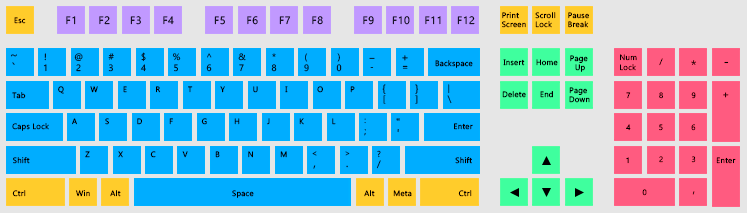
Fig. 1. Key groups (QWERTY keyboard layout).
There are multiple Latin keyboard layouts for the English language. The most popular one is QWERTY. In our case, the main language is Russian, so we use the Russian language layout - ЙЦУКЕН. QWERTY is left for the English language, which is selected as the additional one.
Starting with build 1510, the MQL language includes the ::TranslateKey() function. It can be used for obtaining the character from the passed code of the pressed key, which corresponds to the language and layout set in the operating system. Previously, the arrays of characters had to be manually generated for each language, which caused difficulties due to the large amount of work. Now everything is much easier.
Handling the keypress event
The keypress events can be tracked in the ::OnChartEvent() system function using the CHARTEVENT_KEYDOWN identifier:
//+------------------------------------------------------------------+ //| ChartEvent function | //+------------------------------------------------------------------+ void OnChartEvent(const int id,const long &lparam,const double &dparam,const string &sparam) { //--- Keypress if(id==CHARTEVENT_KEYDOWN) { ::Print("id: ",id,"; lparam: ",lparam,"; dparam: ",dparam,"; sparam: ",sparam,"; symbol: ",::ShortToString(::TranslateKey((int)lparam))); return; } }
The following values go to the function as the other three parameters:
- long parameter (lparam) – code of the pressed key, i.e. the ASCII code of the character or code of a control key.
- dparam parameter (dparam) – the number of keypresses generated while the key was held in the pressed state. The value is always equal to 1. In case it is necessary to get the number of call from the moment the key was being pressed, calculation is performed independently.
- sparam parameter (sparam) – string value of the bit mask, which describes the status of the keyboard keys. The event is generated immediately when a key is pressed. If the key is pressed and released right away, without holding it, the value of the scan code will be received here. If the key is pressed and held afterwards, a value will be generated based on the scan code + 16384 bits.
For example, the listing below (output in the terminal log) shows the result of pressing and holding the Esc key. The code of this key is 27(lparam), scan code at the time of pressing is 1 (sparam), and when held for approximately 500 milliseconds, the terminal begins to generate a value of 16385 (scan code + 16384 bits).
2017.01.20 17:53:33.240 id: 0; lparam: 27; dparam: 1.0; sparam: 1 2017.01.20 17:53:33.739 id: 0; lparam: 27; dparam: 1.0; sparam: 16385 2017.01.20 17:53:33.772 id: 0; lparam: 27; dparam: 1.0; sparam: 16385 2017.01.20 17:53:33.805 id: 0; lparam: 27; dparam: 1.0; sparam: 16385 2017.01.20 17:53:33.837 id: 0; lparam: 27; dparam: 1.0; sparam: 16385 2017.01.20 17:53:33.870 id: 0; lparam: 27; dparam: 1.0; sparam: 16385 ...
Not all keys raise events with the CHARTEVENT_KEYDOWN identifier. Some of them are allocated to the needs of the terminal, and others simply do not generate the keypress event. They are highlighted in blue in the figure below:
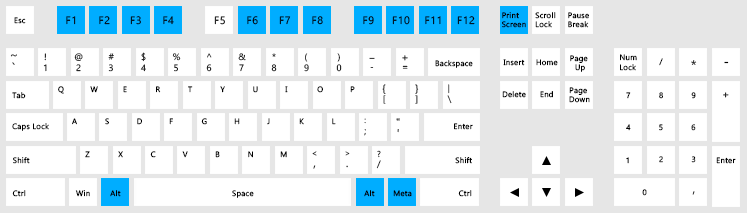
Fig. 2. Keys occupied by the terminal, which do not generate the CHARTEVENT_KEYDOWN event.
ASCII codes of characters and control keys
Information from Wikipedia (more):
ASCII, abbreviated from American Standard Code for Information Interchange, is a character encoding standard. ASCII codes represent text in computers, telecommunications equipment, and other devices. The first edition of the standard was published in 1963.
The figure below shows the ASCII codes of keyboard keys:
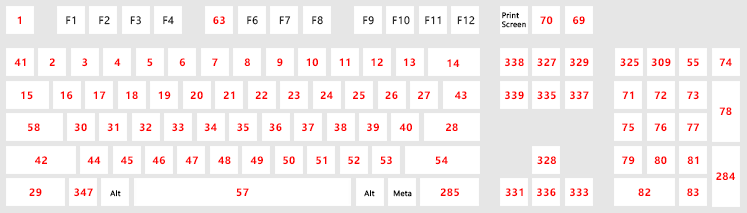
Fig. 3. ASCII codes of keys.
All ASCII codes have been placed in the KeyCodes.mqh file in the form of macro substitution (#define). The listing below show a portion of these codes:
//+------------------------------------------------------------------+ //| KeyCodes.mqh | //| Copyright 2016, MetaQuotes Software Corp. | //| https://www.mql5.com | //+------------------------------------------------------------------+ //+------------------------------------------------------------------+ //| Codes of ASCII characters and control keys | //| for handling the keypress event (long parameter of the event) | //+------------------------------------------------------------------+ #define KEY_BACKSPACE 8 #define KEY_TAB 9 #define KEY_NUMPAD_5 12 #define KEY_ENTER 13 #define KEY_SHIFT 16 #define KEY_CTRL 17 #define KEY_BREAK 19 #define KEY_CAPS_LOCK 20 #define KEY_ESC 27 #define KEY_SPACE 32 #define KEY_PAGE_UP 33 #define KEY_PAGE_DOWN 34 #define KEY_END 35 #define KEY_HOME 36 #define KEY_LEFT 37 #define KEY_UP 38 #define KEY_RIGHT 39 #define KEY_DOWN 40 #define KEY_INSERT 45 #define KEY_DELETE 46 ...
Key Scan Codes
Information from Wikipedia (more):
A scancode (or scan code) is the data that most computer keyboards send to a computer to report which keys have been pressed. A number, or sequence of numbers, is assigned to each key on the keyboard.
The figure below shows the key scan codes:
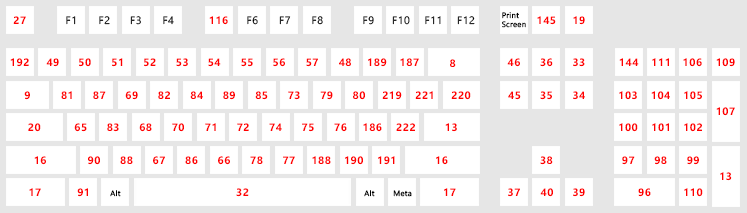
Fig. 4. Key Scan Codes.
Similar to the ASCII codes, the scan codes are contained in the KeyCodes.mqh file. The listing below shows a part of the list:
//+------------------------------------------------------------------+ //| KeyCodes.mqh | //| Copyright 2016, MetaQuotes Software Corp. | //| https://www.mql5.com | //+------------------------------------------------------------------+ ... //--- Bit #define KEYSTATE_ON 16384 //+------------------------------------------------------------------+ //| Key Scan Codes (string parameter of the event) | //+------------------------------------------------------------------+ //| Pressed once: KEYSTATE_XXX | //| Pressed down: KEYSTATE_XXX + KEYSTATE_ON | //+------------------------------------------------------------------+ #define KEYSTATE_ESC 1 #define KEYSTATE_1 2 #define KEYSTATE_2 3 #define KEYSTATE_3 4 #define KEYSTATE_4 5 #define KEYSTATE_5 6 #define KEYSTATE_6 7 #define KEYSTATE_7 8 #define KEYSTATE_8 9 #define KEYSTATE_9 10 #define KEYSTATE_0 11 //--- #define KEYSTATE_MINUS 12 #define KEYSTATE_EQUALS 13 #define KEYSTATE_BACKSPACE 14 #define KEYSTATE_TAB 15 //--- #define KEYSTATE_Q 16 #define KEYSTATE_W 17 #define KEYSTATE_E 18 #define KEYSTATE_R 19 #define KEYSTATE_T 20 #define KEYSTATE_Y 21 #define KEYSTATE_U 22 #define KEYSTATE_I 23 #define KEYSTATE_O 24 #define KEYSTATE_P 25 ...
Auxiliary class for working with the keyboard
For more convenient work with the keyboard, the CKeys class has been implemented. It is contained in the Keys.mqh class, and includes the KeyCodes.mqh file with all key and character codes.
//+------------------------------------------------------------------+ //| Keys.mqh | //| Copyright 2016, MetaQuotes Software Corp. | //| https://www.mql5.com | //+------------------------------------------------------------------+ #include <EasyAndFastGUI\KeyCodes.mqh> //+------------------------------------------------------------------+ //| Class for working with the keyboard | //+------------------------------------------------------------------+ class CKeys { public: CKeys(void); ~CKeys(void); }; //+------------------------------------------------------------------+ //| Constructor | //+------------------------------------------------------------------+ CKeys::CKeys(void) { } //+------------------------------------------------------------------+ //| Destructor | //+------------------------------------------------------------------+ CKeys::~CKeys(void) { }
To determine a keypress with:
(1) alphanumeric character (including Space)
(2) numeric pad character
or (3) special character,
use the CKeys::KeySymbol() method. If it is passed a value of the long parameter of the event with the CHARTEVENT_KEYDOWN identifier, it will return a character in string format or an empty string (''), in case the pressed key does not belong to the specified ranges.
class CKeys { public: //--- Returns the character of the pressed key string KeySymbol(const long key_code); }; //+------------------------------------------------------------------+ //| Returns the character of the pressed key | //+------------------------------------------------------------------+ string CKeys::KeySymbol(const long key_code) { string key_symbol=""; //--- If it is necessary to enter a space (Space key) if(key_code==KEY_SPACE) { key_symbol=" "; } //--- If it is necessary to enter (1) an alphabetic character, or (2) a numeric pad character, or (3) a special character else if((key_code>=KEY_A && key_code<=KEY_Z) || (key_code>=KEY_0 && key_code<=KEY_9) || (key_code>=KEY_SEMICOLON && key_code<=KEY_SINGLE_QUOTE)) { key_symbol=::ShortToString(::TranslateKey((int)key_code)); } //--- Return the character return(key_symbol); }
And finally, a method will be required to determine the current state of the Ctrl key. It will be used in various combinations of simultaneously pressing two keys when moving the text cursor in the text box.
To get the current state of the Ctrl key, use the terminal's system function ::TerminalInfoInteger(). This function has multiple identifiers for detecting the current state of the keys. The TERMINAL_KEYSTATE_CONTROL identifier is intended for the Ctrl key. All other identifiers of this type can be found in the MQL5 language reference.
It is very easy to determine if a key is pressed using the identifiers. If a key is pressed, the return value will be less than zero:
class CKeys { public: //--- Returns the state of the Ctrl key bool KeyCtrlState(void); }; //+------------------------------------------------------------------+ //| Returns the state of the Ctrl key | //+------------------------------------------------------------------+ bool CKeys::KeyCtrlState(void) { return(::TerminalInfoInteger(TERMINAL_KEYSTATE_CONTROL)<0); }
Now, everything is ready for the creating the Text box control.
The Multiline Text box control
The Multiline Text box control can be also used in combined controls. It belongs to the group of compound controls, as it contains scrollbars. Additionally, the Multiline Text box control can be used for both entering text and displaying the previously saved text from a file.
The controls with edit boxes for entering numeric values (the CSpinEdit class) or custom text (CTextEdit) have been considered earlier. They used a graphical object of the OBJ_EDIT type. It has a serious limitation: only 63 characters can be entered, and they must fit in a single line too. Therefore, the current task is to create a text edit box without such limitations.
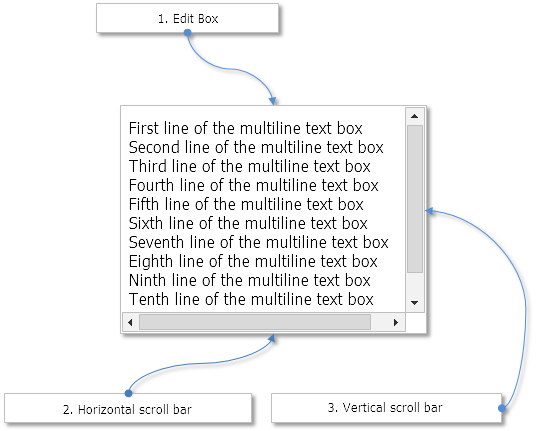
Fig. 5. The Multiline Text box control.
Now let us take a closer look at the CTextBox class for creating this control.
Developing the CTextBox class for creating the control
Create the TextBox.mqh file with the CTextBox class which has methods standard for all controls of the library and include the following files in it:
- With the base class of controls — Element.mqh.
- With the scrollbar classes — Scrolls.mqh.
- With the class for working with the keyboard — Keys.mqh.
- With the class for working with the time counter — TimeCounter.mqh.
- With the class for working with the chart, where the MQL is located — Chart.mqh.
//+------------------------------------------------------------------+ //| TextBox.mqh | //| Copyright 2016, MetaQuotes Software Corp. | //| https://www.mql5.com | //+------------------------------------------------------------------+ #include "Scrolls.mqh" #include "..\Keys.mqh" #include "..\Element.mqh" #include "..\TimeCounter.mqh" #include <Charts\Chart.mqh> //+------------------------------------------------------------------+ //| Class for creating a multiline text box | //+------------------------------------------------------------------+ class CTextBox : public CElement { private: //--- Instance of the class for working with the keyboard CKeys m_keys; //--- Class instance for managing the chart CChart m_chart; //--- Instance of the class for working with the time counter CTimeCounter m_counter; //--- public: CTextBox(void); ~CTextBox(void); //--- Chart event handler virtual void OnEvent(const int id,const long &lparam,const double &dparam,const string &sparam); //--- Timer virtual void OnEventTimer(void); //--- Moving the element virtual void Moving(const int x,const int y,const bool moving_mode=false); //--- (1) Show, (2) hide, (3) reset, (4) delete virtual void Show(void); virtual void Hide(void); virtual void Reset(void); virtual void Delete(void); //--- (1) Set, (2) reset priorities of the left mouse button click virtual void SetZorders(void); virtual void ResetZorders(void); //--- Zero the color virtual void ResetColors(void) {} //--- private: //--- Change the width at the right edge of the window virtual void ChangeWidthByRightWindowSide(void); //--- Change the height at the bottom edge of the window virtual void ChangeHeightByBottomWindowSide(void); };
Properties and appearance
A structure will be required, name it KeySymbolOptions, with arrays of characters and their properties. In the current version, it will contain two dynamic arrays:
- The m_symbol[] will contain all characters of a string, separately.
- The m_width[] array will contain the width of all characters of the string, separately.
An instance of this class will also be declared as a dynamic array. Its size will always be equal to the number of lines in the text box.
class CTextBox : public CElement { private: //--- Characters and their properties struct KeySymbolOptions { string m_symbol[]; // Characters int m_width[]; // Width of the characters }; KeySymbolOptions m_lines[]; };
In the first version of the control, the text will be output as entire lines. Therefore, before a line is output, it needs to be put together from the m_symbol[] array. The CTextBox::CollectString() method serves this purpose, which needs to be passed the line index:
class CTextBox : public CElement { private: //--- Variable for working with a string string m_temp_input_string; //--- private: //--- Builds a string from characters string CollectString(const uint line_index); }; //+------------------------------------------------------------------+ //| Builds a string from characters | //+------------------------------------------------------------------+ string CTextBox::CollectString(const uint line_index) { m_temp_input_string=""; uint symbols_total=::ArraySize(m_lines[line_index].m_symbol); for(uint i=0; i<symbols_total; i++) ::StringAdd(m_temp_input_string,m_lines[line_index].m_symbol[i]); //--- return(m_temp_input_string); }
Next, enumerate the properties of the text edit box, which can be used to customize the appearance of this control, as well as its state and the modes it can work in:
- Color of the background in different states
- Color of the text in different states
- Color of the frame in different states
- Default text
- Default text color
- Multiline mode
- Read-only mode
class CTextBox : public CElement { private: //--- Background color color m_area_color; color m_area_color_locked; //--- Text color color m_text_color; color m_text_color_locked; //--- Frame color color m_border_color; color m_border_color_hover; color m_border_color_locked; color m_border_color_activated; //--- Default text string m_default_text; //--- Default text color color m_default_text_color; //--- Multiline mode bool m_multi_line_mode; //--- Read-only mode bool m_read_only_mode; //--- public: //--- Color of the background in different states void AreaColor(const color clr) { m_area_color=clr; } void AreaColorLocked(const color clr) { m_area_color_locked=clr; } //--- Color of the text in different states void TextColor(const color clr) { m_text_color=clr; } void TextColorLocked(const color clr) { m_text_color_locked=clr; } //--- Colors of the frame in different states void BorderColor(const color clr) { m_border_color=clr; } void BorderColorHover(const color clr) { m_border_color_hover=clr; } void BorderColorLocked(const color clr) { m_border_color_locked=clr; } void BorderColorActivated(const color clr) { m_border_color_activated=clr; } //--- (1) Default text and (2) default text color void DefaultText(const string text) { m_default_text=text; } void DefaultTextColor(const color clr) { m_default_text_color=clr; } //--- (1) Multiline mode, (2) read-only mode void MultiLineMode(const bool mode) { m_multi_line_mode=mode; } bool ReadOnlyMode(void) const { return(m_read_only_mode); } void ReadOnlyMode(const bool mode) { m_read_only_mode=mode; } };
The text box itself (background, text, frame and blinking text cursor) will be completely drawn on a single graphical object of the OBJ_BITMAP_LABEL type. In essence, this is just a picture. It will be redrawn in two cases:
- when interacting with the control
- at a specified time interval, for the cursor to blink when the text box is activated.
When the mouse cursor hovers the text box area, its frame will change color. In order to avoid redrawing the picture too frequently, it is necessary to track the moment when the cursor crosses the text box frame. That is, the control should be redrawn only once, the moment the cursor enters or exits the text box area. For these purposes, the CElementBase::IsMouseFocus() methods have been added to the base class of the control. They are used to set and get the flag, which indicates a crossing:
//+------------------------------------------------------------------+ //| Base control class | //+------------------------------------------------------------------+ class CElementBase { protected: //--- To determine the moment when the mouse cursor crosses the borders of the control bool m_is_mouse_focus; //--- public: //--- The moment of entering/exiting the focus of the control bool IsMouseFocus(void) const { return(m_is_mouse_focus); } void IsMouseFocus(const bool focus) { m_is_mouse_focus=focus; } };
For the code to be simple and readable, additional simple methods have been implemented within it, which help to obtain the color of the text box background, frame and text relative to the current state of the control:
class CTextBox : public CElement { private: //--- Returns the current background color uint AreaColorCurrent(void); //--- Returns the current text color uint TextColorCurrent(void); //--- Returns the current frame color uint BorderColorCurrent(void); }; //+------------------------------------------------------------------+ //| Returns background color relative to current state of control | //+------------------------------------------------------------------+ uint CTextBox::AreaColorCurrent(void) { uint clr=::ColorToARGB((m_text_box_state)? m_area_color : m_area_color_locked); //--- Return the color return(clr); } //+------------------------------------------------------------------+ //| Returns text color relative to current state of control | //+------------------------------------------------------------------+ uint CTextBox::TextColorCurrent(void) { uint clr=::ColorToARGB((m_text_box_state)? m_text_color : m_text_color_locked); //--- Return the color return(clr); } //+------------------------------------------------------------------+ //| Returns frame color relative to current state of control | //+------------------------------------------------------------------+ uint CTextBox::BorderColorCurrent(void) { uint clr=clrBlack; //--- If the element is not blocked if(m_text_box_state) { //--- If the text box is activated if(m_text_edit_state) clr=m_border_color_activated; //--- If not activated, check the control focus else clr=(CElementBase::IsMouseFocus())? m_border_color_hover : m_border_color; } //--- If the control is blocked else clr=m_border_color_locked; //--- Return the color return(::ColorToARGB(clr)); }
In many methods of the class, it will be necessary to obtain the value of text box line height in pixels relative to the specified font and its size. For these purposes, use the CTextBox::LineHeight() method:
class CTextBox : public CElement { private: //--- Returns the line height uint LineHeight(void); }; //+------------------------------------------------------------------+ //| Returns the line height | //+------------------------------------------------------------------+ uint CTextBox::LineHeight(void) { //--- Set the font to be displayed on the canvas (required for getting the line height) m_canvas.FontSet(CElementBase::Font(),-CElementBase::FontSize()*10,FW_NORMAL); //--- Return the line height return(m_canvas.TextHeight("|")); }
Now consider the methods for drawing the control. Start with the CTextBox::DrawBorder() method designed for drawing the text box border. If the total size of the text box is greater than its visible part, the visibility area can be offset (using the scrollbars or cursor). Therefore, the frame should be drawn with consideration of these offsets.
class CTextBox : public CElement { private: //--- Draws the frame void DrawBorder(void); }; //+------------------------------------------------------------------+ //| Draws the frame of the Text box | //+------------------------------------------------------------------+ void CTextBox::DrawBorder(void) { //--- Get the frame color relative to current state of control uint clr=BorderColorCurrent(); //--- Get the offset along the X axis int xo=(int)m_canvas.GetInteger(OBJPROP_XOFFSET); int yo=(int)m_canvas.GetInteger(OBJPROP_YOFFSET); //--- Boundaries int x_size =m_canvas.X_Size()-1; int y_size =m_canvas.Y_Size()-1; //--- Coordinates: top/right/bottom/left int x1[4]; x1[0]=x; x1[1]=x_size+xo; x1[2]=xo; x1[3]=x; int y1[4]; y1[0]=y; y1[1]=y; y1[2]=y_size+yo; y1[3]=y; int x2[4]; x2[0]=x_size+xo; x2[1]=x_size+xo; x2[2]=x_size+xo; x2[3]=x; int y2[4]; y2[0]=y; y2[1]=y_size+yo; y2[2]=y_size+yo; y2[3]=y_size+yo; //--- Draw the frame by specified coordinates for(int i=0; i<4; i++) m_canvas.Line(x1[i],y1[i],x2[i],y2[i],clr); }
The CTextBox::DrawBorder() method will also be used in the CTextBox::ChangeObjectsColor() method, when it is necessary to simply change the frame color of the text box when it is hovered by mouse cursor (see the code below). To do this, simply redraw the frame (and not the entire text box) and refresh the image. The CTextBox::ChangeObjectsColor() will be called within the event handler of the control. This is where the act of the mouse cursor crossing the control borders is tracked in order avoid too frequent redraws.
class CTextBox : public CElement { private: //--- Changing the object colors void ChangeObjectsColor(void); }; //+------------------------------------------------------------------+ //| Changing the object colors | //+------------------------------------------------------------------+ void CTextBox::ChangeObjectsColor(void) { //--- If not in focus if(!CElementBase::MouseFocus()) { //--- If not yet indicated that not in focus if(CElementBase::IsMouseFocus()) { //--- Set the flag CElementBase::IsMouseFocus(false); //--- Change the color DrawBorder(); m_canvas.Update(); } } else { //--- If not yet indicated that in focus if(!CElementBase::IsMouseFocus()) { //--- Set the flag CElementBase::IsMouseFocus(true); //--- Change the color DrawBorder(); m_canvas.Update(); } } }
The CTextBox::TextOut() method is designed to output text to a canvas. Here, at the very beginning, the canvas is cleared by filling with the specified color. Next, the program can go two ways:
- If the multiline mode is disabled, and at the same there is no character in the line, the default text should be displayed (if specified). It will be displayed in the center of the edit box.
- If the multiline mode is disabled or if the line contains at least one character, get the height of the line and display all lines in a loop, building them from the array of characters first. The text offsets from the top left corner of the text box area are defined by default. Those are 5 pixels along the X axis, and 4 pixels along the Y axis. These values can be overridden using the CTextBox::TextXOffset() and CTextBox::TextYOffset() methods.
class CTextBox : public CElement { private: //--- Text offsets from the text box edges int m_text_x_offset; int m_text_y_offset; //--- public: //--- Text offsets from the text box edges void TextXOffset(const int x_offset) { m_text_x_offset=x_offset; } void TextYOffset(const int y_offset) { m_text_y_offset=y_offset; } //--- private: //--- Output text to canvas void TextOut(void); }; //+------------------------------------------------------------------+ //| Constructor | //+------------------------------------------------------------------+ CTextBox::CTextBox(void) : m_text_x_offset(5), m_text_y_offset(4) { ... } //+------------------------------------------------------------------+ //| Output text to canvas | //+------------------------------------------------------------------+ void CTextBox::TextOut(void) { //--- Clear canvas m_canvas.Erase(AreaColorCurrent()); //--- Get the size of the array of characters uint symbols_total=::ArraySize(m_lines[m_text_cursor_y_pos].m_symbol); //--- If multiline mode is enabled or if the number of characters is greater than zero if(m_multi_line_mode || symbols_total>0) { //--- Get the line height int line_height=(int)LineHeight(); //--- Get the size of the lines array uint lines_total=::ArraySize(m_lines); //--- for(uint i=0; i<lines_total; i++) { //--- Get the coordinates for the text int x=m_text_x_offset; int y=m_text_y_offset+((int)i*line_height); //--- Build a string from the array of characters CollectString(i); //--- Draw text m_canvas.TextOut(x,y,m_temp_input_string,TextColorCurrent(),TA_LEFT); } } //--- If the multiline mode is disabled and there is no character, the default text will be displayed else { //--- Draw text, if specified if(m_default_text!="") m_canvas.TextOut(m_area_x_size/2,m_area_y_size/2,m_default_text,::ColorToARGB(m_default_text_color),TA_CENTER|TA_VCENTER); } }
To draw the text cursor, methods for calculation of its coordinates will be required. To calculate the X coordinate, it is necessary to specify the index of the line and index of the character where the cursor is to be placed. This is done by using the CTextBox::LineWidth() method: Since the width of each character is stored in the m_width[] dynamic array of the KeySymbolOptions structure, it only remains to sum up the width of characters up to the specified position.
class CTextBox : public CElement { private: //--- Returns the line width in pixels uint LineWidth(const uint line_index,const uint symbol_index); }; //+------------------------------------------------------------------+ //| Returns line width from beginning to the specified position | //+------------------------------------------------------------------+ uint CTextBox::LineWidth(const uint line_index,const uint symbol_index) { //--- Get the size of the lines array uint lines_total=::ArraySize(m_lines); //--- Prevention of exceeding the array size uint l=(line_index<lines_total)? line_index : lines_total-1; //--- Get the size of the array of characters for the specified line uint symbols_total=::ArraySize(m_lines[l].m_width); //--- Prevention of exceeding the array size uint s=(symbol_index<symbols_total)? symbol_index : symbols_total; //--- Sum the width of all characters uint width=0; for(uint i=0; i<s; i++) width+=m_lines[l].m_width[i]; //--- Return the line width return(width); }
Methods for obtaining the text cursor coordinates take a very simple form (see the code below). Coordinates are stored in the m_text_cursor_x and m_text_cursor_y fields. The calculation of the coordinates uses the current position of the cursor, as well as the indexes of the line and character where the cursor is to be moved. The m_text_cursor_x_pos and m_text_cursor_y_pos fields are meant for storing these values.
class CTextBox : public CElement { private: //--- Current coordinates of the text cursor int m_text_cursor_x; int m_text_cursor_y; //--- Current position of the text cursor uint m_text_cursor_x_pos; uint m_text_cursor_y_pos; //--- private: //--- Calculation of coordinates for the text cursor void CalculateTextCursorX(void); void CalculateTextCursorY(void); }; //+------------------------------------------------------------------+ //| Calculation of the X coordinate for the text cursor | //+------------------------------------------------------------------+ void CTextBox::CalculateTextCursorX(void) { //--- Get the line width int line_width=(int)LineWidth(m_text_cursor_x_pos,m_text_cursor_y_pos); //--- Calculate and store the X coordinate of the cursor m_text_cursor_x=m_text_x_offset+line_width; } //+------------------------------------------------------------------+ //| Calculation of the Y coordinate for the text cursor | //+------------------------------------------------------------------+ void CTextBox::CalculateTextCursorY(void) { //--- Get the line height int line_height=(int)LineHeight(); //--- Get the Y coordinate of the cursor m_text_cursor_y=m_text_y_offset+int(line_height*m_text_cursor_y_pos); }
Everything is ready for implementation of the CTextBox::DrawCursor() method for drawing the text cursor. In many other text editors, it can be noticed that the text cursor partially overlaps the pixels of some characters. It can be seen that the text cursor does not simply obstruct them. The covered pixels of the character are drawn in a different color. This is done to maintain readability of the character.
For example, the screenshot below shows the 'd' and 'д' characters in a text editor overlapped and not overlapped by the cursor.
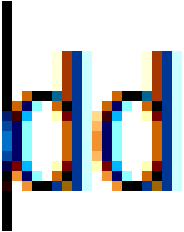
Fig. 6. Example of text cursor overlapping the pixels of the 'd' character.
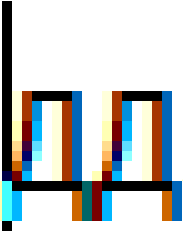
Fig. 7. Example of text cursor overlapping the pixels of the 'д' character.
For the cursor and the overlapped character to visible on a background of any color at all times, it is sufficient to invert the colors of the pixels overlapped by the cursor.
Now, consider the CTextBox::DrawCursor() method for drawing the text cursor. The cursor width will be equal to one pixel, and its height will match the line height. At the very beginning, get the X coordinate at which to draw the cursor, and the line height. The Y coordinate will be calculated in a loop, as it will be drawn on a per-pixel basis. Remember, an instance of the CColors class for working with color has been previously declared in the CElementBase base class of controls. Therefore, the color of the current pixel at the specified coordinates is now obtained at each iteration after calculation of the Y coordinate. Then, the CColors::Negative() method inverts the color and sets it to the same place.
class CTextBox : public CElement { private: //--- Draws the text cursor void DrawCursor(void); }; //+------------------------------------------------------------------+ //| Draws the text cursor | //+------------------------------------------------------------------+ void CTextBox::DrawCursor(void) { //--- Get the line height int line_height=(int)LineHeight(); //--- Get the X coordinate of the cursor CalculateTextCursorX(); //--- Draw the text cursor for(int i=0; i<line_height; i++) { //--- Get the Y coordinate of the pixel int y=m_text_y_offset+((int)m_text_cursor_y_pos*line_height)+i; //--- Get the current color of the pixel uint pixel_color=m_canvas.PixelGet(m_text_cursor_x,y); //--- Invert color for the cursor pixel_color=m_clr.Negative((color)pixel_color); m_canvas.PixelSet(m_text_cursor_x,y,::ColorToARGB(pixel_color)); } }
Two methods have been implemented for drawing the text box with text: CTextBox::DrawText() and CTextBox::DrawTextAndCursor().
The CTextBox::DrawText() method is to be used when it is only necessary to update the text in an inactive text box. Everything is simple here. If the control is not hidden, display the text, draw the frame and update the picture.
class CTextBox : public CElement { private: //--- Draw text void DrawText(void); }; //+------------------------------------------------------------------+ //| Draws the text | //+------------------------------------------------------------------+ void CTextBox::DrawText(void) { //--- Leave, if the control is hidden if(!CElementBase::IsVisible()) return; //--- Output the text CTextBox::TextOut(); //--- Draw the frame DrawBorder(); //--- Update the text box m_canvas.Update(); }
If the text box is active, in addition to text, it is necessary to display a blinking text cursor - the CTextBox::DrawTextAndCursor() method. For blinking it is necessary to determine the state to show/hide the cursor. Every time this method is called, the state will be changed to the opposite. It also provided the ability to force the display when the true value (the show_state argument) is passed to the method. The forced display will be required when moving the cursor in the text box while it is active. In fact, the blinking of the cursor will be carried out in a timer of the control at the interval specified in the class constructor of the time counter. Here, its value is 200 milliseconds. The counter must be reset every time after calling the CTextBox::DrawTextAndCursor() method.
class CTextBox : public CElement { private: //--- Displays the text and blinking cursor void DrawTextAndCursor(const bool show_state=false); }; //+------------------------------------------------------------------+ //| Constructor | //+------------------------------------------------------------------+ CTextBox::CTextBox(void) { //--- Setting parameters for the timer counter m_counter.SetParameters(16,200); } //+------------------------------------------------------------------+ //| Timer | //+------------------------------------------------------------------+ void CTextBox::OnEventTimer(void) { ... //--- Pause between updates of the text cursor if(m_counter.CheckTimeCounter()) { //--- Update the text cursor if the control is visible and the text box is activated if(CElementBase::IsVisible() && m_text_edit_state) DrawTextAndCursor(); } } //+------------------------------------------------------------------+ //| Displays the text and blinking cursor | //+------------------------------------------------------------------+ void CTextBox::DrawTextAndCursor(const bool show_state=false) { //--- Determine the state for the text cursor (show/hide) static bool state=false; state=(!show_state)? !state : show_state; //--- Output the text CTextBox::TextOut(); //--- Draw the text cursor if(state) DrawCursor(); //--- Draw the frame DrawBorder(); //--- Update the text box m_canvas.Update(); //--- Reset the counter m_counter.ZeroTimeCounter(); }
To create the Multiline Text box control, three private methods, two of which are needed to create scrollbars, and one public method for external calls in a custom class will be required:
class CTextBox : public CElement { private: //--- Objects for creating the element CRectCanvas m_canvas; CScrollV m_scrollv; CScrollH m_scrollh; //--- public: //--- Methods for creating the control bool CreateTextBox(const long chart_id,const int subwin,const int x_gap,const int y_gap); //--- private: bool CreateCanvas(void); bool CreateScrollV(void); bool CreateScrollH(void); //--- public: //--- Returns pointers to the scrollbars CScrollV *GetScrollVPointer(void) { return(::GetPointer(m_scrollv)); } CScrollH *GetScrollHPointer(void) { return(::GetPointer(m_scrollh)); } };
Before calling the CTextBox::CreateCanvas() method to create the text box, it is necessary to calculate its size. A method similar to the one implemented in the rendered table of the CCanvasTable type will be applied here. Let us go over it briefly. There is the total size of the image, and there is the size of its visible part. The size of a control is equal to the size of the image's visible part. When moving the text cursor or scrollbars, coordinates of the image will change, while the coordinates of the visible part (which are also the control coordinates) will remain the same.
The size along the Y axis can be calculated by simply multiplying the number of lines by their height. The margins from the text box edges and the size of the scrollbar are also considered here. To calculate the size along the X axis, it is necessary to know the maximum line width of the entire array. This is done by using the CTextBox::MaxLineWidth() method. Here, it iterates over the lines array in a cycle, stores the full width of the line if it is greater than the previous one, and returns the value.
class CTextBox : public CElement { private: //--- Returns the maximum line width uint MaxLineWidth(void); }; //+------------------------------------------------------------------+ //| Returns the maximum line width | //+------------------------------------------------------------------+ uint CTextBox::MaxLineWidth(void) { uint max_line_width=0; //--- Get the size of the lines array uint lines_total=::ArraySize(m_lines); for(uint i=0; i<lines_total; i++) { //--- Get the size of the array of characters uint symbols_total=::ArraySize(m_lines[i].m_symbol); //--- Get the line width uint line_width=LineWidth(symbols_total,i); //--- Store the maximum width if(line_width>max_line_width) max_line_width=line_width; } //--- Return the maximum line width return(max_line_width); }
The code of the CTextBox::CalculateTextBoxSize() method for calculating the control sizes is as shown in the listing below. This method will also be called from within the CTextBox::ChangeWidthByRightWindowSide() and CTextBox::ChangeHeightByBottomWindowSide() methods. The purpose of those methods is to automatically resize the control according to the form size, if such properties are defined by the developer.
class CTextBox : public CElement { private: //--- Total size and size of the visible part of the control int m_area_x_size; int m_area_y_size; int m_area_visible_x_size; int m_area_visible_y_size; //--- private: //--- Calculates the width of the text box void CalculateTextBoxSize(void); }; //+------------------------------------------------------------------+ //| Calculates the size of the text box | //+------------------------------------------------------------------+ void CTextBox::CalculateTextBoxSize(void) { //--- Get the maximum line width from the text box int max_line_width=int((m_text_x_offset*2)+MaxLineWidth()+m_scrollv.ScrollWidth()); //--- Determine the total width m_area_x_size=(max_line_width>m_x_size)? max_line_width : m_x_size; //--- Determine the visible width m_area_visible_x_size=m_x_size; //--- Get the line height int line_height=(int)LineHeight(); //--- Get the size of the lines array int lines_total=::ArraySize(m_lines); //--- Calculate the total height of the control int lines_height=int((m_text_y_offset*2)+(line_height*lines_total)+m_scrollh.ScrollWidth()); //--- Determine the total height m_area_y_size=(m_multi_line_mode && lines_height>m_y_size)? lines_height : m_y_size; //--- Determine the visible height m_area_visible_y_size=m_y_size; }
The sizes have been calculated. Now they need to be applied. This is done by using the CTextBox::ChangeTextBoxSize() method. The method arguments here specify if it is necessary to shift the visibility area to the beginning or to leave it at the same position. In addition, this method resizes the scrollbars and performs the final adjustment of the visibility area relative to the scrollbar thumbs. The code of those methods will not be covered here, because a similar case has already been described in previous articles.
class CTextBox : public CElement { private: //--- Resize the text box void ChangeTextBoxSize(const bool x_offset=false,const bool y_offset=false); }; //+------------------------------------------------------------------+ //| Resize the text box | //+------------------------------------------------------------------+ void CTextBox::ChangeTextBoxSize(const bool is_x_offset=false,const bool is_y_offset=false) { //--- Resize the table m_canvas.XSize(m_area_x_size); m_canvas.YSize(m_area_y_size); m_canvas.Resize(m_area_x_size,m_area_y_size); //--- Set the size of the visible area m_canvas.SetInteger(OBJPROP_XSIZE,m_area_visible_x_size); m_canvas.SetInteger(OBJPROP_YSIZE,m_area_visible_y_size); //--- Difference between the total width and visible area int x_different=m_area_x_size-m_area_visible_x_size; int y_different=m_area_y_size-m_area_visible_y_size; //--- Set the frame offset within the image along the X and Y axes int x_offset=(int)m_canvas.GetInteger(OBJPROP_XOFFSET); int y_offset=(int)m_canvas.GetInteger(OBJPROP_YOFFSET); m_canvas.SetInteger(OBJPROP_XOFFSET,(!is_x_offset)? 0 : (x_offset<=x_different)? x_offset : x_different); m_canvas.SetInteger(OBJPROP_YOFFSET,(!is_y_offset)? 0 : (y_offset<=y_different)? y_offset : y_different); //--- Resize the scrollbars ChangeScrollsSize(); //--- Adjust the data ShiftData(); }
The following fields and methods are intended for managing the state of the control and for getting its current state:
- The CTextBox::TextEditState() method retrieves the state of the control.
- Calling the CTextBox::TextBoxState() method blocks/unblocks the control. A blocked control is transferred to the Read-only mode. The corresponding colors will be set to the background, frame and text (this can be done by user before creating the control).
class CTextBox : public CElement { private: //--- Read-only mode bool m_read_only_mode; //--- State of the text edit box bool m_text_edit_state; //--- Control state bool m_text_box_state; //--- public: //--- (1) State of the text edit box, (2) get/set the availability state of the control bool TextEditState(void) const { return(m_text_edit_state); } bool TextBoxState(void) const { return(m_text_box_state); } void TextBoxState(const bool state); }; //+------------------------------------------------------------------+ //| Setting the availability state of the control | //+------------------------------------------------------------------+ void CTextBox::TextBoxState(const bool state) { m_text_box_state=state; //--- Setting in relation to the current state if(!m_text_box_state) { //--- Priorities m_canvas.Z_Order(-1); //--- The edit box in the Read-only mode m_read_only_mode=true; } else { //--- Priorities m_canvas.Z_Order(m_text_edit_zorder); //--- The edit control in the edit mode m_read_only_mode=false; } //--- Update the text box DrawText(); }
Managing the text cursor
The text edit box is activated when it is clicked. The coordinates of the clicked place are determined immediately, and the text cursor is moved there. This is done by the CTextBox::OnClickTextBox() method. But before moving on to its description, first consider some auxiliary methods that are invoked in it, as well as in many other methods of the CTextBox class.
The CTextBox::SetTextCursor() method for updating the values of the text cursor position. In the single-line mode the position along the Y axis is always equal to 0.
class CTextBox : public CElement { private: //--- Current position of the text cursor uint m_text_cursor_x_pos; uint m_text_cursor_y_pos; //--- private: //--- Set the cursor at the specified position void SetTextCursor(const uint x_pos,const uint y_pos); }; //+------------------------------------------------------------------+ //| Set the cursor at the specified position | //+------------------------------------------------------------------+ void CTextBox::SetTextCursor(const uint x_pos,const uint y_pos) { m_text_cursor_x_pos=x_pos; m_text_cursor_y_pos=(!m_multi_line_mode)? 0 : y_pos; }
Methods for controlling the scrollbars. Similar methods have already been covered in the previous article of the series, therefore the code will not be shown here. A brief reminder: if a parameter is not passed, the thumb will be moved to the last position, that is, to the end of the list/text/document.
class CTextBox : public CElement { public: //--- Table scrolling: (1) vertical and (2) horizontal void VerticalScrolling(const int pos=WRONG_VALUE); void HorizontalScrolling(const int pos=WRONG_VALUE); };
The CTextBox::DeactivateTextBox() is required for deactivating the text box. A new feature provided by the developers of the terminal should be mentioned here. One more chart identifier (CHART_KEYBOARD_CONTROL) has been added to the ENUM_CHART_PROPERTY enumeration. It enables or disables managing the chart using the 'Left', 'Right', 'Home', 'End', 'Page Up', 'Page Down' keys, as well as chart zooming keys - '+' and '-'. Thus, when the text box is activated, it is necessary to disable chart management feature, so that the listed keys are not intercepted and this, in its turn, does not interrupt operation of the text box. When the text box is deactivated, it is necessary to re-enable managing the chart using a keyboard.
Here, it is necessary to redraw the text box, and if it is not the multiline mode, move the text cursor and the scrollbar thumb to the beginning of the line.
class CTextBox : public CElement { private: //--- Deactivates the text box void DeactivateTextBox(void); }; //+------------------------------------------------------------------+ //| Deactivation of the text box | //+------------------------------------------------------------------+ void CTextBox::DeactivateTextBox(void) { //--- Leave, if it is already deactivated if(!m_text_edit_state) return; //--- Deactivate m_text_edit_state=false; //--- Enable chart management m_chart.SetInteger(CHART_KEYBOARD_CONTROL,true); //--- Draw text DrawText(); //--- If the multiline mode is disabled if(!m_multi_line_mode) { //--- Move the cursor to the beginning of the line SetTextCursor(0,0); //--- Move the scrollbar to the beginning of the line HorizontalScrolling(0); } }
When managing the text cursor, it is necessary to keep track of whether it has crossed the boundaries of the visibility area. If an intersection had occurred, the cursor must be returned to the visibility area again. For this purpose, additional reusable methods are required. The allowed boundaries of the text box must be calculated, taking into account the multiline mode and presence of scrollbars.
In order to calculate how much the visibility area is to be shifted, the current offset value must be found first:
class CTextBox : public CElement { private: //--- For calculation of the boundaries of the visible area of the text box int m_x_limit; int m_y_limit; int m_x2_limit; int m_y2_limit; //--- private: //--- Calculation of the text box boundaries void CalculateBoundaries(void); void CalculateXBoundaries(void); void CalculateYBoundaries(void); }; //+------------------------------------------------------------------+ //| Calculation of the text box boundaries along the two axes | //+------------------------------------------------------------------+ void CTextBox::CalculateBoundaries(void) { CalculateXBoundaries(); CalculateYBoundaries(); } //+------------------------------------------------------------------+ //| Calculation of the text box boundaries along the X axis | //+------------------------------------------------------------------+ void CTextBox::CalculateXBoundaries(void) { //--- Get the X coordinate and offset along the X axis int x =(int)m_canvas.GetInteger(OBJPROP_XDISTANCE); int xoffset =(int)m_canvas.GetInteger(OBJPROP_XOFFSET); //--- Calculate the boundaries of the visible portion of the text box m_x_limit =(x+xoffset)-x; m_x2_limit =(m_multi_line_mode)? (x+xoffset+m_x_size-m_scrollv.ScrollWidth()-m_text_x_offset)-x : (x+xoffset+m_x_size-m_text_x_offset)-x; } //+------------------------------------------------------------------+ //| Calculation of the text box boundaries along the Y axis | //+------------------------------------------------------------------+ void CTextBox::CalculateYBoundaries(void) { //--- Leave, if the multiline mode is disabled if(!m_multi_line_mode) return; //--- Get the Y coordinate and offset along the Y axis int y =(int)m_canvas.GetInteger(OBJPROP_YDISTANCE); int yoffset =(int)m_canvas.GetInteger(OBJPROP_YOFFSET); //--- Calculate the boundaries of the visible portion of the text box m_y_limit =(y+yoffset)-y; m_y2_limit =(y+yoffset+m_y_size-m_scrollh.ScrollWidth())-y; }
To accurately position the scrollbars relative to the current cursor position, the following methods will be used:
class CTextBox : public CElement { private: //--- Calculation of the X position of the scrollbar thumb on the left edge of the text box int CalculateScrollThumbX(void); //--- Calculation of the X position of the scrollbar thumb on the right edge of the text box int CalculateScrollThumbX2(void); //--- Calculation of the Y position of the scrollbar thumb on the top edge of the text box int CalculateScrollThumbY(void); //--- Calculation of the Y position of the scrollbar thumb on the bottom edge of the text box int CalculateScrollThumbY2(void); }; //+------------------------------------------------------------------+ //| Calculate X position of scrollbar on left edge of the text box | //+------------------------------------------------------------------+ int CTextBox::CalculateScrollThumbX(void) { return(m_text_cursor_x-m_text_x_offset); } //+------------------------------------------------------------------+ //| Calculate X position of scrollbar on right edge of the text box | //+------------------------------------------------------------------+ int CTextBox::CalculateScrollThumbX2(void) { return((m_multi_line_mode)? m_text_cursor_x-m_x_size+m_scrollv.ScrollWidth()+m_text_x_offset : m_text_cursor_x-m_x_size+m_text_x_offset*2); } //+------------------------------------------------------------------+ //| Calculate Y position of scrollbar on top edge of the text box | //+------------------------------------------------------------------+ int CTextBox::CalculateScrollThumbY(void) { return(m_text_cursor_y-m_text_y_offset); } //+------------------------------------------------------------------+ //| Calculate Y position of scrollbar on bottom edge of the text box | //+------------------------------------------------------------------+ int CTextBox::CalculateScrollThumbY2(void) { //--- Set the font to be displayed on the canvas (required for getting the line height) m_canvas.FontSet(CElementBase::Font(),-CElementBase::FontSize()*10,FW_NORMAL); //--- Get the line height int line_height=m_canvas.TextHeight("|"); //--- Calculate and return the value return(m_text_cursor_y-m_y_size+m_scrollh.ScrollWidth()+m_text_y_offset+line_height); }
Let us make it so that clicking the text box generates an event, which explicitly indicates that the text box was activated. It is also necessary to receive an event corresponding to movement of the cursor inside the text box. Add new identifiers to the Defines.mqh file:
- ON_CLICK_TEXT_BOX to designate an event of activating the text box.
- ON_MOVE_TEXT_CURSOR to designate an event of moving the text cursor.
//+------------------------------------------------------------------+ //| Defines.mqh | //| Copyright 2015, MetaQuotes Software Corp. | //| https://www.mql5.com | //+------------------------------------------------------------------+ ... #define ON_CLICK_TEXT_BOX (31) // Activation of the text box #define ON_MOVE_TEXT_CURSOR (32) // Moving the text cursor
The current location of the text cursor will be placed to the string parameter as additional information using these identifiers. This has been implemented in many other text editors, including MetaEditor. The screenshot below shows an example of generating a string to display in the status bar of the code editor.
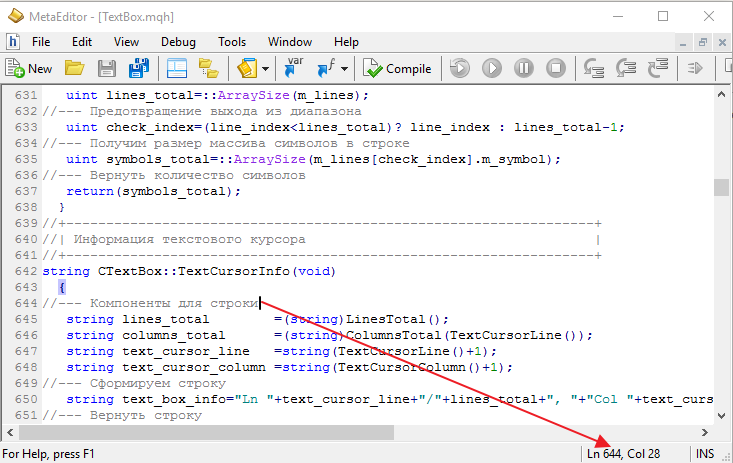
Fig. 8. Position of the text cursor in the MetaEditor.
The listing below shows the code of the CTextBox::TextCursorInfo() method, which returns a string in the format as in the screenshot above. Also shown are the additional methods which can be used to get the number of lines and characters in the specified line, as well as the current positions of the text cursor.
class CTextBox : public CElement { private: //--- Returns the index of the (1) line, (2) character where the text cursor is located, // (3) the number of lines, (4) the number of characters in the specified line uint TextCursorLine(void) { return(m_text_cursor_y_pos); } uint TextCursorColumn(void) { return(m_text_cursor_x_pos); } uint LinesTotal(void) { return(::ArraySize(m_lines)); } uint ColumnsTotal(const uint line_index); //--- Information about the text cursor (line/number of lines, column/number of columns) string TextCursorInfo(void); }; //+------------------------------------------------------------------+ //| Returns the number of characters in the specified line | //+------------------------------------------------------------------+ uint CTextBox::ColumnsTotal(const uint line_index) { //--- Get the size of the lines array uint lines_total=::ArraySize(m_lines); //--- Prevention of exceeding the array size uint check_index=(line_index<lines_total)? line_index : lines_total-1; //--- Get the size of the array of characters in the line uint symbols_total=::ArraySize(m_lines[check_index].m_symbol); //--- Return the number of characters return(symbols_total); } //+------------------------------------------------------------------+ //| Information about the text cursor | //+------------------------------------------------------------------+ string CTextBox::TextCursorInfo(void) { //--- String components string lines_total =(string)LinesTotal(); string columns_total =(string)ColumnsTotal(TextCursorLine()); string text_cursor_line =string(TextCursorLine()+1); string text_cursor_column =string(TextCursorColumn()+1); //--- Generate the string string text_box_info="Ln "+text_cursor_line+"/"+lines_total+", "+"Col "+text_cursor_column+"/"+columns_total; //--- Return the string return(text_box_info); }
Now everything is ready to provide the description of the CTextBox::OnClickTextBox() method, which has been mentioned at the beginning of this section (see the code below). Here, at the very beginning, there is a check for the name of the object, where the left mouse button was clicked. If it turned out that the clicking was not on the text box, send a message that editing has ended (ON_END_EDIT event identifier) in case the text box is still active. After that, deactivate the text box and leave the method.
If the click was on this text box, then two more checks are following. The program leaves the method, if the Read-only mode is enabled or if the control is blocked. If one of the conditions is false, go to the main code of the method.
First of all, chart management using a keyboard is disabled. Then (1) get the current offset of the visible area of the control, (2) determine the relative coordinates of the point where the click occurred. The calculations in the main cycle of the method will also require the line height.
First, search for the line where the click occurred in a cycle. Searching for the character is started only when the calculated Y coordinate of the click is between the upper and lower boundaries of the line. If it turns out that this line contains no characters, the text cursor and horizontal scrollbar should be moved to the beginning of the line. This stops the cycle.
If the line contains characters, the second cycle starts, which searches for the character where the click has occurred. The search principle here is almost the same as in the case with lines. The only difference is that the character width is obtained in each iteration, since not all fonts have the same width for all characters. If the clicked character is found, set the text cursor to the character position and complete the search. If the character in this line was not found and the last character was reached, move the cursor to the last position of the line, where the character is not present yet, and complete the search.
Next, if the multiline mode is enabled, it is necessary to check if the text cursor (at least partially) exceeds the boundaries of the visible area of the text box along the Y axis. If it does, adjust the visibility area relative to the position of the text cursor. After that, flag the text box as activated and redraw it.
And at the very end of the CTextBox::OnClickTextBox() method generate an event that indicates that the text box has been activated (ON_CLICK_TEXT_BOX event identifier). To provide an unambiguous identification, also send the (1) identifier of the control, (2) index of the control and — additionally — (3) information on the cursor position.
class CTextBox : public CElement { private: //--- Handling of the press on the element bool OnClickTextBox(const string clicked_object); }; //+------------------------------------------------------------------+ //| Handling clicking the control | //+------------------------------------------------------------------+ bool CTextBox::OnClickTextBox(const string clicked_object) { //--- Leave, if it has a different object name if(m_canvas.Name()!=clicked_object) { //--- Send a message about the end of the line editing mode in the text box, if the text box was active if(m_text_edit_state) ::EventChartCustom(m_chart_id,ON_END_EDIT,CElementBase::Id(),CElementBase::Index(),TextCursorInfo()); //--- Deactivate the text box DeactivateTextBox(); return(false); } //--- Leave, if (1) the Read-only mode is enabled or if (2) the control is blocked if(m_read_only_mode || !m_text_box_state) return(true); //--- Disable chart management m_chart.SetInteger(CHART_KEYBOARD_CONTROL,false); //--- Get the offset along the X and Y axes int xoffset=(int)m_canvas.GetInteger(OBJPROP_XOFFSET); int yoffset=(int)m_canvas.GetInteger(OBJPROP_YOFFSET); //--- Determine the text edit box coordinates below the mouse cursor int x =m_mouse.X()-m_canvas.X()+xoffset; int y =m_mouse.Y()-m_canvas.Y()+yoffset; //--- Get the line height int line_height=(int)LineHeight(); //--- Get the size of the lines array uint lines_total=::ArraySize(m_lines); //--- Determine the clicked character for(uint l=0; l<lines_total; l++) { //--- Set the initial coordinates for checking the condition int x_offset=m_text_x_offset; int y_offset=m_text_y_offset+((int)l*line_height); //--- Checking the condition along the Y axis bool y_pos_check=(l<lines_total-1)?(y>=y_offset && y<y_offset+line_height) : y>=y_offset; //--- If the click was not on this line, go to the next if(!y_pos_check) continue; //--- Get the size of the array of characters uint symbols_total=::ArraySize(m_lines[l].m_width); //--- If this is an empty line, move the cursor to the specified position and leave the cycle if(symbols_total<1) { SetTextCursor(0,l); HorizontalScrolling(0); break; } //--- Find the character that was clicked for(uint s=0; s<symbols_total; s++) { //--- If the character is found, move the cursor to the specified position and leave the cycle if(x>=x_offset && x<x_offset+m_lines[l].m_width[s]) { SetTextCursor(s,l); l=lines_total; break; } //--- Add the width of the current character for the next check x_offset+=m_lines[l].m_width[s]; //--- If this is the last character, move the cursor to the end of the line and leave the cycle if(s==symbols_total-1 && x>x_offset) { SetTextCursor(s+1,l); l=lines_total; break; } } } //--- If the multiline text box mode is enabled if(m_multi_line_mode) { //--- Get the boundaries of the visible portion of the text box CalculateYBoundaries(); //--- Get the Y coordinate of the cursor CalculateTextCursorY(); //--- Move the scrollbar if the text cursor leaves the visibility area if(m_text_cursor_y<=m_y_limit) VerticalScrolling(CalculateScrollThumbY()); else { if(m_text_cursor_y+(int)LineHeight()>=m_y2_limit) VerticalScrolling(CalculateScrollThumbY2()); } } //--- Activate the text box m_text_edit_state=true; //--- Update the text and the cursor DrawTextAndCursor(true); //--- Send a message about it ::EventChartCustom(m_chart_id,ON_CLICK_TEXT_BOX,CElementBase::Id(),CElementBase::Index(),TextCursorInfo()); return(true); }
Entering a character
Now consider the CTextBox::OnPressedKey() method. It handles the key presses, and if it turns out that the pressed key contains a character, then it must be added to the line at the current position of the text cursor. Additional methods will be required to increase the sizes of arrays in the KeySymbolOptions structure, adding the character entered in the text box to the arrays, as well as the width of the character to the added element of the arrays.
A rather simple CTextBox::ArraysResize() method will be used for resizing arrays in numerous methods of the CTextBox class:
class CTextBox : public CElement { private: //--- Resizes the arrays of properties for the specified line void ArraysResize(const uint line_index,const uint new_size); }; //+------------------------------------------------------------------+ //| Resizes the arrays of properties for the specified line | //+------------------------------------------------------------------+ void CTextBox::ArraysResize(const uint line_index,const uint new_size) { //--- Get the size of the lines array uint lines_total=::ArraySize(m_lines); //--- Prevention of exceeding the array size uint l=(line_index<lines_total)? line_index : lines_total-1; //--- Set the size of the arrays of the structure ::ArrayResize(m_lines[line_index].m_width,new_size); ::ArrayResize(m_lines[line_index].m_symbol,new_size); }
The CTextBox::AddSymbol() method is intended for adding a newly entered character to the text box. Let's look at it more carefully. When entering a new character, the sizes of arrays should be increased by one element. The current position of the text cursor can be at any character of the string. Therefore, before adding a character to the array, it is first necessary to shift all the characters to the right of the current text cursor location by one index to the right. After that, store the entered character at the cursor position of the text cursor. At the end of the method, shift the text cursor to the right by one character.
class CTextBox : public CElement { private: //--- Adds a character and its properties to the arrays of the structure void AddSymbol(const string key_symbol); }; //+------------------------------------------------------------------+ //| Adds character and its properties to the arrays of the structure | //+------------------------------------------------------------------+ void CTextBox::AddSymbol(const string key_symbol) { //--- Get the size of the array of characters uint symbols_total=::ArraySize(m_lines[m_text_cursor_y_pos].m_symbol); //--- Resize the arrays ArraysResize(m_text_cursor_y_pos,symbols_total+1); //--- Shift all characters from the end of the array to the index of the added character for(uint i=symbols_total; i>m_text_cursor_x_pos; i--) { m_lines[m_text_cursor_y_pos].m_symbol[i] =m_lines[m_text_cursor_y_pos].m_symbol[i-1]; m_lines[m_text_cursor_y_pos].m_width[i] =m_lines[m_text_cursor_y_pos].m_width[i-1]; } //--- Get the width of the character int width=m_canvas.TextWidth(key_symbol); //--- Add the character to the vacated element m_lines[m_text_cursor_y_pos].m_symbol[m_text_cursor_x_pos] =key_symbol; m_lines[m_text_cursor_y_pos].m_width[m_text_cursor_x_pos] =width; //--- Increase the cursor position counter m_text_cursor_x_pos++; }
The listing below shows the code of the CTextBox::OnPressedKey() method. If the text box is activated, then try to get the character by the key code passed to the method. If the pressed key does not contain a character, then the program leaves the method. If there is a character, then it is added to the arrays along with its properties. The text box size might have changed when entering a character, so the new values are calculated and set. After that, get the boundaries of the text box and the current coordinate of the text cursor. If the cursor goes beyond the right edge of the text box, adjust the position of the horizontal scrollbar thumb. After that the text box is redrawn with force display (true) of the text cursor. At the very end of the CTextBox::OnPressedKey() method, an event of moving the text cursor (ON_MOVE_TEXT_CURSOR) is generated with the control identifier, control index and additional information on the location of the text cursor.
class CTextBox : public CElement { private: //--- Handling a keypress bool OnPressedKey(const long key_code); }; //+------------------------------------------------------------------+ //| Handling a keypress | //+------------------------------------------------------------------+ bool CTextBox::OnPressedKey(const long key_code) { //--- Leave, if the text box is not activated if(!m_text_edit_state) return(false); //--- Get the key character string pressed_key=m_keys.KeySymbol(key_code); //--- Leave, if there is no character if(pressed_key=="") return(false); //--- Add the character and its properties AddSymbol(pressed_key); //--- Calculate the size of the text box CalculateTextBoxSize(); //--- Set the new size to the text box ChangeTextBoxSize(true,true); //--- Get the boundaries of the visible portion of the text box CalculateXBoundaries(); //--- Get the X coordinate of the cursor CalculateTextCursorX(); //--- Move the scrollbar if the text cursor leaves the visibility area if(m_text_cursor_x>=m_x2_limit) HorizontalScrolling(CalculateScrollThumbX2()); //--- Update the text in the text box DrawTextAndCursor(true); //--- Send a message about it ::EventChartCustom(m_chart_id,ON_MOVE_TEXT_CURSOR,CElementBase::Id(),CElementBase::Index(),TextCursorInfo()); return(true); }
Handling the pressing of the Backspace key
Now consider the situation when a character is deleted by pressing the Backspace key. In this case, the event handler of the Multiline Text box control will call the CTextBox::OnPressedKeyBackspace() method. Its operation will require additional methods, which had not been considered before. First, their code will be presented.
Characters are deleted using the CTextBox::DeleteSymbol() method. At the beginning, it checks if the current line contains at least one character. If not anymore, then the text cursor is placed at the beginning of the line and the method is exited. If there still are some characters, then get the position of the previous character. This will be the index, starting from which all characters are to be shifted right by one element. After that the text cursor is also shifted to the left by one position. And at the end of the method, the sizes of arrays are decreased by one element.
class CTextBox : public CElement { private: //--- Deletes a character void DeleteSymbol(void); }; //+------------------------------------------------------------------+ //| Deletes a character | //+------------------------------------------------------------------+ void CTextBox::DeleteSymbol(void) { //--- Get the size of the array of characters uint symbols_total=::ArraySize(m_lines[m_text_cursor_y_pos].m_symbol); //--- If the array is empty if(symbols_total<1) { //--- Set the cursor to the zero position of the cursor line SetTextCursor(0,m_text_cursor_y_pos); return; } //--- Get the position of the previous character int check_pos=(int)m_text_cursor_x_pos-1; //--- Leave, if out of range if(check_pos<0) return; //--- Shift all characters by one element to the right from the index of the deleted character to the end of the array for(uint i=check_pos; i<symbols_total-1; i++) { m_lines[m_text_cursor_y_pos].m_symbol[i] =m_lines[m_text_cursor_y_pos].m_symbol[i+1]; m_lines[m_text_cursor_y_pos].m_width[i] =m_lines[m_text_cursor_y_pos].m_width[i+1]; } //--- Decrease the cursor position counter m_text_cursor_x_pos--; //--- Resize the arrays ArraysResize(m_text_cursor_y_pos,symbols_total-1); }
If the text cursor is at the beginning of the line, and it is not the first line, it is necessary to delete the current line and move all lower lines up by one position. If the deleted line has characters, they need to be appended to the line, which is one position higher. Another additional method will be used for this operation — CTextBox::ShiftOnePositionUp(). An auxiliary CTextBox::LineCopy() method will also be required to slightly facilitate the copying of lines.
class CTextBox : public CElement { private: //--- Makes a copy of the specified (source) line to a new location (destination) void LineCopy(const uint destination,const uint source); }; //+------------------------------------------------------------------+ //| Resizes the arrays of properties for the specified line | //+------------------------------------------------------------------+ void CTextBox::LineCopy(const uint destination,const uint source) { ::ArrayCopy(m_lines[destination].m_width,m_lines[source].m_width); ::ArrayCopy(m_lines[destination].m_symbol,m_lines[source].m_symbol); }
The code of the CTextBox::ShiftOnePositionUp() method is presented below. The first cycle of the method shifts all lines below the current position of the cursor up by one position. In the first iteration, it is necessary to check if the line contains characters, and if it does, store them to append to the previous line Once the lines have been shifted, the array of lines is decreased by one element. The text cursor is moved to the end of the previous line.
The last block of the CTextBox::ShiftOnePositionUp() method is intended to append characters of the deleted line to the previous line. If there is a line to be appended, then use the ::StringToCharArray() function to transfer it to a temporary array of uchar type in the form of character codes. Then, increase the array of the current line by the number of added characters. And as a finishing operation, alternately add the characters and their properties to the arrays. Conversion of the character codes from the temporary array of uchar type is performed using the ::CharToString() function.
class CTextBox : public CElement { private: //--- Shifts the lines up by one position void ShiftOnePositionUp(void); }; //+------------------------------------------------------------------+ //| Shifts the lines up by one position | //+------------------------------------------------------------------+ void CTextBox::ShiftOnePositionUp(void) { //--- Get the size of the lines array uint lines_total=::ArraySize(m_lines); //--- Shift the lines up starting from the next element by one position for(uint i=m_text_cursor_y_pos; i<lines_total-1; i++) { //--- In the first iteration if(i==m_text_cursor_y_pos) { //--- Get the size of the array of characters uint symbols_total=::ArraySize(m_lines[i].m_symbol); //--- If there are characters in this line, store them in order to append to the previous line m_temp_input_string=(symbols_total>0)? CollectString(i) : ""; } //--- Index of the next element of the lines array uint next_index=i+1; //--- Get the size of the array of characters uint symbols_total=::ArraySize(m_lines[next_index].m_symbol); //--- Resize the arrays ArraysResize(i,symbols_total); //--- make a copy of the line LineCopy(i,next_index); } //--- Resize the lines array uint new_size=lines_total-1; ::ArrayResize(m_lines,new_size); //--- Decrease the lines counter m_text_cursor_y_pos--; //--- Get the size of the array of characters uint symbols_total=::ArraySize(m_lines[m_text_cursor_y_pos].m_symbol); //--- Move the cursor to the end m_text_cursor_x_pos=symbols_total; //--- Get the X coordinate of the cursor CalculateTextCursorX(); //--- If there is a line that must be appended to the previous one if(m_temp_input_string!="") { //--- Transfer the line to array uchar array[]; int total=::StringToCharArray(m_temp_input_string,array)-1; //--- Get the size of the array of characters symbols_total=::ArraySize(m_lines[m_text_cursor_y_pos].m_symbol); //--- Resize the arrays new_size=symbols_total+total; ArraysResize(m_text_cursor_y_pos,new_size); //--- Add the data to the arrays of the structure for(uint i=m_text_cursor_x_pos; i<new_size; i++) { m_lines[m_text_cursor_y_pos].m_symbol[i] =::CharToString(array[i-m_text_cursor_x_pos]); m_lines[m_text_cursor_y_pos].m_width[i] =m_canvas.TextWidth(m_lines[m_text_cursor_y_pos].m_symbol[i]); } } }
Once all the auxiliary methods are ready, the code of the main CTextBox::OnPressedKeyBackspace() method does not seem too complicated. Here, at the very beginning, check if the Backspace key was pressed and if the text box is activated. If the checks are passed, then see the position the text cursor is currently located at. If it is not at the beginning of a line at the moment, delete the previous character. If, however, it is at the beginning of the line and it is not the first line, then shift all lower lines up by one position, deleting the current line.
After that, the new sizes for the text box are calculated and set. The boundaries and coordinates of the text cursor are obtained. Adjust the scrollbar thumb, if the text cursor leaves the visible area. And, finally, the control is redrawn with forced display of the text cursor and a message about shifting the cursor is generated.
class CTextBox : public CElement { private: //--- Handling the pressing of the Backspace key bool OnPressedKeyBackspace(const long key_code); }; //+------------------------------------------------------------------+ //| Handling the pressing of the Backspace key | //+------------------------------------------------------------------+ bool CTextBox::OnPressedKeyBackspace(const long key_code) { //--- Leave, if it is not the Backspace key of if the text box is not activated if(key_code!=KEY_BACKSPACE || !m_text_edit_state) return(false); //--- Delete the character, if the position is greater than zero if(m_text_cursor_x_pos>0) DeleteSymbol(); //--- Delete the line, if the position is zero and it is not the first line else if(m_text_cursor_y_pos>0) { //--- Shift the lines up by one position ShiftOnePositionUp(); } //--- Calculate the size of the text box CalculateTextBoxSize(); //--- Set the new size to the text box ChangeTextBoxSize(true,true); //--- Get the boundaries of the visible portion of the text box CalculateBoundaries(); //--- Get the X and Y coordinates of the cursor CalculateTextCursorX(); CalculateTextCursorY(); //--- Move the scrollbar if the text cursor leaves the visibility area if(m_text_cursor_x<=m_x_limit) HorizontalScrolling(CalculateScrollThumbX()); else { if(m_text_cursor_x>=m_x2_limit) HorizontalScrolling(CalculateScrollThumbX2()); } //--- Move the scrollbar if the text cursor leaves the visibility area if(m_text_cursor_y<=m_y_limit) VerticalScrolling(CalculateScrollThumbY()); else VerticalScrolling(m_scrollv.CurrentPos()); //--- Update the text in the text box DrawTextAndCursor(true); //--- Send a message about it ::EventChartCustom(m_chart_id,ON_MOVE_TEXT_CURSOR,CElementBase::Id(),CElementBase::Index(),TextCursorInfo()); return(true); }
Handling the pressing of the Enter key
If the multiline mode is enabled and the Enter key is pressed, it is necessary to add a new line, and all lines below the current position of the text cursor must be shifted down by one position. Shifting the lines here will require a separate auxiliary CTextBox::ShiftOnePositionDown() method, as well as an additional method for clearing the lines - CTextBox::ClearLine().
class CTextBox : public CElement { private: //--- Clears the specified line void ClearLine(const uint line_index); }; //+------------------------------------------------------------------+ //| Clears the specified line | //+------------------------------------------------------------------+ void CTextBox::ClearLine(const uint line_index) { ::ArrayFree(m_lines[line_index].m_width); ::ArrayFree(m_lines[line_index].m_symbol); }
Now, let's examine the algorithm of CTextBox::ShiftOnePositionDown() method in details. First of all, it is necessary to store the number of characters in the line, where the Enter key had been pressed. This, as well as the position in the line, where the text cursor was located, define the how the algorithm of the CTextBox::ShiftOnePositionDown() method will be processed. After that, move the text cursor to a new line and increase the size of the lines array by one element. Then all lines starting from the current line must be shifted down by one position in a cycle starting from the end of the array. In the last iteration, if the line where the Enter key had been pressed contains no characters, then it is necessary to clear the line where the text cursor is currently located. The cleared line is a copy of the line, the content of which is already present on the next line as a result of shifting down by one position.
At the beginning of the method, we stored the number of characters in the line where the Enter key had been pressed. If it turns out that the line contained characters, it is necessary to find out where the text cursor was located at that moment. And if it turns out that it was not at the end of the line, then it is necessary to calculate the number of characters to be moved to the new line, starting from the current position of the text cursor to the end of the line. For these purposes, a temporary array is used here, where the characters will be copied, which will later be moved to the new line.
class CTextBox : public CElement { private: //--- Shifts the lines down by one position void ShiftOnePositionDown(void); }; //+------------------------------------------------------------------+ //| Shifts the lines down by one position | //+------------------------------------------------------------------+ void CTextBox::ShiftOnePositionDown(void) { //--- Get the size of the array of characters from the line, where the Enter key was pressed uint pressed_line_symbols_total=::ArraySize(m_lines[m_text_cursor_y_pos].m_symbol); //--- Increase the lines counter m_text_cursor_y_pos++; //--- Get the size of the lines array uint lines_total=::ArraySize(m_lines); //--- Increase the array by one element uint new_size=lines_total+1; ::ArrayResize(m_lines,new_size); //--- Shift the lines down starting from the current position by one item (from the end of the array) for(uint i=lines_total; i>m_text_cursor_y_pos; i--) { //--- Index of the previous element of the lines array uint prev_index=i-1; //--- Get the size of the array of characters uint symbols_total=::ArraySize(m_lines[prev_index].m_symbol); //--- Resize the arrays ArraysResize(i,symbols_total); //--- make a copy of the line LineCopy(i,prev_index); //--- Clear the new line if(prev_index==m_text_cursor_y_pos && pressed_line_symbols_total<1) ClearLine(prev_index); } //--- If the Enter key wan not pressed on an empty line if(pressed_line_symbols_total>0) { //--- Index of the line, where the Enter key was pressed uint prev_line_index=m_text_cursor_y_pos-1; //--- Array for the copies of the characters starting from the current position of the cursor to the end of the line string array[]; //--- Set the size of the array equal to the number of characters that must be moved to the new line uint new_line_size=pressed_line_symbols_total-m_text_cursor_x_pos; ::ArrayResize(array,new_line_size); //--- Copy the characters to be moved to the new line into an array for(uint i=0; i<new_line_size; i++) array[i]=m_lines[prev_line_index].m_symbol[m_text_cursor_x_pos+i]; //--- Resize the arrays of the structure for the line where the Enter key was pressed ArraysResize(prev_line_index,pressed_line_symbols_total-new_line_size); //--- Resize the arrays of the structure for the new line ArraysResize(m_text_cursor_y_pos,new_line_size); //--- Add the data to the arrays of the structure for the new line for(uint k=0; k<new_line_size; k++) { m_lines[m_text_cursor_y_pos].m_symbol[k] =array[k]; m_lines[m_text_cursor_y_pos].m_width[k] =m_canvas.TextWidth(array[k]); } } }
Everything is now ready to handle the pressing of the Enter key. Now consider the CTextBox::OnPressedKeyEnter() method. At the very beginning, check if the Enter key is pressed and in the text box is activated. Then, if all checks are passed, and if it is a single-line text box, simply finish working with it. To do this, deactivate by sending an event with the ON_END_EDIT identifier and leave the method.
If the multiline mode is enabled, then all lower lines are shifted down by one position starting from the current position of the text cursor. After that the text box sizes are adjusted and a check is made if the text cursor exceeds the lower boundary of the visibility area. In addition, the text cursor is placed at the beginning of the line. At the end of the method, the text box is redrawn and a message is sent, saying that the text cursor was moved.
class CTextBox : public CElement { private: //--- Handling the pressing of the Enter key bool OnPressedKeyEnter(const long key_code); }; //+------------------------------------------------------------------+ //| Handling the pressing of the Enter key | //+------------------------------------------------------------------+ bool CTextBox::OnPressedKeyEnter(const long key_code) { //--- Leave, if it is not the Enter key of if the text box is not activated if(key_code!=KEY_ENTER || !m_text_edit_state) return(false); //--- If the multiline mode is disabled if(!m_multi_line_mode) { //--- Deactivate the text box DeactivateTextBox(); //--- Send a message about it ::EventChartCustom(m_chart_id,ON_END_EDIT,CElementBase::Id(),CElementBase::Index(),TextCursorInfo()); return(false); } //--- Shift the lines down by one position ShiftOnePositionDown(); //--- Calculate the size of the text box CalculateTextBoxSize(); //--- Set the new size to the text box ChangeTextBoxSize(); //--- Get the boundaries of the visible portion of the text box CalculateYBoundaries(); //--- Get the Y coordinate of the cursor CalculateTextCursorY(); //--- Move the scrollbar if the text cursor leaves the visibility area if(m_text_cursor_y+(int)LineHeight()>=m_y2_limit) VerticalScrolling(CalculateScrollThumbY2()); //--- Move the cursor to the beginning of the line SetTextCursor(0,m_text_cursor_y_pos); //--- Move the scrollbar to the beginning HorizontalScrolling(0); //--- Update the text in the text box DrawTextAndCursor(true); //--- Send a message about it ::EventChartCustom(m_chart_id,ON_MOVE_TEXT_CURSOR,CElementBase::Id(),CElementBase::Index(),TextCursorInfo()); return(true); }
Handling the pressing of the Left and Right keys
By pressing the Left or Right key, the text cursor is moved by one character in the corresponding direction. To accomplish this, an additional CTextBox::CorrectingTextCursorXPos() method will be required first, which will adjust the location of the text cursor. This method will also be used in other methods of the class.
class CTextBox : public CElement { private: //--- Adjusting the text cursor along the X axis void CorrectingTextCursorXPos(const int x_pos=WRONG_VALUE); }; //+------------------------------------------------------------------+ //| Adjusting the text cursor along the X axis | //+------------------------------------------------------------------+ void CTextBox::CorrectingTextCursorXPos(const int x_pos=WRONG_VALUE) { //--- Get the size of the array of characters uint symbols_total=::ArraySize(m_lines[m_text_cursor_y_pos].m_width); //--- Determine the cursor position uint text_cursor_x_pos=0; //--- If the position is available if(x_pos!=WRONG_VALUE) text_cursor_x_pos=(x_pos>(int)symbols_total-1)? symbols_total : x_pos; //--- If the position is not available, set the cursor to the end of the line else text_cursor_x_pos=symbols_total; //--- Zero position, if the line contains no characters m_text_cursor_x_pos=(symbols_total<1)? 0 : text_cursor_x_pos; //--- Get the X coordinate of the cursor CalculateTextCursorX(); }
The code below shows the code of the CTextBox::OnPressedKeyLeft() method for handling the pressing of the Left key. The program leaves the method if another key was pressed or if the text box is not activated, and also if the Ctrl is pressed at the moment. Handling the simultaneous pressing keys with the Ctrl key will be considered in another section of the article.
If the first checks are passed, then see the position of the text cursor. If it is located not at the beginning of the line, then shift it to the previous character. If it is at the beginning of the line, and if this line is not the first, then the text cursor must be moved to the end of the previous line. After that, adjust the thumbs of the horizontal and vertical scrollbars, redraw the text box and send a message about moving the text cursor.
class CTextBox : public CElement { private: //--- Handling the pressing of the Left key bool OnPressedKeyLeft(const long key_code); }; //+------------------------------------------------------------------+ //| Handling the pressing of the Left key | //+------------------------------------------------------------------+ bool CTextBox::OnPressedKeyLeft(const long key_code) { //--- Leave, if it is not the Left key or if the Ctrl key is pressed or if text box is not activated if(key_code!=KEY_LEFT || m_keys.KeyCtrlState() || !m_text_edit_state) return(false); //--- If the text cursor position is greater than zero if(m_text_cursor_x_pos>0) { //--- Shift it to the previous character m_text_cursor_x-=m_lines[m_text_cursor_y_pos].m_width[m_text_cursor_x_pos-1]; //--- Decrease the characters counter m_text_cursor_x_pos--; } else { //--- If this is not the first line if(m_text_cursor_y_pos>0) { //--- Move to the end of the previous line m_text_cursor_y_pos--; CorrectingTextCursorXPos(); } } //--- Get the boundaries of the visible portion of the text box CalculateBoundaries(); //--- Get the Y coordinate of the cursor CalculateTextCursorY(); //--- Move the scrollbar if the text cursor leaves the visibility area if(m_text_cursor_x<=m_x_limit) HorizontalScrolling(CalculateScrollThumbX()); else { //--- Get the size of the array of characters uint symbols_total=::ArraySize(m_lines[m_text_cursor_y_pos].m_symbol); //--- if(m_text_cursor_x_pos==symbols_total && m_text_cursor_x>=m_x2_limit) HorizontalScrolling(CalculateScrollThumbX2()); } //--- Move the scrollbar if the text cursor leaves the visibility area if(m_text_cursor_y<=m_y_limit) VerticalScrolling(CalculateScrollThumbY()); //--- Update the text in the text box DrawTextAndCursor(true); //--- Send a message about it ::EventChartCustom(m_chart_id,ON_MOVE_TEXT_CURSOR,CElementBase::Id(),CElementBase::Index(),TextCursorInfo()); return(true); }
Now consider the code of the CTextBox::OnPressedKeyRight() method for handling the pressing of the Right key. Here, the checks for the code of the pressed key, the text box state and the Ctrl key must also be passed at the beginning of the method. Then see, if the text cursor is at the end of the line. If not, then move the text cursor to the right by one character. If the text cursor is located at the end of the line, then see if this line is the last. If not, then move the text cursor to the beginning of the next line.
Then (1) adjust the scrollbar thumbs in case the text cursor goes beyond the text box visibility area, (2) redraw the control and (3) send a message about moving the text cursor.
class CTextBox : public CElement { private: //--- Handling the pressing of the Right key bool OnPressedKeyRight(const long key_code); }; //+------------------------------------------------------------------+ //| Handling the pressing of the Right key | //+------------------------------------------------------------------+ bool CTextBox::OnPressedKeyRight(const long key_code) { //--- Leave, if it is not the Right key or if the Ctrl key is pressed or if text box is not activated if(key_code!=KEY_RIGHT || m_keys.KeyCtrlState() || !m_text_edit_state) return(false); //--- Get the size of the array of characters uint symbols_total=::ArraySize(m_lines[m_text_cursor_y_pos].m_width); //--- If this is the end of the line if(m_text_cursor_x_pos<symbols_total) { //--- Shift the position of the text cursor to the next character m_text_cursor_x+=m_lines[m_text_cursor_y_pos].m_width[m_text_cursor_x_pos]; //--- Increase the character counter m_text_cursor_x_pos++; } else { //--- Get the size of the lines array uint lines_total=::ArraySize(m_lines); //--- If this is not the last line if(m_text_cursor_y_pos<lines_total-1) { //--- Move the cursor to the beginning of the next line m_text_cursor_x=m_text_x_offset; SetTextCursor(0,++m_text_cursor_y_pos); } } //--- Get the boundaries of the visible portion of the text box CalculateBoundaries(); //--- Get the Y coordinate of the cursor CalculateTextCursorY(); //--- Move the scrollbar if the text cursor leaves the visibility area if(m_text_cursor_x>=m_x2_limit) HorizontalScrolling(CalculateScrollThumbX2()); else { if(m_text_cursor_x_pos==0) HorizontalScrolling(0); } //--- Move the scrollbar if the text cursor leaves the visibility area if(m_text_cursor_y+(int)LineHeight()>=m_y2_limit) VerticalScrolling(CalculateScrollThumbY2()); //--- Update the text in the text box DrawTextAndCursor(true); //--- Send a message about it ::EventChartCustom(m_chart_id,ON_MOVE_TEXT_CURSOR,CElementBase::Id(),CElementBase::Index(),TextCursorInfo()); return(true); }
Handling the pressing of the Up and Down keys
Pressing the Up and Down keys causes the text cursor to move up and down the lines. The CTextBox::OnPressedKeyUp() and CTextBox::OnPressedKeyDown() methods are designed to handle the pressing of those keys. The code of only one of them will be provided here, as the only difference between them lies in merely two lines of code.
At the beginning of the code, it is necessary to pass three checks. The program leaves the method if (1) it is a single-line text box or if (2) another key is pressed or of (3) the text box is not activated. If the current position of the text cursor is not on the first line, then move it to the previous line (to the next line in the CTextBox::OnPressedKeyDown() method) with adjustment for the number of characters in the case of going beyond the lines array range.
After that, check if the text cursor is outside the visible area of the text box and adjust the scrollbar thumbs, if necessary. Here, the only difference between the two methods is that the CTextBox::OnPressedKeyUp() method checks exceeding the upper border, and the CTextBox::OnPressedKeyDown() method — exceeding the lower border. At the very end, the text box is redrawn and the message about moving the text cursor is sent.
class CTextBox : public CElement { private: //--- Handling the pressing of the Up key bool OnPressedKeyUp(const long key_code); //--- Handling the pressing of the Down key bool OnPressedKeyDown(const long key_code); }; //+------------------------------------------------------------------+ //| Handling the pressing of the Up key | //+------------------------------------------------------------------+ bool CTextBox::OnPressedKeyUp(const long key_code) { //--- Leave, if the multiline mode is disabled if(!m_multi_line_mode) return(false); //--- Leave, if it is not the Up key of if the text box is not activated if(key_code!=KEY_UP || !m_text_edit_state) return(false); //--- Get the size of the lines array uint lines_total=::ArraySize(m_lines); //--- If not exceeding the array range if(m_text_cursor_y_pos-1<lines_total) { //--- Move to the previous line m_text_cursor_y_pos--; //--- Adjusting the text cursor along the X axis CorrectingTextCursorXPos(m_text_cursor_x_pos); } //--- Get the boundaries of the visible portion of the text box CalculateBoundaries(); //--- Get the Y coordinate of the cursor CalculateTextCursorY(); //--- Move the scrollbar if the text cursor leaves the visibility area if(m_text_cursor_x<=m_x_limit) HorizontalScrolling(CalculateScrollThumbX()); //--- Move the scrollbar if the text cursor leaves the visibility area if(m_text_cursor_y<=m_y_limit) VerticalScrolling(CalculateScrollThumbY()); //--- Update the text in the text box DrawTextAndCursor(true); //--- Send a message about it ::EventChartCustom(m_chart_id,ON_MOVE_TEXT_CURSOR,CElementBase::Id(),CElementBase::Index(),TextCursorInfo()); return(true); }
Handling the pressing of the Home and End keys
Pressing the Home and End keys moves the text cursor to the beginning and end of the line, respectively. The CTextBox::OnPressedKeyHome() and CTextBox::OnPressedKeyEnd() methods are designed to handle these events. Their code is provided in the listing below and it does not require any further explanation, as it is quite simple and features detailed comments.
class CTextBox : public CElement { private: //--- Handling the pressing of the Home key bool OnPressedKeyHome(const long key_code); //--- Handling the pressing of the End key bool OnPressedKeyEnd(const long key_code); }; //+------------------------------------------------------------------+ //| Handling the pressing of the Home key | //+------------------------------------------------------------------+ bool CTextBox::OnPressedKeyHome(const long key_code) { //--- Leave, if it is not the Home key or if the Ctrl key is pressed or if the text box is not activated if(key_code!=KEY_HOME || m_keys.KeyCtrlState() || !m_text_edit_state) return(false); //--- Move the cursor to the beginning of the current line SetTextCursor(0,m_text_cursor_y_pos); //--- Move the scrollbar to the first position HorizontalScrolling(0); //--- Update the text in the text box DrawTextAndCursor(true); //--- Send a message about it ::EventChartCustom(m_chart_id,ON_MOVE_TEXT_CURSOR,CElementBase::Id(),CElementBase::Index(),TextCursorInfo()); return(true); } //+------------------------------------------------------------------+ //| Handling the pressing of the End key | //+------------------------------------------------------------------+ bool CTextBox::OnPressedKeyEnd(const long key_code) { //--- Leave, if it is not the End key or if the Ctrl key is pressed or if the text box is not activated if(key_code!=KEY_END || m_keys.KeyCtrlState() || !m_text_edit_state) return(false); //--- Get the number of characters in the current line uint symbols_total=::ArraySize(m_lines[m_text_cursor_y_pos].m_symbol); //--- Move the cursor to the end of the current line SetTextCursor(symbols_total,m_text_cursor_y_pos); //--- Get the X coordinate of the cursor CalculateTextCursorX(); //--- Get the boundaries of the visible portion of the text box CalculateXBoundaries(); //--- Move the scrollbar if the text cursor leaves the visibility area if(m_text_cursor_x>=m_x2_limit) HorizontalScrolling(CalculateScrollThumbX2()); //--- Update the text in the text box DrawTextAndCursor(true); //--- Send a message about it ::EventChartCustom(m_chart_id,ON_MOVE_TEXT_CURSOR,CElementBase::Id(),CElementBase::Index(),TextCursorInfo()); return(true); }
Handling the simultaneous pressing of keys in combination with the Ctrl key
Now let us consider the methods for handling the following key combinations:
- 'Ctrl' + 'Left' – move the text cursor from the word to the word on the left.
- 'Ctrl' + 'Right' – move the text cursor from the word to the word on the right.
- 'Ctrl' + 'Home' – move the text cursor to the beginning of the first line.
- 'Ctrl' + 'End' – move the text cursor to the end of the last line.
As an example, only one of the methods will be considered — CTextBox::OnPressedKeyCtrlAndLeft(), for moving the text cursor from a word to a word on the left. At the beginning of the method there is a check for simultaneous pressing of the Ctrl and Left keys. If any of these keys is not pressed, the program leaves the method. In addition, the text box must be activated.
In case the current position of the text cursor is at the beginning of the line, and it is not the first line, move it to the end of the previous line. If the text cursor is not at the beginning of the current line, then it is necessary to find the beginning of an uninterrupted sequence of characters. The space character (' ') serves as the interrupt character. Here, in a cycle, move along the current line from right to left, and once the combination is found, when the next character is space and the current is any other character, then, if it is not the starting point, set the text cursor to that position.
After that, as in all other methods, there is a check if the text cursor is outside the visible area of the text box and the scrollbar thumbs are adjusted, if necessary. At the very end, the text box is redrawn and a message is sent, saying that the text cursor was moved.
class CTextBox : public CElement { private: //--- Handling the pressing of the Ctrl + Left keys bool OnPressedKeyCtrlAndLeft(const long key_code); //--- Handling the pressing of the Ctrl + Right keys bool OnPressedKeyCtrlAndRight(const long key_code); //--- Handling the simultaneous pressing of the Ctrl + Home keys bool OnPressedKeyCtrlAndHome(const long key_code); //--- Handling the simultaneous pressing of the Ctrl + End keys bool OnPressedKeyCtrlAndEnd(const long key_code); }; //+------------------------------------------------------------------+ //| Handling the simultaneous pressing of the Ctrl + Left keys | //+------------------------------------------------------------------+ bool CTextBox::OnPressedKeyCtrlAndLeft(const long key_code) { //--- Leave, if (1) it is not the Left key or if (2) the Ctrl key is not pressed or if (3) the text box is not activated if(!(key_code==KEY_LEFT && m_keys.KeyCtrlState()) || !m_text_edit_state) return(false); //--- Space character string SPACE=" "; //--- Get the size of the lines array uint lines_total=::ArraySize(m_lines); //--- Get the number of characters in the current line uint symbols_total=::ArraySize(m_lines[m_text_cursor_y_pos].m_symbol); //--- If the cursor is at the beginning of the current line, and this is not the first line, // move the cursor to the end of the previous line if(m_text_cursor_x_pos==0 && m_text_cursor_y_pos>0) { //--- Get the index of the previous line uint prev_line_index=m_text_cursor_y_pos-1; //--- Get the number of characters in the previous line symbols_total=::ArraySize(m_lines[prev_line_index].m_symbol); //--- Move the cursor to the end of the previous line SetTextCursor(symbols_total,prev_line_index); } // --- If the cursor is at the beginning of the current line or the cursor is on the first line else { //--- Find the beginning of a continuous sequence of characters (from right to left) for(uint i=m_text_cursor_x_pos; i<=symbols_total; i--) { //--- Go to the next, if the cursor is at the end of the line if(i==symbols_total) continue; //--- If this is the first character of the line if(i==0) { //--- Set the cursor to the beginning of the line SetTextCursor(0,m_text_cursor_y_pos); break; } //--- If this is not the first character of the line else { //--- If found the beginning of a continuous sequence for the first time. // The beginning is considered to be the space at the next index. if(i!=m_text_cursor_x_pos && m_lines[m_text_cursor_y_pos].m_symbol[i]!=SPACE && m_lines[m_text_cursor_y_pos].m_symbol[i-1]==SPACE) { //--- Set the cursor to the beginning of a new continuous sequence SetTextCursor(i,m_text_cursor_y_pos); break; } } } } //--- Get the boundaries of the visible portion of the text box CalculateBoundaries(); //--- Get the X coordinate of the cursor CalculateTextCursorX(); //--- Get the Y coordinate of the cursor CalculateTextCursorY(); //--- Move the scrollbar if the text cursor leaves the visibility area if(m_text_cursor_x<=m_x_limit) HorizontalScrolling(CalculateScrollThumbX()); else { //--- Get the size of the array of characters symbols_total=::ArraySize(m_lines[m_text_cursor_y_pos].m_symbol); //--- if(m_text_cursor_x_pos==symbols_total && m_text_cursor_x>=m_x2_limit) HorizontalScrolling(CalculateScrollThumbX2()); } //--- Move the scrollbar if the text cursor leaves the visibility area if(m_text_cursor_y<=m_y_limit) VerticalScrolling(CalculateScrollThumbY()); //--- Update the text in the text box DrawTextAndCursor(true); //--- Send a message about it ::EventChartCustom(m_chart_id,ON_MOVE_TEXT_CURSOR,CElementBase::Id(),CElementBase::Index(),TextCursorInfo()); return(true); }
The study of all other methods from the list at the beginning of this section is left to the reader.
Integration of the control in the library engine
For the Multiline Text box control to work correctly, a private array will be required in the WindowElements structure of the CWndContainer class. Include the file with the CTextBox class in the WndContainer.mqh file:
//+------------------------------------------------------------------+ //| WndContainer.mqh | //| Copyright 2015, MetaQuotes Software Corp. | //| https://www.mql5.com | //+------------------------------------------------------------------+ #include "Controls\TextBox.mqh"
Add a private array for the new control to the WindowElements structure:
//+------------------------------------------------------------------+ //| Class for storing all interface objects | //+------------------------------------------------------------------+ class CWndContainer { protected: //--- Structure of the element arrays struct WindowElements { //--- Multiline text boxes CTextBox *m_text_boxes[]; }; //--- Array of element arrays for each window WindowElements m_wnd[]; };
Since the CTextBox type controls are composite and contain controls of other types (in this case, scrollbars), a method is required, where pointers to these controls will be distributed to the corresponding private arrays. The listing below shows the code of the CWndContainer::AddTextBoxElements() method, which is designed for this purpose. This method is called in the same place as any other similar method, that is, in CWndContainer::AddToElementsArray().
class CWndContainer { private: //--- Stores pointers to objects of the multiline text box bool AddTextBoxElements(const int window_index,CElementBase &object); }; //+------------------------------------------------------------------+ //| Stores pointers to objects of the multiline text box | //+------------------------------------------------------------------+ bool CWndContainer::AddTextBoxElements(const int window_index,CElementBase &object) { //--- Leave, if this is not a multiline text box if(dynamic_cast<CTextBox *>(&object)==NULL) return(false); //--- Get the pointer to the control CTextBox *tb=::GetPointer(object); for(int i=0; i<2; i++) { int size=::ArraySize(m_wnd[window_index].m_elements); ::ArrayResize(m_wnd[window_index].m_elements,size+1); if(i==0) { //--- Get the scrollbar pointer CScrollV *sv=tb.GetScrollVPointer(); m_wnd[window_index].m_elements[size]=sv; AddToObjectsArray(window_index,sv); //--- Add the pointer to the private array AddToRefArray(sv,m_wnd[window_index].m_scrolls); } else if(i==1) { CScrollH *sh=tb.GetScrollHPointer(); m_wnd[window_index].m_elements[size]=sh; AddToObjectsArray(window_index,sh); //--- Add the pointer to the private array AddToRefArray(sh,m_wnd[window_index].m_scrolls); } } //--- Add the pointer to the private array AddToRefArray(tb,m_wnd[window_index].m_text_boxes); return(true); }
Now it is necessary to make certain addition to the CWndEvents::OnTimerEvent() method. Remember that the graphical interface is redrawn only when the mouse cursor moves and it is suspended a certain time after the mouse cursor movement stops. An exception should be made for controls of the CTextBox type. Otherwise, the text cursor will not blink when the text box is activated.
//+------------------------------------------------------------------+ //| Timer | //+------------------------------------------------------------------+ void CWndEvents::OnTimerEvent(void) { //--- Leave, if mouse cursor is at rest (difference between call is >300 ms) and the left mouse button is released if(m_mouse.GapBetweenCalls()>300 && !m_mouse.LeftButtonState()) { int text_boxes_total=CWndContainer::TextBoxesTotal(m_active_window_index); for(int e=0; e<text_boxes_total; e++) m_wnd[m_active_window_index].m_text_boxes[e].OnEventTimer(); //--- return; } //--- If the array is empty, leave if(CWndContainer::WindowsTotal()<1) return; //--- Checking events of all controls by timer CheckElementsEventsTimer(); //--- Redraw chart m_chart.Redraw(); }
Now, let us create a test MQL application, which would allow testing the Multiline Text box control.
Application for testing the control
For the test, create an MQL application with a graphical interface that will contain two text boxes. One of them will be single-line, and the other — multiline. In addition to these text boxes, the graphical interface of the example will contain a main menu with the context menus and a status bar. The second item of the status bar will broadcast the position of the text cursor of the multiline text box.
Create two instances of the CTextBox class and declare two methods for creating the text box:
class CProgram : public CWndEvents { protected: //--- Edits CTextBox m_text_box1; CTextBox m_text_box2; //--- protected: //--- Edits bool CreateTextBox1(const int x_gap,const int y_gap); bool CreateTextBox2(const int x_gap,const int y_gap); };
The listing below shows the code of the second method for creating a multiline text box. To enable the multiline mode, use the CTextBox::MultiLineMode() method. For the area to automatically adjust to the form sizes, this should be done using the CElementBase::AutoXResizeXXX() method. As an example, let us add the content of this article to the multiline text box. To do this, prepare an array of lines that can later be added in a loop using the special methods of the CTextBox class.
//+------------------------------------------------------------------+ //| Creates a multiline text box | //+------------------------------------------------------------------+ bool CProgram::CreateTextBox2(const int x_gap,const int y_gap) { //--- Store the window pointer m_text_box2.WindowPointer(m_window); //--- Set properties before creation m_text_box2.FontSize(8); m_text_box2.Font("Calibri"); // Consolas|Calibri|Tahoma m_text_box2.AreaColor(clrWhite); m_text_box2.TextColor(clrBlack); m_text_box2.MultiLineMode(true); m_text_box2.AutoXResizeMode(true); m_text_box2.AutoXResizeRightOffset(2); m_text_box2.AutoYResizeMode(true); m_text_box2.AutoYResizeBottomOffset(24); //--- Array of lines string lines_array[]= { "Introduction", "Key groups and keyboard layouts", "Handling the keypress event", "ASCII codes of characters and control keys", "Key Scan Codes", "Auxiliary class for working with the keyboard", "The Multiline Text box control", "Developing the CTextBox class for creating the control", "Properties and appearance", "Managing the text cursor", "Entering a character", "Handling the pressing of the Backspace key", "Handling the pressing of the Enter key", "Handling the pressing of the Left and Right keys", "Handling the pressing of the Up and Down keys", "Handling the pressing of the Home and End keys", "Handling the simultaneous pressing of keys in combination with the Ctrl key", "Integration of the control in the library engine", "Application for testing the control", "Conclusion" }; //--- Add text to the text box int lines_total=::ArraySize(lines_array); for(int i=0; i<lines_total; i++) { //--- Add text to the first line if(i==0) m_text_box2.AddText(0,lines_array[i]); //--- Add a line to the text box else m_text_box2.AddLine(lines_array[i]); } //--- Create control if(!m_text_box2.CreateTextBox(m_chart_id,m_subwin,x_gap,y_gap)) return(false); //--- Add the object to the common array of the object groups CWndContainer::AddToElementsArray(0,m_text_box2); //--- Set text to the items of the status bar m_status_bar.ValueToItem(1,m_text_box2.TextCursorInfo()); return(true); }
Add the following code to the event handler of the MQL application in order to receive messages from the text boxes:
//+------------------------------------------------------------------+ //| Chart event handler | //+------------------------------------------------------------------+ void CProgram::OnEvent(const int id,const long &lparam,const double &dparam,const string &sparam) { //--- Event of (1) entering a value or (2) activating the text box or (3) moving the text cursor if(id==CHARTEVENT_CUSTOM+ON_END_EDIT || id==CHARTEVENT_CUSTOM+ON_CLICK_TEXT_BOX || id==CHARTEVENT_CUSTOM+ON_MOVE_TEXT_CURSOR) { ::Print(__FUNCTION__," > id: ",id,"; lparam: ",lparam,"; dparam: ",dparam,"; sparam: ",sparam); //--- If the identifiers match (message from the multiline text box) if(lparam==m_text_box2.Id()) { //--- Updating the second item of the status bar m_status_bar.ValueToItem(1,sparam); } //--- Redraw the chart m_chart.Redraw(); return; } }
After compiling the application and loading it on the chart, the following can be seen:
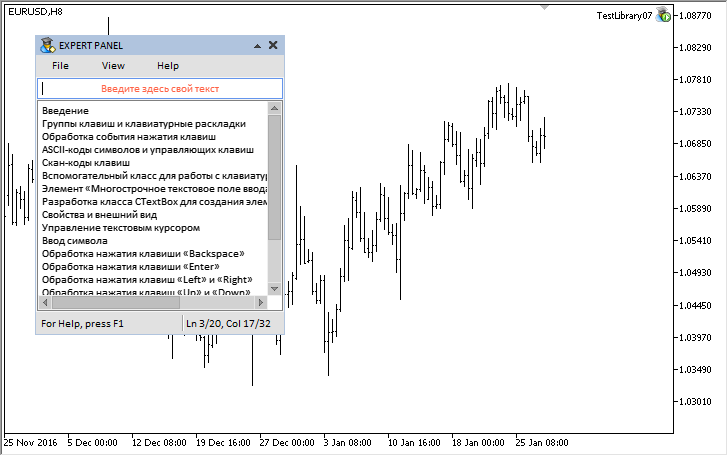
Fig. 9. Graphical interface with demonstration of the Text box control
The test application featured in the article can be downloaded using the below link for further studying.
Conclusion
Currently, the general schematic of the library for creating graphical interfaces looks as shown below:

Fig. 10. Structure of the library at the current stage of development.
The next version of the library will further develop and new functionality will be added to the already implemented controls. Below you can download the latest version of the library and files for testing.
If you have questions on using the material presented in those files, you can refer to the detailed description of the library development in one of the articles of this series or ask your question in the comments of this article.
Translated from Russian by MetaQuotes Ltd.
Original article: https://www.mql5.com/ru/articles/3004
 Visualize this! MQL5 graphics library similar to 'plot' of R language
Visualize this! MQL5 graphics library similar to 'plot' of R language
- Free trading apps
- Over 8,000 signals for copying
- Economic news for exploring financial markets
You agree to website policy and terms of use
New article Graphical Interfaces X: The Multiline Text box control (build 8) has been published:
Author: Anatoli Kazharski
Hello.
I have readed all your articles.
I have downloaded the code attached.
As always it is very well commented......but it's commented in Russian!:(
Anyway , great compliments for your work.