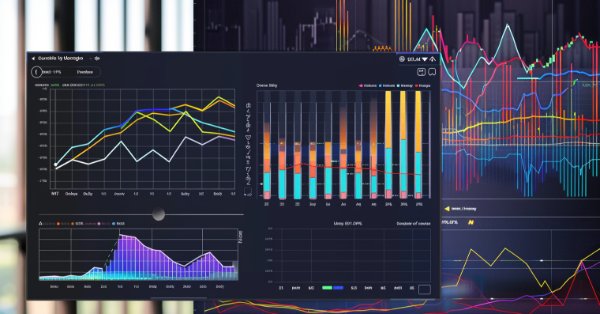
Visualizing deals on a chart (Part 2): Data graphical display
Introduction
In this article, we will complete the script for visualizing deals on the chart we started implementing in "Visualizing deals on a chart (Part 1): Selecting a period for analysis". We will write the code to select data for a single user-selected deal, as well as to draw the necessary data objects on the chart, which we will then save to a file as a print screen of the corresponding charts. The script will allow us to save a significant amount of time on technical work related to the formation of deal graphs, as well as on saving them in print screens for retrospective analysis. Those who do not want to spend time assembling the projects can download a ready-made version of the script on the Market.
Selecting data for one deal
Unlike selecting data on deals for a certain period, selecting data on a single deal will significantly simplify the implementation of the historical order selection case. The main difference here is the fact that instead of the HistorySelect() predefined terminal function, we are going to use the HistorySelectByPosition() method to request historical data. The method parameters should receive POSITION_IDENTIFIER we can find in the MetaTrader 5 terminal (View -> Toolbox -> History -> Ticket column). The value is to be passed to the script via the inp_d_ticket input global variable.
In all other aspects, the logic of the Select_one_deal case completely repeats the implementation of the previous case logic, and is presented in full in the code below with the same information inserts for users.
//--- if one deal is needed case Select_one_deal: res = MessageBox("You have selected analysis of one deal. Continue?","",MB_OKCANCEL); // informed in the message if(res == IDCANCEL) // if interrupted by user { printf("%s - %d -> Scrypt was stoped by user.",__FUNCTION__,__LINE__); // informed in the journal return; // interrupted } MessageBox("Please press 'Ok' and wait for the next message until script will be done."); // informed in the message //--- select by one position if(HistorySelectByPosition(inp_d_ticket)) // select position by id { int total = HistoryDealsTotal(); // total deals if(total <= 0) // if nothing found { printf("%s - %d -> Deal was not found.",__FUNCTION__,__LINE__); // notify MessageBox("Deal was not found with this tiket: "+IntegerToString(inp_d_ticket)+". Script is done."); // informed in the message return; } for(int i=0; i<total; i++) // iterate through the number of deals { //--- try to get deals ticket if((ticket=HistoryDealGetTicket(i))>0) // took the deal number { //--- get deals properties position_id = HistoryDealGetInteger(ticket,DEAL_POSITION_ID); // took the main id entry = (ENUM_DEAL_ENTRY)HistoryDealGetInteger(ticket,DEAL_ENTRY);// entry or exit? if(entry == DEAL_ENTRY_IN) // if this is an entry { open = HistoryDealGetDouble(ticket,DEAL_PRICE); // take open price time_open =(datetime)HistoryDealGetInteger(ticket,DEAL_TIME); // take open time symbol=HistoryDealGetString(ticket,DEAL_SYMBOL); // take symbol stop_loss = HistoryDealGetDouble(ticket,DEAL_SL); // take Stop Loss take_profit = HistoryDealGetDouble(ticket,DEAL_TP); // take Take Profit //--- magic = (int)HistoryDealGetInteger(ticket,DEAL_MAGIC); // take Magic comment=HistoryDealGetString(ticket,DEAL_COMMENT); // take comment externalID=HistoryDealGetString(ticket,DEAL_EXTERNAL_ID); // take external id volume = HistoryDealGetDouble(ticket,DEAL_VOLUME); // take volume commission = HistoryDealGetDouble(ticket,DEAL_COMMISSION); // take commission value } if(entry == DEAL_ENTRY_OUT) // if this is an exit { close = HistoryDealGetDouble(ticket,DEAL_PRICE); // take close price time_close =(datetime)HistoryDealGetInteger(ticket,DEAL_TIME);// take close time //--- reason = (ENUM_DEAL_REASON)HistoryDealGetInteger(ticket,DEAL_REASON); // take reason swap = HistoryDealGetDouble(ticket,DEAL_SWAP); // take swap profit = HistoryDealGetDouble(ticket,DEAL_PROFIT); // take profit fee = HistoryDealGetDouble(ticket,DEAL_FEE); // take fee } //--- enter data into the main storage //--- check if there is such id if(Find(PositionID,position_id)==-1) // if there is no such deal, { //--- change the dimensions of the arrays ArrayResize(arr_time_open,ArraySize(arr_time_open)+1); // open time ArrayResize(arr_time_close,ArraySize(arr_time_close)+1); // close time ArrayResize(arr_symbol,ArraySize(arr_symbol)+1); // symbols ArrayResize(arr_stop_loss,ArraySize(arr_stop_loss)+1); // stop levels ArrayResize(arr_take_profit,ArraySize(arr_take_profit)+1);// profits ArrayResize(arr_open,ArraySize(arr_open)+1); // entries ArrayResize(arr_close,ArraySize(arr_close)+1); // exits ArrayResize(PositionID,ArraySize(PositionID)+1); // position id //--- ArrayResize(arr_magic,ArraySize(arr_magic)+1); // Magic ArrayResize(arr_extermalID,ArraySize(arr_extermalID)+1); // external id ArrayResize(arr_comment,ArraySize(arr_comment)+1); // comment ArrayResize(arr_volume,ArraySize(arr_volume)+1); // volume ArrayResize(arr_commission,ArraySize(arr_commission)+1); // commission ArrayResize(arr_reason,ArraySize(arr_reason)+1); // reason ArrayResize(arr_swap,ArraySize(arr_swap)+1); // swap ArrayResize(arr_profit,ArraySize(arr_profit)+1); // profit ArrayResize(arr_fee,ArraySize(arr_fee)+1); // fee PositionID[ArraySize(arr_time_open)-1]=position_id; // id if(entry == DEAL_ENTRY_IN) // if this is an entry { arr_time_open[ ArraySize(arr_time_open)-1] = time_open; // deal time arr_symbol[ ArraySize(arr_symbol)-1] = symbol; // instrument symbol arr_stop_loss[ ArraySize(arr_stop_loss)-1] = stop_loss; // deal stop loss arr_take_profit[ ArraySize(arr_take_profit)-1] = take_profit; // deal take profit arr_open[ ArraySize(arr_open)-1] = open; // open price //--- arr_magic[ ArraySize(arr_magic)-1] = magic; // Magic arr_comment[ ArraySize(arr_comment)-1] = comment; // comment arr_extermalID[ ArraySize(arr_extermalID)-1] = externalID; // external id arr_volume[ ArraySize(arr_volume)-1] = volume; // volume arr_commission[ ArraySize(arr_commission)-1] = commission; // commission } if(entry == DEAL_ENTRY_OUT) // if this is an exit { arr_time_close[ ArraySize(arr_time_close)-1] = time_close; // close time arr_close[ ArraySize(arr_close)-1] = close; // close prices //--- arr_reason[ ArraySize(arr_reason)-1] = reason; // reason arr_swap[ ArraySize(arr_swap)-1] = swap; // swap arr_profit[ ArraySize(arr_profit)-1] = profit; // profit arr_fee[ ArraySize(arr_fee)-1] = fee; // fee } } else { int index = Find(PositionID,position_id); // if there was a record already, if(entry == DEAL_ENTRY_IN) // if this was an entry { arr_time_open[index] = time_open; // deal time arr_symbol[index] = symbol; // symbol arr_stop_loss[index] = stop_loss; // deal stop loss arr_take_profit[index] = take_profit; // deal take profit arr_open[index] = open; // open price //--- arr_magic[index] = magic; // Magic arr_comment[index] = comment; // comment arr_extermalID[index] = externalID; // external id arr_volume[index] = volume; // volume arr_commission[index] = commission; // commission } if(entry == DEAL_ENTRY_OUT) // if this is an exit { arr_time_close[index] = time_close; // deal close time arr_close[index] = close; // deal close price //--- arr_reason[index] = reason; // reason arr_swap[index] = swap; // swap arr_profit[index] = profit; // profit arr_fee[index] = fee; // fee } } } } } else { printf("%s - %d -> Error of selecting history deals: %d",__FUNCTION__,__LINE__,GetLastError()); // informed in the journal printf("%s - %d -> Deal was not found.",__FUNCTION__,__LINE__); // informed in the journal MessageBox("Deal was not found with this tiket: "+IntegerToString(inp_d_ticket)+". Script is done."); // informed in the message return; } break;
Now that both options have been described, and all storages have been filled with the necessary data during the program execution, we can start displaying this data on the terminal charts.
Displaying required charts
To save deals on the chart, we need to first open a new window with the required symbol at the program level, make the necessary design settings, including individual shift of the indent on the right so that the entire deal is clearly visible, and call a predefined function that will save a print screen to the required folder.
First, let's declare the local variables we need to open the window of the desired chart. The 'bars' variable will store the offset value for the chart on the right, the 'chart_width' and 'chart_height' variables will store the corresponding sizes for saving, and the handle of the new chart, when it is opened, will be stored in the 'handle' variable for accessing the chart in the future.
//--- data collected, moving on to printing int bars = -1; // number of bars in a shift int chart_width = -1; // chart width int chart_height =-1; // chart height long handle =-1; // chart handle
Before starting a request to open new symbol windows, we should make requests for the validity of these symbols from history. This check is absolutely necessary to avoid the error of opening a "non-existent symbol" on the account. I think it is necessary to explain here where a "non-existent symbol" can come from if it has been saved in trading history, which means it once existed.
First of all, this may be related to the broker account types. Today, most brokers provide traders with several account options in order to make their use as profitable and convenient as possible in terms of the trading strategies used. Some accounts charge a commission to open deals but have a very low spread, while some account types have a high spread but no per-deal fee. Therefore, those traders who trade medium-term may not pay a commission for a deal, while the size of the spread in medium-term trading is not so important. Conversely, traders who trade small impulses intraday would rather pay a commission to open a deal than take a loss just because the spread "suddenly" widened. Typically, brokers package such conditions into account types, such as Standard, Gold, Platinum, ESN, and enter a symbol name for each account. For example, in case of the EURUSD pair on a standard account, the symbol on another account type might look like EURUSDb, EURUSDz or EURUSD_i depending on the broker.
Also, symbol names may change depending on the expiration date of certain instruments not related to trading currency pairs on Forex, but we will not consider this point in detail here, since the article is still devoted specifically to currency pairs.
Another condition for the need to check the symbol validity is the purely technical absence of a subscription to the necessary instruments in the Market Watch window of the terminal. Even if a symbol name exists on the authorized account, but is not selected in the terminal context menu (View -> Market Watch), we will not be able to open its chart with a subsequent error of the calling function.
We will start implementing the check by arranging a loop for iterating over each tool in our storage, as shown below.
for(int i=0; i<ArraySize(arr_symbol); i++) // iterate through all deal symbols
In order to check the validity of a symbol saved in our container, we will use the SymbolSelect() predefined terminal function. The first parameter we will pass to it is the symbol name in the string format. This is a symbol whose validity we want to check. The logical value of 'true' comes second. Passing 'true' as the second parameter means that if the given instrument is valid but not selected in the "Market Watch", it should be selected there automatically. The complete check logic looks as follows.
//--- check for symbol availability for(int i=0; i<ArraySize(arr_symbol); i++) // iterate through all deal symbols { if(!SymbolSelect(arr_symbol[i],true)) // check if the symbol is in the book and add if not { printf("%s - %d -> Failed to add a symbol %s to the marketbook. Error: %d", __FUNCTION__,__LINE__,arr_symbol[i],GetLastError()); // informed in the journal MessageBox("Failed to add a symbol to the marketbook: "+arr_symbol[i]+ ". Please select 'show all' in the your market book and try again. Script is done."); // informed in the message return; // if failed, abort } }
Accordingly, if the validity check of the symbol is not passed, we terminate the program execution with appropriate notifications for the user. Once all validity checks have been passed, we can proceed to opening the necessary symbol charts directly in the terminal.
First of all, let's provide the deal_close_date auxiliary variable of the MqlDateTime data type, which will further help us to conveniently sort all saved charts into the corresponding time period folders. For explicit datetime data type reduction to MqlDateTime data type in our storage, we will use the TimeToStruct() predefined terminal function as shown below.
MqlDateTime deal_close_date; // deal closure date in the structure TimeToStruct(arr_time_close[i],deal_close_date); // pass date to the structure
The charts are to be drawn according to the user-defined data in the main_graph, addition_graph, addition_graph_2 and addition_graph_3 variables. If the variable contains the PERIOD_CURRENT enumeration value, we do not draw any chart. If a specific value is entered into the variable (for example PERIOD_D1), we take this chart for drawing. We will perform this check for all the entered variables in the following form (the main variable is shown below as an example):
//--- check the main one if(main_graph != PERIOD_CURRENT) // if the main one selected
Drawing each chart will begin with opening a new chart of the required symbol. The symbol chart will be opened using the ChartOpen() predefined terminal function, while passing the required symbol and timeframe from the storage, as shown below.
//--- open the required chart handle = ChartOpen(arr_symbol[i],main_graph); // open the necessary symbol chart
Once the chart is open, we apply to it all the standard user settings I mentioned above. To do this, we will use the ChartApplyTemplate() predefined terminal function, which will help us a lot with this and save us from writing the code ourselves. The ChartApplyTemplate() function parameters get the chart handle obtained from calling the ChartOpen() function, as well as the name of the template specified by the user for the deal timeframe in the dailyHistorytemp format. The code for calling the template application function is shown below.
ChartApplyTemplate(handle,main_template); // apply template
Let's make a small digression here for those who have not used templates in the MetaTrader 5 terminal until now. If we use an "ugly" template, the saved print screen of the deal may turn out to be "irritating" or even "useless". Follow these steps to create your own dailyHistorytemp template:
- Open the chart of any symbol via File - New Chart.
- Once the chart is open, press F8 to open the Properties window, for example "PropertiesGBPAUD,Daily".
- The Properties window contains several tabs: Common, Show and Colors. On each of them, make the settings that are more familiar to you - for example, for a daily chart, and click OK. Find the details here - Chart Settings (official terminal Help).
- After clicking OK, the Properties window is closed and the chart takes the form you need.
- Now in the context menu, select Charts - Templates - Save Template. The template saving window appears and the template saving window appears. Enter dailyHistorytemp.tpl in the "File name" and click Save.
- After that, the ..MQL5\Profiles\Templates terminal folder will feature the dailyHistorytemp.tpl file, which you can use in the script. The main thing to note is that the template name is entered into the script without the .tpl extension.
Now let's get back to our code. Once the desired template has been applied, we need to make a small delay in the code execution to give the chart time to load in the desired quality. Otherwise, the chart may not be displayed correctly due to the time required to load the required historical price data into the terminal. For example, if you have not opened a chart for quite a while, the terminal needs time to display it correctly. We will announce the time delay through the Sleep() predefined terminal function, as shown below.
Sleep(2000); // wait for the chart to load
As a delay, we will use the value of 2000 milliseconds or 2 seconds, taken purely from practice, so that the chart is guaranteed to have time to load, and the execution of the script does not reach long minutes with a large number of deals. To customize this value yourself, you can independently enter this value into the script settings to speed up or slow down the process, depending on the performance of your equipment or Internet connection. As practice shows, two seconds will be enough for most cases.
Now we need to disable scrolling the charts to the most recent bar values, since we are analyzing history and we do not need new ticks to shift our chart to the right all the time. This can be done by setting the CHART_AUTOSCROLL property to 'false' of the necessary chart via the ChartSetInteger() predefined function, as shown below.
ChartSetInteger(handle,CHART_AUTOSCROLL,false); // disable auto scroll
Now that auto scroll is disabled, we first need to count the number of bars on the chart of the corresponding timeframe to the left in order to shift the chart towards history for the period of closing the deal in question. We can get the value via the iBarShift() predefined terminal function, passing the symbol, chart timeframe and deal closure time as parameters, since we want to see the entire deal on the print screen from start to finish. In the 'exact' parameter, we pass 'false' just in case the history is really deep. However, it is not so critical for our implementation in this case. The full method call with the parameters is shown below.
bars = iBarShift(arr_symbol[i],main_graph,arr_time_close[i],false); // get the shift for the deal time
Once we know the chart shift we need, we can display exactly the period that will capture the deal we need in history. We can shift the chart in the desired direction by the distance we need using the ChartNavigate() predefined terminal variable by passing the following parameters to it, as shown below.
ChartNavigate(handle,CHART_CURRENT_POS,-bars+bars_from_right_main); // shifted the chart with a custom margin
To shift the chart, we passed the chart handle, the CHART_CURRENT_POS current position value of the ENUM_CHART_POSITION enumeration, as well as the shift to the deal we obtained earlier in the 'bars' variable with the offset entered by the user to assess the potential for price movement after exiting the position.
After the described chart transformations, call the ChartRedraw() method just in case and start drawing additional data on the chart to analyze historical deals.
In order to draw custom information panel elements and lines indicating position opening and closing, as well as Stop Loss and Take Profit levels, we will use the corresponding paintDeal() and paintPanel() custom functions. We will define them ourselves based on standard patterns of behavior for working with terminal charts, where paintDeal() will draw lines of opening and closing deal prices, as well as Take Profit and Stop Loss , while the paintPanel() method will contain a table containing the full deal information in the corner of the screen.
The detailed definition of the methods is provided in the next section. Here we will simply indicate that the methods will be called in this code segment. This is also done from the point of view that you do not necessarily have to use the implementation given in the current article to draw these two groups of elements. You can redefine them yourself, while keeping the desired signature. The implementation of these methods in the current article is an example of the optimal ratio of beauty and information content of graphics at the time of writing it in the code. The main objective here is to keep the position of the method calls in the main code.
//--- draw the deal paintDeal(handle,PositionID[i],arr_stop_loss[i],arr_take_profit[i],arr_open[i],arr_close[i],arr_time_open[i],arr_time_close[i]); //--- draw the information panel paintPanel(handle,PositionID[i],arr_stop_loss[i],arr_take_profit[i],arr_open[i], arr_close[i],arr_time_open[i],arr_time_close[i],arr_magic[i],arr_comment[i], arr_extermalID[i],arr_volume[i],arr_commission[i],arr_reason[i],arr_swap[i], arr_profit[i],arr_fee[i],arr_symbol[i],(int)SymbolInfoInteger(arr_symbol[i],SYMBOL_DIGITS));
After the methods have drawn the deal lines and the information panel on the chart, we can proceed to the implementation of saving a print screen of everything that happened on the current chart. To do this, we first determine the future dimensions of the print screen in width and height by simply requesting this data from the open chart using the ChartSetInteger() redefined terminal function, as shown below.
//--- get data by screen size chart_width = (int) ChartGetInteger(handle,CHART_WIDTH_IN_PIXELS); // look at the chart width chart_height = (int) ChartGetInteger(handle,CHART_HEIGHT_IN_PIXELS); // look at the chart height
We passed the ENUM_CHART_PROPERTY_INTEGER enumeration values for the CHART_WIDTH_IN_PIXELS width and the CHART_HEIGHT_IN_PIXELS height respectively as the corresponding parameters for displaying the chart.
Having received the size data, we will need to create a path for saving the deal print screen chart in the standard terminal folder. To prevent the EA from placing all files in one folder, but instead sorting them for the user's convenience, we automate this process through the file name in the next string.
string name_main_screen = brok_name+"/"+ IntegerToString(account_num)+"/"+ IntegerToString(deal_close_date.year)+"-"+IntegerToString(deal_close_date.mon)+ "-"+IntegerToString(deal_close_date.day)+"/"+ IntegerToString(PositionID[i])+"/"+ EnumToString(main_graph)+IntegerToString(PositionID[i])+".png"; // assign the name
Graphically, the structure of sorting files into folders in a standard directory will be as shown in Figure 1.
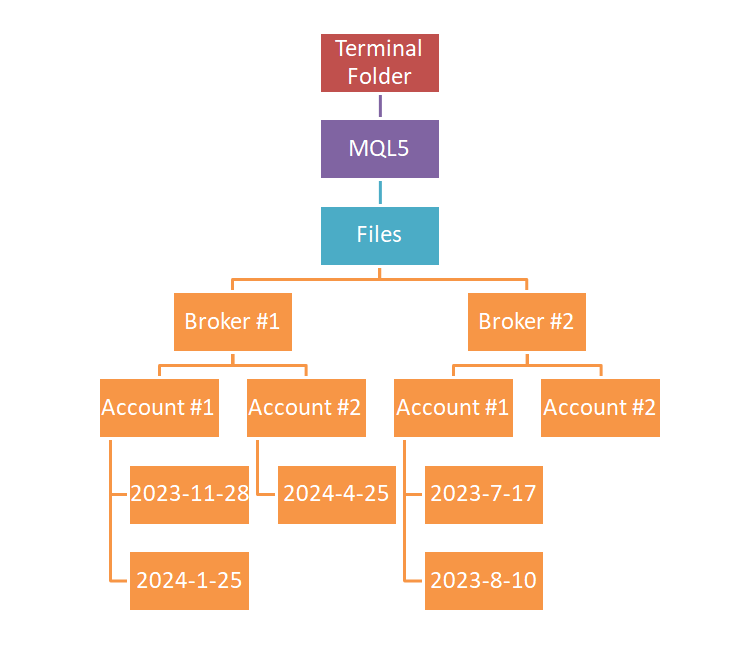
Figure 1. Structure of folder addresses of saved print screens by deals
As we can see, the chart files will be sorted by broker name, account number, year, month and day of execution, so that the user can easily find the desired deal without looking for the file name in one general list. Different timeframes will be located in the folder of the corresponding position number from the terminal.
We will directly save the information by calling the ChartScreenShot() predefined terminal function, passing to it the handle of the required chart, the print screen sizes we obtained earlier, which correspond to the chart sizes, and also the name of the file containing the entire structure of folder addresses, as parameters as shown in Figure 1 and in the code below.
ChartScreenShot(handle,name_main_screen,chart_width,chart_height,ALIGN_LEFT); // make a screenshot
If the folders specified in the hierarchy do not exist in the standard terminal folder, the terminal will create them automatically without user intervention.
After saving the file, we can close the chart so as not to clutter the terminal view, especially if the download contains a large number of historical deals on the account. We will close the chart using the ChartClose() predefined terminal function passing the handle of the required chart to it, so as not to close anything unnecessary. The function call is shown below.
ChartClose(handle); // closed the chart
We will repeat this operation similarly for all timeframes specified by the user in the inputs. Now, in order to complete our script, we need to define the behavior of the paintDeal() and paintPanel() methods outside the main program code.
Drawing data objects on charts
For convenient placement of information on the print screen chart, we only need to redefine two methods, which will determine how exactly the data required by the user will be drawn.
Let's start with a description of the paintDeal() method. Its objective is to draw graphics for a position associated with the location of the opening and closing prices, stop loss and take profit positions. To do this, declare the method description with the following signature outside the main code body:
void paintDeal(long handlE, ulong tickeT, double stop_losS, double take_profiT, double opeN, double closE, datetime timE, datetime time_closE)
The following values are specified in the method parameters: handlE - handle of the chart we will draw on, tickeT - deal ticket, stop_losS - price of Stop Loss if present, take_profiT - Take Profit if present, open price - opeN and close price - closE, deal open time - timE and deal close time - time_closE.
Let's start drawing with the name of the object, which will correspond to a unique name that should not be repeated. Therefore, in the name we will implement a feature that this object corresponds to a stop in the form of "name_sl_". In order to make the name unique, we will also add the ticket number of the deal, as shown below.
string name_sl = "name_sl_"+IntegerToString(tickeT); // assign the name
Now we can create the graphic object itself using the ObjectCreate() predefined terminal function, which draws the Stop Loss level by historical position on the chart. The passed parameters is the chart handle and unique name from the name_sl variable. Specify the OBJ_ARROW_LEFT_PRICE value as an object type, which means the left price label from the ENUM_OBJECT enumeration, as well as the actual price value and the time the label was placed on the chart, as shown below.
ObjectCreate(handlE,name_sl,OBJ_ARROW_LEFT_PRICE,0,timE,stop_losS); // create the left label object
Now that the object has been created, let's set the values of its OBJPROP_COLOR and OBJPROP_TIMEFRAMES fields. Set OBJPROP_COLOR to clrRed, since Stop Loss is usually colored red, while OBJPROP_TIMEFRAMES is set to OBJ_ALL_PERIODS to display on all timeframes. Although, the second condition is not critical in this implementation. In general, the Stop Loss drawing block will look as follows.
//--- draw stop loss string name_sl = "name_sl_"+IntegerToString(tickeT); // assign the name ObjectCreate(handlE,name_sl,OBJ_ARROW_LEFT_PRICE,0,timE,stop_losS); // create the left label object ObjectSetInteger(handlE,name_sl,OBJPROP_COLOR,clrRed); // add color ObjectSetInteger(handlE,name_sl,OBJPROP_TIMEFRAMES,OBJ_ALL_PERIODS); // set visibility ChartRedraw(handlE); // redraw
After drawing each block, call the ChartRedraw() method.
Drawing the Take Profit block will be similar to drawing Stop Loss with the following exceptions. First of all, add "name_tp_" plus the deal ticket to the unique object name, and set the color from the green palette, which corresponds to the traditional designation of the received profit, via the clrLawnGreen color. Otherwise, the logic is similar to the Stop Loss block and is presented in full here.
//--- draw take profit string name_tp = "name_tp_"+IntegerToString(tickeT); // assign the name ObjectCreate(handlE,name_tp,OBJ_ARROW_LEFT_PRICE,0,timE,take_profiT); // create the left label object ObjectSetInteger(handlE,name_tp,OBJPROP_COLOR,clrLawnGreen); // add color ObjectSetInteger(handlE,name_tp,OBJPROP_TIMEFRAMES,OBJ_ALL_PERIODS); // set visibility ChartRedraw(handlE); // redraw
Let's move on to the implementation of drawing the entry price via the left price label as well. The difference from the previous blocks is, first of all, again in the unique name of the object. We will add "name_open_" at the beginning. Another difference is the clrWhiteSmoke line color, so that it does not stand out too much on the chart, but otherwise everything is the same.
//--- draw entry price string name_open = "name_open_"+IntegerToString(tickeT); // assign the name ObjectCreate(handlE,name_open,OBJ_ARROW_LEFT_PRICE,0,timE,opeN); // create the left label object ObjectSetInteger(handlE,name_open,OBJPROP_COLOR,clrWhiteSmoke); // add color ObjectSetInteger(handlE,name_open,OBJPROP_TIMEFRAMES,OBJ_ALL_PERIODS); // set visibility ChartRedraw(handlE); // redraw
The line connecting the deal opening and closing price labels is displayed using the same color. The line type will be different. When creating an object in the ObjectCreate() method parameter, we will pass the OBJ_TREND value of the ENUM_OBJECT enumeration as the third parameter to create a trend line. To correctly position the trend line on the chart, we will need to specify additional parameters for the position of two points, where each point will have two attributes: price and time. To do this, we will pass the opening and closing prices opeN and closE to the subsequent parameters together with closing and opening times in the timE and time_closE variables, as shown below.
//--- deal line string name_deal = "name_deal_"+IntegerToString(tickeT); // assign the name ObjectCreate(handlE,name_deal,OBJ_TREND,0,timE,opeN,time_closE,closE); // create the left label object ObjectSetInteger(handlE,name_deal,OBJPROP_COLOR,clrWhiteSmoke); // add color ObjectSetInteger(handlE,name_deal,OBJPROP_TIMEFRAMES,OBJ_ALL_PERIODS); // set visibility ChartRedraw(handlE); // redraw
To fully display the deal on the chart, it remains to draw the price label for closing the deal. To achieve this, we will use the right price label, so that the information is displayed on the print screen in a more visually pleasing way. To draw the right label, the ObjectCreate() method should receive the OBJ_ARROW_RIGHT_PRICE value as the third parameter, which means the right price label from the ENUM_OBJECT enumeration. For the rest of the drawing we only need the price and time, which we are going to pass via the corresponding time_closE,closE variables as shown below.
//--- draw exit price string name_close = "name_close"+IntegerToString(tickeT); // assign the name ObjectCreate(handlE,name_close,OBJ_ARROW_RIGHT_PRICE,0,time_closE,closE);// create the left label object ObjectSetInteger(handlE,name_close,OBJPROP_COLOR,clrWhiteSmoke); // add color ObjectSetInteger(handlE,name_close,OBJPROP_TIMEFRAMES,OBJ_ALL_PERIODS); // set visibility ChartRedraw(handlE); // redraw
This completes the description of our custom paintDeal() method for drawing the position entry and exit lines. Now we can proceed to describing the method for drawing the panel of full deal information in the paintPanel() method.
Describing the method for drawing the panel will require us to have a more complex structure of methods responsible for drawing text labels, such as OBJ_LABEL type text labels, ENUM_OBJECT enumeration and OBJ_RECTANGLE_LABEL object for creating and designing user graphical interfaces. Let's declare the corresponding custom methods called LabelCreate() to create text labels and RectLabelCreate() to create a rectangular label. We will start the description with auxiliary methods, and then move on to the description of the main paintPanel() method, in which we will use auxiliary methods.
In general, the structure of our script methods will look like Figure 2.
Figure 2. Structure of custom methods for drawing graphics
Declare the LabelCreate() method with the following signature as parameters:
bool LabelCreate(const long chart_ID=0, // chart ID const string name="Label", // label name const int sub_window=0, // subwindow number const long x=0, // X coordinate const long y=0, // Y coordinate const ENUM_BASE_CORNER corner=CORNER_LEFT_UPPER, // chart corner for anchoring const string text="Label", // text const string font="Arial", // font const int font_size=10, // font size const color clr=clrRed, // color const double angle=0.0, // text angle const ENUM_ANCHOR_POINT anchor=ANCHOR_LEFT_UPPER, // anchor type const bool back=false, // in the background const bool selection=false, // select to move const bool hidden=true, // hidden in the list of objects const long z_order=0) // priority for clicking with a mouse
The chart_ID parameter receives the handle of the chart, on which we need to draw the object: 'name' is a unique object name, while the value of 0 of the sub_window parameter means that we want to draw the object in the main chart window. The coordinates of the object upper left corner will be passed via the X and Y parameters respectively. We can change the binding of the object corner to the chart from the standard left corner by passing the corresponding value to the 'corner' parameter, but we will leave the default value of ANCHOR_LEFT_UPPER there. Pass the string value of the information to be displayed in the 'text' parameter. The display type, such as the font type and its size, color and angle, will be passed in the corresponding 'font', 'font_size', 'clr' and 'angle' parameters. We will also make our object hidden in the list of objects for the user and not selectable with the mouse, using the 'selection' and 'hidden' parameters. The z_order parameter will be responsible for the priority order of mouse clicks.
Let's start the method description by resetting the error variable so that it is possible to correctly control the result of creating an object in the future through the ResetLastError() predefined terminal function. Creating the OBJ_LABEL type object creation result is handled via the 'if' logical operator while calling the ObjectCreate() function in it, as shown below. If the object is not created, inform the user about that in the EA log and interrupt the method execution via the return statement as usual.
//--- reset the error value ResetLastError(); //--- create a text label if(!ObjectCreate(chart_ID,name,OBJ_LABEL,sub_window,0,0)) { Print(__FUNCTION__, ": failed to create the text label! Error code = ",GetLastError()); return(false); }
If the object was created successfully, initialize the property fields of the object via the ObjectSetInteger(), ObjectSetString() and ObjectSetDouble() predefined terminal functions to give it the required appearance. Use the ObjectSetInteger() function to set the values of the corresponding coordinates, object anchor angle, font size, object anchor method, color, display mode, as well as the properties related to the object visibility to the user. Set the font angle values using the ObjectSetDouble() function, while the ObjectSetString() function is used to define the content of the passed text and the font type for display. The complete implementation of the method body is presented below.
//--- reset the error value ResetLastError(); //--- create a text label if(!ObjectCreate(chart_ID,name,OBJ_LABEL,sub_window,0,0)) { Print(__FUNCTION__, ": failed to create the text label! Error code = ",GetLastError()); return(false); } //--- set label coordinates ObjectSetInteger(chart_ID,name,OBJPROP_XDISTANCE,x); ObjectSetInteger(chart_ID,name,OBJPROP_YDISTANCE,y); //--- set the chart's corner, relative to which point coordinates are defined ObjectSetInteger(chart_ID,name,OBJPROP_CORNER,corner); //--- set the text ObjectSetString(chart_ID,name,OBJPROP_TEXT,text); //--- set the text font ObjectSetString(chart_ID,name,OBJPROP_FONT,font); //--- set font size ObjectSetInteger(chart_ID,name,OBJPROP_FONTSIZE,font_size); //--- set the text angle ObjectSetDouble(chart_ID,name,OBJPROP_ANGLE,angle); //--- set anchor type ObjectSetInteger(chart_ID,name,OBJPROP_ANCHOR,anchor); //--- set the color ObjectSetInteger(chart_ID,name,OBJPROP_COLOR,clr); //--- display in the foreground (false) or background (true) ObjectSetInteger(chart_ID,name,OBJPROP_BACK,back); //--- enable (true) or disable (false) the mode of moving the label by mouse ObjectSetInteger(chart_ID,name,OBJPROP_SELECTABLE,selection); ObjectSetInteger(chart_ID,name,OBJPROP_SELECTED,selection); //--- hide (true) or display (false) graphical object name in the object list ObjectSetInteger(chart_ID,name,OBJPROP_HIDDEN,hidden); //--- set the priority for receiving the event of a mouse click on the chart ObjectSetInteger(chart_ID,name,OBJPROP_ZORDER,z_order); //--- successful execution return(true);
Declare the RectLabelCreate() method with the following signature as object creation parameters:
bool RectLabelCreate(const long chart_ID=0, // chart ID const string name="RectLabel", // label name const int sub_window=0, // subwindow number const int x=19, // X coordinate const int y=19, // Y coordinate const int width=150, // width const int height=20, // height const color back_clr=C'236,233,216', // background color const ENUM_BORDER_TYPE border=BORDER_SUNKEN, // border type const ENUM_BASE_CORNER corner=CORNER_LEFT_UPPER, // chart corner for anchoring const color clr=clrRed, // flat border color (Flat) const ENUM_LINE_STYLE style=STYLE_SOLID, // flat border style const int line_width=1, // flat border width const bool back=true, // 'true' in the background const bool selection=false, // select to move const bool hidden=true, // hidden in the list of objects const long z_order=0) // priority for clicking with a mouse
The parameters of the RectLabelCreate() method are very similar to the parameters of the previously declared LabelCreate() method, except for additional settings for the rectangular label border, which will serve as a background for displaying the data of the previous method object. Additional parameters for configuring the object border: 'border' - border type defined by the ENUM_BORDER_TYPE enumeration with the default value of BORDER_SUNKEN, 'style' - border style defined by the ENUM_LINE_STYLE enumeration using the default value of STYLE_SOLID and line_width - border line width as an integer value.
The definition of the method body will look similar to the previous one and, similarly, will consist of two global sections: the creation of the object and the definition of its properties through the corresponding predefined terminal methods, as shown below.
//--- reset the error value ResetLastError(); // reset error //--- create a rectangle label if(ObjectCreate(chart_ID,name,OBJ_RECTANGLE_LABEL,sub_window,0,0)) // create object { //--- set label coordinates ObjectSetInteger(chart_ID,name,OBJPROP_XDISTANCE,x); // assign x coordinate ObjectSetInteger(chart_ID,name,OBJPROP_YDISTANCE,y); // assign y coordinate //--- set label size ObjectSetInteger(chart_ID,name,OBJPROP_XSIZE,width); // width ObjectSetInteger(chart_ID,name,OBJPROP_YSIZE,height); // height //--- set the background color ObjectSetInteger(chart_ID,name,OBJPROP_BGCOLOR,back_clr); // background color //--- set border type ObjectSetInteger(chart_ID,name,OBJPROP_BORDER_TYPE,border); // border type //--- set the chart corner, relative to which point coordinates are defined ObjectSetInteger(chart_ID,name,OBJPROP_CORNER,corner); // anchor corner //--- set flat border color (in Flat mode) ObjectSetInteger(chart_ID,name,OBJPROP_COLOR,clr); // frame //--- set flat border line style ObjectSetInteger(chart_ID,name,OBJPROP_STYLE,style); // style //--- set flat border width ObjectSetInteger(chart_ID,name,OBJPROP_WIDTH,line_width); // width //--- display in the foreground (false) or background (true) ObjectSetInteger(chart_ID,name,OBJPROP_BACK,back); // default is background //--- enable (true) or disable (false) the mode of moving the label by mouse ObjectSetInteger(chart_ID,name,OBJPROP_SELECTABLE,selection); // is it possible to select ObjectSetInteger(chart_ID,name,OBJPROP_SELECTED,selection); // //--- hide (true) or display (false) graphical object name in the object list ObjectSetInteger(chart_ID,name,OBJPROP_HIDDEN,hidden); // is it visible in the list //--- set the priority for receiving the event of a mouse click on the chart ObjectSetInteger(chart_ID,name,OBJPROP_ZORDER,z_order); // no events //--- successful execution } return(true);
Now that all the auxiliary methods have been described, let's define the body of the main method that will draw the entire panel - paintPanel(). The inputs will contain the fields required to display the full deal information to the user as shown below.
void paintPanel(long handlE, ulong tickeT, double stop_losS, double take_profiT, double opeN, double closE, datetime timE, datetime time_closE, int magiC, string commenT, string externalIDD, double volumE, double commissioN, ENUM_DEAL_REASON reasoN, double swaP, double profiT, double feE, string symboL, int digitS )
As in the previous methods, the first parameter will be responsible for defining the handle of the chart, on which all objects associated with the information panel will be created. All other parameters will repeat the fields of the historical deal object.
We will start the implementation of the method for drawing the deal data panel by defining the variables for storing the size of the panel, as well as the coordinates for anchoring the columns with the name of the displayed information and the previously obtained values, as shown below.
int height=20, max_height =0, max_width = 0; // column height and max values for indent int x_column[2] = {10, 130}; // columns X coordinates int y_column[17]; // Y coordinates
The 'height' variable will store a static value of 20 as the height of each column to ensure that each row is drawn evenly, and the max_height and max_width values will store the maximum values of each column to ensure even drawing. The required coordinates along the X and Y axes will be stored in the x_column[] and y_column[] arrays, respectively.
Now we need to declare two arrays that will store the row values for displaying the header column and the value column. We will declare the header column via the string type data array, as shown in the following code.
string column_1[17] = { "Symbol", "Position ID", "External ID", "Magic", "Comment", "Reason", "Open", "Close", "Time open", "Time close", "Stop loss", "Take profit", "Volume", "Commission", "Swap", "Profit", "Fee" };
All array values are declared and initialized statically, since the panel will not change, and the data will always be displayed in the same sequence. This should be convenient in terms of getting used to viewing information on different deals. It is possible to implement functionality that would allow excluding data from the panel that does not contain values or is equal to zero, but this would be inconvenient for the eyes when quickly searching for information. It is still more familiar to search for information in a well-known display pattern than to look at the column values every time.
In the same data sequence, declare a second array, which will already contain the values of the columns declared in the array above. Describe the array declaration as follows:
string column_2[17] = { symboL, IntegerToString(tickeT), externalIDD, IntegerToString(magiC), commenT, EnumToString(reasoN), DoubleToString(opeN,digitS), DoubleToString(closE,digitS), TimeToString(timE), TimeToString(time_closE), DoubleToString(stop_losS,digitS), DoubleToString(take_profiT,digitS), DoubleToString(volumE,2), DoubleToString(commissioN,2), DoubleToString(swaP,2), DoubleToString(profiT,2), DoubleToString(feE,2) };
The array will be declared locally, at the method level, with the fields being initialized at the same time, directly from the method parameters, using the corresponding predefined terminal functions.
Now that we have declared the containers with the required data, we need to calculate the anchor values of each cell coordinates, while considering searching for the maximum value in each of them. We can implement this with the following code:
int count_rows = 1; for(int i=0; i<ArraySize(y_column); i++) { y_column[i] = height * count_rows; max_height = y_column[i]; count_rows++; int width_curr = StringLen(column_2[i]); if(width_curr>max_width) { max_width = width_curr; } } max_width = max_width*10; max_width += x_column[1]; max_width += x_column[0];
Here we find the anchor coordinates of each object by looping over the number of rows, multiplying them by a fixed Y-height value for each. We also check each value against the maximum width value to get the X coordinate.
Once we have all the values with their coordinates, we can start drawing the information using the previously declared custom LabelCreate() method, which we will call cyclically, according to the number of our rows to display, as shown below.
color back_Color = clrWhiteSmoke; color font_Color = clrBlueViolet; for(int i=0; i<ArraySize(column_1); i++) { //--- draw 1 string name_1 = column_1[i]+"_1_"+IntegerToString(tickeT); LabelCreate(handlE,name_1,0,x_column[0],y_column[i],CORNER_LEFT_UPPER,column_1[i],"Arial",10,font_Color,0,ANCHOR_LEFT_UPPER,false); //--- draw 2 string name_2 = column_1[i]+"_2_"+IntegerToString(tickeT); LabelCreate(handlE,name_2,0,x_column[1],y_column[i],CORNER_LEFT_UPPER,column_2[i],"Arial",10,font_Color,0,ANCHOR_LEFT_UPPER,false); }
At the end of the method, we just need to draw the background using the previously declared and described custom method RectLabelCreate() to these values and update the displayed chart, as shown below.
//--- draw the background RectLabelCreate(handlE,"RectLabel",0,1,height,max_width,max_height,back_Color); ChartRedraw(handlE);
This completes the description of all methods. The project is ready for assembly and use.
As a result, the chart file will look as shown in Figure 3 after using the script.

Figure 3. The result of the script operation with the deal data displayed
As we can see, all information on the deal is presented in a generalized form on a single chart, which makes the analysis and evaluation of the trading operations performed by the user more convenient. The script arranges such files into the appropriate folders, which also enables the user to find the required information on any trading operation in the account history at any time.
Conclusion
With this article, we have completed writing a script for automated visualization of deals on a chart. Using this solution, you can significantly improve your trading by correcting possible errors when choosing an entry point, as well as increase the mathematical expectation of your entire strategy by choosing the right symbols and the expected price impulse location. Using the script will allow you to significantly save time on preparing chart files, which you can instead spend on analysis and searching for new trading ideas. The main thing to remember is that the market is constantly changing, and to ensure stable operation, you need to constantly stay in touch and monitor changes. This tool can help you with this. I wish you success in your work. Please leave your feedback in the comments.
Translated from Russian by MetaQuotes Ltd.
Original article: https://www.mql5.com/ru/articles/14961
 Chemical reaction optimization (CRO) algorithm (Part I): Process chemistry in optimization
Chemical reaction optimization (CRO) algorithm (Part I): Process chemistry in optimization
 Developing a Replay System (Part 52): Things Get Complicated (IV)
Developing a Replay System (Part 52): Things Get Complicated (IV)
 Connexus Observer (Part 8): Adding a Request Observer
Connexus Observer (Part 8): Adding a Request Observer
 MQL5 Wizard Techniques you should know (Part 48): Bill Williams Alligator
MQL5 Wizard Techniques you should know (Part 48): Bill Williams Alligator
- Free trading apps
- Over 8,000 signals for copying
- Economic news for exploring financial markets
You agree to website policy and terms of use