SparkLight EA
Link to product MT4: https://www.mql5.com/en/market/product/39903
Link to product MT5: https://www.mql5.com/en/market/product/39905
You can follow the Telegram channel, Facebook page or subscribe to Website to get the latest information first.
Overview
SparkLight EA is a fully automated expert advisor that uses advanced algorithms for the price analysis of the latest trends.
Every order has StopLoss and every order is placed based on the primary or the secondary trend analysis algorithm.
This EA does NOT use Martingale or Arbitrage strategy. It can trade more orders at the same time but every order has the same Lot size if using FixedLotSize.
SparkLight EA is NOT a minute scalper or tick scalper that produces high number of trades per day.
This EA is fully customizable by user.
This EA is not limited by trading pair or time-frame (recommended to use on M15 - H4 time-frames). Every trading pair and time-frame requires slight modification of parameters for the best performance.
SparkLight EA default settings is optimized for EURUSD H1 (since the end of 2017 - present).
--------------------------------------------------------------------------------------------------------------------------------
=========================================================================================
--------------------------------------------------------------------------------------------------------------------------------
Recommendations
- Adapt your own risk settings according to the account equity and always verify with back-test
- True ECN broker and VPS server is always recommended for any type of automated trading
- Use minimal deposit of 300 USD per trading pair
- Verify that you have enough margin to trade (especially If using low leverages and small account deposit)
Trading Instructions
- Move EA to the chart (simply drag and drop)
- When pop up window appears select desired settings (for EURUSD H1 you can use default settings)
- If using more trading pairs and more charts, make sure that each chart has unique Magic number !!!
- In settings window always adjust FixedLotSize (or RiskInPercentOfBalance when UseAutolot is enabled) base don you account equity and your own trading risk
- Make sure you sufficient margin to open new positions, especially if using low leverage accounts
- Confirm settings and let the EA trade
Trading checklist
- Make sure that each chart has unique Magic number!
- If using standard VPS server or personal PC - Make sure that AutoTrading is enabled in your Metatrader terminal (smiley face on the top right corner of the chart)
- If you are using Metatrader MQL VPS server - Make sure that AutoTrading is disabled in your Metatrader terminal (sad face on the top right corner of the chart)
- Make sure you are using charts with time-frames that you want to trade
- Make sure that you are using right Money management and every time verify with back-test
--------------------------------------------------------------------------------------------------------------------------------
=========================================================================================
--------------------------------------------------------------------------------------------------------------------------------
FAQ
- This is not a 1 minute scalper so there is a possibility that this day was not any signal confirmed to open new position
- If you study the back-test you will see that sometimes it can take even several days to find suitable trend and to open new positions
- Verify that AutoTrading is enabled in your PC/VPS Metatrader Terminal (If using MQL VPS: AutoTrading must be disabled in your Metatrader Terminal)
- There is implemented status information that will print status of the EA every X hours (or when status changed) selected by StatusIntervalInHours to the Expert tab. So you can easily check if the EA is running correctly.
2) Will EA work with other brokers?
- EA is not limited for any broker. Always verify with back-test with proper tick data (Make sure that you have enough margin if using low leverages).
- True ECN broker is always recommended as well as 24/7 hours VPS server
3) Will the EA work with X:X leverage?
- EA has no leverage limitation. It was optimized for 1:200 to 1:500 leverage. If using other leverage, make sure you have enough margin. Verify with back-test with your proper account settings.
--------------------------------------------------------------------------------------------------------------------------------
=========================================================================================
--------------------------------------------------------------------------------------------------------------------------------
Settings Optimization
This EA is fully customizable by user. I provided some set files optimized for different pairs but you can optimize your own settings. Here is short recommendation for your own optimization.
Metatrader 5 advise: Since this is not a tick scalper, you can increase speed of optimization by using 1 minute OHLC prices and after that just verify your settings with Real tick data.
NOTE: I never force anyone to use the settings I provided. So use it only if you want to.
- If you don't want to use automatic Lot size calculation (as by default is fixed lot size), then simply modify FixedLotSize parameter based on you risk and account possibilities.
- If you are using low leverage accounts, make sure you have sufficient margin to open positions. (This EA should warn you if you don't but rather always verify by yourself).
- If you want to use Automatic Lot size calculation, then select "UseAutoLot = true" and modify "RiskInPercentOfBalance " (RiskInPercentOfBalance means how much of your account balance are you willing to loose if there will be loosing trade). Lot size is calculated based on account balance and stop-loss level
Main parameters to focus during optimization:
- MaxOrders (recommended range from 1 to 20) - Can put up to MaxOrders to the chart simultaneously
- MinDistance (recommended range from 0 to 150) - Minimum distance in points between actual market price and already opened position in case there will be more position opened
- CloseProfit (recommended range from 30 to 300) - Closes opened position once this target reached (per position, but also taken in account number of position, ClosingCondition, swaps, commissions, etc.)
- MinuteBasisClose - If true: the EA will check for the closing condition every minute; if false: the EA will check for the closing condition every new bar
- StopLoss (recommended range from 50 to 1500) - Stop Loss in points
- TakeProfit (recommended range from 100 to 1500) - Take profit in points
- TrendPeriod (recommended range from 6 to 50) - Main parameter to determine the trend determination
- MainFilter (recommended range from 10 to 300) - Filtering of the trend direction false signals
- WeightX and WeightY (recommended range from 1 to 6) - Has impact on trend algorithm convergence (NOTE: These values should NOT be the same - WeightX should be different from WeightY)
--------------------------------------------------------------------------------------------------------------------------------
=========================================================================================
--------------------------------------------------------------------------------------------------------------------------------
Parameters
General Settings- Magic - Magic number - MUST be unique for each chart
- CommentOrders - Optional - Custom comment for orders
- StatusIntervalInHours - Interval in hours for EA status message (Printed to the Expert tab)
- EnablePushNotifyStatus - Enable/disable sending EA status via Push notifications (interval of notification set by StatusIntervalInHours)
Risk Settings
- MaxOrders - Maximum number of orders that can be traded simultaneously
- MinDistance - Minimum distance in points between actual market price and already opened position in case there will be more position opened
- CloseProfit - Closes opened position once this target reached (per position, but also taken in account number of position, ClosingCondition, swaps, commissions, etc.)
- ClosingCondition - Algorithm for order closing condition (Simple / Combined / Advanced / Exponential)
- MinuteBasisClose - If true: the EA will check for the closing condition every minute; if false: the EA will check for the closing condition every new bar
- FixedLotSize - Fixed size of the Lot to trade (UseAutoLot has to be disabled)
- StopLoss - Stop loss in points
- TakeProfit - Take profit in points
- MaxSlippage - Maximum slippage for orders opening and closing
Risk Settings - Automatic Lot
- UseAutoLot - Enable/disable automatic lot size calculation base don account balance, StopLoss and number of MaxOrders
- RiskInPercentOfBalance - Risk in percent of account balance (considers also the MaxOrders)
- MaxLotSize - Maximum size of the lot (Can vary from brokers max lot size, because it considers also MaxOrders)
SparkLite Specific Settings
- TrendPeriod - Main parameter to determine the trend determination
- MainFilter - Filtering of the trend direction false signals
- WeightX - Has impact on trend algorithm convergence (NOTE: These values should NOT be the same - WeightX should be different from WeightY)
- WeightY - Has impact on trend algorithm convergence (NOTE: These values should NOT be the same - WeightX should be different from WeightY)
Info Panel Settings
- ShowInfoPanel - Show/Hide Info Panel
- PanelBackgroundColor - Info Panel background color
- PanelHeaderColor - Info Panel Header background color
- HeaderFontColor - Info Panel Header font color