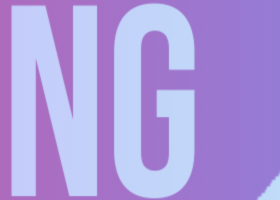Table of contents
Input parameters
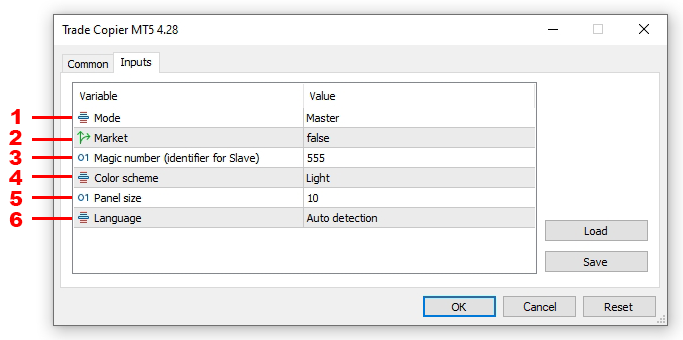
- Mode:
- Master – provider mode. This mode transmits data to receiver terminals. This mode is used in the terminal from which orders and positions need to be copied.
- Slave – receiver mode. This mode receives data from provider terminals. This mode is used in the terminal on which orders and positions need to be opened (copied).
- Market– Market execution mode. This mode is used on a trading account where it is prohibited to open positions with preset stop loss and take profit. In this mode, Trade copier will open positions in two stages:
- will open a position without stop loss and take profit.
- after opening a position, it will set a stop loss and take profit (if they were in the initial position).
- Magic number (identifier for Slave) – identifier of the Slave copier. The Slave copier signs its orders and positions with this number in order to subsequently distinguish its orders and positions from the orders and positions of other applications.
- Color scheme – panel color scheme.
- Panel size – panel size.
- Language – panel language.
Master mode
This mode collects information about orders and positions and sends this information to the receiver terminals. Trade Copier with this mode is installed on the terminal whose orders and positions need to be copied.
Slave Accounts Tab
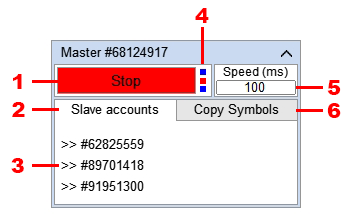
- The button for enabling/disabling data transmission to receiver terminals.
- A tab with a list of connected receiver trading accounts.
- Numbers of connected receiver trading accounts.
- The indicator of the copier's operation. When large volumes of data are processed, the copier stops processing this indicator and it may not blink for a short time, this is not an error or any problem.
- A field for entering the frequency of data transmission to receiver terminals (the optimal value is 100).
- A tab for setting up copied symbols.
Copy Symbols Tab

- Enable/Disable symbol for copying.
- Display in the list all symbols available for this terminal.
- Display in the list the symbols that are selected in the Market Watch window of the terminal.
Master will send data to Slave only those symbols that are in this list and that are allowed to be copied (1).
Slave mode
This mode receives data from the provider terminal, and based on this data copies orders and positions (opening, closing and modification). Trade Copier with this mode is installed on the terminal where it is necessary to open copies of orders and positions.
Trade Tab
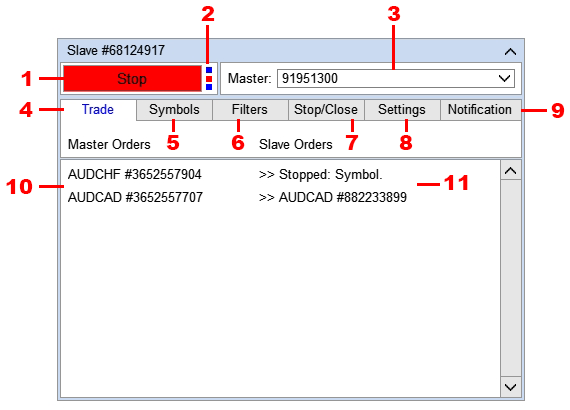
- The button for enabling/disabling copying of orders and positions.
- The indicator of the copier's operation. When performing trading operations, the copier stops processing this indicator and it may not blink for a short time, this is not an error or any problem.
- The trading account from which orders and positions are copied.
- The Trade tab (displays the current copying status).
- A tab for setting up copied symbols.
- A tab for setting up filters.
- A tab for setting up the functionality of stopping copying and closing orders and positions.
- A tab for setting up copying.
- A tab for setting up notifications.
- A list of orders and positions of the Master account.
- A list of orders and positions of the Slave account. If the order is not copied, the line will display the reason why the order cannot be copied at the moment.*
* For example, you set filters:
Max. spread: 20pp.
Repeated copy attempts: 30 sec.
If on Slave within 30 seconds after opening a position on Master, the spread was more than 20pp, then the line will contain the following entries:
- During the first 30 seconds, the copier will try to copy the position. Since the spread on the symbol exceeds 20 pp during this time, the filter Max. spread: 20 pp will be applied to the symbol, and the position will not be copied. During this time, the line will show the inscription Stopped: Max spread.
- After 30 seconds, the copier will stop all attempts to copy the position, since the parameter Repeated attempts to copy: 30 sec. will be triggered. Accordingly, after 30 seconds, the inscription Stopped: Max spread will change to the inscription Stopped: Repeated attempts to copy.
As you can see from the example, the reason described in the line is not necessarily the root cause of why the order was not copied.
The copier records all events in the Expert tab of the terminal, including all filters, restrictions, and trading errors that were triggered. Therefore, if the order was not copied and you want to determine why it was not copied, open the Expert tab and find the records generated at the time when the order should have been copied. More details here.
Symbols Tab
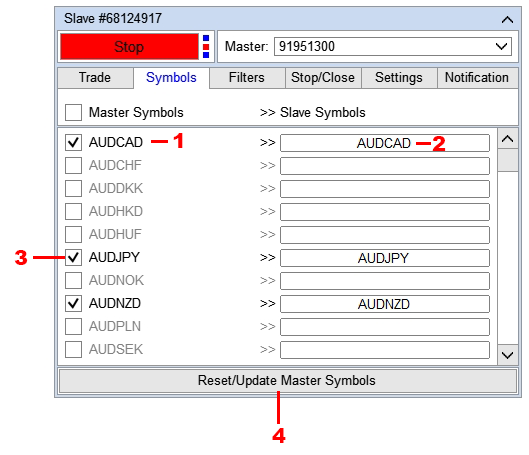
- Master account symbol.
- Slave account symbol (this field can be edited).
- Enable/disable symbol copying.
- Refresh symbol lists.
Trade Copier will only copy those symbols that are in this list and that are allowed to be copied (3. This list of symbols is created based on the list that the Master sends, and accordingly, the list on this tab will be displayed only after the Master account is selected.
The list of symbols is generated once, immediately after the Master account is selected. If the list of symbols on the Master has been changed, or the list is not displayed, then to update the list on the Slave, click the Reset/Update Master Symbols button (4).
Trade Copier automatically selects a corresponding symbol of the Slave account for each symbol of the Master account. But if necessary, you can edit the name of the symbol Slave. This may be necessary if Trade Copier was unable to automatically select a symbol or if you need to copy to another symbol, for example EURUSD > USDJPY.

- Field for entering the symbol name.
To edit, click on the symbol you want to change (1), and enter the desired symbol name in the field.
Filters Tab

- Date and time of copying start. For example, if set to 2025.03.14 20:00, then orders and positions opened after 2025.03.14 20:00 will be copied. Used when copying is first started to prevent copying of old orders and positions.
- Maximum allowed spread. Do not copy the Master position if the spread on the symbol exceeds the specified value.
- Maximum deviation (difference) of the receiver price from the provider price, towards profit (in points).
For example:
Deviation towards profit = 50 and a Buy was opened on the provider account with an opening price of 1.00000.
This position will be copied only if the current price on the receiver at the time of copying is less than or equal to 1.00050 (1.00000 + 0.00050 = 1.00050).
If you set Deviation into the profit zone = 0, then positions will be copied only if the current price of the receiver is equal to or better than the provider. The prices of the provider and receiver may differ for the following reasons: different brokers of the provider and receiver, who have different current prices, or from the moment the position was opened on the provider and until the moment the position was copied on the receiver, the price on the receiver changed. This filter only works for positions. - Maximum deviation (difference) of the provider price from the receiver price, towards loss (in points).
For example:
Deviation towards loss = 50 and Buy was opened on the provider account, with the opening price of 1.00000.
This position will be copied only if the current receiver price is greater than or equal to 0.99950 (1.00000-0.00050=0.99950).
This filter limits the opening of positions at the best price. Therefore, do not enable this filter unless necessary. The provider and receiver prices may differ for the following reasons: different brokers of the provider and receiver, which have different current prices, or from the moment the position was opened on the provider and until the moment the position was copied on the receiver, the price on the receiver changed. This filter only works for positions. - The maximum time period during which Trade Copier will try to open (copy) a position (in seconds). The time is counted from the moment the position was opened on the Master account.
For example:
if Repeated attempts to copy = 90 sec is set, and the provider position was opened at 1:00:00, then the copier will try to open a copy position until 1:01:30. After 1:01:30, Trade Copier will stop all attempts to copy this position. The position may not be copied in time for the following reasons: loss of connection with the trading server, activation of a filter, trading error, etc. This filter only works for positions. - The position or order will be copied only for a certain number of characters.*
- Minimum lot for copying. Do not copy the Master order or position if its lot is less than this value.
- Maximum lot for copying. Do not copy the Master order or position if its lot is greater than this value.
- Copy orders from the specified time.**
- Copy orders before the specified time.**
- Copy orders only on specified days of the week.**
- Copy orders only with the specified comment.***
- Copy orders only with the specified magic number.***
- Do not copy orders that have the specified comment.***
- Do not copy orders that have the specified magic number.**
*** For comments:
- To enter multiple comments, use the "," separator. For example, to enter comments: Exp1, Exp2 and Exp3, enter Exp1,Exp2,Exp3 in the field.
- If the comments have the same part, you can use the "*" symbol. For example, Exp1453, Exp7565, Exp1453 have the same part Exp, so you can enter Exp* in the field.
- You can combine these options, for example, if you enter Ord*,Master23,Exp*, then the parameter will use Master23 comments and comments that contain a combination of Ord or Exp characters in their body.
- The body of the comment should not contain the characters "," and ";", since these characters are used as a separator.
For magic numbers:
- To enter several magic numbers, use the separator ",". For example, to enter the magic numbers: 1, 25 and 148, enter 1,25,148 in the field.
- If the magic numbers have the same part, you can use the "*" sign. For example, 431,432, 433 have the same part 43, so you can enter 43* in the field.
- If the magic numbers are in a certain range, you can use the "first-last" format. For example, you need to enter a range of numbers from 23 to 34, so you can enter 23-34 in the field.
- You can combine these options, for example, if you enter 3,10-21,55, the parameter will use the magic numbers 3, 5 and a range of numbers from 10 to 21.
Stop/Close Tab
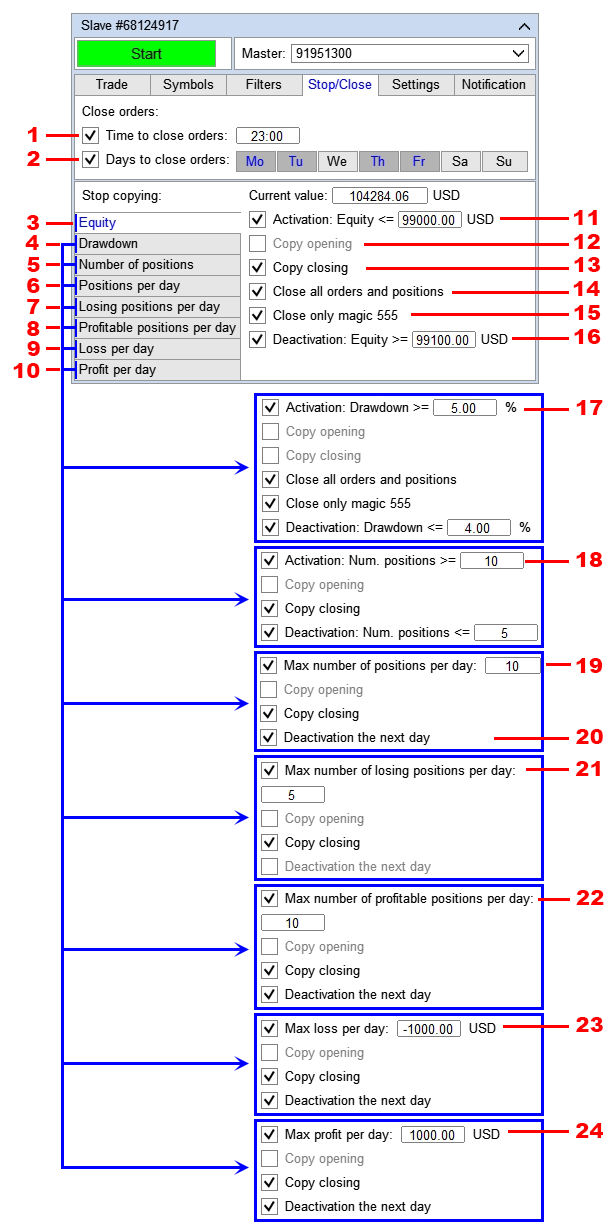
- Time of closing orders and positions. When the specified time is reached, the copier will close all orders and positions. *
- Day of the week, in which the closing of orders and positions specified in paragraph 1 is applied.*
- Stop copying if the Equity size reaches the specified value.
- Stop copying if the account drawdown reaches the specified value (the drawdown is expressed as a percentage of the balance).
- Stop copying if the number of open positions (positions in the market) reaches the specified value.**
- Stop copying if the number of open positions per day reaches the specified value.**
- Stop copying if the number of unprofitable positions closed per day reaches the specified value.**
- Stop copying, if the number of profitable positions closed per day reaches the specified value. **
- Stop copying if the loss of positions closed per day reaches the specified value.**
- Stop copying if the profit of positions closed per day reaches the specified value.**
- The Equity size at which copying will stop.
- When the function is activated, Trade Copier will stop copying the closing of orders and positions (copying the opening of new orders and positions will continue).***
- When the function is activated, Trade Copier will stop copying the opening of new orders and positions (copying the closing of orders and positions will continue).***
- Close all orders and positions if the function stop copying when the specified Equity is reached is triggered.
- Close only your orders and positions (only orders and positions that have the magic number of the copier will be closed).
- Equity size, upon reaching which copying will be restored (cancellation of copy stop by Equity).
- Drawdown size, upon reaching which copying will stop.
- The number of open positions (positions in the market), upon reaching which copying stops.
- The number of open positions per day, upon reaching which copying stops.**
- Resume the copying process the next day. ****
- The number of unprofitable positions closed per day, upon reaching which copying stops.
- The number of profitable positions closed per day, upon reaching which copying stops.
- The amount of loss from positions closed during the day, upon reaching which copying stops.
- The amount of profit from positions closed during the day, upon reaching which copying stops.
* Orders and positions are closed according to terminal time.
** Only positions opened by the copier (which have a magic copier number) are used in the calculation. "Per day " means from 00:00 to 23:59.
*** For example, according to the specified conditions, copying stopped at 11:00.
Parameter "Copy Opening":
- if disabled: after 11:00 the copier will stop copying orders and positions that will be opened on the Master account after 11:00.
- if enabled: after 11:00 the copier will continue to copy new orders and positions, regardless of the fact that the function is activated and copying has stopped.
Parameter "Copy Closing":
- if disabled: after 11:00 the copier will stop copying the closing of orders and positions that will be closed on the Master account after 11:00.
- if enabled: after 11:00 the copier will continue copying the closing of orders and positions, regardless of the fact that the function is activated and copying has stopped.
We recommend installing:
- Copy Opening = disabled,
- Copy Closing = enabled.
Only set other variations if your order and position copying strategy requires it and you understand why you are doing it.
**** For example, a specified number of positions were opened per day, and the copying process was stopped at 2025.03.14 18:59. If this parameter is enabled, then at 2025.03.15 00:00 (the next day) copying will be restored. If the number of open positions reaches the specified value the next day, copying will be stopped again.
Settings Tab
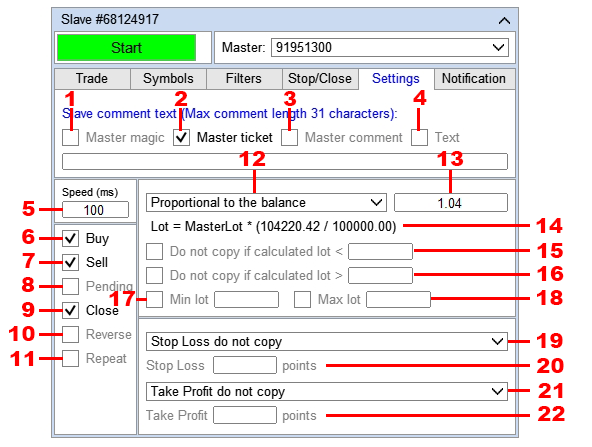
- Write the magic number of the Master order in the Slave order comment.
- Write the ticket of the Master order in the Slave order comment.
- Write the comment of the Master order in the Slave order comment.
- Write your own text in the Slave order comment. The maximum allowed length of the order comment is 31 characters.
- Field for entering the frequency of receiving data from the provider terminal (optimal value 100).
- Copy Buy positions.
- Copy Sell positions.
- Copy pending orders.
- Copy closing orders and positions (close an order or position if this order or position is closed on the master).
- Open orders and positions in the opposite direction.
- Repeat copying of an order or position if the copy of this order or position on the Slave was closed manually or by another expert. Do not enable this checkbox if you do not understand what it is for!!!
- The method for calculating the lot of the copy order.*
- The applied coefficient or lot size (depending on the lot calculation method).
- Visualization of the lot calculation method.
- Minimum lot, if the calculated lot is less than or equal to this value, Trade Copier will not copy this order.
- Maximum lot, if the calculated lot is greater than or equal to this value, Trade Copier will not copy this order.
- Minimum lot, if the calculated lot is less than this value, then Trade Copier will apply this value.
- Maximum lot, if the calculated lot is greater than this value, then Trade Copier will apply this value.
- Method of copying Stop Loss.**
- Field for entering the Stop Loss distance for the "Set Stop Loss in points" method, or the coefficient for the "Copy Stop Loss points" method.
- Method of copying Take Profit.**
- Field for entering the Take Profit distance for the "Set Take Profit in points" method, or the coefficient for the "Copy Take Profit points" method.
* Lot calculation methods:
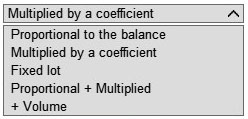
The lot of an order copy or position copy is calculated in one of the following ways:
- Proportional to the balance — the lot of the opened order will be proportional to the balance of the provider account to the balance of the receiver account,
Lot = MasterLot * (BalanceSlave/BalanceMaster). - Multiply by а coefficient — the lot of the opened order will be equal to the provider lot multiplied by the specified coefficient,
Lot = MasterLot * Coefficient. - Fixed lot — the lot of the opened order will be equal to the specified, fixed lot.
- Proportional + Multiplied — the lot of the opened order will be proportional to the balance of the provider account to the balance of the receiver account, multiplied by the specified coefficient. That is, the lot will be calculated using the Proportional to balance and Multiply by coefficient methods simultaneously,
Lot = MasterLot * (BalanceSlave/BalanceMaster) * Coefficient. - + Volume — the lot of the opened order will be equal to the provider lot plus the specified volume,
Lot = MasterLot + Volume.
We recommend using the "Multiply by the coefficient" method. This method will allow you to accurately calculate the lot relative to the master, since this method does not depend on secondary variables, such as the balance size.
** Calculation of take profit and stop loss:
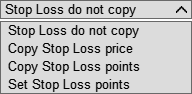
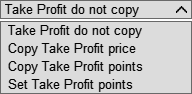
The lot of an order copy or position copy is calculated in one of the following ways:
- Do not copy stop loss / take profit — do not copy the stop loss / take profit of the provider.
- Copy stop loss / take profit price — copy the stop loss / take profit price of the provider. With this option, SL and TP will be set strictly to the SL and TP prices of the provider, even if there was a shift in the Slave price relative to the Master price.
- Copy stop loss / take profit points — copy the stop loss / take profit points of the provider. With this option, SL and TP will be set aside from the order opening price in points, and if the Slave price shifts relative to the Master price, the SL and TP levels will also shift.
- Set stop loss / take profit in points — set your own TP and SL values, without copying the provider's stop loss / take profit. Stop loss and take profit values should be entered in the fields that are activated when this method is selected.
Notification Tab
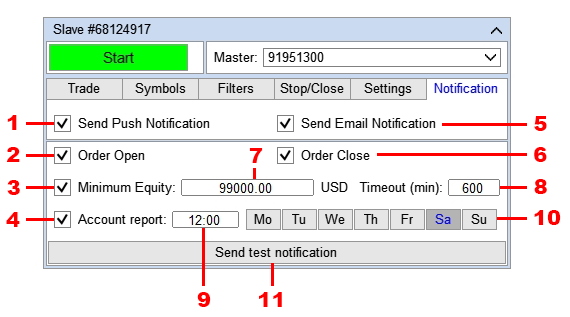
- Send a message to the phone (mobile terminal).*
- Message when opening an order or position.
- Message when the account equity reaches the specified value. The message will be sent if the current account equity decreases to the value specified in the 7 field. The message will be repeated after the number of minutes specified in the 8 field, provided that the equity size still exceeds the specified level.
- A message with a report on the status of a trading account (balance, equity and available funds). The message is sent once a day on selected days of the week. The report time is specified in the field 9, the day of the week is set using the buttons 10.
- Send message to EMAIL.**
- Message when closing an order or position.
- The equity amount at which a message will be sent.
- The number of minutes between messages.
- The time of sending the report.
- Day of the week to send the report.
- Send a test message. Click this button to make sure that you have set up the message sending address correctly.
* In order for Trade Copier to be able to send a message to a mobile terminal, specify the recipient's address in the terminal settings: