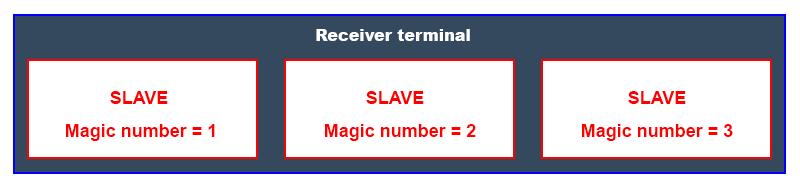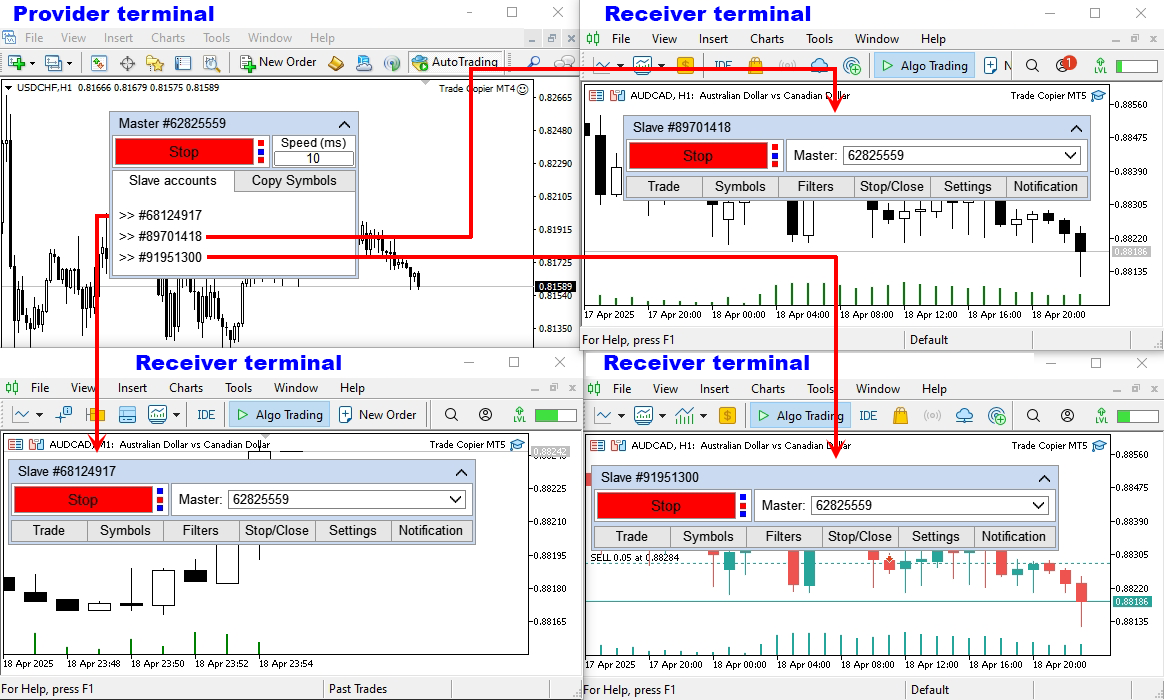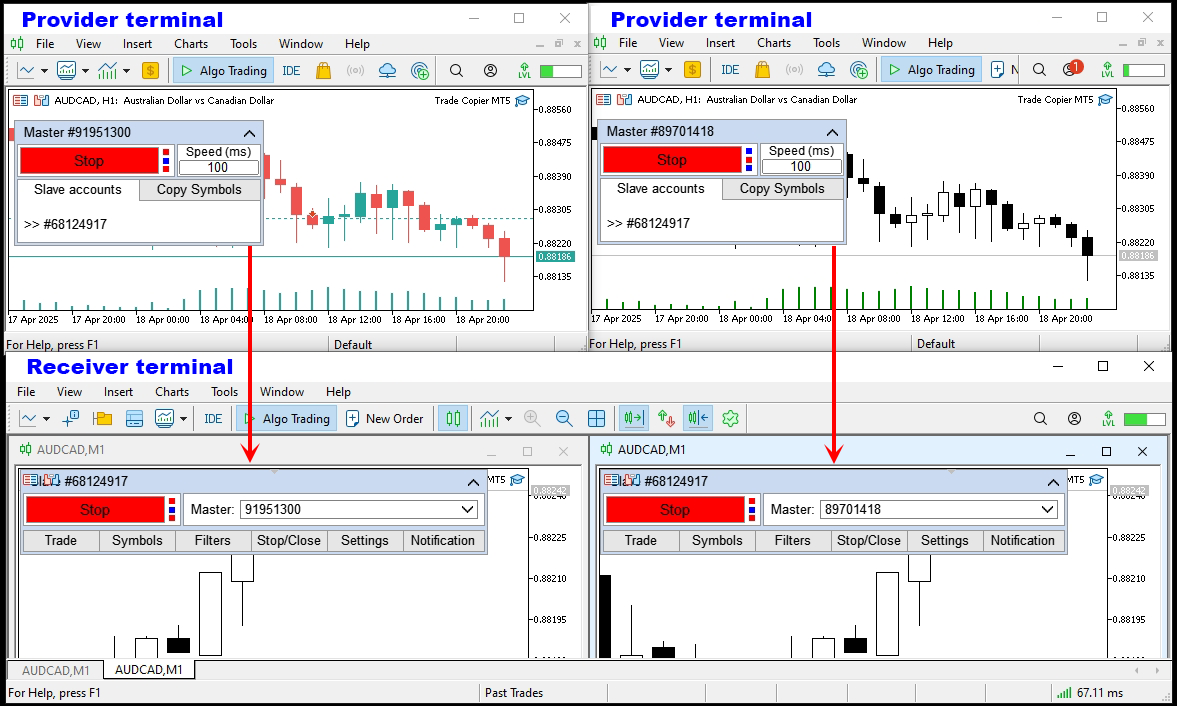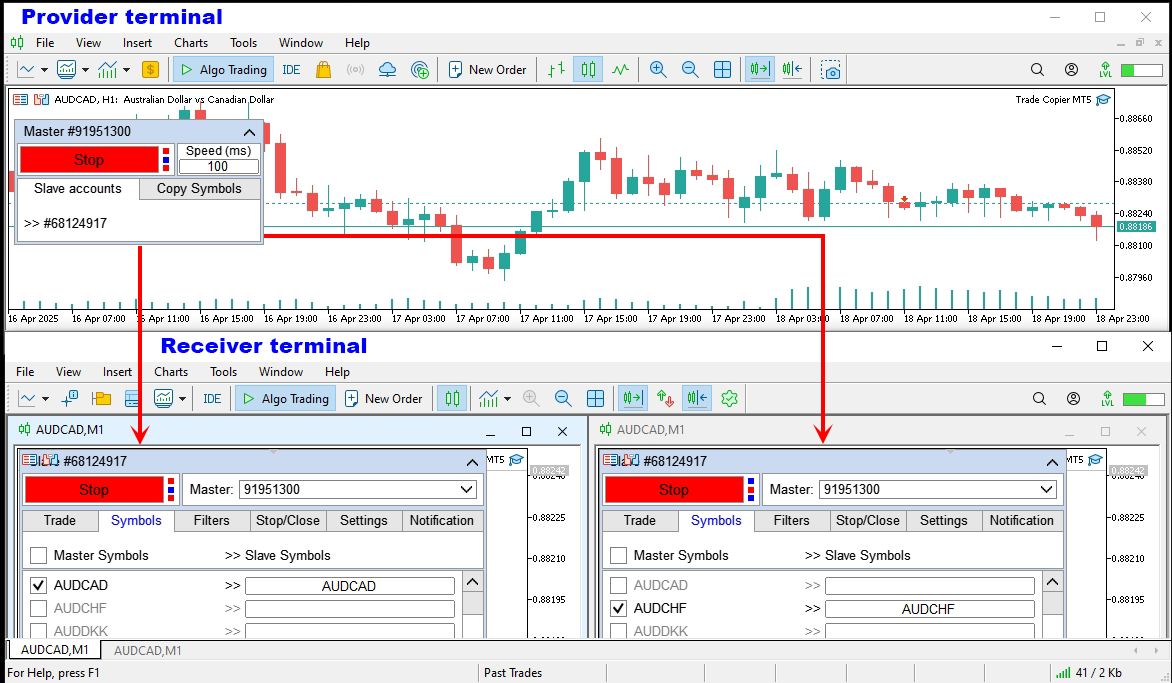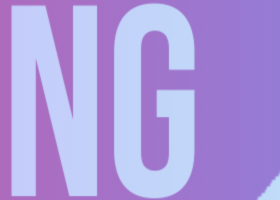Table of contents
List of main functions
Trade copier — is designed to copy (synchronize) orders and positions between trading accounts. Copies orders and positions from the provider's account/terminal to the receivers account/terminal, which is installed on the same computer or vps.
- Supports copying MT5 > MT5, MT4 > MT5, MT5 > MT4, including MT5 netting accounts.
- Supports copying Demo account > Real account, Real account > Demo account, Demo account > Demo account and Real account > Real account.
- Supports copying from an investor account where a read-only password is used.
- One provider terminal can send trades to several receiver terminals, one receiver terminal can accept trades from several provider terminals.
- Can work in the same terminal where you or your trading robot trades.
- Has a multifunctional panel for convenient copying settings and checking the copying status.
- Does not lose settings and transactions when the connection is broken or the trading terminal is rebooted.
- Allows you to select the symbols to be copied and edit their names. Allows you to copy transactions to different symbols, for example GBPUSD > NZDCHF.
- Works with four- and five-digit quotes.
- Supports reverse copying.
- Copy filtering by order types.
- Copy filtering by order comment.
- Copy filtering by order magic number.
- Filtering by lot size.
- Allows you to set the maximum difference between the opening prices of transactions on the provider and receiver (slippage).
- Copies partial closing of positions.
- Several ways to calculate the copied lot.
- Synchronizes SL and TP, has several ways to calculate their location.
- Supports work on accounts with Market execution, where SL/TP is set only after opening a position.
- Copying at a specified time, days of the week.
- Stopping copying when the minimum equity size is reached.
- Stop copying when the maximum drawdown is reached.
- Stop copying when the specified number of trades per day is reached.
- Stop copying when the specified number of unprofitable or profitable trades per day is reached.
- Stop copying when a specified loss or profit per day is reached.
- Limit on the maximum number of open positions.
- Limit on the maximum number of symbols with open orders and positions.
- Cancel copying of a position if the specified spread is exceeded on the symbol.
- Closing orders at a specified time, days of the week.
- Notification to EMAIL and phone (mobile terminal) about trading operations.
- Notification to EMAIL and phone (mobile terminal) when the specified equity is reached.
- Daily report to EMAIL and phone (mobile terminal).
Read before use
This is what you need to know before purchasing and using Trade copier:
- Trade copier does not copy trades via the Internet, the provider's terminal and the receivers terminal must be installed on the same computer or VPS server.
- Trade copier does not copy trades if the provider's terminal is connected to Signal. (This is technically impossible, so there is no copier on the Market mql5.com that copies trades from signals).
- Before purchasing, test the demo version of the product with your parameters, and make sure that Trade copier suits you.
- Trade copier MT4 does not work in MetaTrader 5 and Trade copier MT5 does not work in MetaTrader 4. Therefore, to copy between different terminals (MT4 > MT5 or MT5 > MT4), you need to purchase two versions - Trade copier MT4 + Trade copier MT5.
- Before changing settings, changing a trading account and updating Trade copier, disable the copying process. Click the STOP button on the copier panel.
- Before installing a new version, we recommend waiting for the current orders and positions to close.
- Trade copier has several limitations for Netting accounts, since this position accounting system implies that there can only be one open position on the same symbol on the account at a time:
- When copying trades from a Netting account, the position opening price for the "Devation" functions is used from the last trade.
- Trade copier does not support the disabled "Repeat" parameter when copying to a Netting account.
- Trade copier does not support the enabled "Repeated attempts to copy" filter when copying to a Netting account.
- Trade copier does not support copying pending orders if the provider or receiver is a Netting account.
- Trade copier does not support the "Proportional to Balance" and "Proportional + Coefficient" lot calculations if the provider or receiver is a Netting account.
- Orders and positions can only be copied to a Netting account from one Master account.
- If the receiver and provider accounts are connected to different brokers, there may be a discrepancy between Ask and Bid prices. This may lead to asynchronous triggering of pending orders, stop loss and take profit for the provider and receiver. Therefore, for more accurate copying in such systems, we recommend enabling copying of only positions, disabling copying of pending orders, stop loss and take profit (pending order triggering, stop loss and take profit on the Master account will still be copied, since these events lead to opening or closing a position).
- Partial closing does not work if the lot calculation mode is set to "Fixed lot".
- Trade copier does not support work on Metatrader VPS, since it is impossible to install two terminals (provider and receiver) on this VPS (There is no copier on the Market mql5.com that can work on Metatrader VPS). Use any other VPS that has a Desktop, and on which you can install a terminal.
How to set up copying
Copying of orders and positions is carried out within one computer or vps server. To organize copying on a computer, it is necessary to install at least two terminals:
- The provider terminal is the trading account from which you need to copy trades. The Trade copier installed on this terminal will collect information about orders and positions and send this data to the receiver terminal.
- The receiver terminal is the trading account where the copy trades will be opened. The Trade copier installed on this terminal will receive data from the provider terminal and open (copy) orders and positions.
To organize such a copying scheme, Trade copier has two operating modes:
- Master— mode for working on the providers terminal.
- Slave— mode for working on the receivers terminal.
The operating mode is selected in the Input Settings window.
How to set up a provider (Master mode)
Install the providers terminal and run Trade copier on a chart with any symbol. In the window that opens, go to the Input parameters tab:
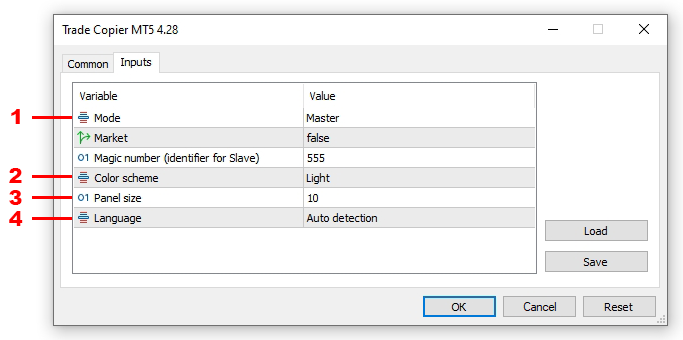
- Mode:
- Master – provider mode. This mode transmits data to receiver terminals. This mode is used in the terminal from which orders and positions need to be copied.
- Slave – receiver mode. This mode receives data from provider terminals. This mode is used in the terminal on which orders and positions need to be opened (copied).
- Color scheme – panel color scheme.
- Panel size – panel size.
- Language – panel language.
The Market and Magic number (identifier for Slave) input parameters are intended for the Slave mode, so they do not need to be configured for the Master mode.
Set the Mode parameter (1) to Master. If necessary, set the color scheme (4), language (6) and panel size (5). After setting up, click the OK button.
After clicking the OK button, Trade copier will display the copying control panel on the chart, in this panel go to the Copy Symbols tab:
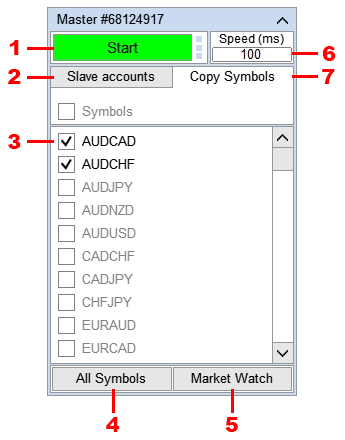
- The button to enable/disable data transfer to receiver terminals.
- A tab with a list of connected receiver trading accounts.
- Enable/Disable symbol for copying.
- Display all symbols available for this terminal in the list.
- Display in the list the symbols that are selected in the "Market Watch" window of the terminal.
- A field for entering the frequency of checking the list of orders and positions and transferring data to receiver terminals (in milliseconds).
- A tab for setting up copied symbols.
Make sure that all symbols intended for copying are enabled. Disable symbols that do not need to be copied (3). For example, from a given account you need to copy orders and positions only from the Symbols AUDCAD and AUDCHF, accordingly, select only these symbols in the list. This will speed up the work of the Master with the Database, since there will be no need to process unnecessary Symbols.
Set the speed of checking the list of orders and positions, and transmitting data to the receiver terminals (6). The optimal value is 100 ms.
Go to the Slave account tab (2) and click the Start(1) button.
After clicking the Start button, the Master will create a Database to which the Slave can connect. Next, go to the receivers terminal settings.
How to set up a receiver (Slave mode)
Install the receiver terminal on the same computer or vps where the provider terminal is installed.
If the provider and receiver terminals belong to the same broker, then when installing the second terminal, change the name of the folder where it will be installed. This is necessary so that the second terminal is not installed over the first:
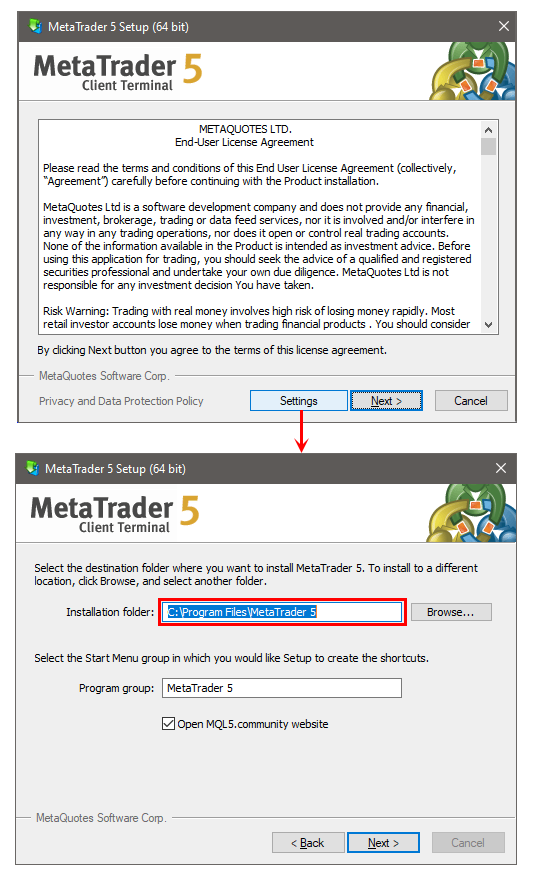
Download the terminal from the website of the broker with whom you are opening an account. If the terminal and the trading account belong to different brokers, this may lead to errors in trading, since each broker configures the terminals for the parameters of their trading accounts.
Turn on auto-trading in the terminal, to do this, click the button Auto Trading for mt4 or Algo Trading for mt5:
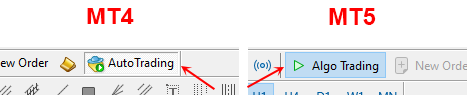
Install Trade copier on a chart with any symbol. In the window that opens, go to the Common tab:
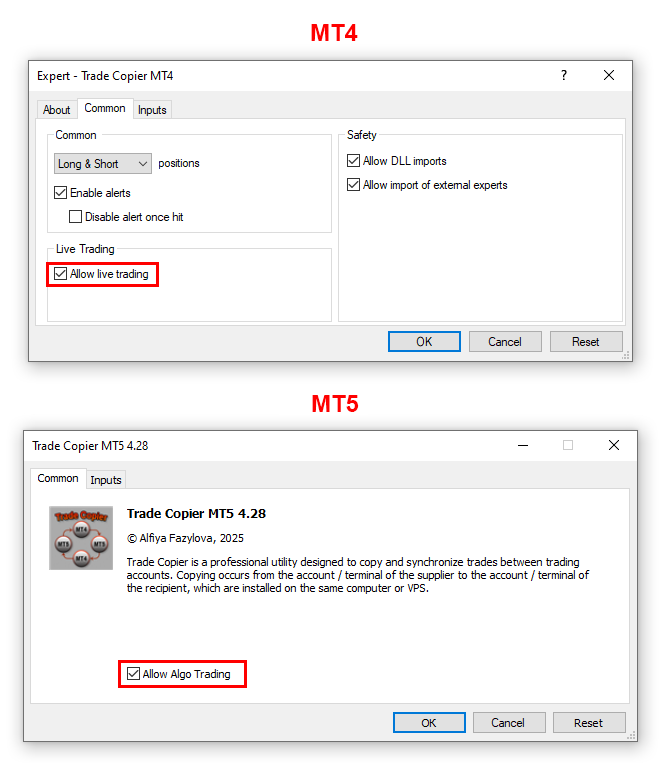
Check the Allow live trading checkbox for MT4 or Allow Algo Trading checkbox for MT5.
Go to the Inputs tab:
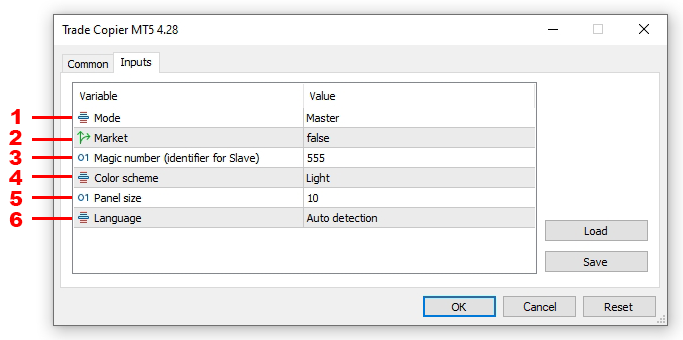
- Mode:
- Master – provider mode. This mode transmits data to receiver terminals. This mode is used in the terminal from which orders and positions need to be copied.
- Slave – receiver mode. This mode receives data from provider terminals. This mode is used in the terminal on which orders and positions need to be opened (copied).
- Market– Market execution mode. This mode is used on a trading account where it is prohibited to open positions with preset stop loss and take profit. In this mode, Trade copier will open positions in two stages:
- will open a position without stop loss and take profit.
- after opening a position, it will set a stop loss and take profit (if they were in the initial position).
- Magic number (identifier for Slave) – identifier of the Slave copier. The Slave copier signs its orders and positions with this number in order to subsequently distinguish its orders and positions from the orders and positions of other applications.
- Color scheme – panel color scheme.
- Panel size – panel size.
- Language – panel language.
Set the Mode(1) option to Slave. Enable the Market(2) option if you need to open positions in two stages (if you do not understand why you need to enable this option, leave it disabled).
Set the Magic number (3) (order identifier). If several Slaves are working on the trading account, set different Magic numbers for them.
If necessary, set the color scheme (4), language (6) and panel size (5). After setting up, click the OK button.
After clicking the OK button, Trade copier will display the copy control panel on the chart, in this panel select the Master account from which orders will be copied:
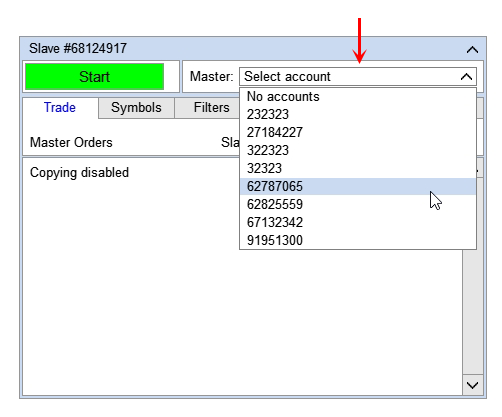
The list displays trading accounts on which the Master copier is installed with the Start button pressed.
Go to the Symbols tab and make sure that the Slave copier has imported the Master symbol list, and has correctly selected the Slave symbols for copying. Edit the symbols if necessary and, if necessary, disable unnecessary symbols. If the Symbol on the Master or the Symbol on the Slave have Trading Sessions, make sure that they match the Master with the Slave (use the symbol specification to check). If they do not match, it may turn out that an order will be opened on the Master, but this order will not be copied on the Slave, because the market is closed on the Slave.
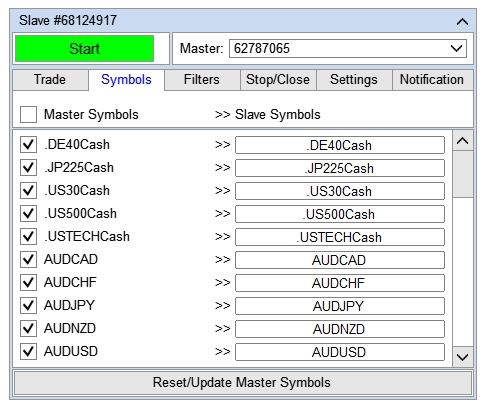
Go to the Filters tab and enable the filters you need (if necessary). For more information, see here.
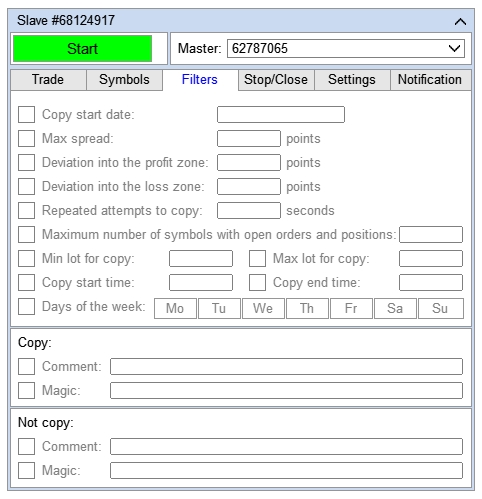
Go to the Stop/Close tab and enable the required copy limits (if necessary). For more information, see here.
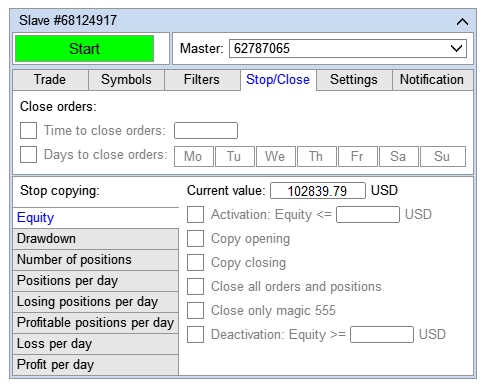
Go to the Settings tab and set the copying parameters. For more information, see here.
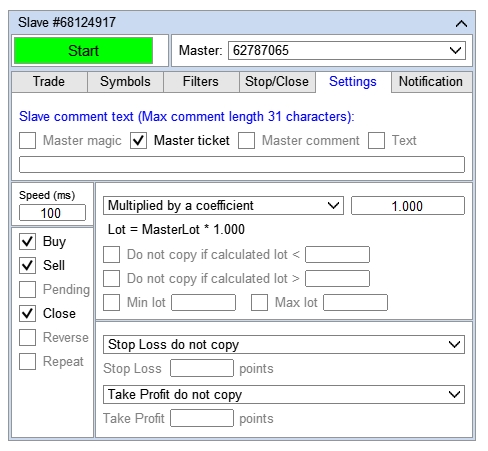
Go to the Notification tab and configure your alert settings. For more information, see here.
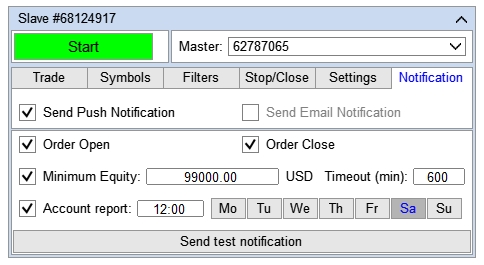
After completing the copy settings, click the Start button.
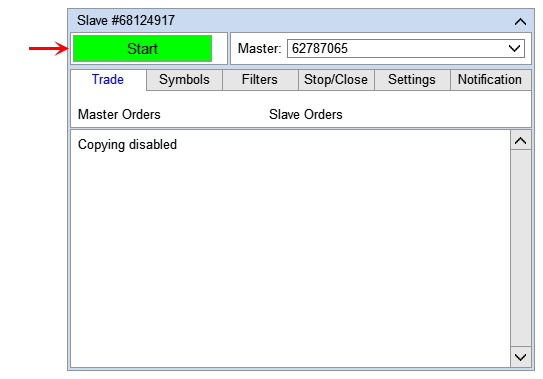
Go to the providers terminal and make sure that a line with the Slave account number appears in the Slave account list on the Trade Copier Master panel.
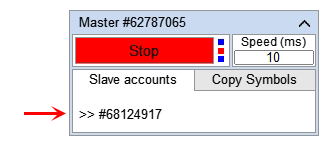
How to copy orders from one Master to several Slaves
- Launch the providers terminal, open a chart with any symbol and install a copier with the Master mode on it. (See above for how to install).
- Launch the required number of receiver terminals. Install a copier with the Slave mode in each terminal, and connect them to the Master copier. (See above for how to install and connect).
For example, you need to copy orders from account #62825559 to accounts #89701418, #68124917 and #91951300.
- Launch the terminal with account #62825559, open a chart with any symbol and install a copier with the Master mode on it.
- Launch three terminals with accounts #89701418, #68124917 and #91951300. In each terminal, open a chart with any symbol and install a copier with the Slave mode on these charts. Connect Slave on these three terminals to account #62825559.
How to copy orders from multiple Masters to one Slave
- Launch the required number of providers terminals. Install a copier with Master mode in each terminal. (See above for how to install).
- Launch the receiver terminal. Open as many charts in it as you have providers terminals, and install a copier with Slave mode in each chart. Connect each Slave to the corresponding Master (See above for how to install and connect). *
For example, you need to copy orders from account #91951300 and #89701418 to account #68124917.
- Launch two terminals with accounts #91951300 and #89701418. In each terminal, open a chart with any symbol and set the copier with the Master mode on these charts.
- Launch the terminal with account #68124917, open two charts with any symbol on this terminal and set the copier with the Slave mode on these charts. Connect Slave from the first chart to account #91951300, from the second chart to account #89701418. *
How to set different copy settings for symbols
- Run the provider terminal, open a chart with any symbol and install the copier in Master mode on it. (see above for how to install).
- Run the receiver terminal. Determine the number of symbols that will have different copy settings, and open separate charts for these symbols. Install the copier in Slave mode on each chart, and set the appropriate copy settings, and connect the Slave to the Master (see above for how to install and connect). *
For example, you need to copy orders from account #91951300 to account #68124917. At the same time, orders from the symbol AUDCAD and AUDCHF need to be copied with different settings.
- Launch the terminal with account #91951300, open a chart with any symbol and install a copier with the Master mode on it.
- Launch the terminal with account #68124917, open two charts with any symbol on this terminal and install a copier with the Slave mode on these charts. On the first chart, go to the Symbols tab of the copier, and select the AUDCAD symbol for copying, and set the settings for copying orders from the AUDCAD symbol. On the second chart, go to the Symbols tab of the copier, and select the AUDCHF symbol for copying, and set the settings for copying orders from the AUDCHF symbol. Connect the Slave from the first and second charts to account #91951300.
* Attention! When installing several Copiers in the Slave mode in one terminal, set a different Magic number for each of these copiers. This is necessary so that the Slave copiers do not confuse orders with each other, and each works only with its own orders. For example, in one receiver terminal 3 copiers are installed in the Slave mode: The first Slave is set to Magic number = 1. We cannot set the Magic number = 1 for the second Slave, since it is occupied by the first Slave, so we set the Magic number = 2 for the second. We cannot set the third Slave to Magic number = 1 and Magic number = 2, since these numbers are occupied by the first and second Slaves, so we set the third to Magic number = 3.