
Guia prático do MQL5: Notificações sonoras para eventos de negociação do MetaTrader 5
Introdução
Neste artigo vamos considerar questões como a inclusão de arquivos sonoros no arquivo do Expert Advisor e, por conseguinte, a adição de notificações sonoras aos eventos de negociação. O fato de que os arquivos serão incluídos significa que os arquivos sonoros estarão localizados dentro do Expert Advisor. Assim, ao dar a versão compilada do Expert Advisor (*.ex5) para outro usuário, você não terá que fornecer também os arquivos sonoros e explicar onde eles precisam ser salvos.
Desenvolvimento
Para fins de teste, vamos pegar o Expert Advisor a partir do artigo anterior "Guia prático do MQL5: Salvando resultados de otimização de um Expert Advisor baseado em critérios especificados". Para torná-lo mais simples, removi tudo o que não seja relevante para o tema atual.
Para adicionar uma notificação sonora a um evento de negociação usando os recursos do MQL5, podemos usar as funções Alert() e PlaySound(). Se você optar pela função Alert(), ela sempre vai tocar a mesma notificação sonora e abrir uma janela com a mensagem relevante. Você pode vê-la em ação no artigo intitulado "Guia prático do MQL5: Utilização de diferentes modos de impressão".
O som de alerta pode ser definido nas configurações do terminal: Ferramentas -> Opções ou Ctrl+O. Além disso, na guia de Eventos, precisamos marcar a opção "Ativar" para habilitar as notificações sonoras para eventos e selecionar o arquivo de som apropriado na lista suspensa de alertas.
Fig. 1. A aba "Eventos" nas configurações do terminal
No entanto, você também tem a oportunidade de definir uma notificação sonora para qualquer evento do programa personalizado. Para isso, utilizamos a função PlaySound().
Antes de adicionar notificações sonoras ao Expert Advisor, vamos criar um Expert Advisor para fins de teste. Vamos implementar uma ideia de abertura de um painel sonoro durante o carregamento de um Expert Advisor no gráfico. O painel de som será feito de objetos gráficos, como o botão (OBJ_BUTTON). Cada botão terá o seu próprio som único atribuído a ele que será reproduzido quando o mesmo for clicado.
Eu estava online e encontrei 25 diferentes arquivos de som no formato *.wav (eles estão disponíveis para download no final do artigo). Eles devem ser colocados na pasta MetaTrader 5\MQL5\Files\Sounds. Para pegar o jeito de trabalhar com arquivos de som, vamos agora criar um novo Expert Advisor usando o assistente do MQL5. No início, especificamos o tamanho da matriz com base no número de botões no painel de som (serão 26 botões no total).
//--- Array size #define ARRAY_SIZE 26
Em seguida, precisamos especificar as pastas e os nomes dos arquivos que fornecerão recursos ao Expert Advisor. Isso pode ser feito utilizando a função diretiva #resource: Depois da diretiva, especificamos o local do arquivo entre aspas duplas:
//--- Sound files #resource "\\Files\\Sounds\\alert.wav" #resource "\\Files\\Sounds\\AHOOGA.wav" #resource "\\Files\\Sounds\\APPLAUSE.wav" #resource "\\Files\\Sounds\\BONK.wav" #resource "\\Files\\Sounds\\CARBRAKE.wav" #resource "\\Files\\Sounds\\CASHREG.wav" #resource "\\Files\\Sounds\\CLAP.wav" #resource "\\Files\\Sounds\\CORKPOP.wav" #resource "\\Files\\Sounds\\DOG.wav" #resource "\\Files\\Sounds\\DRIVEBY.wav" #resource "\\Files\\Sounds\\DRUMROLL.wav" #resource "\\Files\\Sounds\\EXPLODE.wav" #resource "\\Files\\Sounds\\FINALBEL.wav" #resource "\\Files\\Sounds\\FROG.wav" #resource "\\Files\\Sounds\\GLASS.wav" #resource "\\Files\\Sounds\\GUNSHOT.wav" #resource "\\Files\\Sounds\\LASER.wav" #resource "\\Files\\Sounds\\LATNWHIS.wav" #resource "\\Files\\Sounds\\PIG.wav" #resource "\\Files\\Sounds\\RICOCHET.wav" #resource "\\Files\\Sounds\\RINGIN.wav" #resource "\\Files\\Sounds\\SIREN.wav" #resource "\\Files\\Sounds\\TRAIN.wav" #resource "\\Files\\Sounds\\UH_OH.wav" #resource "\\Files\\Sounds\\VERYGOOD.wav" #resource "\\Files\\Sounds\\WHOOSH.wav"
Agora, precisamos criar três matrizes sequenciais que conterão as localizações dos arquivos de recursos, nomes dos objetos gráficos e o texto exibido nos objetos gráficos. Por favor, observe o uso de dois pontos ao especificar os locais de arquivos - é uma indicação especial para chamar o recurso pelo nome.
//--- Sound file location string sound_paths[ARRAY_SIZE]= { "::Files\\Sounds\\alert.wav", "::Files\\Sounds\\AHOOGA.wav", "::Files\\Sounds\\APPLAUSE.wav", "::Files\\Sounds\\BONK.wav", "::Files\\Sounds\\CARBRAKE.wav", "::Files\\Sounds\\CASHREG.wav", "::Files\\Sounds\\CLAP.wav", "::Files\\Sounds\\CORKPOP.wav", "::Files\\Sounds\\DOG.wav", "::Files\\Sounds\\DRIVEBY.wav", "::Files\\Sounds\\DRUMROLL.wav", "::Files\\Sounds\\EXPLODE.wav", "::Files\\Sounds\\FINALBEL.wav", "::Files\\Sounds\\FROG.wav", "::Files\\Sounds\\GLASS.wav", "::Files\\Sounds\\GUNSHOT.wav", "::Files\\Sounds\\LASER.wav", "::Files\\Sounds\\LATNWHIS.wav", "::Files\\Sounds\\PIG.wav", "::Files\\Sounds\\RICOCHET.wav", "::Files\\Sounds\\RINGIN.wav", "::Files\\Sounds\\SIREN.wav", "::Files\\Sounds\\TRAIN.wav", "::Files\\Sounds\\UH_OH.wav", "::Files\\Sounds\\VERYGOOD.wav", "::Files\\Sounds\\WHOOSH.wav" }; //--- Names of graphical objects string sound_names[ARRAY_SIZE]= { "sound_button01","sound_button02", "sound_button03","sound_button04", "sound_button05","sound_button06", "sound_button07","sound_button08", "sound_button09","sound_button10", "sound_button11","sound_button12", "sound_button13","sound_button14", "sound_button15","sound_button16", "sound_button17","sound_button18", "sound_button19","sound_button20", "sound_button21","sound_button22", "sound_button23","sound_button24", "sound_button25","sound_button26" }; //--- Text displayed on graphical objects string sound_texts[ARRAY_SIZE]= { "ALERT","AHOOGA","APPLAUSE","BONK","CARBRAKE","CASHREG", "CLAP","CORKPOP","DOG","DRIVEBY","DRUMROLL","EXPLODE","FINALBEL", "FROG","GLASS","GUNSHOT","LASER","LATNWHIS","PIG", "RICOCHET","RINGIN","SIREN","TRAIN","UH_OH","VERYGOOD","WHOOSH" };
Vamos escrever uma função, CreateButton(), que criará o objeto gráfico "Botão" em um gráfico com as propriedades especificadas:
//+------------------------------------------------------------------+ //| Creating the Button object | //+------------------------------------------------------------------+ void CreateButton(long chart_id, // chart id int sub_window, // window number string name, // object name string text, // displayed name ENUM_ANCHOR_POINT anchor, // anchor point ENUM_BASE_CORNER corner, // chart corner string font_name, // font int font_size, // font size color font_color, // font color color background_color, // background color color border_color, // border color int x_size, // width int y_size, // height int x_distance, // X-coordinate int y_distance, // Y-coordinate long z_order) // Z-order { //--- Creating an object if(ObjectCreate(chart_id,name,OBJ_BUTTON,sub_window,0,0)) { ObjectSetString(chart_id,name,OBJPROP_TEXT,text); // setting name ObjectSetString(chart_id,name,OBJPROP_FONT,font_name); // setting font ObjectSetInteger(chart_id,name,OBJPROP_COLOR,font_color); // setting font color ObjectSetInteger(chart_id,name,OBJPROP_BGCOLOR,background_color); // setting background color ObjectSetInteger(chart_id,name,OBJPROP_BORDER_COLOR,border_color); // setting border color ObjectSetInteger(chart_id,name,OBJPROP_ANCHOR,anchor); // setting anchor point ObjectSetInteger(chart_id,name,OBJPROP_CORNER,corner); // setting chart corner ObjectSetInteger(chart_id,name,OBJPROP_FONTSIZE,font_size); // setting font size ObjectSetInteger(chart_id,name,OBJPROP_XSIZE,x_size); // setting width X ObjectSetInteger(chart_id,name,OBJPROP_YSIZE,y_size); // setting height Y ObjectSetInteger(chart_id,name,OBJPROP_XDISTANCE,x_distance); // setting X-coordinate ObjectSetInteger(chart_id,name,OBJPROP_YDISTANCE,y_distance); // setting Y-coordinate ObjectSetInteger(chart_id,name,OBJPROP_SELECTABLE,false); // cannot select the object if FALSE ObjectSetInteger(chart_id,name,OBJPROP_STATE,false); // button state (clicked/unclicked) ObjectSetInteger(chart_id,name,OBJPROP_ZORDER,z_order); // higher/lower Z-order ObjectSetString(chart_id,name,OBJPROP_TOOLTIP,"\n"); // no tooltip if "\n" } }
Para torná-lo mais lúdico, a cor de cada botão será selecionada aleatoriamente. Para implementar isso, vamos escrever uma função simples - GetRandomColor():
//+------------------------------------------------------------------+ //| Returning a random color | //+------------------------------------------------------------------+ color GetRandomColor() { //--- Select a random color from 0 to 25 switch(MathRand()%26) { case 0 : return(clrOrange); break; case 1 : return(clrGold); break; case 2 : return(clrChocolate); break; case 3 : return(clrChartreuse); break; case 4 : return(clrLime); break; case 5 : return(clrSpringGreen); break; case 6 : return(clrMediumBlue); break; case 7 : return(clrDeepSkyBlue); break; case 8 : return(clrBlue); break; case 9 : return(clrSeaGreen); break; case 10 : return(clrRed); break; case 11 : return(clrSlateGray); break; case 12 : return(clrPeru); break; case 13 : return(clrBlueViolet); break; case 14 : return(clrIndianRed); break; case 15 : return(clrMediumOrchid); break; case 16 : return(clrCrimson); break; case 17 : return(clrMediumAquamarine); break; case 18 : return(clrDarkGray); break; case 19 : return(clrSandyBrown); break; case 20 : return(clrMediumSlateBlue); break; case 21 : return(clrTan); break; case 22 : return(clrDarkSalmon); break; case 23 : return(clrBurlyWood); break; case 24 : return(clrHotPink); break; case 25 : return(clrLightSteelBlue); break; //--- default : return(clrGold); } //--- return(clrGold); }
Vamos agora escrever a função que adicionará o painel de som ao gráfico - SetSoundPanel():
//+------------------------------------------------------------------+ //| Adding the sound panel to the chart | //+------------------------------------------------------------------+ void SetSoundPanel() { int column_count =0; // Column counter int x_dist =10; // Indent from the left side of the chart int y_dist =15; // Indent from the top of the chart int x_size =100; // Button width int y_size =20; // Button height color button_color =clrNONE; // Button color //--- Set the objects for(int i=0; i<ARRAY_SIZE; i++) { //--- Increase the column counter column_count++; //--- Get the button color button_color=GetRandomColor(); //--- Draw a button CreateButton(0,0,sound_names[i],sound_texts[i], ANCHOR_LEFT_UPPER,CORNER_LEFT_UPPER,"Arial",8, clrWhite,button_color,button_color,x_size,y_size,x_dist,y_dist,1); //--- If two buttons have already been set in the same row if(column_count==2) { x_dist=10; // Move the X-coordinate to the initial position y_dist+=20; // Set the Y-coordinate for the next row column_count=0; // Zero out the counter } else //--- Set the X-coordinate for the next button x_dist+=x_size; } //--- Refresh the chart ChartRedraw(0); }
Para remover o painel do gráfico, vamos usar as funções fornecidas abaixo:
//+------------------------------------------------------------------+ //| Deleting the info panel | //+------------------------------------------------------------------+ void DeleteSoundPanel() { //--- Delete position properties and their values for(int i=0; i<ARRAY_SIZE; i++) DeleteObjectByName(name_sound_object[i]); //--- Redraw the chart ChartRedraw(); } //+------------------------------------------------------------------+ //| Deleting objects by name | //+------------------------------------------------------------------+ void DeleteObjectByName(string name) { //--- If the object is found if(ObjectFind(ChartID(),name)>=0) { //--- If an error occurred when deleting, print the relevant message if(!ObjectDelete(ChartID(),name)) Print("Error ("+IntegerToString(GetLastError())+") when deleting the object!"); } }
Assim, ao carregar o Expert Advisor, o painel será definido no gráfico a partir da função OnInit() e excluído do gráfico ao remover o Expert Advisor pela função OnDeinit().
//+------------------------------------------------------------------+ //| Custom indicator initialization function | //+------------------------------------------------------------------+ void OnInit() { //--- Set the sound panel SetSoundPanel(); } //+------------------------------------------------------------------+ //| Deinitialization function of the expert advisor | //+------------------------------------------------------------------+ void OnDeinit(const int reason) { //--- Delete the sound panel DeleteSoundPanel(); }
Agora só precisamos implementar a interação com o painel para que o som apropriado seja tocado quando um determinado botão for clicado. Para torná-lo ainda mais animado, mudaremos as cores dos botões quando um dos botões do painel de som for pressionado. Para implementar isso, vamos precisar da função ChangeColorsOnSoundPanel() cujo código é dado abaixo:
//+------------------------------------------------------------------+ //| Changing colors on the sound panel | //+------------------------------------------------------------------+ void ChangeColorsOnSoundPanel() { color clr=clrNONE; // Button color //--- Iterate over all buttons in a loop and change their color for(int i=0; i<ARRAY_SIZE; i++) { //--- Get the new color clr=GetRandomColor(); //--- Set the border color ObjectSetInteger(0,sound_names[i],OBJPROP_BGCOLOR,clr); //--- Set the background color ObjectSetInteger(0,sound_names[i],OBJPROP_BORDER_COLOR,clr); //--- Unclicked button ObjectSetInteger(0,sound_names[i],OBJPROP_STATE,false); //--- Refresh the chart ChartRedraw(0); //--- Wait for 20 ms (lag) Sleep(20); } }
E, finalmente, o seguinte código deve ser adicionado à função OnChartEvent():
//+------------------------------------------------------------------+ //| Event handler | //+------------------------------------------------------------------+ void OnChartEvent(const int id, // Event identifier const long& lparam, // Parameter of the event of type long const double& dparam, // Parameter of the event of type double const string& sparam) // Parameter of the event of type string { //--- If there was an event of left-clicking on the object if(id==CHARTEVENT_OBJECT_CLICK) { //--- If the object name contains "sound_button" if(StringFind(sparam,"sound_button",0)>=0) { //--- Play the sound based on the object name // 5019 - ERR_FILE_NOT_EXIST - The file does not exist if(!PlaySound(GetSoundPath(sparam))) Print("Error: ",GetLastError()); //--- Change colors of all buttons ChangeColorsOnSoundPanel(); } } }
A sequência destacada no código acima sugere que a localização do arquivo de som seja passada à função PlaySound() usando a função GetSoundPath() customizada. O código da função GetSoundPath() é fornecido abaixo:
//+------------------------------------------------------------------+ //| Returning sound file location by the object name | //+------------------------------------------------------------------+ string GetSoundPath(string object_name) { //--- Iterate over all sound panel objects in a loop for(int i=0; i<ARRAY_SIZE; i++) { //--- If the name of the object clicked in the chart // matches one of those available on the panel, return the file location if(object_name==name_sound_object[i]) return(path_sound_object[i]); } //--- return(""); }
Agora, está tudo pronto. O painel de som (o programa pode ser baixado dos anexos ao artigo), será definido assim que o Expert Advisor esteja anexado ao gráfico:
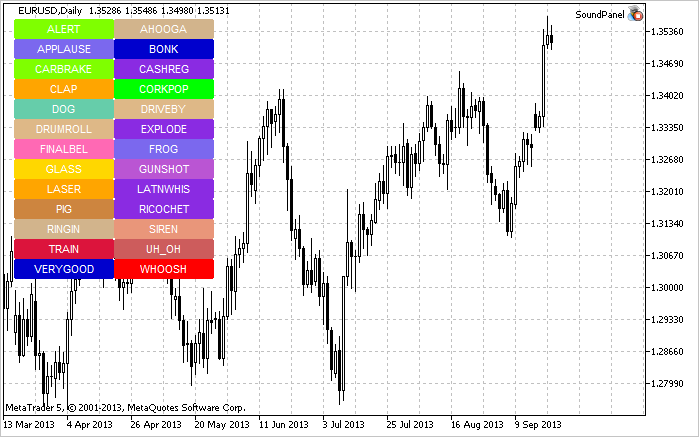
Fig. 2. O painel de som no gráfico
Assim, está claro agora o princípio do trabalho com arquivos sonoros. Voltamos ao nosso Expert Advisor do artigo anterior intitulado "Guia prático do MQL5: Salvando resultados de otimização de um Expert Advisor baseado em critérios especificados e decidir quais sons usaremos no Expert Advisor. Vamos criar Resources.mqh e incluí-lo no arquivo principal do Expert Advisor.
//--- Include custom libraries #include "Include/Errors.mqh" #include "Include/Enums.mqh" #include "Include/Resources.mqh" #include "Include/TradeSignals.mqh" #include "Include/TradeFunctions.mqh" #include "Include/ToString.mqh" #include "Include/Auxiliary.mqh"
Vamos agora selecionar os arquivos para os principais eventos de negociação.
//--- Sound files #resource "\\Files\\Sounds\\AHOOGA.WAV" // Error #resource "\\Files\\Sounds\\CASHREG.WAV" // Position opening/position volume increase/pending order triggering #resource "\\Files\\Sounds\\WHOOSH.WAV" // Pending order/Stop Loss/Take Profit setting/modification #resource "\\Files\\Sounds\\VERYGOOD.WAV" // Position closing at profit #resource "\\Files\\Sounds\\DRIVEBY.WAV" // Position closing at loss //--- Sound file location string SoundError = "::Files\\Sounds\\AHOOGA.WAV"; string SoundOpenPosition = "::Files\\Sounds\\CASHREG.WAV"; string SoundAdjustOrder = "::Files\\Sounds\\WHOOSH.WAV"; string SoundCloseWithProfit= "::Files\\Sounds\\VERYGOOD.WAV"; string SoundCloseWithLoss = "::Files\\Sounds\\DRIVEBY.WAV";
Gostaria também de mencionar que, além dos arquivos de som utilizados como recursos, no Expert Advisor você também pode armazenar imagens *.bmp para fins de interface, arquivos de texto e até mesmo indicadores. EAs para MetaTrader 5 agora são considerados aplicativos totalmente funcionais - isto é muito conveniente, em vez de vários arquivos você só precisa processar um.
Vamos continuar. Nos parâmetros externos, precisamos adicionar o parâmetro UseSound para termos a oportunidade de desativar os sons:
//--- External parameters of the Expert Advisor input int NumberOfBars =2; // Number of one-direction bars sinput double Lot =0.1; // Lot input double TakeProfit =100; // Take Profit input double StopLoss =50; // Stop Loss input double TrailingStop =10; // Trailing Stop input bool Reverse =true; // Position reversal sinput bool UseSound =true; // Sound notifications
Em Include\Enums.mqh, criamos a enumeração ENUM_SOUNDS para sons.
//--- Sounds enum ENUM_SOUNDS { SOUND_ERROR =0, // Error SOUND_OPEN_POSITION = 1, // Position opening/position volume increase/pending order triggering SOUND_ADJUST_ORDER = 2, // Stop Loss/Take Profit/pending order setting SOUND_CLOSE_WITH_PROFIT = 3, // Position closing at profit SOUND_CLOSE_WITH_LOSS = 4 // Position closing at loss };
Esses identificadores serão necessários para a função de customização PlaySoundByID().
//+------------------------------------------------------------------+ //| Playing sounds | //+------------------------------------------------------------------+ void PlaySoundByID(ENUM_SOUNDS id) { //--- If it is the real-time mode and sounds are enabled if(IsRealtime() && UseSound) { //--- Play the sound based on the identifier passed switch(id) { case SOUND_ERROR : PlaySound(SoundError); break; case SOUND_OPEN_POSITION : PlaySound(SoundOpenPosition); break; case SOUND_ADJUST_ORDER : PlaySound(SoundAdjustOrder); break; case SOUND_CLOSE_WITH_PROFIT : PlaySound(SoundCloseWithProfit); break; case SOUND_CLOSE_WITH_LOSS : PlaySound(SoundCloseWithLoss); break; } } }
Durante as operações de negociação realizadas pelo Expert Advisor, os efeitos sonoros podem ser tocados chamando PlaySoundByID() a partir das funções de negociação adequadas. Vamos ver como isso é implementado na função OpenPosition():
//+------------------------------------------------------------------+ //| Opening a position | //+------------------------------------------------------------------+ void OpenPosition(double lot, ENUM_ORDER_TYPE order_type, double price, double sl, double tp, string comment) { //--- Set the magic number in the trading structure trade.SetExpertMagicNumber(0); //--- Set the slippage in points trade.SetDeviationInPoints(CorrectValueBySymbolDigits(10)); //--- The Instant Execution and Market Execution modes // *** Starting with build 803, Stop Loss and Take Profit *** // *** can be set upon opening a position in the SYMBOL_TRADE_EXECUTION_MARKET mode *** if(symb.execution_mode==SYMBOL_TRADE_EXECUTION_INSTANT || symb.execution_mode==SYMBOL_TRADE_EXECUTION_MARKET) { //--- If the position failed to open if(!trade.PositionOpen(_Symbol,order_type,lot,price,sl,tp,comment)) { //--- Play the error sound and print the relevant message PlaySoundByID(SOUND_ERROR); Print("Error opening the position: ",GetLastError()," - ",ErrorDescription(GetLastError())); } //--- Otherwise play the position opening sound else PlaySoundByID(SOUND_OPEN_POSITION); } }
Se, no entanto, a posição estiver fechada em Stop Loss, Take Profit, de maneira manual ou de outra forma, este evento deve ser monitorado na função OnTrade(). Para implementar isso, vamos escrever mais uma função, SoundNotification(), que será responsável pelas verificações necessárias: se o histórico de negócios mostra um novo acordo com o identificador DEAL_ENTRY_OUT ou DEAL_ENTRY_INOUT (fechamento total/parcial da posição ou uma reversão), para o símbolo atual, o programa verificará se aquele negócio fechou em lucro ou perda, e tocará o som apropriado.
//+------------------------------------------------------------------+ //| Sound notification | //+------------------------------------------------------------------+ void SoundNotification() { //--- If it is the real-time mode and sounds are enabled if(IsRealtime() && UseSound) { ulong ticket =0; // Deal ticket int total =0; // Total deals static ulong last_ticket =0; // Last ticket prior to this check //--- Get the complete history if(!HistorySelect(0,TimeCurrent()+1000)) return; //--- Get the number of deals in the obtained list total=HistoryDealsTotal(); //--- In the obtained list, iterate over all deals from the last one to the first one for(int i=total-1; i>=0; i--) { //--- If the deal ticket by its position in the list has been obtained if((ticket=HistoryDealGetTicket(i))>0) { //--- get the symbol of the deal GetHistoryDealProperties(ticket,D_SYMBOL); //--- If the symbol of the deal and the current symbol are the same if(deal.symbol==_Symbol) { //--- get the direction of the deal GetHistoryDealProperties(ticket,D_ENTRY); //--- If it is position closing, volume decrease or reversal if(deal.entry==DEAL_ENTRY_OUT || deal.entry==DEAL_ENTRY_INOUT) { //--- If the ticket of the current deal from the list (the last deal for the symbol) is equal to the previous ticket // or this is the initialization of the ticket of the last deal if(ticket==last_ticket || last_ticket==0) { //--- Save the ticket and exit last_ticket=ticket; return; } //--- Get the result of the deal GetHistoryDealProperties(ticket,D_PROFIT); //--- In case of profit if(deal.profit>=0) { //--- Profit sound PlaySoundByID(SOUND_CLOSE_WITH_PROFIT); //--- Save the ticket number last_ticket=ticket; return; } //--- In case of loss if(deal.profit<0) { //--- Loss sound PlaySoundByID(SOUND_CLOSE_WITH_LOSS); //--- Save the ticket number last_ticket=ticket; return; } } } } } } }
A função SoundNotification() deve ser instalada nas funções OnInit() e OnTrade():
//+------------------------------------------------------------------+ //| Initialization | //+------------------------------------------------------------------+ int OnInit() { //--- Initialize the new bar CheckNewBar(); //--- Initialize tickets of the last deals for the symbol SoundNotification(); //--- Initialization completed successfully return(INIT_SUCCEEDED); } //+------------------------------------------------------------------+ //| Monitoring trade events | //+------------------------------------------------------------------+ void OnTrade() { //--- Sound notification SoundNotification(); }
A notificação sonora também foi adicionada no final da função ModifyTrailingStop() ao modificar o nível do limite móvel.
Conclusão
Isso é tudo. Todos os arquivos para fins de teste estão disponíveis para download nos anexos ao artigo. Falando de sons no terminal, eu gostaria de chamar sua atenção para uma solução interessante disponível no código base sob o nome CMIDI (pelo Integer): ele permite a você reproduzir arquivos MIDI no MetaTrader 5. Boa sorte!
Traduzido do russo pela MetaQuotes Ltd.
Artigo original: https://www.mql5.com/ru/articles/748
 Estendendo a biblioteca padrão do MQL5 e reutilizando o código
Estendendo a biblioteca padrão do MQL5 e reutilizando o código
- Aplicativos de negociação gratuitos
- 8 000+ sinais para cópia
- Notícias econômicas para análise dos mercados financeiros
Você concorda com a política do site e com os termos de uso