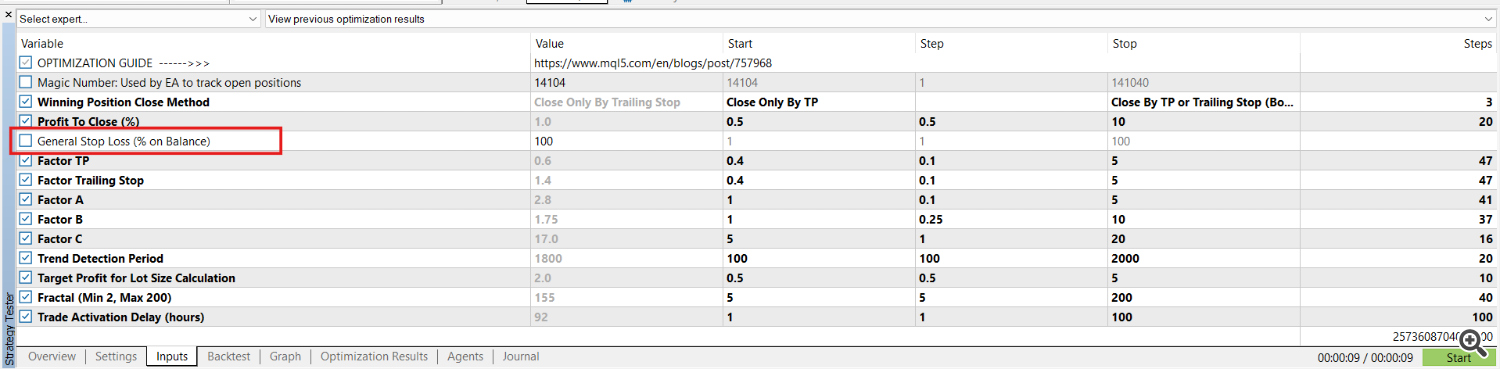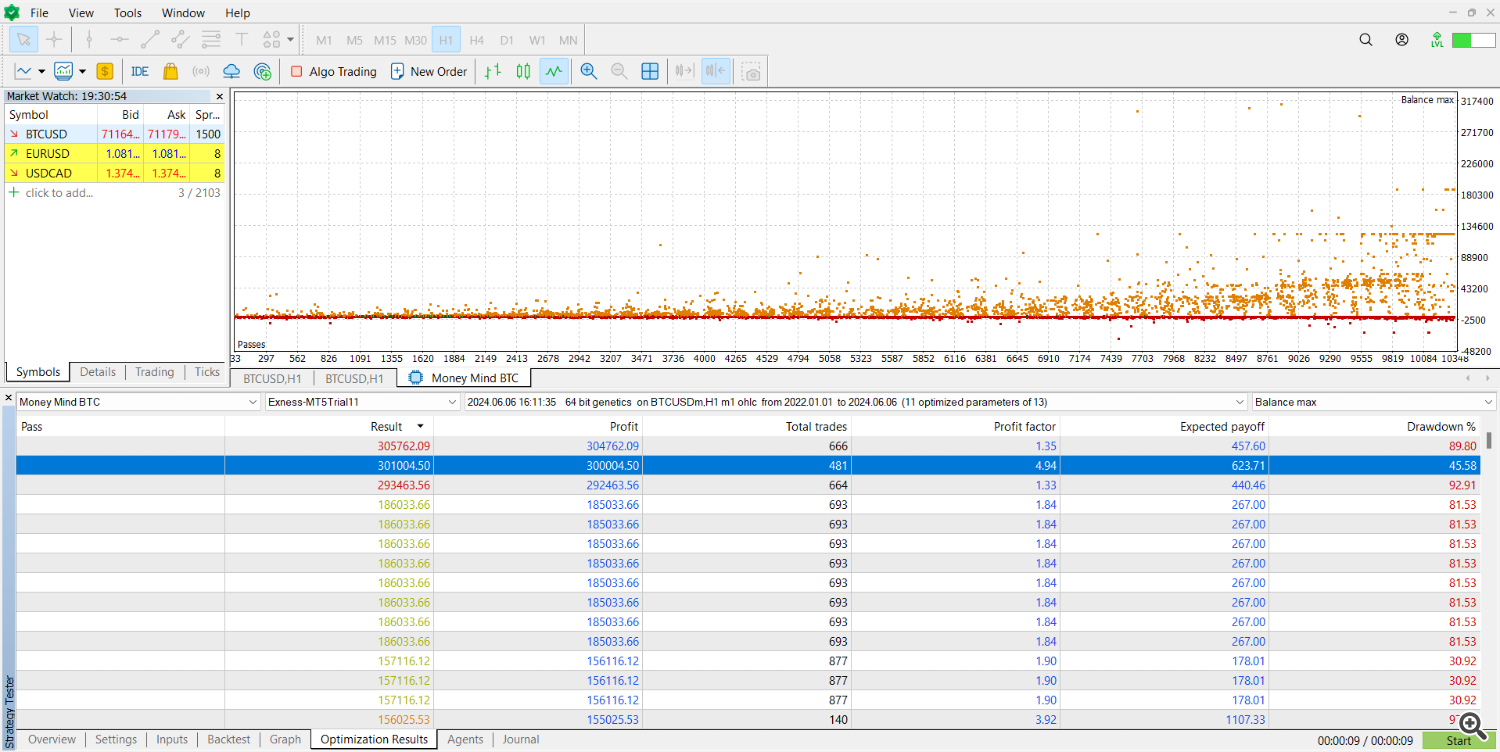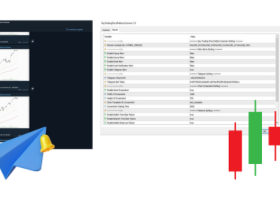Introduction
Money Mind BTC is an advanced Expert Advisor (EA) designed for automated cryptocurrency trading, covering pairs like BTCUSD, ETHUSD, LTCUSD, and more. Utilizing technical analysis and advanced strategies, the EA aims to maximize profits while minimizing risks. This EA is optimized for the H1 timeframe and allows flexible settings to adapt to various cryptocurrencies, risk profiles, and market conditions.
Step 1: Open the Strategy Tester
- Open MetaTrader 5.
- Go to the "View" tab in the top menu.
- Select "Strategy Tester" or press Ctrl+R to open the strategy tester.
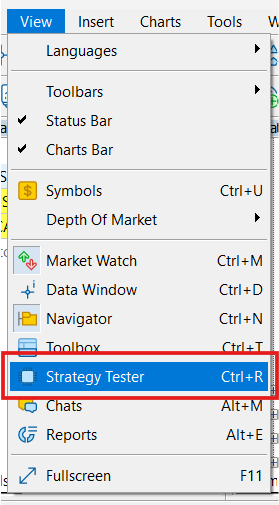
Step 2: Configure the Settings Tab
- Select the Expert Advisor: Ensure the "Money Mind BTC" EA is selected.
- Symbol: Choose "BTCUSD" or any other supported cryptocurrency pairs like "ETHUSD", "LTCUSD", etc.
- Timeframe: Select H1.
- Date Range: Select a period of 1 to 2 years. For this example, use "2022.01.01" to "2024.06.07".
- Modeling: Choose "1 minute OHLC" for a balance between accuracy and speed.
- Initial Deposit: Set the initial deposit, for example, 1000 USD.
- Leverage: Select your broker's leverage, for example, 1:100.
- Optimization: Choose "Fast Genetic Based Algorithm" and select "Complex Criterion Max", "Maximum Balance", or "Minimum Drawdown" based on your preferences.
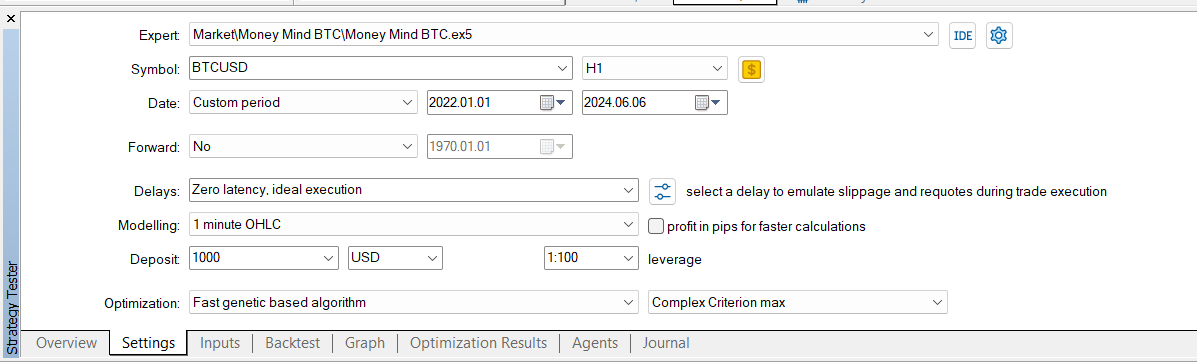
Step 3: Configure the Inputs Tab
In this section, we will set up the specific parameters for optimizing the Money Mind BTC Expert Advisor. The parameters below have defined starting values (Start), increments (Step), and final values (Stop) to facilitate optimization.
-
Magic Number
- Description: Unique identifier used by the EA to track open trades.
- Value: 1234 (Example of a unique value for this EA).
-
Winning Position Close Method
- Description: The method used by the EA to close winning positions.
- Options:
- Close Only By TP: Closes positions only when the Take Profit level is reached.
- Close Only By Trailing Stop: Uses a Trailing Stop to follow the price as it moves favorably.
- Close By TP or Trailing Stop: Closes positions when either the Take Profit or Trailing Stop is reached.
- Optimization Values:
- Start: Close Only By TP
- Step:
- Stop: Close By TP or Trailing Stop
-
Profit To Close (%)
- Description: Percentage profit over the total balance at which the EA will close all open positions.
- Optimization Values:
- Start: 0.5
- Step: 0.5
- Stop: 10
-
General Stop Loss (% on Balance)
- Description: Maximum allowable loss percentage over the total balance before the EA closes all open positions.
- Note: This value is highlighted in the settings because it is recommended to set it manually according to the risk level each user is willing to accept. No optimization range is defined for this parameter due to its importance in personalized risk management.
-
Factor TP
- Description: Multiplier used to calculate the Take Profit (TP) level, based on strategy and market volatility.
- Optimization Values:
- Start: 0.4
- Step: 0.1
- Stop: 5
-
Factor Trailing Stop
- Description: Multiplier that determines the distance of the Trailing Stop from the current price.
- Optimization Values:
- Start: 0.4
- Step: 0.1
- Stop: 5
-
Factor A
- Description: First factor used in the EA's entry strategy to determine the optimal moments for opening new positions.
- Optimization Values:
- Start: 1
- Step: 0.1
- Stop: 5
-
Factor B
- Description: Second factor in the EA's entry strategy.
- Optimization Values:
- Start: 1
- Step: 0.25
- Stop: 10
-
Factor C
- Description: Third factor in the EA's entry strategy.
- Optimization Values:
- Start: 1
- Step: 1
- Stop: 20
-
Trend Detection Period
- Description: Time period used by the EA to analyze and detect the market trend.
- Optimization Values:
- Start: 100
- Step: 100
- Stop: 2000
-
Target Profit for Lot Size Calculation
- Description: Target profit percentage used to calculate the lot size to be opened.
- Optimization Values:
- Start: 0.5
- Step: 0.5
- Stop: 5
-
Fractal (Min 2, Max 200)
- Description: Number of bars used to identify fractals in the market.
- Optimization Values:
- Start: 5
- Step: 5
- Stop: 200
-
Trade Activation Delay (hours)
- Description: Number of hours delay before the EA activates new trades based on each of the factors A, B, or C.
- Optimization Values:
- Start: 1
- Step: 1
- Stop: 100
Step 4: Start the Optimization
- Review the parameters: Ensure all parameters are set correctly.
- Press the "Start" button to begin the optimization.
- Monitor the results in the Optimization Results tab.
Step 5: Analyze the Results
- Review the results: Use the Optimization Results tab to review the different passes and their outcomes.
- Filter the results: Apply filters to eliminate unwanted settings, such as results with a drawdown over 50% or a Sharpe ratio below 0.5.
- Select the best configuration: Based on the balance between profit, expected payoff, drawdown, number of trades, and other relevant criteria.
Step 6: Conduct Individual Tests
- Select the best configuration: Once you have chosen the optimal settings, conduct individual tests to confirm their performance.
- Run a single test: Right-click on the selected result and choose "Run Single Test" to perform a test with the specific configuration.
Graphical Analysis of Results
In the optimization results graph, each point represents a combination of parameters tested during optimization. The height of each point indicates the value of the selected optimization criterion (e.g., maximum balance). The highest points on the graph represent the configurations that achieved the best results according to the selected criterion.
Conclusion
Optimizing the Money Mind BTC Expert Advisor allows you to tailor the EA's parameters to your specific needs and preferred trading style. Remember that optimization is an ongoing process and may require periodic adjustments to adapt to changing market conditions.
For more details and to download the EA, visit the Money Mind BTC product page.
By following these steps, you will be better equipped to maximize the effectiveness of your Expert Advisor and improve your cryptocurrency trading results.
Additional Resources
- Money Mind BTC Expert Advisor
- Setfiles and more in my blog
- Telegram Channel: https://t.me/+geAsOlnUtsZmMzQx
- MQL5 Profile: Explore all our Expert Advisors and enhance your trading experience by visiting our MQL5 profile.
If you have any additional questions or need more information on how "Money Mind BTC" can benefit you in various cryptocurrency markets, feel free to ask!