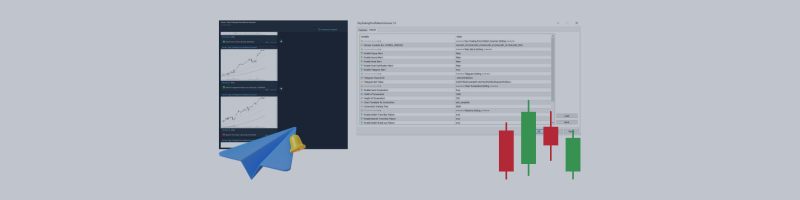This is a user guide on setting up the Day Trading Price Patterns Scanner EA
The Day Trading Price Patterns Scanner is an easy-to-use, fully customizable utility that enables the sending of Day Trading Price Patterns signals to Telegram, transforming your account into a signal provider. It scan all the pairs and timeframes.
Scan all the main Price Patterns are introduced in the Ebook Day Trading With Price Action - Galen Wood (Official Course)
You won't never miss any potential trading setup.
A VPS (Virtual Private Server) is recommended to guarantee a consistent 24/7 signal service.
Demo Available
Experience our Day Trading Price Patterns Scanner with a free demo version.
This is an excellent opportunity to test the EA's features and compatibility with your system. (Demo version only work on XAUUSD_M15)
Installing the Demo Version:
- Launch MetaTrader, then click "File" in the top left corner.
- Select "Open Data Folder" from the drop-down menu.
- Navigate to your MQL4 or MQL5 directory.
- Access the 'Experts' folder within this directory.
- Use the link provided above to download the demo (ex5 file) directly into the 'Experts' folder.
- Return to MetaTrader and locate 'Navigator'. Right-click and select 'Refresh' from the context menu.
- The demo should now be visible in the list. Simply drag and drop it onto your chart to initiate the setup.
Installation
Telegram bot
Create a Telegram bot that sends messages from the MT5 to the chat, channel or group.
Set Up Telegram Bot
- Go to telegram and search for @BotFather
- Send /newbot and follow the instructions wich are given by the BothFather
- Chose a name and username for your bot
- You'll get the token for your bot (Use this token to access the HTTP API)
Refer to the image below
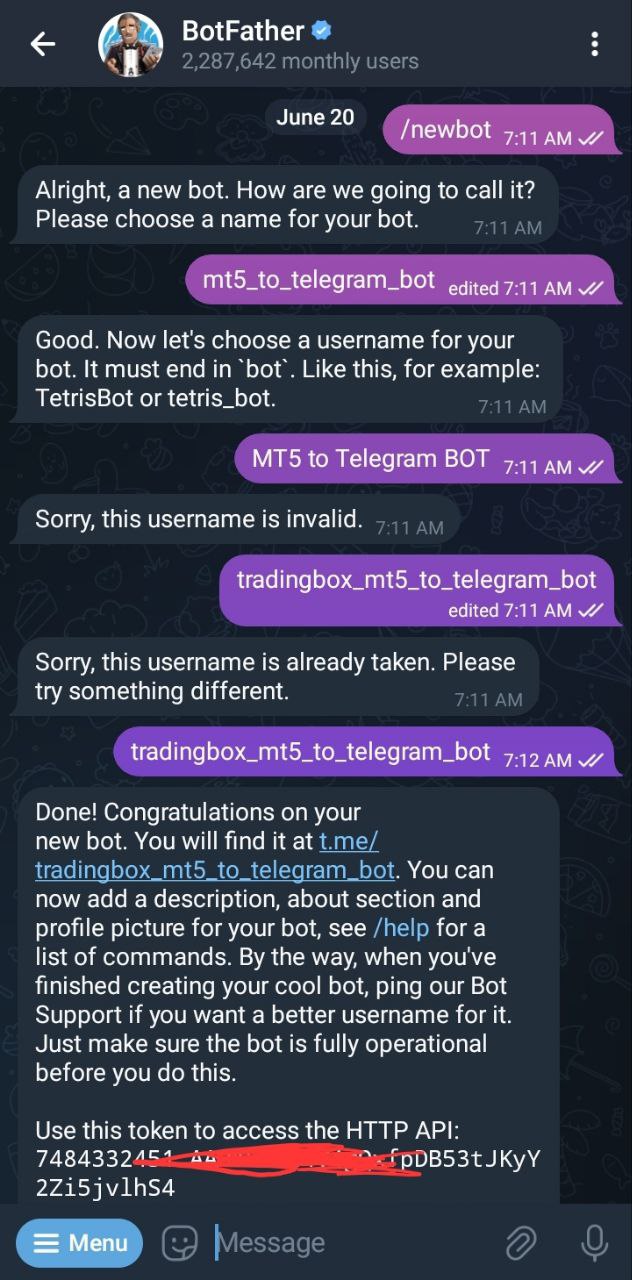
- Load Day Trading Price Patterns Scanner EA on a chart in your MT5 terminal
- On the inputs, paste the token you got from BotFather
- DO NOT press “OK” yet as you need to insert the Chat ID first
Chat / Group ID
- Create the telegram group or channel where you want the EA to send messages.
- Add your newly created bot to the group/channel and make it an admin.
Group Info --> Manage Group --> Administrations --> ADD ADMINISTRATOR --> Your Bot --> Save - Write any message in the group/channel (like "Test"). This message is needed to get the group/channel ID.
- Replace the <Token> part in the following URL with the Token you got from BotFather.
https://api.telegram.org/bot<token>/getUpdates - Open the URL in your browser. If on the new page is only: {"ok":true, "result":[]} Send a new message to the group/channel and update your browser tab.
- Search for the part "chat":{id": and copy the ID. The ID should look something like this: -1001874495083
- Let's test the new inputs. In the following URL Replace <token> with yout token and replace <ChatID> with your group/chat ID.
Open the URL in your browser
https://api.telegram.org/bot<token>/sendMessage?chat_id=<ChatID>&text=Installation%20was%20successfull!
You should now get the following message: -
Insert the Chat ID in the EA inputs. It's highly recommended to save a template with the "Save" button.
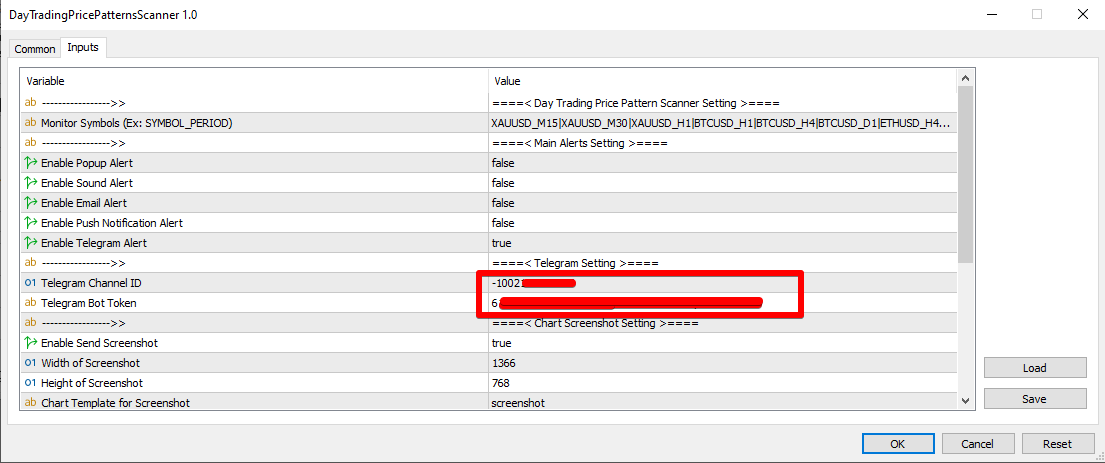
Allow WebRequest
Open your MT5 Terminal and go to "Tools" --> "Options" --> "Expert Advisors"
Turn on the "Allow WebRequest for listed URL:" bracket and add the following URL:
https://api.telegram.org
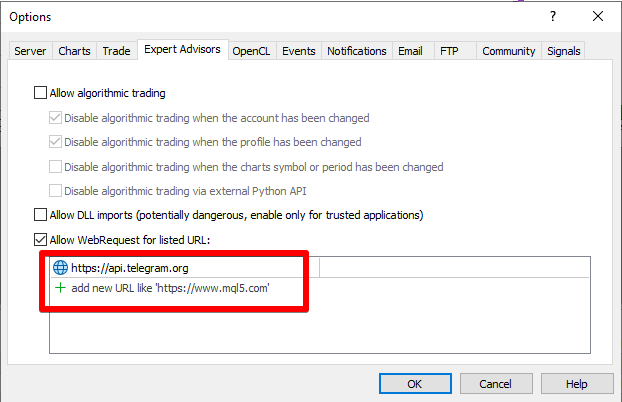
Your Day Trading Price Patterns Scanner is now ready to use!
Settings
EA inputs
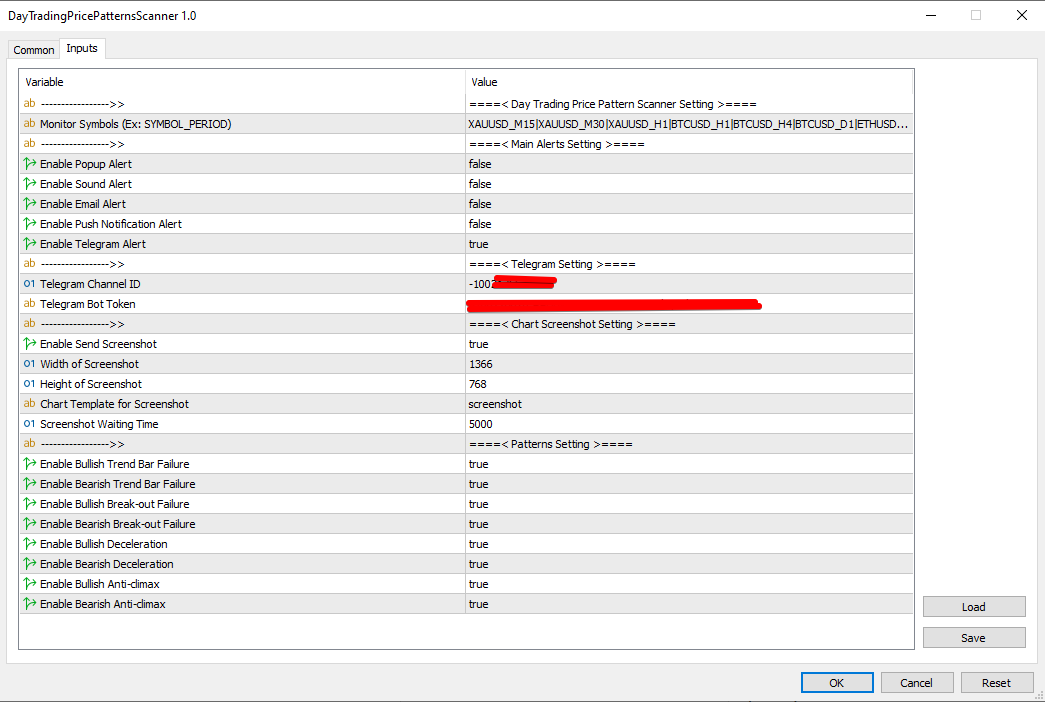
Monitor Symbols (Ex: SYMBOL_PERIOD)
The list of symbols for watching, separated by `|`
For Example: EURUSD_M15 is using for scan the pattern on the Symbol EURUSD at Timeframe 15 minutes.
- Main Alerts Setting
Enable Popup Alert: Show a popup when found a new pattern
Enable Sound Alert: Play a sound when found a new pattern
Enable Email Alert: Send an email when found a new pattern
Enable Push Notification Alert: Send push notification to MT5 App on Mobile when found a new pattern
Enable Telegram Alert: Send a message with screenshot to your telegram group/channel when found a new pattern
- Telegram Setting
You need enable the Enable Telegram Alert above
Telegram Channel ID: Your telegram channel id
Telegram Bot Token: Your bot token. You must add this bot to the above channel with the Admin role.
- Chart Screenshot Setting
Enable Send Screenshot: Send the chart screenshot to Telegram
Width of Screenshot
Height of Screenshot
Chart Template for Screenshot: Chart Template is applied when take screenshot. You have to save the Chart Template to the default path, and just need add the name here.
Screenshot Waiting Time: setting allows you to define the wait time in mili-seconds (5000 = 5s) that the EA will observe after opening a new chart and before capturing the screenshot. Increasing this duration may be necessary for slower EAs or when numerous indicators need to load on the chart prior to taking the screenshot.
Patterns Setting
Enable the patterns that you need to send Alert.
Product Link
Day Trading Price Patterns Scanner MT5: https://www.mql5.com/en/market/product/121990
For any inquiries contact the developer: https://www.mql5.com/en/users/phattranfx