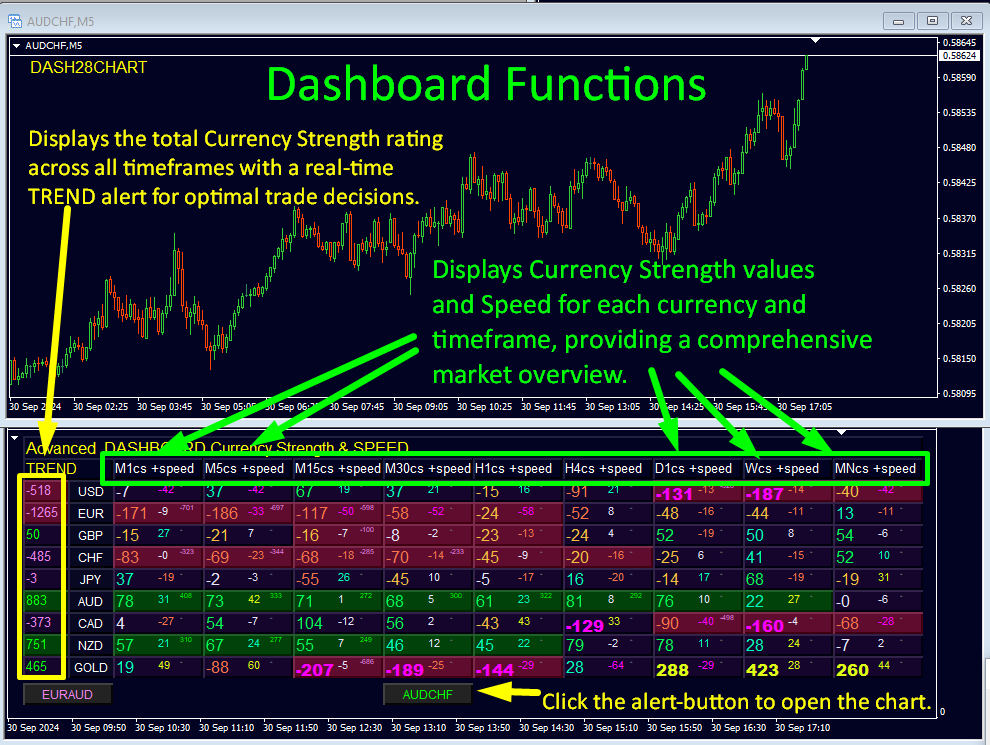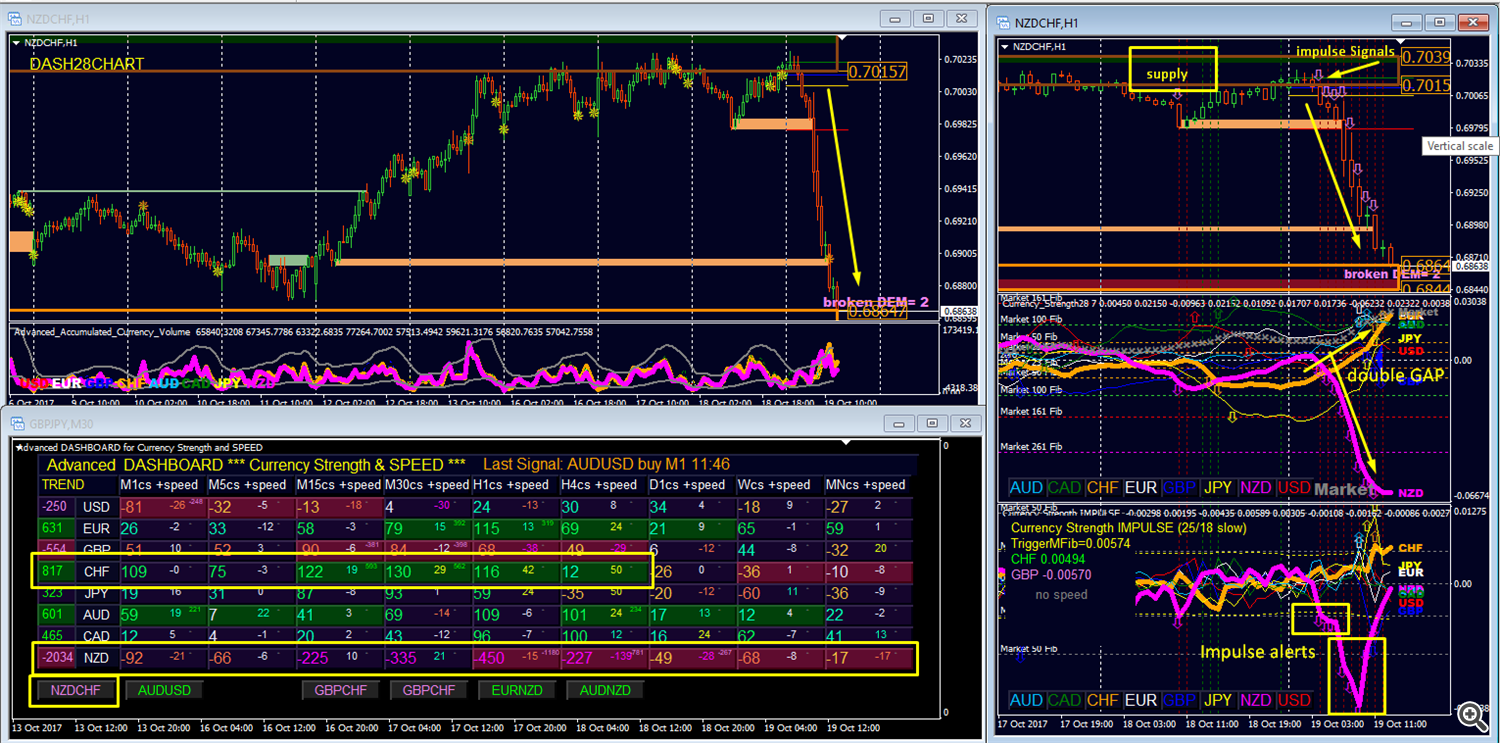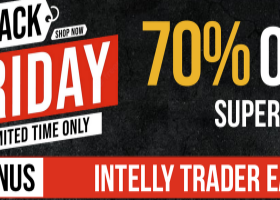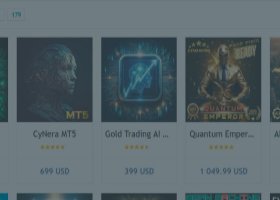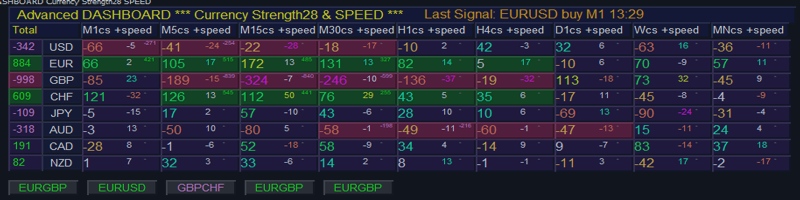
Advanced Dashboard for Currency Strength and Speed USER MANUAL
Advanced Dashboard for Currency Strength and Speed
USER MANUAL
This indicator is part of a complete trading strategy!
!!! Get the Complete Currency Strength Market Overview !!!
The 28Pairs Currency Strength Trading System - also known as Double-GAP Strategy - is our primary trading philosophy and is based on exploiting individual currency strength and weakness. Please click here.
Serious traders know that currency strength trading is the most lucrative form of trading because of the choice of pairs combined with strength and weakness.
What is Dashboard for Currency Strength and Speed?
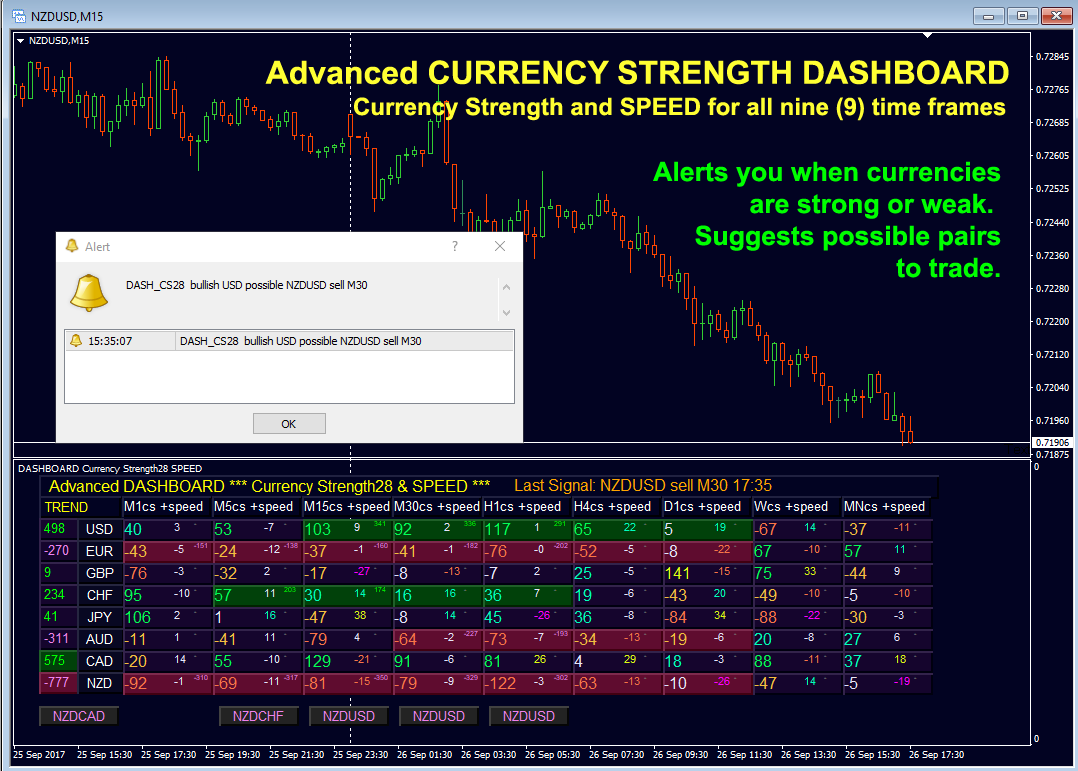
Imagine how much your trading will improve when you can monitor the entire market with a single indicator, helping you pinpoint both trends and scalping opportunities!
Our advanced indicator is designed with features that make identifying strong and weak currencies even simpler, while also confirming potential trades. It visually displays whether a currency’s strength or weakness is increasing or decreasing, along with its performance across all timeframes.
A standout feature of this indicator is the dynamic Market Fibonacci Levels, which adapt to changing market conditions. This powerful tool is already proven effective in our ACS28 and Impulse indicators, giving you a major edge in your trading strategy.
Ready to take your trading to the next level?
Always pair a weak and a strong currency when trading and this dashboard will help you do just that.
Features:
- Displays ACS28 currency strength values along with GAP-speed (Impulse) for each timeframe.
- COLUMNS: Color-coded values indicate weak, strong, and extreme currency strength levels.
- LEFT COLUMN: Shows the overall TREND currency strength rating across all timeframes, including a real-time TREND alert.
- If three consecutive timeframes agree, those blocks will be highlighted, showing a total rating for clarity.
- (NEW in version 1.4): Introduces a higher timeframe momentum (speed) filter for more precise trading signals.
- When a pattern is identified, a button will appear beneath the timeframe column, indicating the strongest potential pair with an alert.
- Click the button to open a chart for that specific pair/timeframe.
- Quick chart buttons: Click on two currency names to instantly open any pair in a new window.
- Auto-updating quote charts: Keep all 28 currency pairs and timeframes up to date in MT4, ensuring real-time data flow.
- New version includes support for Gold and Indices, expanding trading possibilities beyond currency pairs.
Picture Overview above:
The COLUMNS displayed from left to right provide a clear and intuitive view of the market:
- TREND column shows the overall currency trend strength across all timeframes.
- Currency Names column lists the major currencies being monitored.
- Each subsequent column (M1, M5, M15, M30, H1, H4, D1, W, MN) displays the Currency Strength and Currency SPEED for each corresponding timeframe.
- When three timeframes align, the system highlights the 3-block rating, indicating a bullish or bearish trend that could offer potential trade opportunities.
By combining currency strength with speed, this dashboard allows you to identify not only the market direction but also the momentum behind the movements.
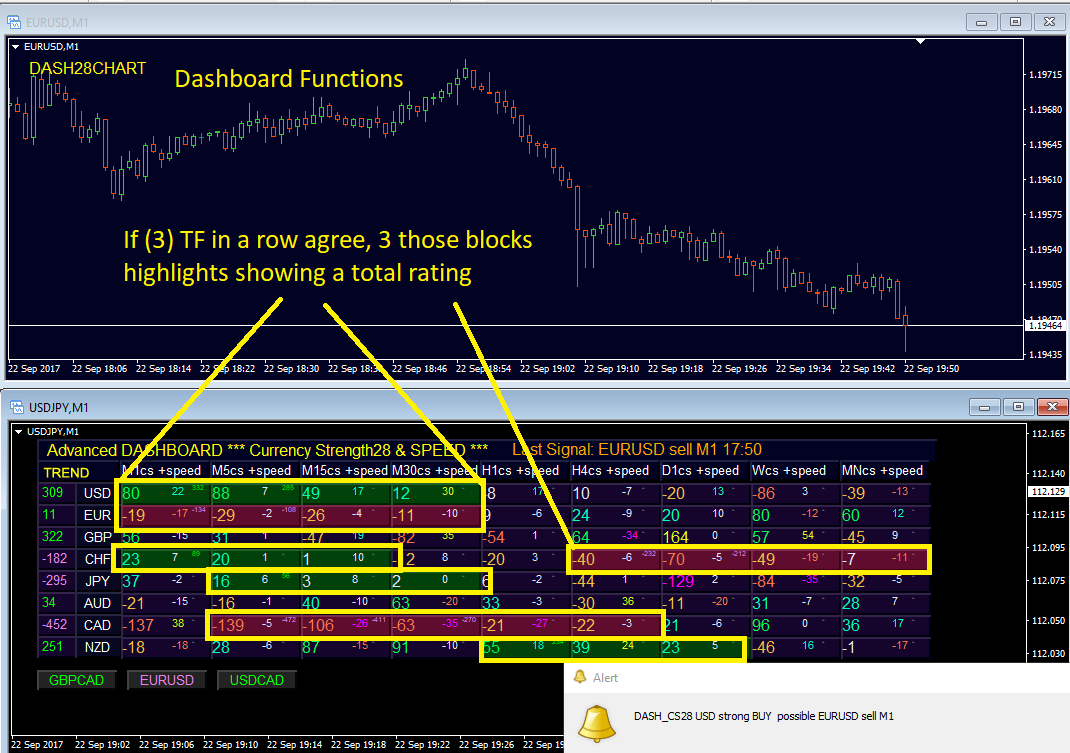
Picture Overview above:
The ROW shows a comprehensive Multi-timeframe Currency Strength and Speed Analysis. Each row provides detailed insights for individual currencies across all timeframes, from M1 to MN. When 3 or more timeframes align in trend direction, those blocks are highlighted, signaling a strong or weak movement that may present an optimal trading opportunity.
This visual representation helps traders quickly spot alignment between timeframes, adding confidence to trade decisions.
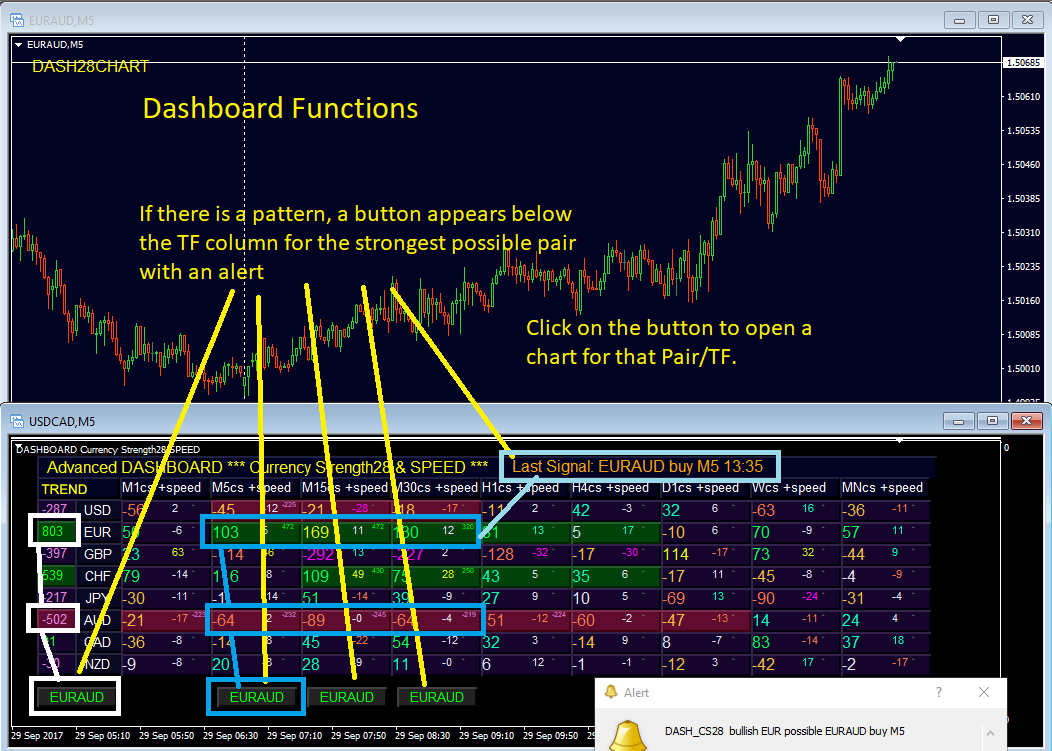
Pattern Detection in the Picture Above:
The image showcases a Pattern Detection system. If three consecutive rows display opposite values (green = bulls, red = bears), a button will appear under the respective timeframe column, recommending a currency pair to trade. Green indicates a buy recommendation, while red indicates a sell recommendation.
If multiple pairs match the criteria, the one with the strongest rating will be selected automatically. Once a pattern is identified, an alert will pop up, and the latest alert will be displayed in the first row with the timestamp highlighted in orange.
You can toggle between the broker’s time and your local computer time. By clicking the button, the selected currency pair will open with the corresponding timeframe for immediate action.
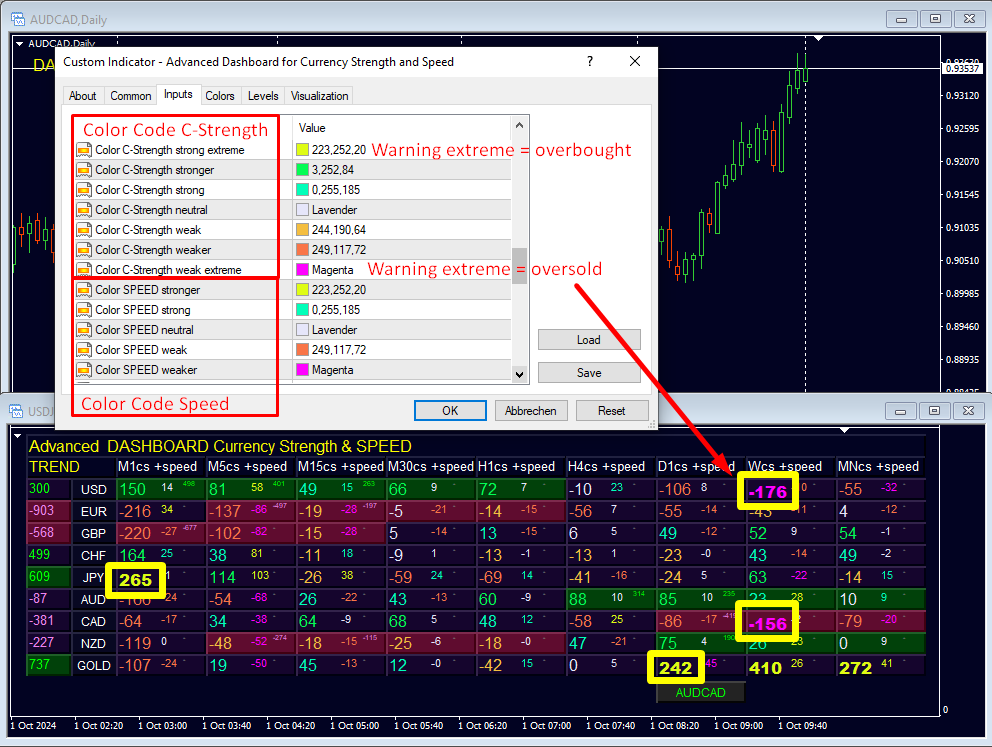
Currency Strength Color Coding:
The image above illustrates a 7-color code system representing Currency Strength levels:
- Yellow and Pink: Extreme strong/weak levels.
- Green Shades: Indicate stronger or strong currencies.
- Red Shades: Indicate weaker or weak currencies.
- Gray: Neutral strength.
⚠️ Important Tip: Pay special attention to extreme levels (Yellow for strong extreme and Pink for weak extreme). When currency strength surpasses 161/261 or drops below -161/-261 based on the dynamic Market Fibonacci levels (printed on the dashboard), this can be a signal for possible pullbacks or reversals. This is often a good opportunity to take profits or adjust stop-losses into profitable positions.
Scalping Strategy: Scalpers can benefit by monitoring when speed (second number in the dashboard) starts to reverse against the currency strength, providing opportunities for pullback trades.
- The extreme levels are optimized for each timeframe because lower timeframes like minutes are inherently more volatile than higher timeframes like daily, weekly, and monthly charts (see settings for adjustment).
👉 Pro Tip: Extreme values are highlighted in bold for easier identification.
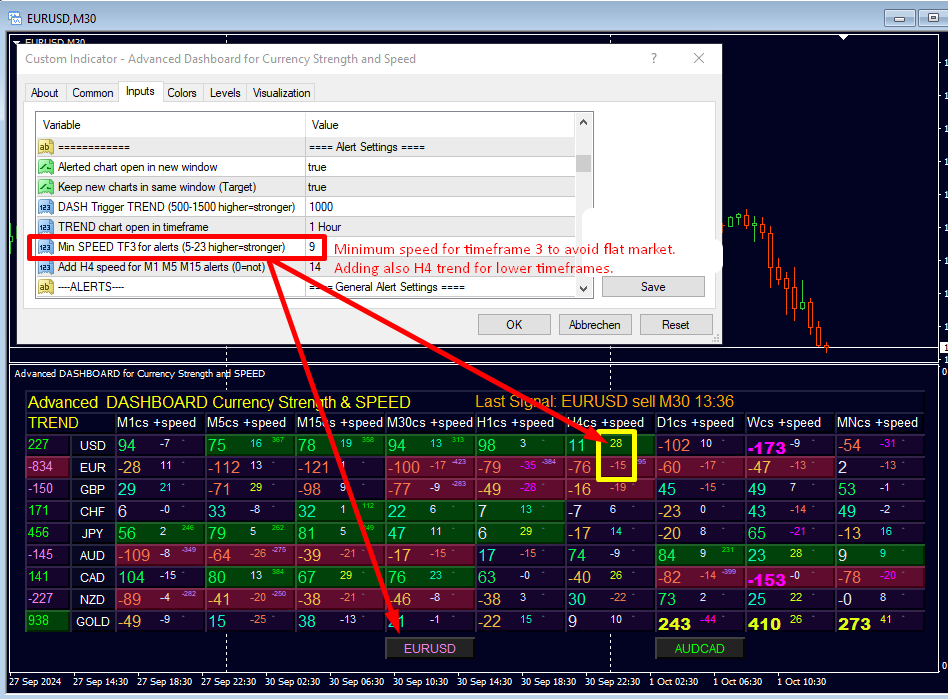
Input parameters for the picture above:
-
Min SPEED TF3 for alerts (5-23 higher=stronger):
This parameter adds a filter for alerts by setting a minimum speed threshold for timeframe-3 (TF3). This ensures that only alerts where the higher timeframe shows strong trends (on both the base and quote currency) will be triggered. The speed of TF3 is used as a benchmark for trend strength, with higher values indicating stronger trends. -
Input: Add H4 speed for M1/M5/M15 alerts (0=not):
This parameter sets the minimum speed of the H4 timeframe to qualify for an alert in the lower timeframes (M1, M5, M15). The input value represents the threshold, and setting it to 0 will disable the requirement. This helps to ensure that lower timeframe signals align with the H4 trend's strength before triggering any alerts.
Suggestions:
- Use this filtering option to reduce false signals and improve the precision of your alerts. By considering the strength of the higher timeframe, you can ensure that the trade opportunity aligns with a broader trend, adding confidence to your entries.
- Consider experimenting with different minimum speed thresholds for TF3 to find the best balance between signal frequency and trend strength.
- For scalpers, enabling the H4 speed filter might reduce the number of short-term alerts, but it will help you focus on trades that align with higher timeframes, leading to potentially more profitable setups.
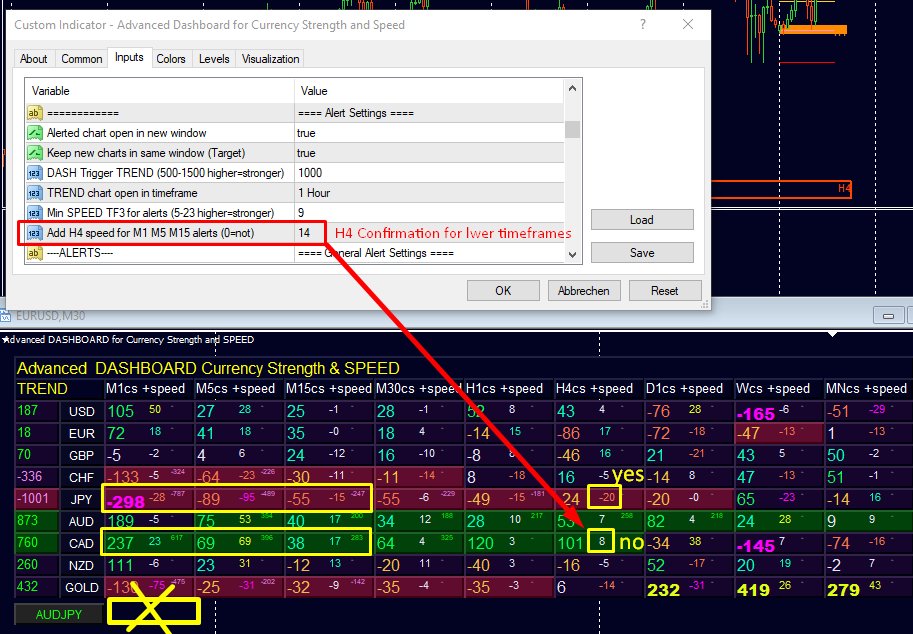
Trend H4 Filter for Lower Timeframes
The trend filter applies to M1, M5, and M15 timeframes, ensuring signals are aligned with the H4 trend for better precision.
New Alert Filter for Scalping on Lower Timeframes:
We've added a new alert filter for M1, M5, and M15 timeframes. This filter checks the minimum speed on the H4 timeframe to confirm a stronger trend alignment. When scalping on these lower timeframes, you need to activate the alert feature. The system will ensure both the base and quote currencies' H4 speed are sufficient before generating a signal. A full block alignment up to H4 is not required, allowing for inside-GAP* movements on the H4 timeframe.
How the New Filter Works:
In the image above, the H4 speed filter prevents the M1 signal. Although the 3-blocks (M1, M5, M15) on JPY and CAD are highlighted, no signal button or alert appears because the H4 speed (CAD, in this case) is below the required threshold of 14. This ensures that trades only occur when the higher timeframe supports the movement, preventing weak signals from triggering alerts.
*Inside-GAP explained:
An Inside-GAP occurs when the direction of the Currency Strength (CS), whether in terms of speed or momentum, moves from the outer regions toward the center. This means, for example, the CS could be moving from a high Fibonacci level down towards zero, or from a negative Fibonacci level upwards towards the zero line.
For instance, you might see the CS showing a positive value, but the speed is negative, indicating a retracement. Conversely, the CS could be negative while the speed is positive, indicating a potential recovery. This inside-out movement highlights a transition or reversal within the momentum, making it a key signal for spotting market shifts.
![]()
Comma-Separated Pair Exclude List (No Alert)
We’ve added an exclusion list feature for alerts, as requested by many customers. If you don't want to receive alerts for specific pairs, like NZDCHF or CHFJPY, you can now exclude them using a comma-separated list.
How to Use: Simply input the pairs in the format as they appear in your Market Watch. The pairs should be written including any suffixes if applicable, and are case-sensitive. For example, entering "USDCHF, EURCHF, GBPCHF" will prevent alerts for these pairs, ensuring you receive signals only for the pairs you're interested in.
🚀 How the Advanced Dashboard for Currency Strength and Speed Complements Your Trading System
Discover how the Advanced Dashboard for Currency Strength and Speed works seamlessly with my other indicators to form a complete trading system.
🛠️ Together, they provide a powerful overview of the market and pinpoint the best trade opportunities, helping you trade with confidence and precision.
🔍 Don’t miss out on the best trade setups!
Start with the Market Overview provided by the dashboard, and then dive deeper by checking your specific trade setups on the chart.
📊 The example in the picture below shows a personalized profile setup, combining multiple charts for better insight and efficient trading.
💥 The move in the picture above generated 150 pips in just a few hours—proving how effective the system can be when used correctly!
Similar indicators
Advanced Currency Strength28 Indicator (MT4)
Manual: https://www.mql5.com/en/blogs/post/697384
https://www.mql5.com/en/market/product/13948
Dynamic Forex28 Navigator
Manual https://www.mql5.com/en/blogs/post/758844
https://www.mql5.com/en/market/product/122172
INDICATOR PARAMETER SETTINGS/OPTIONS
- link for user manual (this block)

Currency Strength timeframe Settings
Extreme Level M1, M5, M15, M30, H1, H4, D1, W, MN
- Set the extreme strength threshold for each timeframe. These levels highlight when a currency is in a state of significant strength or weakness. (Refer to the color code for reference.)

Add 1 Symbol (e.g., XAUUSD or US30)
- Input a custom symbol to track, such as XAUUSD for gold or US30 for the Dow Jones index. This allows you to integrate non-currency symbols into your dashboard.
Exotics Symbol Name (e.g., XAUUSD or US30)
- Enter the name of an exotic symbol you wish to monitor. Ensure that the symbol is exactly as it appears in your Market Watch (case-sensitive and including any suffixes). This is particularly useful for tracking precious metals or indices like XAUUSD or US30.
Instructions:
Dashboard Placement
- Do not place the dashboard on an index chart (e.g., US30 or XAUUSD); instead, keep it on EURUSD. This ensures stable performance and consistent data display.
Symbol Display
- The dashboard will always display the 8 major currencies plus 1 additional symbol in the table, which you can define as needed (e.g., XAUUSD or US30).
- Make sure to input the symbol name exactly as it appears in your broker's platform, including any suffixes, and ensure it is case-sensitive.

Alert Settings
(Important inputs highlighted in red to help traders prioritize their preferences.)
🔴 Alerted chart open in new window
- False: Changes the pair on the same chart.
- True: Opens the chart in a new window when an alert is triggered (recommended). To use this feature properly, make sure your MT4 chart windows are set to "Restore Down" mode. This means that your chart window is not maximized but resized and movable within the platform, allowing multiple windows to be managed more easily.
🔴 Keep new charts in the same window (Target)
- This setting defines a "target" chart for all new buttons. To enable this, set "Alerted chart open in new window" to True (recommended). New charts will appear in one unified target window, allowing you to add additional indicators.
- How it works: Click on two currency names to form a pair (e.g., click GBP and JPY to display GBPJPY on the chart). The alert button will also open in this target window. Alternatively, you can click directly on an alert button.
- Customization: You can designate any chart as a target window by adding one object with the name "DASH28CHART"—just make sure you only use one such chart. If none exists, the indicator will automatically create one for you.
- Important: Avoid using the "Maximize" window mode. Always use "Restore Down" mode for better window management in MT4.
🔴 DASH Trigger TREND (400-1000, higher = stronger)
- Set the minimum value for the TREND alert. Higher values indicate stronger trend conditions for triggering an alert.
🔴 TREND chart open in timeframe
- Select the preferred timeframe to automatically open a chart when a TREND alert is triggered.
🔴 Minimum SPEED TF3 for alerts (5-23, higher = stronger)
- New with version 1.4: Use this filter to set the minimum speed required in a higher timeframe (TF3) for generating an alert. A higher value indicates a stronger momentum filter.
🔴 Add H4 speed for M1 M5 M15 alerts (0 = off)
- Set a minimum H4 speed requirement for alerts on the M1, M5, or M15 timeframes. Enter 0 to disable this filter.
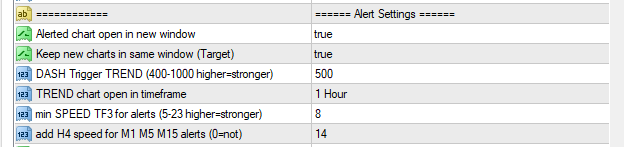
Alert Settings
- Popup Alerts
- Send Email Alerts
- Send Push Alerts
Alerts for TREND Strength (Default: true)
- Alerts for strength signals (3-blocks) across all timeframes (M1, M5, M15, M30, H1, H4, D1). A signal will trigger a button even if alerts are disabled.
Alerts for M1 Strength (Default: false)
Alerts for M5 Strength (Default: false)
Alerts for M15 Strength (Default: false)
Alerts for M30 Strength (Default: true)
Alerts for H1 Strength (Default: true)
Alerts for H4 Strength (Default: true)
Alerts for D1 Strength (Default: false)
Last Signal Time
- Choose whether the last signal message shows your local time or broker time (false = broker time).
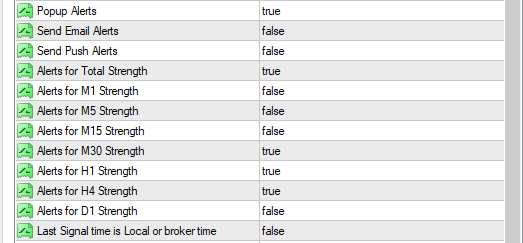
=== Color Settings
- Use of Simple Colors (Bear and Bulls. Only 2 colors for positive and negative values will be used.)
- Simple bull Color
- Simple bear Color

- Color C-Strength strong extreme (7 Strength color codes)
- Color C-Strength stronger
- Color C-Strength strong
- Color C-Strength neutral
- Color C-Strength weak
- Color C-Strength weaker
- Color C-Strength weak extreme
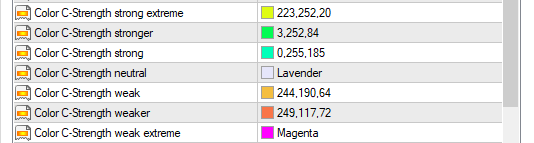
- Color SPEED stronger (5 Speed color codes)
- Color SPEED strong
- Color SPEED neutral
- Color SPEED weak
- Color SPEED weaker
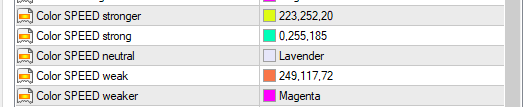
- Panel TOP background Color (background color codes)
- Panel DASH background Color NEUTRAL
- Panel DASH background Color BEAR (signal color of highlighted blocks)
- Panel DASH background Color BULL (signal color of highlighted blocks)
- Background Color button

Other Settings
-
Use currency-specific characteristics
(Each currency is treated individually.) -
Auto-open 7 support charts
(Automatically updates MT4 history with minimized background charts for external currency quotes. Remove all indicators from these charts.) -
Run support charts for all timeframes
(Updates all 28 pairs across all timeframes continuously.) -
Autofit pixel 4K
(Blocks widen if chart width exceeds 1080 pixels.) -
Font spacing X/Y
(Pixel adjustments for horizontal/vertical spacing on larger screens.) -
Start Dash pixel X/Y
(Adjusts dashboard position in pixels.) -
Label font & font size
(Customizes the fonts and sizes for headers, SPEED, CS values, and alert buttons.) -
Comma-separated pair exclude list (no alert)
(Exclude specific pairs from alerts, though buttons will still appear.) -
Use PIN values & signals
(For possible EA integration.) -
Force objects to subwindow number
(0 = auto.) -
Display currency names alphabetically
(Organizes currency names in order.)
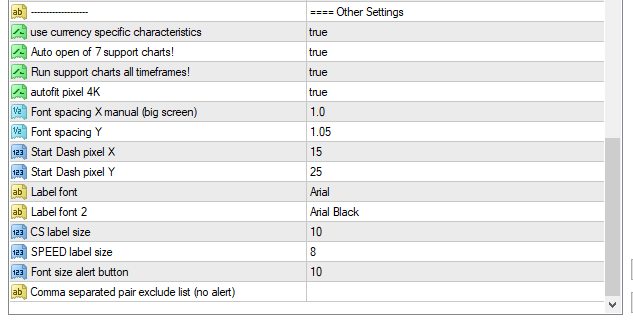
New Version released
🚀 Exciting News! 🚀
We’re thrilled to announce the release of our latest Dashboard update, packed with new features to enhance your trading experience! 💹
This update introduces a horizontal row that displays additional strength and speed values for Gold and indices—similar to our highly-rated Currency Strength EXOTICS Indicator, which tracks 28 currency pairs plus one extra symbol.
📊 New Feature:
We’ve added a new input parameter that allows you to integrate one additional symbol (e.g., XAUUSD or US30) directly into your dashboard, providing greater flexibility for customizing your strategy. To enable this feature, scroll to the end of the input parameters and look for:
👉 Add 1 Symbol (e.g., XAUUSD or US30)
💡 Pro Tip:
We recommend running the dashboard on EURUSD for optimal performance.
Don’t miss out on this powerful upgrade! Take your trading strategy to the next level by upgrading your dashboard today! 🎯
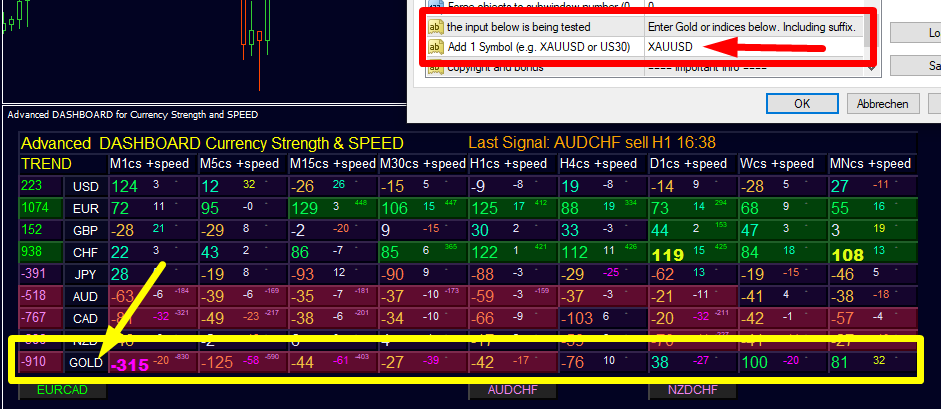
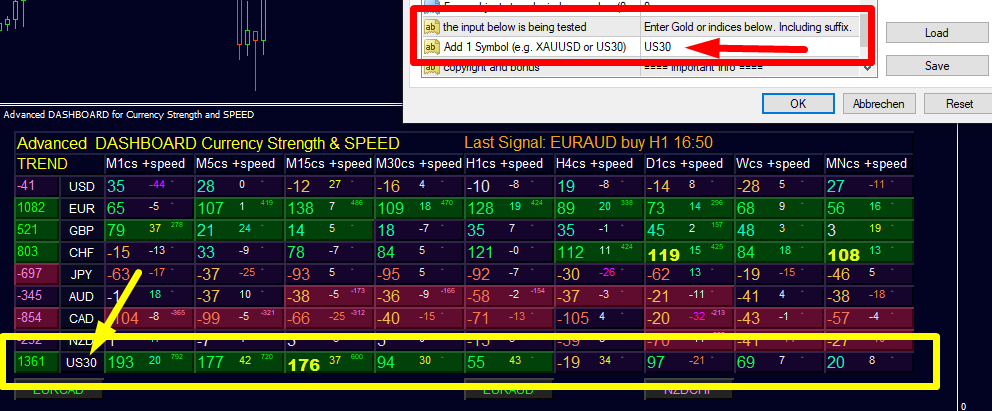
💡 Trading Tips for Success 💡
1️⃣ Use My Templates and Profiles
Make sure to take advantage of the templates and profiles I’ve provided for the best setup and smooth trading experience. (See below for details!)
2️⃣ Trade with the Higher Time-Frame Trend
Always align your trades with the higher time-frame trend! Trade weak currencies against strong ones, and if a currency hits extreme levels of color and speed, consider pullback trades for optimal entry points. 📈
3️⃣ Study the Complete Trading System
For more examples and insights on how to apply the trading system, make sure to read my news updates and blogs for detailed guidance.
🗨️ Need Help?
I’m here for you! Feel free to PM me anytime if you have questions or need the latest info. I’m always happy to assist you!
Wishing you many green pips and continued success in your trading journey! 💹✨
Best regards,
Bernhard
Version 4.7 released.
Specials !
Discounts are available for MT4 versions, now.
Sale has started!
Profit now with a lower price. Limited offer with discount MT4.
Original Price: 250$
Discounted Price: 199$
With discount 20% OFF!
Get it now!
MT4 CLICK HERE
I will always help you if you have any questions.
For more details and questions email me at currencystrength28@gmail.com
THIS MANUAL WILL BE continuously be UPDATED !! So check again.
READ ALSO THE NEXT 20 COMMENTS.