
Secrets of MetaTrader 4 Client Terminal: File Library in MetaEditor
Files
All MQL4 programs are available through the "File -> Open" menu or through the toolbar. For more convenient access to MQL4 programs, there is a "Files" tab in the "Navigator" window.
In this tab, all MQL4 programs are displayed that stored in the "\MetaTrader 4\experts\" folder or in one of its subfolders.
The following actions are available from context menu of this tab:
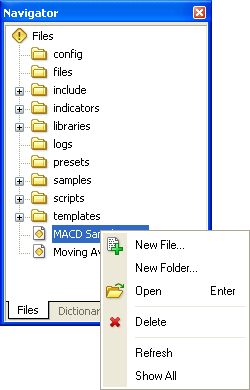 |
|
Library
If you have not found a program in the file list of the "Navigator" window, you can download it from our website. You do not need to open your browser to search in the website and download. You can get a quick access to all desired programs using MetaEditor. Just open the "Online Library" in the "Toolbox" window.
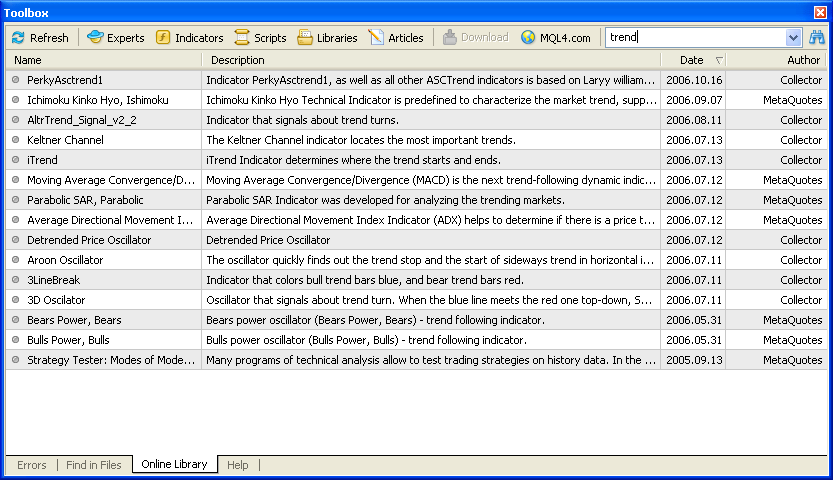
If one of the following pages - "Experts | Indicators | Scripts | Libraries | Articles" - is chosen, descriptions of all new files and articles from the MQL4.com website are swapped automatically. Depending on the current interface language, these files will be in English or in Russian. It is important to remember that program databases are different for different languages of the website. So you can find something in the Russian version that you cannot find in the English version. And vice versa.
On each page, one can sort the contents by column. There is the search engine to get a quick access to the desired program. All pages are searched in simultaneously. It should be noted that the search is case-sensitive. This means that "MACD" and "macd" are different words for the search engine.
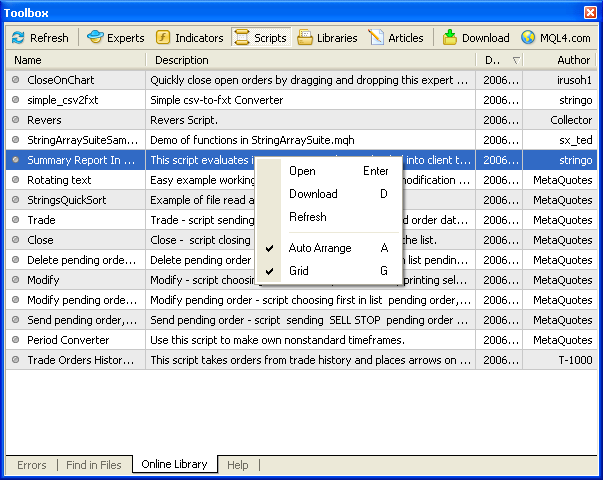
Having selected the necessary program, you can open the website page where it is described or download the code of this program. To view the program description, select the "Open" command in the context menu. The program description will open in the "Help" tab of the "Toolbox" window. Double click on the author's name will open page containing the author's personal details.
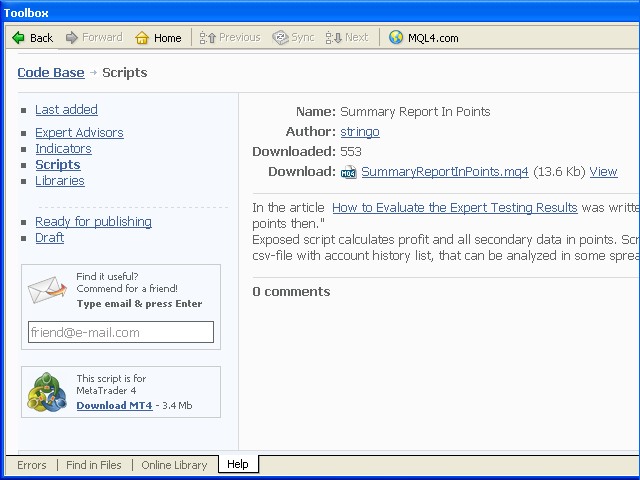
To load the desired indicator into the terminal, one has to download it previously. To do it, you can use the "Download" button or select the corresponding command in the context menu. An MQ4 file will be saved automatically in the corresponding folder of the Client Terminal ("\MetaTrader 4\experts\" or in one of its subfolders). The code of the downloaded program will open in a separate window of MetaEditor.
Setup
Windows of "Toolbox" and "Navigator" can be arranged in various order at your will. You have just to point the cursor onto the blue title bar of the window, press the left mouse button and drag the window to the place you want. Windows can be moved not only within the main window of MetaEditor, but also drag "outside". This can be helpful when working with several monitors simultaneously.
Translated from Russian by MetaQuotes Ltd.
Original article: https://www.mql5.com/ru/articles/1430
 Trading Tactics on Forex
Trading Tactics on Forex
 Orders Management - It's Simple
Orders Management - It's Simple
 Graphic Expert Advisor: AutoGraf
Graphic Expert Advisor: AutoGraf
 Trading Strategies
Trading Strategies
- Free trading apps
- Over 8,000 signals for copying
- Economic news for exploring financial markets
You agree to website policy and terms of use