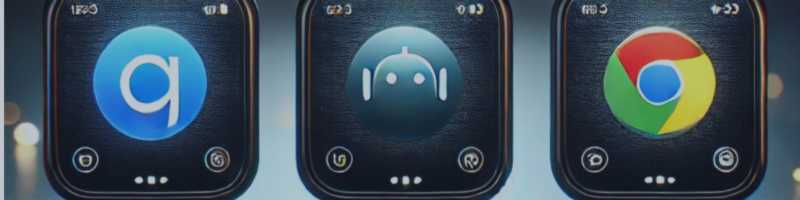For Exo Scalp EA OpenAI API Setup Procedure
OpenAI API Setup Procedure for Exo Scalp EA
This guide explains how to obtain and configure the OpenAI API key for use with OpenAI Exo Scalp EA.
It is a separate service from the web-based ChatGPT (ChatGPT Plus/Pro), and there is no need to subscribe to a paid ChatGPT plan.
Instead, you can use the API functionality by depositing at least $5 into your OpenAI account.
The following steps explain the procedure with reference to screenshots.
1. OpenAI Account Creation Page
First, create an OpenAI account using the link below.
If you already have an account, you can skip this step.
https://platform.openai.com/signup
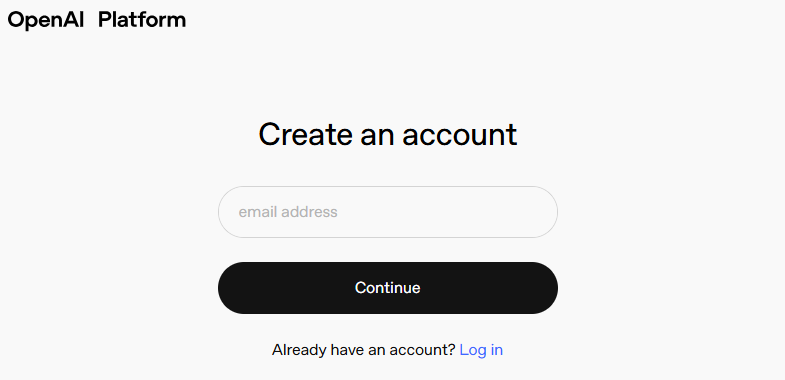
After creating your account, please log in to the OpenAI dashboard.
2. API Key Issuance Page
After logging in, you can manage your API keys at the following link:
https://platform.openai.com/api-keys
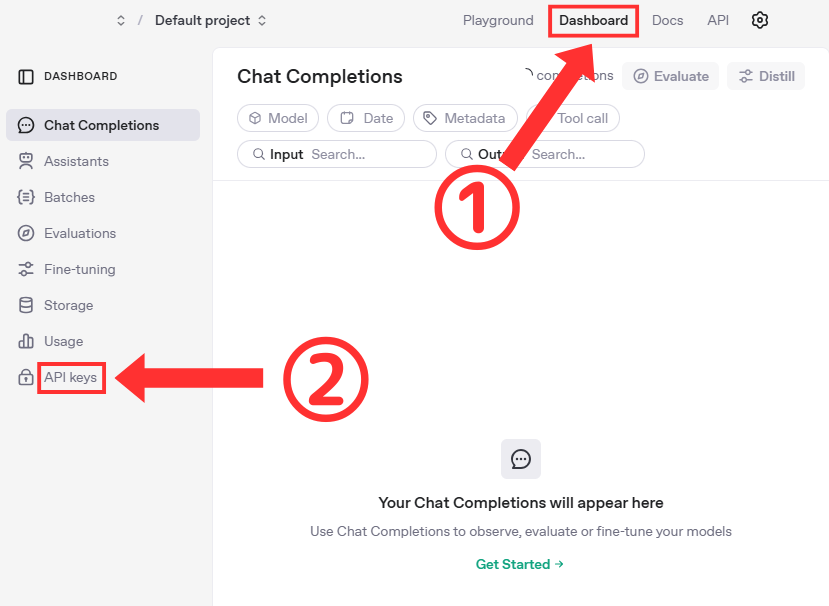
Here, you can create and delete multiple API keys.
However, note that once you generate a key and close the page, you cannot view the same key again.
You can generate a new key for free any number of times, so if you lose your key, you can reissue it.
3. The "Create new secret key" Button

When you click the “Create new secret key” button located at the top right (or left) of the screen, a new API key will be issued.
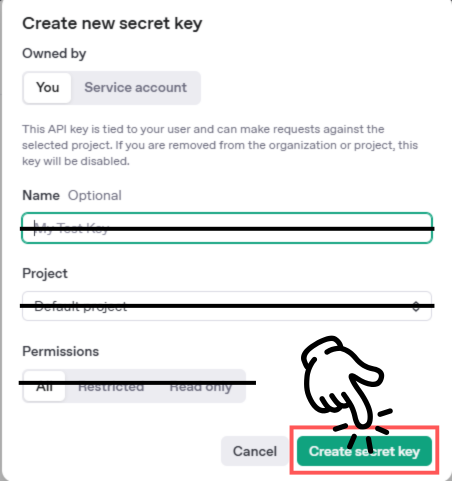
You can leave Name, Project, and Permissions blank without making any changes.
You must copy the displayed key immediately. Once you close the window, it cannot be displayed again, so please be cautious.
Example: sk-xxxxxxxxxxxxxxxxxxxxx
If you accidentally close the API page, delete the issued API and create a new one. You can issue the API key any number of times for free.
4. Save Your Key (キーの保存)
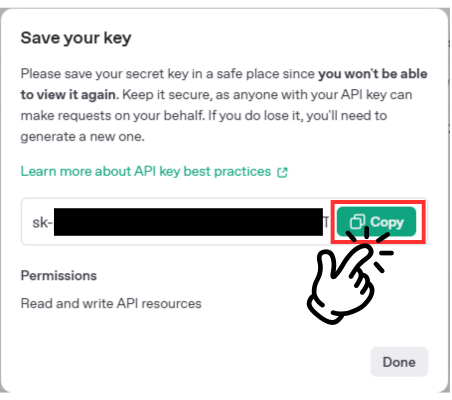
Please store the issued key in a safe place.
If others learn of it, there is a risk that the API could be used fraudulently, so please be careful with its management.
5. Billing for Usage
To use the OpenAI API, you need to pay a minimum of $5.
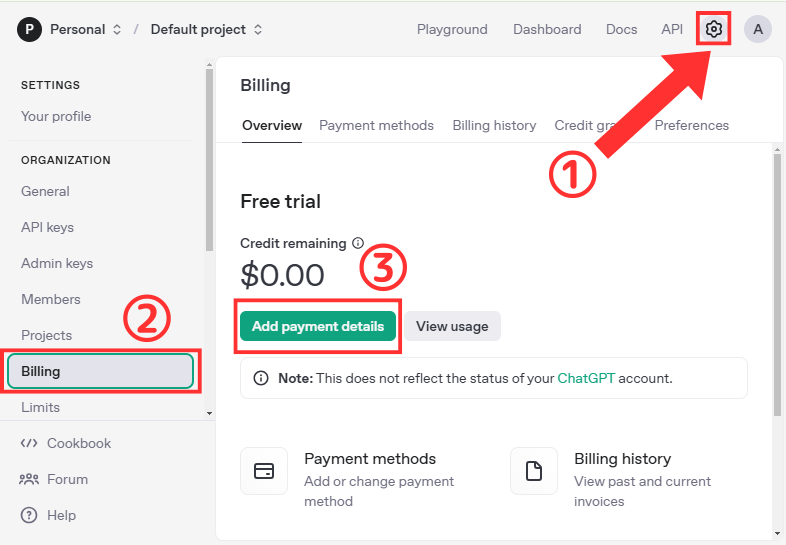
A paid ChatGPT plan is not required, and you can make API calls with this $5.
The cost per request is only a few cents, varying depending on the number of tokens (characters).
You can check your usage under “Billing & Usage,” and you can make requests as long as you have remaining credit.
6. Entering into the EA
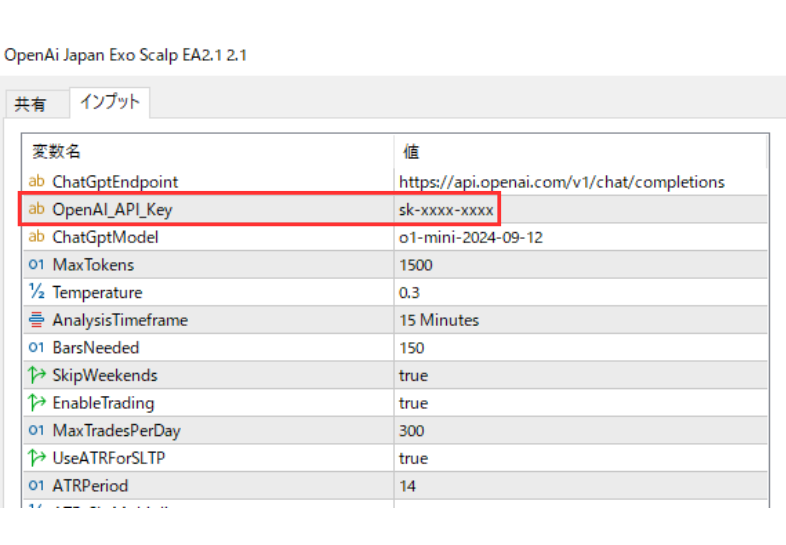
Finally, open the parameter settings screen (Inputs) for Exo Scalp EA in MetaTrader, and paste the previously obtained API key into the key input field such as InpAPIKey.
This will enable the EA to communicate with OpenAI's API.
Important Notes
- A minimum of $5 is required to use the OpenAI API (separate from the paid ChatGPT plan).
- The cost per API call, depending on the model and number of tokens, is usually just a few cents.
- You can check your usage at any time in OpenAI's dashboard under "Billing & Usage" to prevent overuse.
This completes the setup for using the OpenAI API with Exo Scalp EA. If you have any questions, please feel free to contact the community or support.