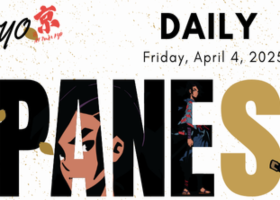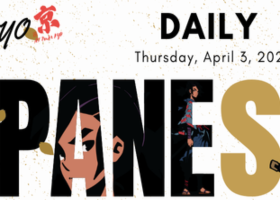All Blogs
📊Today Forex Outlook - Updated for "Friday, April 4, 2025💹" Hello traders around the world, greetings from Tokyo—AI Trader KYO here...
Trump has imposed new duties «against the whole world» – 185 countries on the list. They will start operating on April 5. The minimum base customs duty will be 10% and will take effect over the weekend. "Mirror" tariffs for a number of countries will be applied from April 9th...
📊Today Forex Outlook - Updated for "Thursday, April 3, 2025💹 Hello traders around the world, greetings from Tokyo—AI Trader KYO here...
Did you know that price action trading strategies are one of the most commonly used methods in today's financial market...
IMPORTANT: To use Auto GMT and/or News Filter, open Terminal-Tab "Tools->Expert Advisors->Allow WebRequest for listed URL:" and add (without Quotation marks): " https://www.worldtimeserver.com/time-zones/utc " " http//calendar.fxstreet...
OK so I'm a Bullish trader I can say I'm a proud bullish trader and when the market goes down i look at that as an opportunity and put more positions always dca into trade my weapon of use is my Bull scalper https://www.mql5.com/en/market/product/116071...
The current panic in the markets may be overblown. If tomorrow's tariffs prove to be less damaging than expected, we could witness a short but sharp rebound, particularly in the S&P 500. However, any long position at this stage would be countertrend and require strict risk management...
The "Buy and Sell Beast EA MT5" is an advanced Expert Advisor for MetaTrader 5, created by Marco Engstermann in 2025. This automated trading system features robust risk management with configurable lot sizing, maximum loss protection, and basket profit targets...
From $200 to $2,000 with Shadow Breakout Titan on AUDCAD — The Power of Smart Mean Reversion Set File & Images Attached so you can download it and backtest it on your own There’s something incredibly satisfying about watching a small account grow steadily without drama — no reckless risk, no...
Great entry points with VeMAs indicator on XAUUSD for March The indicator itself can be downloaded here - VeMAs mt5 VeMAs mt4 Time frame M15 - entry points and trading Time frame H1 - control Time frame M15 2025.03.10 - 2025.03.14 Time frame M15 2025.03.14 - 2025.03.20 Time frame H1 2025.03...
In previous articles (we strongly recommend that you read) we have decided on the entry point. It turned out to be logical and promising. Let's briefly recall what the buy entry point looks like: The Yellow line (averaged ATR) turns up. The trend indicator shows an uptrend...
The "Good Time" trading system. Part 1: Why it will work or the fundamental rationale behind the logic of the market. The "Good Time" trading system. Part 2: Adding exit points...
Install MMTrader Manager DEMO. Open the MetaTrader5, in the top menu select the File -> Open data directory, in the open window open the MQL5 folder. Copy downloaded file to Expert directory. Download link: https://drive.google.com/file/d/1s8XbnqRZBkbKu_xQYG6MPawuhsc9G_FJ/view?usp=sharing...
The S&P 500 had its worst quarter in three years. Investors are shifting capital from North America to Europe. Once-booming US tech stocks have collapsed. Major banks and respected institutions are raising the odds of a recession for the American economy...
It was an intense day—actually, two full days of trading using my Pumping Station strategy. On the MQL5 market, this software is sold under the name Algo Pumping . And with the help of this technical Forex scalping indicator, I managed to earn $1,114.20...
1. The Theory - How to Use Indicator Developed by Marc Chaikin This an oscillator Indicator, it measure the Accumulation/distribution of money that is flowing into and out of a currency pair...
📊Today Forex Outlook - Updated for "Tuesday, April 1, 2025"💹 Hello traders around the world, greetings from Tokyo—AI Trader KYO here...
Trump Shakes Up Markets: Stock Markets Panic as Trade War Threat Stock markets around the world were thrown into chaos on Monday after U.S...
March 2025 Trading Results In this article, I want to show you my trading results in March 2025. I used my x (twitter) account to journal my trades. My trading setup explained in the next video https://youtu.be/sTFVELc3vo4 You can get the Berma Indicator from here: https://bit...
1234567891011121314151617181920212223242526272829303132333435363738394041424344454647484950515253545556575859606162636465666768697071727374757677787980818283848586878889909192939495969798991001011021031041051061071081091101111121131141151161171181191201211221231241251261271281291301311321331341351361371381391401411421431441451461471481491501511521531541551561571581591601611621631641651661671681691701711721731741751761771781791801811821831841851861871881891901911921931941951961971981992002012022032042052062072082092102112122132142152162172182192202212222232242252262272282292302312322332342352362372382392402412422432442452462472482492502512522532542552562572582592602612622632642652662672682692702712722732742752762772782792802812822832842852862872882892902912922932942952962972982993003013023033043053063073083093103113123133143153163173183193203213223233243253263273283293303313323333343353363373383393403413423433443453463473483493503513523533543553563573583593603613623633643653663673683693703713723733743753763773783793803813823833843853863873883893903913923933943953963973983994004014024034044054064074084094104114124134144154164174184194204214224234244254264274284294304314324334344354364374384394404414424434444454464474484494504514524534544554564574584594604614624634644654664674684694704714724734744754764774784794804814824834844854864874884894904914924934944954964974984995005015025035045055065075085095105115125135145155165175185195205215225235245255265275285295305315325335345355365375385395405415425435445455465475485495505515525535545555565575585595605615625635645655665675685695705715725735745755765775785795805815825835845855865875885895905915925935945955965975985996006016026036046056066076086096106116126136146156166176186196206216226236246256266276286296306316326336346356366376386396406416426436446456466476486496506516526536546556566576586596606616626636646656666676686696706716726736746756766776786796806816826836846856866876886896906916926936946956966976986997007017027037047057067077087097107117127137147157167177187197207217227237247257267277287297307317327337347357367377387397407417427437447457467477487497507517527537547557567577587597607617627637647657667677687697707717727737747757767777787797807817827837847857867877887897907917927937947957967977987998008018028038048058068078088098108118128138148158168178188198208218228238248258268278288298308318328338348358368378388398408418428438448458468478488498508518528538548558568578588598608618628638648658668678688698708718728738748758768778788798808818828838848858868878888898908918928938948958968978988999009019029039049059069079089099109119129139149159169179189199209219229239249259269279289299309319329339349359369379389399409419429439449459469479489499509519529539549559569579589599609619629639649659669679689699709719729739749759769779789799809819829839849859869879889899909919929939949959969979989991000100110021003100410051006100710081009101010111012101310141015101610171018101910201021102210231024102510261027102810291030103110321033103410351036103710381039104010411042104310441045104610471048104910501051105210531054105510561057105810591060106110621063106410651066106710681069107010711072107310741075107610771078107910801081108210831084108510861087108810891090109110921093109410951096109710981099110011011102110311041105110611071108110911101111111211131114111511161117111811191120112111221123112411251126112711281129113011311132113311341135113611371138113911401141114211431144114511461147114811491150115111521153115411551156115711581159116011611162116311641165116611671168116911701171117211731174117511761177117811791180118111821183118411851186118711881189119011911192119311941195119611971198119912001201120212031204120512061207120812091210121112121213121412151216121712181219122012211222122312241225122612271228122912301231123212331234123512361237123812391240124112421243124412451246124712481249125012511252125312541255125612571258125912601261126212631264126512661267126812691270127112721273127412751276127712781279128012811282128312841285128612871288128912901291129212931294129512961297129812991300130113021303130413051306130713081309131013111312131313141315131613171318131913201321132213231324132513261327132813291330133113321333133413351336133713381339134013411342134313441345134613471348134913501351135213531354135513561357135813591360136113621363136413651366136713681369137013711372137313741375137613771378137913801381138213831384138513861387138813891390139113921393139413951396139713981399140014011402140314041405140614071408140914101411141214131414141514161417141814191420142114221423142414251426142714281429143014311432143314341435143614371438143914401441144214431444144514461447144814491450145114521453145414551456145714581459146014611462146314641465146614671468146914701471147214731474147514761477147814791480148114821483148414851486148714881489149014911492149314941495149614971498149915001501150215031504150515061507150815091510151115121513151415151516151715181519152015211522152315241525152615271528152915301531153215331534153515361537153815391540154115421543154415451546154715481549155015511552155315541555155615571558155915601561156215631564156515661567156815691570157115721573157415751576157715781579158015811582158315841585158615871588158915901591159215931594159515961597159815991600160116021603160416051606160716081609161016111612161316141615161616171618161916201621162216231624162516261627162816291630163116321633163416351636163716381639164016411642164316441645164616471648164916501651165216531654165516561657165816591660166116621663166416651666166716681669167016711672167316741675167616771678167916801681168216831684168516861687168816891690169116921693169416951696169716981699170017011702170317041705170617071708170917101711171217131714171517161717171817191720172117221723172417251726172717281729173017311732173317341735173617371738173917401741174217431744174517461747174817491750175117521753175417551756175717581759176017611762176317641765176617671768176917701771177217731774177517761777177817791780178117821783178417851786178717881789179017911792179317941795179617971798179918001801180218031804180518061807180818091810181118121813181418151816181718181819182018211822182318241825182618271828182918301831183218331834183518361837183818391840184118421843184418451846184718481849185018511852185318541855185618571858185918601861186218631864186518661867186818691870187118721873187418751876187718781879188018811882188318841885188618871888188918901891189218931894189518961897189818991900190119021903190419051906190719081909191019111912191319141915191619171918191919201921192219231924192519261927192819291930193119321933193419351936193719381939194019411942194319441945194619471948194919501951195219531954195519561957195819591960196119621963196419651966196719681969197019711972197319741975197619771978197919801981198219831984198519861987198819891990199119921993199419951996199719981999200020012002200320042005200620072008200920102011201220132014201520162017201820192020202120222023202420252026202720282029203020312032203320342035203620372038203920402041204220432044204520462047204820492050205120522053205420552056205720582059206020612062206320642065206620672068206920702071207220732074207520762077207820792080208120822083208420852086208720882089209020912092209320942095209620972098209921002101210221032104210521062107210821092110211121122113211421152116211721182119212021212122212321242125212621272128212921302131213221332134213521362137213821392140214121422143214421452146214721482149215021512152215321542155215621572158215921602161216221632164216521662167216821692170217121722173217421752176217721782179218021812182218321842185218621872188218921902191219221932194219521962197219821992200220122022203220422052206220722082209221022112212221322142215221622172218221922202221222222232224222522262227222822292230223122322233223422352236223722382239