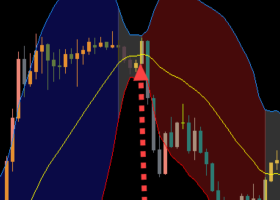IMPORTANT:
To use Auto GMT and/or News Filter, open Terminal-Tab "Tools->Expert Advisors->Allow WebRequest for listed URL:" and add (without Quotation marks):
"https://www.worldtimeserver.com/time-zones/utc"
"http//calendar.fxstreet.com/"
[_____ GENERAL PARAMETERS _____]
Magicnumber
The use of an unique Magic Number ensures that other experts' trades or manually opened trades cannot be influenced. On the other hand, care must be taken to ensure that other experts are not configured with the same Magic Number. If the value '0' is set to the Magic Number, manually opened trades will be included!
Order Comment
Fills the Comment field of trades with the here preset text.
Session opening active
If set to “false”, only the current active market trades including possibly further upcoming reduction trades that belong to that session are regarded to be operated. After closing current orders, no more trading activity takes place until setting the parameter to “true”.
Play Sound on Profit Closing
Plays the sound similar to “ta-ta!”, if the session became closed.
Play Sound while Profit Trailing
Plays the sound similar to “tick-tick”, during Profit Trailing activity
[_____ MONEY MANAGEMENT _____]
Acc. Risk Mode
If Money Management is used, presets the type of how the available account amount becomes utilized. The safest setting is ‘Margin’. However, ‘Margin’ might not be always suitable on Leverage 1:30 accounts that are often used in the EU countries because of their legal restrictions.
Acc. Free Amount(%) to be used (All = 100%)
Limits the maximum amount of total balance to be used by this EA.
Acc. Max. Risk%/Trade (0=disabled)
Set the value according to your risk tolerance.
Lotsize Min. (Risk% = 0 fixed)
If ‘PositionRisk’ set to zero, this lot size becomes used for all opened trades.
LotSize Max. (Risk% > 0 max.)
If ‘PositionRisk’ set to higher than zero, this lot size becomes the maximum to be used for all opened trades even if the available free account amount for trading is not been exhausted.
Order Split (0, 1 = No Splitting)
Splits order volume into several orders with smaller volumes.
Max. Orders
If set to more than one, possible recovery orders might become opened according to the pattern. In that case only orders in the same direction of the initial order are placed.
Min. Distance to last opened Order (If 'Max. Orders' > 1)
Allows to open further orders if the entry pattern occures. Not to compare with Grid/Martingale!
[_____ TRADING PARAMETERS _____]
Enable Orders Long
If set to ‘false’, no long orders will become opened.
Enable Orders Short
If set to ‘false’, no short orders will become opened.
Max. Spread
Maximum of allowed spread to open or to operate trades. If exceeded, pending orders become closed and market positions are stopping possible active trailing profit operations for the time of big spread.
Max. Slippage
Refers to previous point. Set the value according to your risk tolerance.
Market Order Entry Trail Distance (virtual)
If a trading signal occurs, the Expert sets a virtual entry price in a distance from the current market price. If the market price moves further against the trading direction, the trailing price follows with the given distance in steps set in the following parameter.
Market Order Entry Trail Step (virtual)
‘Trail Step’ refers to previous parameter..
[_____ CLOSING PARAMETERS _____]
[_____ TP/SL Section (fixed) _____]
StopLoss (0=disabled)
Preset fixed Stoploss value in Points.
TakeProfit (0=disabled)
Preset fixed maximum Takeprofit value in Points.
Close profitable Order End of Day
If enabled, profitable orders become closed before the Rollover market close. In case of negative Swap on the trading direction, a possible reduction of next day’s profit can be avoided. Especially to be considered on Wednesdays, when Triple Swap significantly reduces profit.
Close profitable Order End of Day (TP)
If ‘Close profitable Order End of Day’ enabled, minimum profit level in points to close order by end of the day.
[_____ Trailing Profit Section _____]
Profit Breakeven Activation (0 = disabled)
Activates the fixed profit set by ‘Profit Breakeven Activation Distance’. (See below)
Profit Breakeven Activation Distance (= min. saved Profit)
Sets the saved profit before starting Trailing by ‘Profit Breakeven Activation’. (See below)
Profit Trail Mode
Sets the style of Trailing Profit mode. ‘Percentual’ follows the price with decreasing difference between the current price and the virtual Stoploss.
Profit Trail Activation by ATR > ‘Profit Trail Activation’
Enables profit trail activation by ATR level instead of using the preset ‘Profit Trail Activation’ if the current ATR level exceeds that level.
Profit Trail Activation (If ATR used, sets min. Profit level)
Enables profit trail activation from this level if ATR trailing is disabled.
Profit Trail (%) saved @ Trail Activation
Percentual start value of the current Profit Trailing that is protected yet. Depending of the preset Profit Trailing Mode.
Profit Trail to Price min. Distance
Minimum distance between current market price and trailing price before profit becomes taken on price retreat.
Profit Trail to Price Step
The step in Point(s) to track the virtual Profit Trailing.
[_____ TRADING TIME SETTINGS _____]
Session Entry Hour
Hour where the entry trading time starts.
Session Entry Minute
Minute where the entry trading time starts.
Session Stop Hour
Hour where the entry trading time stops.
Session Stop Minute
Minute where the entry trading time stops.
Stop Day December (0 = disabled)
In December the prices might become more and more erratic as the trading activities are fading for the end of year close. This causes poor liquidity in the market.
Start Day January (0 = disabled)
In the beginning of January, many traders are still on vacations that results the same like in December. Therefore, it’s better to start trading after the 2nd week of January.
Trade on Wednesday (check negative Swap!)
Check the Broker’s Swap rate for the instrument and consider that on Wednesday the Swap is triple as high as on the other weekdays. If the negative Swap rate is higher than set in the next two parameters and ‘Trade on Wednesday’ is disabled, the Expert doesn’t trade that day.
Swap Limit Long/Lot (Add ‘-‘, if negative!)
Add the Swap for long (Buy) orders. If the Swap is negative, place a minus (-) in front of the value!
As Swaps might change from time to time, add the minimum negative value you would accept for trading Triple Swap Day.
Swap Limit Short/Lot (Add ‘-‘, if negative!)
Add the Swap for long (Buy) orders. If the Swap is negative, place a minus (-) in front of the value!
[_____ NEWS FILTER SETTINGS _____]
Use Pause on Events
Enable News Filter.
Draw Events Timelines
Enable News Filter.
Use Auto GMT Update
Enables/disables to use fixed GMT difference.
GMT Difference (Used if Auto GMT = Disabled)
Fixed difference to GMT in hours
Show News from Symbols
Sets to show News from selected Symbols in the News Events Table.
Selected Event Levels
Select News Event levels to be shown. Set ‘0’ for disabled levels and ‘1’ for enabled levels separated by comma.
Pause Low, …Middle, …High, …Very High Impact
Set pause time in minutes before/after the news, separated by comma.
Add Keywords for VHI Events
Add related keywords from the news events.
Select News Language
Set the desired language to be displayed in the News Table.
[_____ TAKEPROFIT ATR SETTINGS _____]
TP ATR Timeframe
Timeframe for ATR.
TP ATR Period
Working period of ATR.
TP ATR Factor
Multiplier of ATR value.
TP ATR Shift
Shift of ATR candle.
[_____ MISCELLANEOUS _____]
Display Panel in visual Tester Mode
If enabled, the Onscreen Panel becomes displayed in visual tester mode.