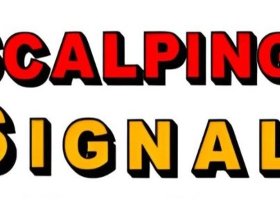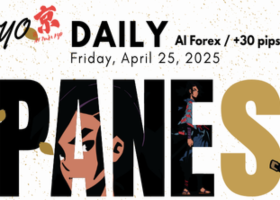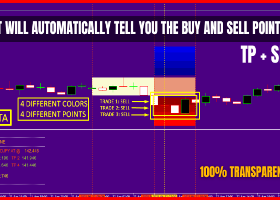Basic instructions:
How to Run the EA on a Chart:
Run the EA on just one chart. It doesn’t matter which symbol or timeframe you choose, as the EA will automatically trade on the right symbols and timeframe.To trade different symbols, modify the input section. Avoid adding suffixes or prefixes since the EA handles them automatically. for more details follow the detailed guide provided in the blog :How to Run the EA on a Chart
Keeping your EA updated is crucial for accessing the latest features and bug fixes. You can find the step-by-step process in the blog : How to Update the EA
The default settings are optimized for most users and serve as the best starting point. However, you can optimize the settings to better suit your broker or trading style. Additional setfiles, if available, will be shared in the Telegram or MQL5 channels.
What Deposit Should I Use?
The EA is flexible with deposits and can be run even on 100 USD account, but I recommend starting with a minimum risk level of 1% per trade. This ensures better control over potential losses while maximizing returns.
Inputs Details
Below is a detailed explanation of the EA’s inputs:
How to enable news filter in MT4/MT5
Go to MT4/MT5 and click tools>Options (or press ctrl+o) to open options of your MT4/MT5 terminal.
Go to the "Expert Advisors" tab.
Tick the checkbox for "Allow WebRequest for listed URL".
Add this URL https://nfs.faireconomy.media and click OK.
- Enter symbols: Type in the symbols you wish the EA (Expert Advisor) to trade, separated by commas if multiple.
- Magic number: Set a unique identifier for the EA's trades, helping distinguish its trades from others.
- Comment: Add an optional custom comment to trades opened by the EA for easy identification.
- Set lot calculation method: Choose how trade lot size will be calculated—based on your balance, or a fixed lot size.
- Auto risk: Define the percentage of your account balance you want to risk per trade (used when lot size calculation method is based on balance).
- Fix lot: Specify a fixed lot size that will be used for each trade (used if you select fixed lot calculation).
- Set maximum trades number: Define the maximum number of open positions the EA is allowed to have simultaneously.
- High impact news filter usage: Enable or disable a filter that prevents trading during periods of scheduled high-impact economic news releases.
- Medium impact news filter usage: Enable or disable a filter for trading during scheduled medium-impact economic news events.
- Low impact news filter usage: Enable or disable a filter to manage trading around scheduled low-impact economic news events.
- Turn on trailing stop: Activate or deactivate the use of a trailing stop loss feature for open trades.
- Trailing stop method: Select your preferred method for trailing the stop loss (fixed distance trailing, ATR-based trailing.).
- Set trailing start in pips: Define how many pips of profit a trade must reach before the trailing stop activates (used if you select Incorporating pip values method).
- Set trailing distance in pips: Set the trailing stop's fixed distance behind the current market price once activated (used if you select Incorporating pip values method).
- Set ATR period for trailing: Define the number of periods used for calculating ATR (Average True Range) if ATR-based trailing is used.
- Set ATR timeframe for trailing: Choose the timeframe used to calculate ATR for trailing stop purposes if ATR-based trailing is used.
- Set ATR multiplier for trailing: Set the multiplier value for ATR that determines the trailing stop distance when using ATR-based trailing.
- Backtesting: MT4's backtest is limited to one symbol at a time, so you need to remove other symbols from the inputs and keep only one, running the test on "every tick." In contrast, MT5 supports multi-symbol backtesting and delivers more accurate results.
- Customization: Adjust the inputs based on your risk appetite, broker requirements, and trading goals.
- Live Monitoring: Regularly review the EA’s performance on a demo or live account to ensure it aligns with your expectations.
Stay connected for important updates and announcements by joining the MQL5 channel. Here is the direct link:https://www.mql5.com/en/channels/hamzasforexwizards
If you'd like to join our Telegram channel for updates, set files, and discussions, send me a private message on MQL5, and I'll provide you with the link.
This guide is designed to provide a comprehensive understanding of how to use, update, and customize the EA for your trading strategy. For further assistance, reach out via MQL5 private chat.