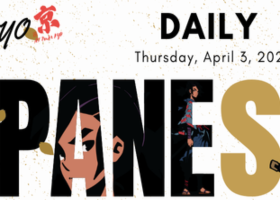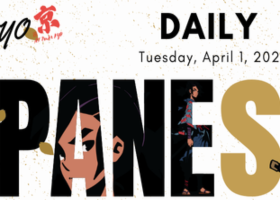Instructions for Using the Coppy Master Trade Copier for MT4 and MT5
This is a user guide on setting for Coppy Master Trade Copier for MT4 and MT5
Coppy Master is a versatile trade copier designed for local copying between trading terminals MetaTrader 4 (MT4) and MetaTrader 5 (MT5). This tool allows you to easily mirror trades between terminals on the same computer or VPS. For the copier to work correctly, ensure both MT4 and MT5 terminals are installed on the same PC or VPS.
🔵 MT4 Available here: https://www.mql5.com/en/market/product/126399🟡 MT5 Available here: https://www.mql5.com/en/market/product/126400
Download Demo Versions
You can download demo versions of Coppy Master for both MT4 and MT5 to try out the copier’s features and functionality before fully committing. Follow the links below to access the demo versions:
How to Install the Demo Version:
- Open MetaTrader and click on "File" in the top-left corner.
- From the drop-down menu, choose "Open Data Folder."
- Navigate to the MQL4 or MQL5 directory.
- Go to the 'Experts' folder inside.
- Download the demo file (.ex4 or .ex5) using the link provided, and move it into the 'Experts' folder.
- Head back to MetaTrader, find 'Navigator,' right-click, and choose 'Refresh' from the menu.
- The demo will now appear in the list. Simply drag it onto your chart to get started!
- Demo work only 1 hour and only on EURUSD symbol.
- For start you need read Instalation text below in this article.
Now you're ready to set up and use the Coppy Master trade copier, making it easier to manage your trades and automate order duplication between MT4 and MT5.
1. Setting Up the Terminals and Installing the Copier
To begin, make sure you have both MT4 and MT5 terminals installed if you intend to copy trades between these platforms. You’ll need to install the Coppy Master copier on both terminals (for MT4 and MT5).
2. Configuring Terminal Roles
- Sender Terminal (Master): Set the terminal from which trades will be copied to Master mode. This terminal will act as the source of trading operations.
- Receiver Terminal (Receiver): On the terminal that will receive and replicate trades, select Receiver mode. This terminal will mirror trades from the sender terminal.
3. Entering the Account Number
On the Receiver terminal, specify the account number of the Master terminal in the copier settings. This will establish the connection, allowing the copier to pull trades from the correct account.
- You don’t need to specify anything on the master, just select the Master mode and place it on the chart.

- On the receiver you need to register the account number from which you want to copy transactions and select the Receiver mode
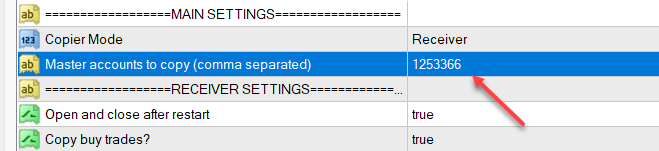
YOU NEED TO CONFIGURE ALL COPYING SETTINGS ON THE RECEIVER, THAT IS ON THAT ADVISOR WHICH WILL BE STANDING ON THE TERMINAL WHICH WILL ACCEPT COPYING TRANSACTIONS (you don’t need to configure anything on the master account!)
- If transactions are not copied, be sure to check whether the names of the symbols on the master account and on the receiver match; if the symbol has a suffix or prefix, write it down on the Receiver in this section.
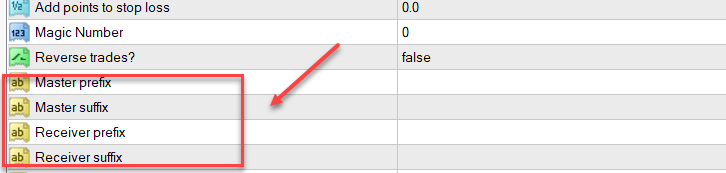
4. Coppy Master Settings and Explanations
Below are the main copier settings along with explanations:
-
Mode:
- Choose Master for the terminal that will send trades.
- Choose Receiver for the terminal that will receive trades.
-
Master Account Number:
- In the Receiver terminal, input the account number of the Master terminal. This is necessary for synchronizing the two terminals.
-
Lot Multiplier:
- Allows you to adjust the lot size when copying trades. For instance, setting the multiplier to 2 will double the lot size compared to the original trade.
-
Copy SL/TP (Copy Stop Loss/Take Profit):
- Enabling this option will copy the Stop Loss and Take Profit levels from trades on the Master terminal.
-
Copy Pending Orders:
- Enable this to also copy any pending orders set on the Master terminal.
-
Slippage:
- Sets the maximum allowable slippage (in points) for copying a trade. This helps prevent significant differences in entry prices.
-
Copy Only Buy/Sell Orders:
- Allows copying of only specific types of orders, useful for partially mirroring a trading strategy.
-
Magic Number:
- Here you can specify the specific magic number that you want to copy; if you specify 0, then any transactions, both manual and expert ones, will be copied.
5. Starting the Copying Process Between MT4 and MT5
To copy trades between MT4 and MT5, make sure:
- Both versions of the Coppy Master copier (for MT4 and MT5) are installed.
- The roles (Master and Receiver) are correctly set in each terminal.
Once set up, the copier will automatically start duplicating trades from the Master terminal to the Receiver terminal in real time.
6. Additional Tips
- Check the connection regularly between terminals to avoid interruptions in copying.
- Set the lot multiplier based on the balance and risk tolerance of each account.
- Monitor the slippage settings, especially when trading in volatile markets.
- Keep the copier updated for optimal compatibility with the latest MT4 and MT5 versions.
На большинстве настроек если прописать 0 то настройка будет отключена.
The rest of the settings are visually clear; if you have any questions, you can ask them in the comments. Thanks for reading!