Welcome to the installation and features guide of The Infinity EA.
INSTALLATION GUIDE
- Download the EA from the marketplace in your MT4/MT5 terminal after your purchase.
- In your terminal upper menu go to "Tools"
- Click "Options"
- Select "Expert Advisors" tab
- Make sure "Allow WebRequest for listed URL:" is checked
- Now, add the following URLs in the URLs list
- https://chatgpt.com
- https://algoxmarket.com
- After adding click "OK" to save
- Once you are done with adding up the URLs, open the charts of the supported pairs individually
- Drag and drop the expert advisor on each chart and use the "Set Files" provided in the attachments of this blog, or ask the developer for proper settings as per your account.
Reference URLs Picture
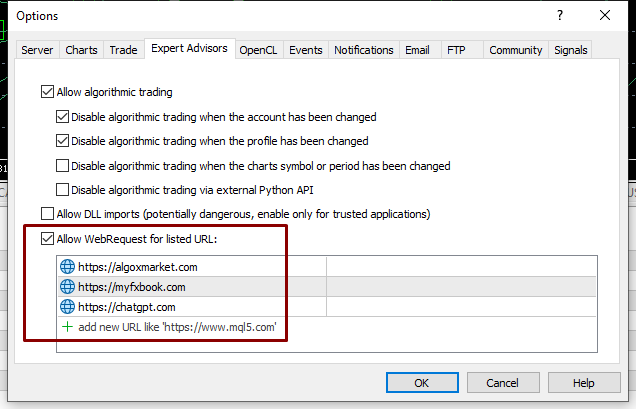
Detailed Features
- Magic Number : A magic number is the number which helps the EA to differentiate between the trades from the two different EAs, if you are using two EAs on same pair, then the magic number of both the EAs should be different.
INFINITY AI SERVER SETTINGS
- ChatGPT Server Connection : This features allows the EA to establish the connection between ChatGPT server and the EA itself by taking small connection trades after a long interval of times, when set to "true" means this feature is enabled.
- ChatGPT Server Model : This feature allows the user to select the AI model from the available models, which are Auto, GPT4 and GPT Turbo, when set to "Auto" mode the EA automatically switches between GPT4 and Trubo mode.
INFINITY AI LOT TYPE SETTINGS
- Lot Type Setting : This feature allows the user to choose the lot type between the "Auto Lot" and "Fixed Lot".
- AI Auto Lot Type : When "Lot Type Setting" is set to "Auto Lot", then this feature allows the user to choose from 4 different auto lot sizing settings where "Full Throttle" mode is highest in terms of risk and "Low Risk" mode is safest.
- Fixed Lot Size : When "Lot Type Setting" is set to "Fixed Lot", then the user can input the desired or custom lot size in this setting.
INFINITY AI RISK SETTINGS
- AI Risk Control Mode : This feature allows the user to choose from 8 different risk settings where "Full Throttle" mode is highest in terms of risk and "Zero Risk Setting" mode is safest.
- AI Gold Aggressive Mode : This feature allows the user to increase the number of trades and this mode converts the EA into a high risk quick scalper. This mode works only on XAUUSD pair.
- AI GBPUSD Aggressive Mode : This feature allows the user to increase the number of trades and this mode converts the EA into a high risk quick scalper. This mode works only on GBPUSD pair.
- AI AUDCAD Aggressive Mode : This feature allows the user to increase the number of trades and this mode converts the EA into a high risk quick scalper. This mode works only on AUDCAD pair.
INFINITY AI RISK BOOSTER SETTINGS
- XAUUSD Risk Booster : This is the most riskiest setting of the expert advisor, this settings simply multiplies the lot size to the risk booster level, this should be only used in case of very high risk capacity of the user. This setting works only on XAUUSD pair and should be set at 1 for normal users.
- GBPUSD Risk Booster : This is the most riskiest setting of the expert advisor, this settings simply multiplies the lot size to the risk booster level, this should be only used in case of very high risk capacity of the user. This setting works only on GBPUSD pair and should be set at 1 for normal users.
- AUDCAD Risk Booster : This is the most riskiest setting of the expert advisor, this settings simply multiplies the lot size to the risk booster level, this should be only used in case of very high risk capacity of the user. This setting works only on AUDCAD pair and should be set at 1 for normal users.
INFINITY AI PROP FIRM SETTINGS
- AI Prop Firm Protocol : If a user is trading a prop firm account with this EA, then this feature allows the user to convert this EA into a prop firm trader by setting this to "true".
- Prop Firm Drawdown Threshold : This input feature allows the user to input the maximum drawdown threshold on the prop firm trading account, the value is taken by the EA in percentage which means (e.g 5 means 5%) max dd.
INFINITY AI TRADING DAYS SETTINGS
- Trade on Monday : When set to "true" this feature allows the EA to execute trades on that particular day.
- Trade on Tuesday : When set to "true" this feature allows the EA to execute trades on that particular day.
- Trade on Wednesday : When set to "true" this feature allows the EA to execute trades on that particular day.
- Trade on Thursday : When set to "true" this feature allows the EA to execute trades on that particular day.
- Trade on Friday : When set to "true" this feature allows the EA to execute trades on that particular day.
- Trade on Saturday : When set to "true" this feature allows the EA to execute trades on that particular day.
- Trade on Sunday : When set to "true" this feature allows the EA to execute trades on that particular day.
- Infinity AI Insight Panel : This feature is responsible for displaying the information panel over the chart which contains all the important information regarding the settings of the EA and broker information as well. To enable it, set it to "true".
INFINITY AI ALERTS SETTINGS
- Email Alerts : Allow alerts through email when set to "true".
- Audible Alerts : Allow audible alerts when set to "true".
- Push Notifications : Allow the alerts to be received on mobile app, when set to "true".
INFINITY AI CUSTOM SYMBOL SETTINGS
- Custom Symbol Name For XAUUSD (e.g GOLD) : This particular feature is only for Gold Or XAUUSD pair, because on some brokers, the name of XAUUSD can be different, for example Gold, Gold.ecn etc, so this feature should only be used when XAUUSD is something else, do not use this if XAUUSD is XAUUSD.ecn or something, it will auto filter it.
PRODUCT LINKS MQL5 PLATFORM
Files:
MT5_Set_Files.zip
4 kb