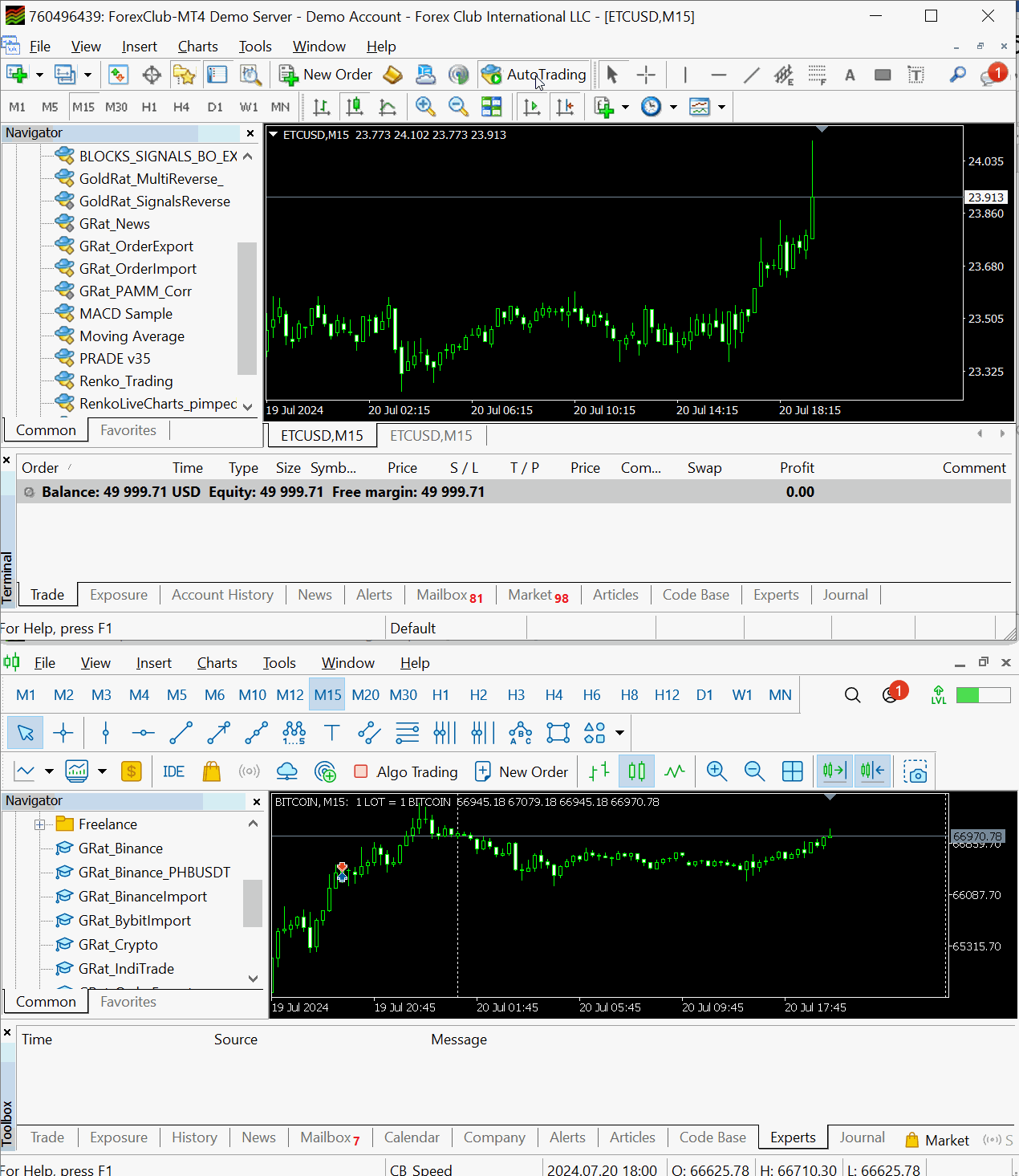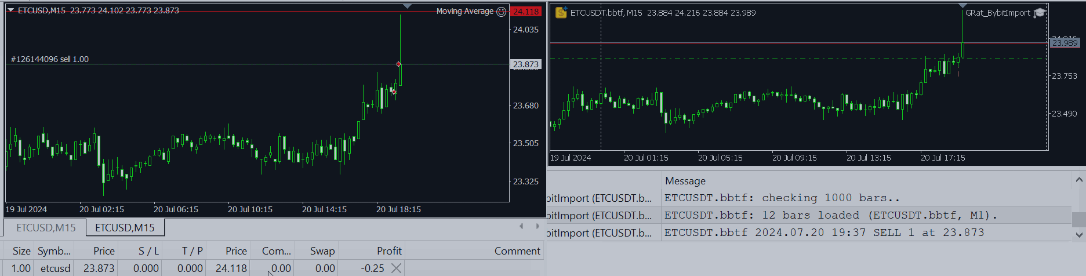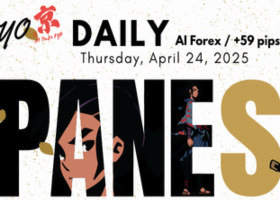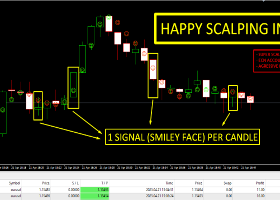Search for a similar instrument on a demo account
First, you need to find the desired cryptocurrency on the MT4 demo account of any broker. For example, those trading on the ETCUSDT instrument will find ETCUSD on ForexClub. There are more than 50 cryptocurrencies on the ForexClub-MT4 Demo Server, and trading is also available on weekends:
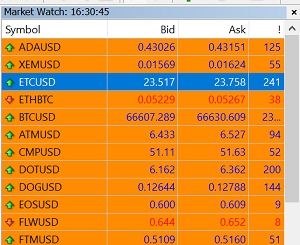
Log in to ForexClub and open a MT4 Instant demo account if you don't have one yet:

In any MT4 terminal, connect to this account:
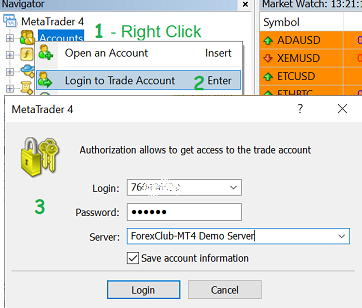
Setting up copying trades from a demo account
After connecting to the demo account, open the ETCUSD chart and run the GRat_OrderExport (MT4) tool on it to copy your EA's trades. Make sure the following parameters are set:
- Magic - the magic number that your EA assigns to transactions, for example 20000. If it does not assign, then 0 .
- Common = true .
Receiving market data from Bybit and setting up sending trades to it
Install the GRat_BybitImport tool in any MT5 terminal and run it on any chart. Make sure the following parameters are set:
- Mode = Feed & Trade
- Simulation = true to start; after testing, switch to false for real trading on Bybit .
- === CopyFrom ===
- Magic - the number that was specified in the GRat_OrderExport (MT4) utility, for example 20000
- File = true
- Common = true
- Coin - currency (coin) or instrument for trading, for example ETC
- Base - balance/quote currency, for example USDT
- APIKey, APISecret - public and secret Bybit API keys; they must have Read and Write permissions, as well as Trade on the corresponding instruments.
- WalletType - type of instrument being traded, for example Futures
- TestEnvironvent = false .
The bybit.set file below contains these settings. Learn more about the parameters.
Click OK. It is important to wait for the data to load.Everything is ready to launch your EA! Open another ETCUSD chart with the desired timeframe in MT4 and start trading with your EA on it, as you did before on a similar Bybit pair. Make sure that your EA assigns the same magic number that was specified in the GRat_OrderExport (MT4) tool, for example 20000. Now all trades will be automatically copied to the desired instrument on Bybit, in this case,the ETCUSDT futures .