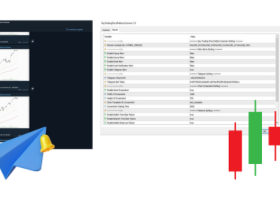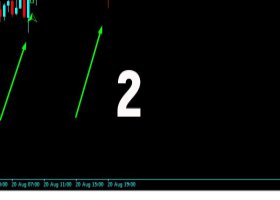Bot Vasya.
Advisor "Bot Vasya" is a tool that allows users to create their own strategies for trading on the Forex market. It has many useful features.
Some of the advisor's strategies are based on the principle of buying when an asset is oversold and selling when an asset is overbought. This means that the advisor will purchase an asset when its price is too low and sell when its price is too high.
Many people have probably noticed (or know) that after every trend in the market there is usually a price pullback. First the price moves up and then down, or vice versa. The advisor seeks to identify such pullbacks and use them to make a profit.
In addition, the advisor uses various methods for calculating the transaction volume when restoring losing positions, which allows users to choose the most suitable option for them. The EA also offers several types of averaging (loss recovery), which can be useful in different market situations.
More detailed information about the operation of the advisor can be found in the strategy tester. To do this, it is enough to have a demo version.
Testing an advisor in a tester allows you to better understand how it will behave in various situations with specific settings. Thanks to the tester, you can see how changing settings affects the results of the advisor.
I understand that learning how to use the tester can take some time. However, believe me, it will help you save a lot of money and better understand Forex trading.
Do you want to get access to the Bot Vasya Expert Advisor for free?
I have verified that the results obtained in the strategy tester are very similar to the results of trading on a real account. Therefore, I trust the results that the tester provides.
I have a suggestion: use the strategy tester to find the optimal settings for the adviser, and receive a file with the adviser on a rental basis as a gift. The rental period can be discussed in correspondence.
To receive a file with an advisor as a gift:
1. Find the optimal settings.
2. Send me the test result in a private message.
3. If I am interested in the test result, send me the settings only after that.
4. I'll check the settings.
5. If the settings match the test results, I will send you a file with a temporary lease. The file will be linked to the username of your account, which you will send to me in a private message.
If you have any questions, write to me in private messages.
___** General **___ – general settings used for both initial and averaging positions.
The magic number
– Magic number of the order. Used as a user-defined identifier. Using this number, the advisor finds his orders with which he is allowed to work.
Spread (maximum allowed)
- maximum allowable spread size
StopLoss (point)
– stop loss level for each order placed by the advisor.
UseIndicator – selecting an indicator for starting from the proposed ones:
PointZigZag
– the “Point Zig Zag” indicator with the “ Minimum Pullback Size (point) ” settings is used.
The indicator needs to be installed in the terminal. To test the advisor, it is enough to install the demo version of the “Point Zig Zag” indicator. Attention! After installing the i_PointZigZag indicator , check the installation location: MQL4 > Indicators > Market > Point Zig Zag.ex4
ZigZag
– the standard “Zig Zag" indicator with the “ Depth (for i_ZigZag) ” settings is used.
Ratio Trend/Pullback =
– the ratio of the size of the expected trend to the “ Minimum Pullback Size (point) ” value. Using this, we determine the size of the current trend to begin with.
Depth (for i_ZigZag)
– setting the standard “Zig Zag” indicator.
___** Startup **___ – Settings used for initial orders.
UseForStart – select a start strategy from the proposed ones:
(#1)BUY-if No Position
– EA only opens Buy orders. Conditions: There are no open Buy orders.
(#2)SELL-if No Position
– EA only opens Sell orders. Conditions: There are no open Sell orders.
(#3)BUY & SELL-if No Position– EA opens Buy and Sell orders.
Conditions for opening a Buy order: There are no open Buy orders.
Conditions for opening a Sell order: There are no open Sell orders.
(#4)i_ZigZag + Bar
- Conditions:
The size of the last segment corresponds to the specified settings.
The price (Bid) has rolled back from the Extreme and is in the range specified by the parameters settings MomentumBackSt_SizeMin And MomentumBackSt_SizeMax .
You should pay attention to the parameter value MomentumBackSt_SizeMax , if it is too small or equal to 0 (zero), then the following condition cannot be met:
For Buys – the price (Bid) is greater than the price (High) of the previous candle of the current period.
For Sales – the Price (Bid) is less than the price (Low) of the previous candle of the current period.
(#5)i_ZigZag + Line
The trend line established by EA is used.
- Conditions:
For Purchases – the Bid price is less than the trend line price.
For Sales – the Bid price is greater than the trend line price.
The price (Bid) has rolled back from the Extreme and is in the range specified by the parameters settings MomentumBackSt_SizeMin And MomentumBackSt_SizeMax .
(#6)i_ZigZag + Momentum
– The rollback impulse is used.
Conditions:The size of the last segment corresponds to the specified settings;
The price (Bid) has rolled back from the Extreme and is in the range specified by the parameters settings MomentumBackSt_SizeMin And MomentumBackSt_SizeMax .
(#7)i_ZigZag + Extremum
– The moment of breakdown of the level of the nearest extremum of the standard ZigZag indicator is used.
(#8)i_LevelReversal
– The moment of breakdown of the reversal level of the original PointZigZag indicator is used (requires installation in the terminal). To test the advisor, it is enough to install the demo version of the indicator.
Attention! After installing the i_PointZigZag indicator, check the installation location: MQL4 > Indicators > Market > Point Zig Zag.ex4
(#9)Own Trend Line
- The moment of breakout of the trend line set by the user to a specified level is used.
Terminal/Trade/No orders
– choice (true/false). Setting initial (start) orders is allowed only if there are no open or pending orders in the terminal.
startHOUR startMINUTE stopHOUR stopMINUTE
– time allowed for placing initial (starting) orders.
Lot size (for the starting order)
– desired volume for the initial (starting) order.Note: The value may be limited by broker requirements (minimum and maximum lot size).
Risk in %(for the starting order)
- if the value is greater than 0, then the starting lot will be automatically calculated in the specified percentage of available funds.
TakeProfit (point)
– profit level for the initial (starting) order.If the value is 0 (zero), the [tp] level is not set.
MomentumBackSt_SizeMin
– the minimum size (in point) of the reverse impulse from the last Extreme is used to establish a position (trade) against the trend.
MomentumBackSt_SizeMax
– the maximum size (in point) of the reverse impulse from the last Extreme is used to establish a position (trade) against the trend.
___ ** Averaging ** ___ - Recovering losses using averaging positions.
Averaging is a trading option in which the advisor strengthens a losing position. This means that if you entered a sell position and the price went up, after a certain time the advisor sells again, adding another one to the already unprofitable position. The purpose of averaging is to open a position at a better price.
It is important to remember that averaging is an aggressive trading method that can lead to the loss of your deposit. Compliance with risk management rules is important here.
UseForAverage – select a strategy for opening averaging orders from the ones proposed below:Not– averaging of losing orders is prohibited.
Fixed_Distance
Conditions: The price has moved against us by a specified distance (“ Distance (for Grid_Average) ” parameter) from the extreme position.
Bar_Distance
Conditions:
- The price moved against us at a specified distance (parameter “ Distance (for Grid_Average) ”) from extreme position .
- For Buys – the price (Bid) is greater than the price (High) of the previous candle of the current period.
For Sales – the Price (Bid) is less than the price (Low) of the previous candle of the current period.
OpenBar_DistanceConditions:
- The price moved against us at a specified distance (parameter “ Distance (for Grid_Average) ”) from extreme position .
- The price (Open) of the current bar of the current period is at a distance from the extreme order greater than the value of the “ Distance (for Grid_Average) ” parameter.
Momentum_DistanceConditions:
- The price moved against us at a specified distance (parameter “ Distance (for Grid_Average) ”) from extreme position .
- The price (Bid) has rolled back from the Extreme and is in the range specified by the parameters settings MomentumBackAv_SizeMin And MomentumBackAv_SizeMax .
SeriesTargetAveraging_money– Variables are used: “ Lot size (for the starting order) ”; “ Martin (only for Series) ”; “ Number of orders in the series(only for Series) ”;
Auto– the calculation is based on a goal ( TargetAveraging_money ) that the advisor must achieve from the moment the initial order is opened, taking into account the input settings ( Minimum Pullback Size (point) And Distance (for Grid_Average) ).
Series_AutoRequired condition!!! Availability of an open position.
Skipped levels are ignored. The following variables are used in the calculations: “ Lot size (for the starting order) ”, “ Number of orders in the series(only for Series) ”, “ Martin (only for Series) ”, “ Distance (for Grid_Average) ”.
MomentumBackAv_SizeMin– the value of the goal in money, when averaging.
MomentumBackAv_SizeMax– the minimum size of the rollback impulse.
Distance (for Grid_Average)– maximum size of the rollback impulse.
Martin (only for Series)– minimum distance for placing averaging orders.
Number of orders in the series(only for Series)– coefficient of increase in volume during averaging.
Applies if: “ Type of averaging lot calculation ” == Series ;
Or: “ Type of averaging lot calculation ”== Series_Auto .
TakeProfit (for Grid_Average)– the desired number of orders in the series.
Applies if: “ Type of averaging lot calculation ” == Series ; Or: “ Type of averaging lot calculation ” == Series_Auto .
MaxLot (for Grid_Average)– TakeProfit value in points for averaging positions.
– the maximum allowed value of the lot size for averaging.
Use Lock
– choice (true/false), use a “lock” for averaged orders.
StartLockAfter
- the number of open positions after which it is allowed to place a “lock”.
Use Pyramid of profitable averaged orders
Distance_Pyramid (point)– choice (true/false), use a pyramid of profitable averaged orders.
Step Trailing for Pyramid (point)– minimum distance for placing Pyramid orders.
– trailing stop step for profitable positions.
___** Closing **___
CloseAveraging_Avto – selection (true/false).
- Closing positions when the direction of a segment (trend) changes, if the money goal specified in the “ TargetAveraging_money ” parameter setting is achieved.
___ ** Display **___
Display RIGHT_UPPER information
Display RIGHT_LOWER information– selection (true/false), show information about the settings on the graph (upper-right corner).
– selection (true/false), show additional information on the chart (lower-right corner)
___** Buttons **___ – Purpose of the buttons located in the lower right corner of the chart.
"op_SELL"All buttons are relevant both when testing in the tester and when trading in the terminal.
– opening only the initial Sell position. The lot size, stop loss and take profit levels are used from the settings ( Startup ). A button is active when it is green, and a button is inactive when it is red.
"op_SELL"
"op_BUY"- when the button is red, it is pressed, but the position is not opened.
"op_BUY"– opening only the initial Buy position. The lot size, stop loss and take profit levels are used from the settings ( Startup ). A button is active when it is green, and a button is inactive when it is red.
"Close All"- when the button is red, it is pressed, but the position is not opened.
"EA is ON / OFF "– when pressed, it closes all open positions of this EA on this instrument and stops the operation of the EA.
– when you press the button, the EA stops or starts.
Green button and inscription “EA is ON” - EA works.
Red button and inscription “EA is OFF” – EA is turned off.