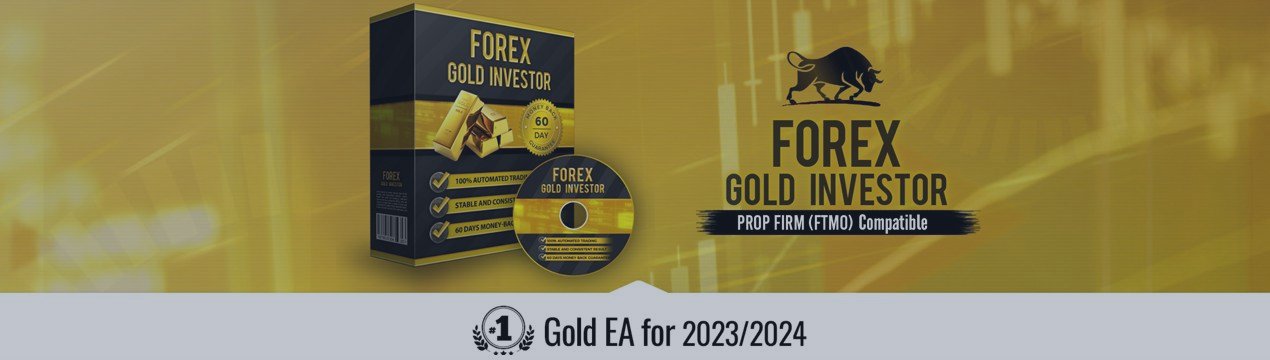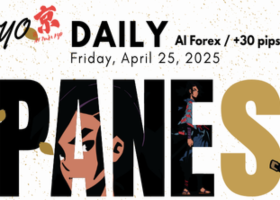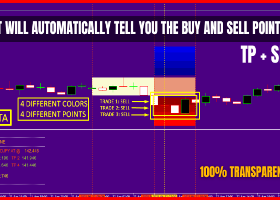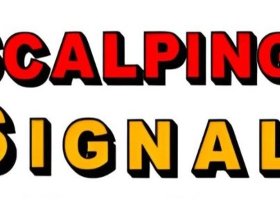Forex GOLD Investor MT4 product page: https://www.mql5.com/en/market/product/81131
Forex GOLD Investor MT5 product page: https://www.mql5.com/en/market/product/81137
MQL5 channel. For news and discounts here: https://www.mql5.com/en/channels/fxautomater
New version released! → Version 1.99!
We’re excited to announce that Forex Gold Investor has been updated to version 1.99!
This new release includes major improvements to ensure smoother, more reliable trading and better compatibility with all types of accounts and platforms.
Here’s what’s new in v1.99:
1. Brand-new Auto GMT system for accurate time sync
We have completely rebuilt the Auto GMT system from the ground up. It now accurately detects the GMT offset of your broker, regardless of the time zone. The only setting users need to configure is the DST_Usage parameter, which offers three options:
- DST None – Select this if your broker does not switch between summer and winter time.
- EU DST – Select this if your broker follows European Daylight Saving Time (from the last Sunday in March to the last Sunday in October).
- US DST – Select this if your broker follows U.S. Daylight Saving Time (from the second Sunday in March to the first Sunday in November).
Once the correct DST setting is selected, the EA will handle the rest automatically.
Auto GMT works only if our website url is added on your terminal "Allow WebRequest for listed URL" configuration.
To configure this: Go to MT4/MT5 Terminal → Tools → Options → Expert Advisors tab → "Allow WebRequests for listed URL" and add: https://www.forexgoldinvestor.com
2. New Protection Parameter: Maximum Losing Trades Per Day
To enhance risk control and compatibility with funded trading programs (e.g., FTMO, prop firms), we’ve added a new protection feature:
Maximum Losing Trades Per Day – This parameter sets a daily limit on losing trades.
For example, if set to 2, the EA will monitor all closed trades and stop opening new trades for the rest of the day once 2 losses are detected (resetting at the defined daily reset hour).
We recommend testing different values (e.g., 2–4) in backtests to find the ideal setting for your strategy and risk tolerance.
Forex GOLD Investor is one of the best expert advisors developed to trade on GOLD(XAU/USD) in the forex market. Forex GOLD Investor consists of 2 trading systems. The first one is based on scalping trading strategy and the second system has time based dependency which opens up to 2 trades at a time. It has been tested rigorously to get the most successful results. You don't need to do any optimizations if you use the default settings.
In addition, Forex GOLD Investor has very strong and useful systems integrated such as intelligent money management system which protects your profits,precise entry and exit trading algorithms, drawdown protection system and etc.
This expert advisor is intelligent EA and it automatically recognizes whether your broker offers four- or five-digit quotes. You don't need to change any settings. If your broker offers five-digit quotes, you don't have to multiply TakeProfit and StopLoss values by 10.
Recommendations:
Supported currency pair: XAUUSD (GOLD)
Recommended settings: the default settings!
Top Features of Forex GOLD Investor:
- Frequent trading to maximize profit opportunities
- Fully automated - just "Set-and-Forget"
- Intelligent Money-Management System
- Drawdown Protection System
- Revolutionary "Go Long" Trading System
- Precise Entry and Exit Trading Algorithms
- High Spread Protection
- Profit Protection System
- Drawdown Reducing Algorithms
- Advanced News Filter
- Stealth mode
- BROKER SPY MODULE
- Advanced Time Management System
- Randomization System
Here's How Forex GOLD Investor will Dramatically Improve Your Trading Profits
- Get 2 proven Trading Strategies packed into one fully automated Trading System.
- Our intelligent Money-Management System protects your profits.
- Up - down - stagnant market conditions? It doesn't matter. Forex GOLD Investor gives you the best recommendations in all situations.
- No need to babysit this EA with complicated optimizations. Forex GOLD Investor's uses highly adaptive algorithms to flawlessly executed your strategy.
- We've tested hundreds of models and combined the best performers in one powerful trading strategy.
- It is designed to fit the needs of any trader, no matter the level of experience.
- It is designed to be 100% set-and-forget
BROKER SPY MODULE
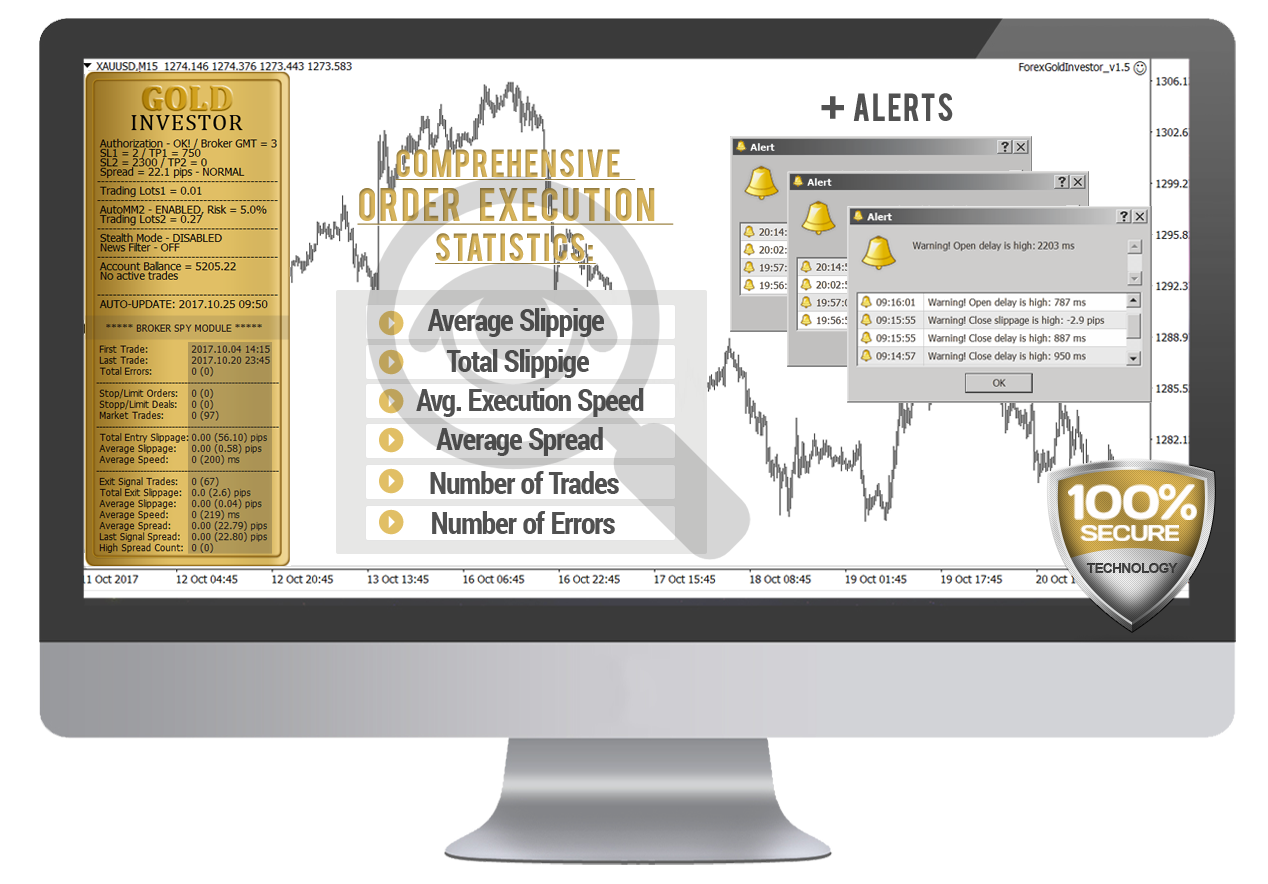
Forex GOLD Investor comes with revolutionary Broker Spy Module – to provide to our users this extremely important information - an inside look to the broker’s behavior. The BROKER SPY MODULE aggregates the whole important information of all trades executed from the robot since it is started. All statistics is written on an external file, so even if you restart the robot multiple times the statistics will not be lost.
The BROKER SPY MODULE compares the initial entry/exit price ordered from the robot, with the actual broker execution price. The difference between the ordered price and the broker execution price is the actual slippage.
If the broker is a correct one (and you are not trading news, spikes or other extreme scalping techniques) the slippage could be either positive, or negative. In long term the average slippage should be close to zero.
Unfortunately some brokers are literally stealing from their clients with tendentious negative slippage without any objective market reason. This is why we’ve developed the BROKER SPY MODULE.
The BROKER SPY MODULE also provides important information about the average order execution delay. The order execution delay could be initiated from the broker in low liquidity conditions, or other objective reasons. Unfortunately in some cases some brokers could use this tendentiously to steal their clients. In other cases the orders delay could be caused by poor, or busy internet connection. However in all possible scenarios this is a very important information to know. It could be considered as normal if your order delay is below 500-700 ms in normal market conditions, unless you do not get a tendentiously negative slippage.
In addition the BROKER SPY MODULE provides statistics for the average spread for all moments in which the robot initiate a trade signal.
Here is what exactly the BROKER SPY MODULE (BSM) statistics show:
The values in the brackets represent the extracted from the BSM history file data, from all previews initializations of the robot. The values outside the brackets represent the statistics since the last initialization of the robot.
- First Trade – the date and time of the first trade from the statistics.
- Last Trade – the date and time of the last trade from the statistics.
- Total Errors – the total number of recorded errors for all type of orders
- Stop/Limit Orders - the total number of successfully placed pending orders
- Stop/Limit Deals - the total number of successfully activated pending orders
- Market Trades - the total number of successfully executed market orders
- Total Entry Slippage – the total slippage from all market and all activated pending orders in cents.
- Average Slippage – the average slippage from all market and all activated pending orders in cents.
- Average Speed – the average time delay for accepting of all type of orders in milliseconds (ms)
- Exit Signal Trades – the total number of successfully executed exit market orders
- Total Exit Slippage - the total slippage from all exit market orders in cents.
- Average Slippage – the average slippage from all exit market orders in cents.
- Average Speed - the average time delay for accepting of all exit market orders in milliseconds (ms)
- Average Spread – average spread for all trading signals generated from the robot in cents.
- Last Signal Spread – the spread for the last trading signal generated from the robot
- High Spread Count – the total number of cases in which the trade is canceled due to high spread, considering the MaxSPREAD setting.
Forex GOLD Investor Settings
- WinLargeFonts: true/false - use "true" to adjust the robot information box display in case you are using the Windows Large Fonts.
- UseSystem1: true/false - enables/disables the trading of System1
- UseSystem2: true/false - enables/disables the trading of System2
- EA_Comment: you can type here a comment, if you wish to mark the Forex GOLD Investor trades.
- MaxSpread: maximum allowed spread in cents.
- Slippage: maximum allowed slippage in cents.
Basic Rules
- LongTrades: Enable/disable long trades (true/false).
- ShortTrades: Enable/disable short trades (true/false).
- AutoGMT_Offset: true/false - Change to false only if you want to use the ManualGMT_Offset in your live trading. In this case, please ensure that you have used the correct ManualGMT_Offset for your broker. Auto GMT works only if our website url is added on your terminal "Allow WebRequest for listed URL" configuration. To configure this: Go to MT4/MT5 Terminal → Tools → Options → Expert Advisors tab → "Allow WebRequests for listed URL" and add: https://www.forexgoldinvestor.com
- ManualGMT_Offset: For this parameter you have to set the winter GMT offset of your broker. This parameter is very important in case that you have disabled the AutoGMT_Offset=false and when you backtest the Forex GOLD Investor. If you set wrong value, then you may get unexpected results.
- DST_Usage: This parameter is one of the most important parameters because it tells to Forex Gold Investor how to deal with the GMT offset. You can set 3 different values on this parameter. Actually, it is a drop-down list and you only need to choose the correct value for your broker. Check below:
If your broker has one GMT offset year-round (your broker never switches to summer/winter time) you must select DST_Usage=NONE.
If your broker switch to summer/winter time based on EU DST (summer time from last Sunday of March till last Sunday of October) then set it DST_Usage=EU_DST.
If your broker switch to summer/winter time based on US DST (summer time from second Sunday of March till first Sunday of November) then set it DST_Usage=US_DST.
- NFA: true/false - use "true" if your broker is NFA regulated.
- No_Hedge: true/false - use "true" if you wish to cancel all hedge trades.
- StealthMode: true/false - a mode which conceals stoploss and takeprofit levels in program logic, making them invisible to brokers. If you use this mode, the stoploss and takeprofit orders are not located in the trading server. In this case, if your trading terminal is not connected, or the robot is not working, your orders would not be protected. However, we are strongly encouraging using the StealthMode, because in some cases the visible StopLoss levels could be attacked tendentiously by algorithms that some unethical brokers could use.
- PendingOrderDist: this value manages the new Pending (Stop/Limit) Orders functionality:
- If the value is zero (default) the robot will use only market orders.
- If the value is greater than zero (a positive value) the robot will use “Limit” orders with a distance from the market price equal to the PendingOrderDist value in cents.
- If the value is lower than zero (a negative value) the robot will use “Stop” orders with a distance from the market price equal to the PendingOrderDist value in cents.
Generally, we recommend using market orders, but we’ve designed this functionality to provide an additional flexibility to those our users, which would be interested to experiment. As an example, if you notice that your broker executes the market orders with a great slippage, you can try using Limit, or Stop orders. The Limit orders would help to open the trade on a most favourable price, but you can miss some of the trades. We recommend this functionality only for advanced traders, which are capable to make their own backtests and optimisations.
- StopLimitExpire: this value (in minutes) manages the pending orders expiration in case you are using the Pending Orders functionality.
Extra Rules
- MondayStartHour: The robot will start trading after this hour on Monday. If you want to set any custom value it must be between 0 and 23. To completely disable trading on Monday set MondayStartHour=24.
- FridayExit: true/false - if you wish to close all trades on Friday, you should use FridayExit=true
- LastTradeHour: the robot can trade until the end of this hour on Friday (including this hour).
- ExitHour: the robot will close all open positions at this hour on Friday.
If you decide to use the "FridayExit" option you should set "LastTradeHour" and "ExitHour" several hours before the market closing of your broker on Friday.
System 1 Risk Management
Risk management is fundamentally important in attaining optimum forex trading results. It pays to think carefully before deciding what percentage of your account to expose to risk in each individual transaction.
Bear in mind, that different brokers can have different lot size definition for the GOLD pairs, so be extremely careful choosing the lot size, or the Auto MM value. We strongly recommend testing those values on a demo account on the same broker, before any real money trading.
- RecoveryMode1: true/false - When RecoveryMode is activated, an algorithm effectively compensates current drawdown through smooth increases of trading volumes. This mode is active only when AutoMM is greater than zero (AutoMM > 0). Before activating RecoveryMode, please bear in mind that it can significantly increase risk to your account. For this reason, RecoveryMode ought to be used at low values of the AutoMM parameter: AutoMM =1 or lower.
- FixedLots1: the extent of the fixed trading volume. If you use AutoMM>0, the value of the FixedLots1 parameter does not matter.
- AutoMM1: automatic risk management activates at values greater than zero:
- Example 1: at AutoMM = 2, Forex GOLD Investor opens positions equal to 0.2 lots.
- Example 2: at AutoMM = 10, Forex GOLD Investor opens positions equal to 1 lot.
- AutoMM_Max1: the maximum permitted risk expressed as a percentage of the account per individual transaction for system 1.
System 2 Risk Management
Risk management is fundamentally important in attaining optimum forex trading results. It pays to think carefully before deciding what percentage of your account to expose to risk in each individual transaction.
Bear in mind, that different brokers can have different lot size definition for the GOLD pairs, so be extremely careful choosing the lot size, or the Auto MM value. We strongly recommend testing those values on a demo account on the same broker, before any real money trading.
- RecoveryMode2: true/false - When RecoveryMode is activated, an algorithm effectively compensates current drawdown through smooth increases of trading volumes. This mode is active only when AutoMM is greater than zero (AutoMM > 0). Before activating RecoveryMode, please bear in mind that it can significantly increase risk to your account. For this reason, RecoveryMode ought to be used at low values of the AutoMM parameter: AutoMM =1 or lower.
- FixedLots2: the extent of the fixed trading volume. If you use AutoMM>0, the value of the FixedLots2 parameter does not matter.
- AutoMM2: the same as AutoMM1, but for system 2.
- AutoMM_Max2: the maximum permitted risk expressed as a percentage of the account per individual transaction for system 2, calculated on the basis of a 100 pip loss.
- Add_Lot_Multiplier: the factor of the trading volume multiplier for the additional trade/s of system 2.
Examples:
- If Add_Lot_Multiplier=0.5 the trading volume of the second trade will be increased with ½ the volume of the initial trade.
- If Add_Lot_Multiplier=1 the trading volume of the second trade will be increased with the volume of the initial trade.
- If Add_Lot_Multiplier=2 the trading volume of the second trade will be increased with two times the volume of the initial trade.
System 1 Settings
- Sys1_LongOnly: true/false – by default system 1 opens both long and short trades. If you want to disable the short trades, change Sys1_LongOnly to true.
- Magic1: a unique identifier (for system 1) through which Forex GOLD Investor recognises and manages its own positions. If you use other expert advisors on the same account, please ensure that each of them has a distinct unique identifier.
- StopLoss1: distance to stoploss levels in cents for system 1
- TakeProfit1: distance to takeprofit levels in cents for system 1
System 2 Settings
- Magic2: a unique identifier (for system 2) through which Forex GOLD Investor recognises and manages its own positions. If you use other expert advisors on the same account, please ensure that each of them has a distinct unique identifier.
- StopLoss2: distance to stoploss levels in cents for system 2
- TakeProfit2: distance to takeprofit levels in cents for system 2
- Sys2MaxOrders: the maximum number of trades that system 2 can open (one initial and one additional trade).
News Filter Settings
- Avoid_News: true/false - if you wish to use the news filter function, you should set Avoid_News=true
- Include_Medium_News: true/false - if you also wish to avoid the medium impact news, you should set Include_Medium_News=true
- Wait_Before_News: the number of minutes before the news event, during which trading will be switched off
- Wait_After_News: the number of minutes after the news event, during which trading will be switched off
Configure MT4/MT5 terminal to allow WEB Requests to the following url: https://www.forexgoldinvestor.com You can find it in: MT4/MT5 terminal -> Tools -> Options -> Expert Advisors -> Allow WebRequests for listed URL (check the image below):

This is very important! This is the only way the News Filter to work properly. The information for the coming News and Events is on my website and you have to give a permission to the MT4/MT5 terminal to allow connections to my website.
Time Management System Settings
- AllowedHour_ForBacktest - this parameter is only for backtesting! It helps optimizing the Time Management system. Here is how you can use it. During the optimization set start value 0, end value 23 and the step 1. You can optimize only one day per optimization. For example you want to optimize the trading hours for Monday, you have to disable other days bay settings TuesdayTrading=false ... to ... FridayTrading=false. At the end of the optimization the tester will show you the best hours for trading on Monday. You can add these best hours in the parameter MondayTradingHours separated by comma, for example: 1,4,6.
- MondayTrading - true/false - enable or disable trading on Monday
- MondayTradingHours - trading hours separated by comma. For example: MondayTradingHours=22,23,0,1,2 - only during these hours the robot will be able to trade
- TuesdayTrading - true/false - enable or disable trading on Tuesday
- TuesdayTradingHours - trading hours separated by comma. For example: TuesdayTradingHours=22,23,0,1,2 - only during these hours the robot will be able to trade
- WednesdayTrading - true/false - enable or disable trading on Wednesday
- WednesdayTradingHours - trading hours separated by comma. For example: WednesdayTradingHours=22,23,0,1,2 - only during these hours the robot will be able to trade
- ThursdayTrading - true/false - enable or disable trading on Thursday
- ThursdayTradingHours - trading hours separated by comma. For example: ThursdayTradingHours=22,23,0,1,2 - only during these hours the robot will be able to trade
- FridayTrading - true/false - enable or disable trading on Friday
- FridayTradingHours - trading hours separated by comma. For example: FridayTradingHours=22,23,0,1,2 - only during these hours the robot will be able to trade
- SaturdayTrading and SundayTrading - true/false - enable or disable trading during Saturday and Sunday respectively. Due to big GMT offset, some brokers trade during weekends and for that reason we added these parameters as well.
Broker Spy Module Settings
- BSM_Alerts: true/false - use True, if you want to activate the Broker Spy Module alerts.
- BSM_Alert_Open_Delay: the maximum allowed delay in milliseconds (ms) for opening new trades, above which the BSM will display an alert.
- BSM_Alert_Open_Slippage: the maximum allowed slippage (in cents) for opening new trades, above which the BSM will display an alert.
- BSM_Alert_StopLimit_Delay: the maximum allowed delay in milliseconds (ms) for accepting pending (Stop/Limit) orders, above which the BSM will display an alert.
- BSM_Alert_StopLimit_Slippage: the maximum allowed slippage (in cents) for activating pending (Stop/Limit) orders, above which the BSM will display an alert.
- BSM_Alert_Close_Delay: the maximum allowed delay in milliseconds (ms) for closing trades, above which the BSM will display an alert. .
- BSM_Alert_Close_Slippage: the maximum allowed slippage (in cents) for closing trades, above which the BSM will display an alert.
Drawdown Protection Settings
- Show/Hide Protection Panel – true/false to show and hide the advanced control panel for managing the drawdown protection parameters
- Max open lots – The total allowed lot size for all open trades.
- Maximum daily loss(currency) - Set a maximum limit on the amount you can lose in a single day to protect your capital.
- Maximum daily drawdown % - Define the maximum percentage of your balance that can be lost in one day.
- Maximum losing trades per day – Limits the number of losing trades allowed per day. For example, if you set the value to 2, the EA will monitor all closed trades, and once it detects 2 trades closed at a loss, it will stop opening new trades for the rest of the day (until the daily reset hour – see the next parameter).
- Daily reset hour(terminal) – Daily reset hour. This is usually 00:00 but if your broker has different reset hour then you can set any hour. Have in mind that if you change the hour directly on the control panel it will be effective after the new hour is reached!
- Minimum Equity(currency) - Establish a minimum equity level that, when reached, triggers protective measures.
- Maximum Equity drawdown % - Limit the maximum percentage drawdown of your total equity to prevent significant losses.
- Maximum Equity(currency) - Set an upper limit on your equity to help manage gains and protect from volatile shifts.
- Loss pause (hours) - After a defined loss, trading can be paused for a set number of hours to avoid further drawdowns.
The values of the protections can be edited in the EA inputs and also in the new Protection panel shown on the chart.
The default values (zero) mean that the respective protection is not active.
Some traders need such protections in “Prop Firm” challenges.
We will refrain from recommending specific values. However Max daily drawdown %=4-6 shows reasonable results decreasing the drawdown and increasing the Recovery Factor in the last several months.
We are obliged to inform you, that using such protections could decrease the overall profit in long-term.
Each trader must decide for himself whether to use these protections and at what values.
Here is how the Protection Panel looks like in Forex Gold Investor:
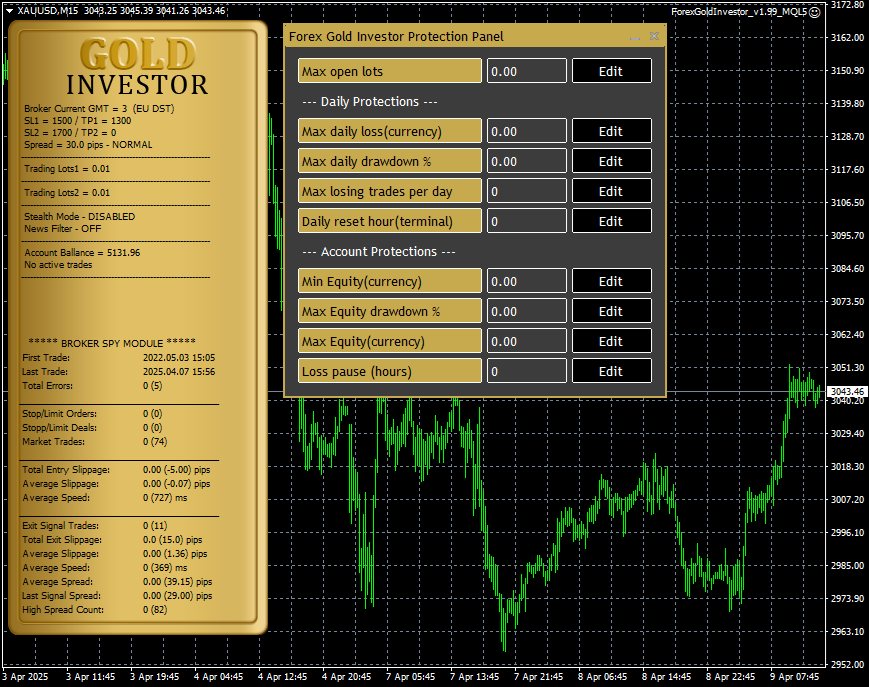
Randomization Settings of Forex Gold Investor
The randomization system in Forex Gold Investor is an innovative feature that allows for randomized trade entries and exits. This functionality is particularly beneficial for traders using proprietary trading firms, funded accounts, FTMO, and similar platforms where trade correlation with other users is not permitted. By enabling this system, each user receives unique trade entries and exits, effectively eliminating the risk of correlation.
>>> Exit Randomization Settings
- RandomizeExit: true/false – Set to true or false to enable or disable the randomization of the exit system (Stop Loss and Take Profit).
- StopLossRange: The default value is 50! Defines the allowed range (in points) for randomizing the Stop Loss value. The default setting of 50 points means the Stop Loss can vary randomly within ±50 points from the original value.
- TakeProfitRange: The default value is 50! Defines the allowed range (in points) for randomizing the Take Profit value. The default setting of 50 points means the Take Profit can vary randomly within ±50 points from the original value.
>>> Entry Randomization Settings
- RandomizeEntry: true/false – Set to true or false to enable or disable the randomization of the entry system (trade open price and open time).
- OpenTimeMaxDelay: The default value is 60 seconds! Defines the maximum delay (in seconds) for opening a trade. The default setting of 60 seconds means that the trade's opening time will be randomly delayed by up to 60 seconds.
- OpenPriceMinDeviation: The default value is 5 points! Sets the minimum deviation (in points) of the open price from the original price when entry randomization is enabled.
- OpenPriceMaxDeviation: The default value is 100 points! Sets the maximum deviation (in points) of the open price from the original price when entry randomization is enabled.
Important Notes regarding Randomization System!
1. Exit Randomization Can Be Backtested, While Entry Randomization Works Only in Live Trading
Due to MQL4/MQL5 language limitations and the Forex Gold Investor algorithm, entry randomization cannot be simulated in a strategy tester.
However, we have thoroughly tested this feature in live trading and can confirm that it functions as expected.
2. Verifying the Randomization System
When RandomizeExit is enabled, you will notice the Stop Loss and Take Profit values updating every minute on the yellow info panel of Forex Gold Investor.
In backtesting, enabling exit randomization should yield different results in every test run, proving that the system is working correctly.
3. Recommended Parameter Values
- The default StopLossRange and TakeProfitRange is ±50 points, which we believe is optimal. The maximum recommended value for these settings is ±100 points — higher values may significantly impact EA performance.
- The default OpenTimeMaxDelay is 60 seconds, as longer delays could cause substantial price deviations and affect trading results.
- The default open price deviation range is 5 - 100 points, ensuring a balance between randomization and execution accuracy.
- A smaller deviation range (e.g., 5 - 50 points) may lead to missed trades if the price moves beyond the allowed deviation during the delay period.
- A larger deviation range (e.g., 50 - 200 points) increases the risk of executing trades at unfavorable prices or missing trades entirely.
By properly configuring these parameters, traders can ensure optimal performance while maintaining compliance with proprietary trading firm requirements.
Additional Steps for Unique Trading
To achieve completely unique trading, we highly recommend customizing the EA_Comment parameter and setting a different magic number. Instead of using the EA’s name in the comment field, consider adding your name or a unique combination of words.
The EA includes two magic numbers—one for each system—controlled by the Magic1 and Magic2 parameters. We strongly advise changing these values and setting two distinct numbers. Since this is a simple adjustment, we did not automate it to keep the EA code streamlined and efficient.
As an additional tip, you may consider running another EA on the same trading account. Using a second EA can further differentiate your trading strategy from other users.
Forex GOLD Investor Backtests

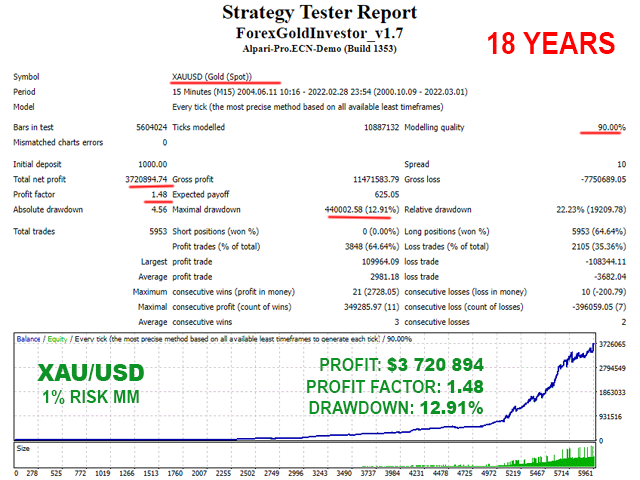
If you like my product, please write a review! I will be very grateful!
If you want to be notified of my new products, please add me as a friend! I regularly publish new forex robots!