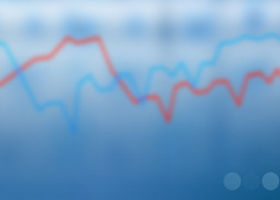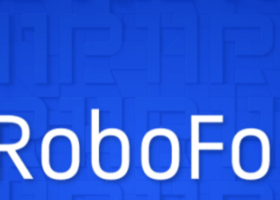AlphaWave Ai – The Future of Algorithmic AI Trading
Welcome to our comprehensive blog post about AlphaWave Ai, the Expert Advisor that revolutionizes trading with cutting-edge artificial intelligence. In this post, you will learn how to download, install, and configure the EA – and we explain in detail all the important parameters and functions to give you an optimal understanding of each component.
Introduction
AlphaWave Ai combines groundbreaking technologies such as Deep Learning, Natural Language Processing (NLP) and advanced data analysis to automate and optimize complex trading strategies. Whether you are an experienced trader or a beginner – with AlphaWave Ai you rely on a versatile tool that enables you to make precise, data-driven decisions in real time and helps you navigate volatile markets with confidence.
Installation
After purchasing the AlphaWave Ai EA, follow these steps to install the EA on your MetaTrader platform:
-
Purchase and Download
Log into your MetaTrader account and navigate to your “Purchases”. Download the AlphaWave Ai EA from your account. -
Setup AI
To ensure that AlphaWave Ai responds optimally, please add the following URLs under Tools → Options → Expert Advisors: -
Placing the EA on the Chart
- Open the XAUUSD M30 chart.
- Place the EA on the chart by double-clicking on it.
- If everything is set up correctly, the EA icon will be displayed in blue on the chart toolbar.
Technical Requirements
Before using AlphaWave Ai, please ensure that the following prerequisites are met:
- Symbol: XAUUSD (GOLD)
- Timeframe: M30
- Capital: At least 100 $
- Broker: Any broker (preferably with a low spread)
- Account Type: Any (note that a low spread is advantageous)
- Leverage: From 1:20
- VPS: recommended! (MQL VPS is also possible)
EA Parameters
AlphaWave Ai offers a variety of individually adjustable parameters that allow you to customize the EA to your trading needs. Below you will find a detailed explanation of the most important functional areas:
| Variable | Value | Description |
|---|---|---|
| Risk | I - VIII | Sets the overall risk level for trading, with "I" representing the lowest risk exposure and "VIII" the highest. This increases the Lot size. This has the effect of increasing the profit but also the loss and the drawdown. |
| Automatic Lotsize | True or False | Determines whether the lot size is calculated automatically ("True" enables auto-calculation, while "False" requires manual input). |
| Manual Lotsize | 0.01 | Sets the fixed lot size to use when automatic calculation is disabled (in this case, 0.01 lots). |
| News Filter | True or False | Enables or disables the news filter that prevents trading during major news events ("True" activates the filter, "False" deactivates it). |
| News Filter Before News | 120 Min | Specifies the number of minutes before a news event during which trading is paused (here, 120 minutes). |
| News Filter After News | 60 Min | Determines how many minutes after a news event trading remains halted (in this example, 60 minutes). |
| Spread Filter | (0 = OFF) | Sets the maximum allowable spread for trading, where a value of 0 disables the filter (any other value would block trades when the spread exceeds the set threshold). |
| AI MODEL | GPT -o3, GPT 4o, OFF | Chooses the AI model used for trading decisions, offering options like GPT-3 or GPT-4, or completely turning off the AI function ("OFF"). The AI thus performs the analysis that determines whether it makes sense to go long or short here. However, the trades are executed by the EA. This means that the EA and AI then have a decision and this decision is sent to the AI again in order to generate a trade in the right direction. |
| AI STAGE | Stage I - III | Defines the intensity or phase of the AI strategy, with higher stages potentially leading to more aggressive or refined decision-making. Stage I - has a smaller TP and is rather less risky. Stage II - has a higher profit and is medium risky. Stage III - Basically like Stage II, but a negative position is also recovered here. A hedging position can be executed if the trade is currently in loss. However, the lot on the 2nd position can also be increased if it is a safe trade, so that the profit is even greater. This is more risky. |
| Magic Number | 70707 | Acts as a unique identifier for trades executed by this expert advisor, helping to distinguish these trades from others |
| EA Comment | AlphaWave AI | Adds a custom comment (here, "AlphaWave AI") to each trade to indicate the strategy or origin of the trade. |
| Show Animation | True or False | Determines whether visual animations are displayed on the chart ("True" shows the animations, "False" hides them). |
| Show Menu | True or False | Controls the visibility of the expert advisor's control menu on the chart ("True" makes it visible, "False" hides it). |
| Show AI Performance | True or False | Toggles the display of the AI component's performance data on the chart ("True" displays the data, "False" conceals it) |
| Show EA Performance | True or False | Specifies whether the overall performance of the expert advisor is shown on the chart ("True" shows it, "False" hides it). |
| Show AI Detection Field | True or False | Controls whether a visual field indicating AI detection signals is visible on the chart ("True" enables the display, "False" disables it). |
Conclusion – Why AlphaWave Ai?
AlphaWave Ai is more than just another trading tool. It is a comprehensive solution for algorithmic trading that combines state-of-the-art AI technologies with proven trading strategies. Thanks to the integration of Deep Learning, NLP and advanced data analysis, you receive:
- Precise Market Forecasts: Through the analysis of historical data and market patterns.
- Responsive Adjustments: Via dynamic strategy changes for different market regimes.
- Optimized Risk Management: With automatic lot size calculation and individualized Stop Loss/Take Profit settings.
- Expanded Market View: Through the combination of sentiment and correlation detection.
Whether you operate in volatile markets or want to take your trading to the next level – with AlphaWave Ai you have a future-proof tool that implements your trading strategies intelligently and efficiently.
Discover the future of algorithmic AI trading – start today with AlphaWave Ai!