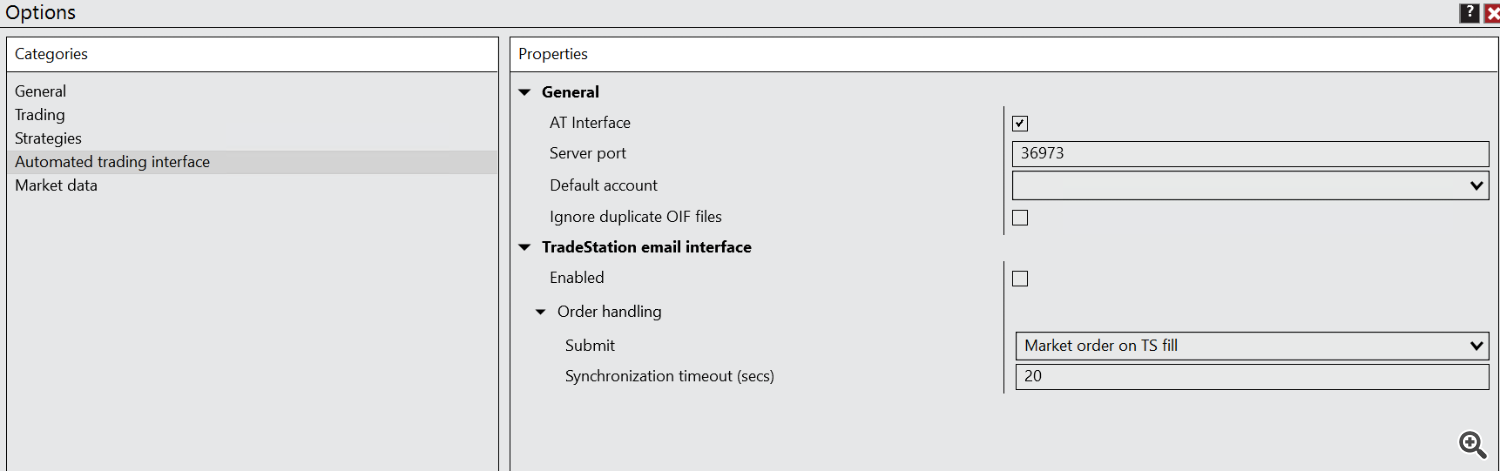This is part of the larged guide UTM: Trade Copier - Other - 14 May 2024 - Traders' Blogs (mql5.com)
Warning
This setup is intended for advanced users only. If this seems too complex, please do not attempt it.
This guide is specifically for copying trades to NT8 Futures accounts.
Using it for other purposes or account types is not recommended and may lead to unexpected results.
Requirements
For NT8 contracts calculation The MT5 master account must be a real futures account (e.g., AmpFutures MT5).
UTM Trade Manager Trade Copier Master Setup Guide for NT8 Futures Accounts
Introduction
This guide is designed to assist users in setting up the UTM Trade Manager for copying trades to NinjaTrader 8 (NT8) Futures accounts. This functionality is specifically intended for and should only be used with futures accounts.
Enabling Master and
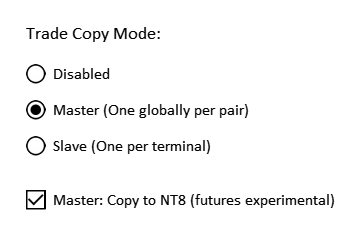
Master: Copy to NT8 (Experimental): To begin copying trades to NT8.
Setup Folder Location
The setup folder 'utm_nt8' is located in the MT5 Common Files folder. You can find this folder at:
X:/Users/<user_name>/AppData/Roaming/MetaQuotes/Terminal/Common/Files/
Alternatively, open 'MetaEditor' from MT5 and navigate to File -> Open Common Data Folder -> Files. to locate the folder.
Configuration Files
1. Account Configuration File (utm_nt8_accounts.txt):
- Format: <Exact NT8 Account Name>;<Risk Per Trade In Money>
- Example:
Sim101;1000 SimAccount1;500 SimAccount2;250
2. Symbol Mapping File (utm_nt8_symbol_mappings.txt):
- Format: <MT5 Symbol Pattern>;<NT8 Exact Symbol>
- Example:
MNQ*;MNQ JUN24 MES*;MES JUN24 MGC*;MGC AUG24 SIL*;SIL JUL24 MHG*;MHG JUL24 MCLE*;MCL JUL24 NGE*;NG JUL24 RTY*;RTY JUN24 YM*;YM JUN24 ZWA*;ZW JUL24 ZLE*;ZL JUL24
- Use * to match any characters following the pattern. This file maps MT5 symbols to the exact NT8 symbols for trade copying.
IMPORTANT! When updating configurations Manager RESTART is REQUIRED!
Linking the Incoming Folder
- Open the Command Prompt with administrative rights.
- Use the following command to link the 'incoming' folder from NT8 folder to the UTM (delete if exists):
mklink /J new_name existing_target EXAMPLE: mklink /J "C:\Users\user1\AppData\Roaming\MetaQuotes\Terminal\Common\Files\utm_nt8\incoming" "C:\Users\user1\Documents\NinjaTrader 8\incoming"
- This setup ensures that UTM sends files directly to the NT8 incoming folder for immediate trade copying.
Important Notes
Restarting the manager will cause it to forget any previously copied trades that are still being managed. Ensure all trades are completed or manually managed before restarting the manager.
IMPORTANT! When updating NT8 configuration files Manager RESTART is REQUIRED!
Account Size Matching:
If there are smaller accounts on the NT8 side compared to your MT5 AMP futures account, and one of the NT8 slave accounts enters a trade with 1 contract due to risk management, it can result in a higher risk with a larger stop loss (SL). To mitigate this, it is recommended to match your AMP account size to the smallest NT8 slave account. This way, when entering a trade from MT5, you can ensure that the number of contracts aligns with the minimum contracts any of the NT8 accounts could handle.
When partial closing is involved, and a slave account has only 1 contract, the trade will be fully closed. Keep this in mind when managing trades to avoid unexpected closures.
Additional Notes on Futures Trading within MT5 (Futures MT5 <> CFD MT5 copying)
- Check 'Use Stoploss Size instead of price' on MT5 copier slaves.
- Use 'SL Size Adjustment' if necessary to manage discrepancies in pip sizes between futures and CFDs within MT5.
Summary
By following this guide, you have set up the UTM Trade Manager to copy trades to NT8 Futures accounts. The NT8 uses the 'incoming' folder where UTM creates copier files.