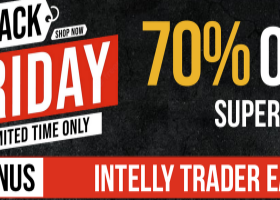Trade report
Designed to analyze trading results.
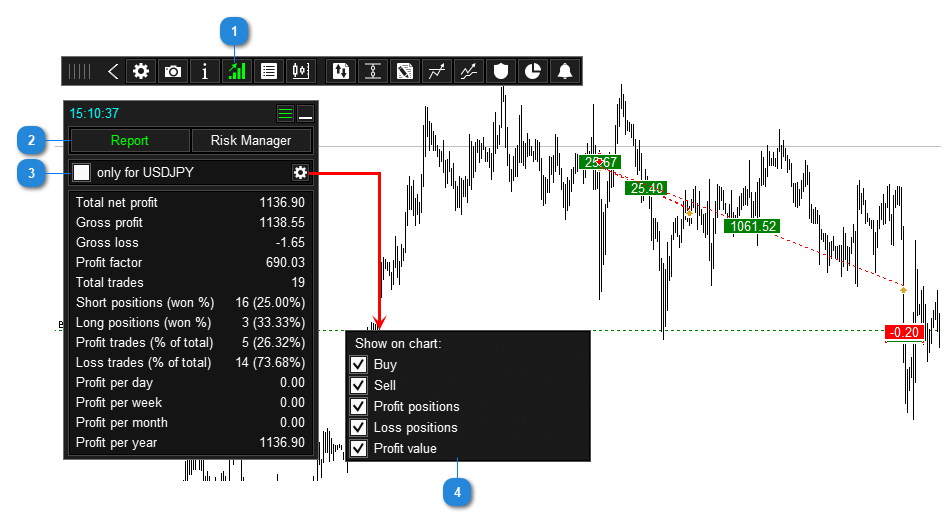
- Button to go to the Risk Manager / Trading Report panel.
- Trading Report Tab.
- Show report only from the current symbol.
- Show the results of closed deals on the chart.
- For Metatrader 5, the trading report is generated based on the entire trading history.
For Metatrader 4, the trading report is generated based on the list of closed orders from the Account History tab:
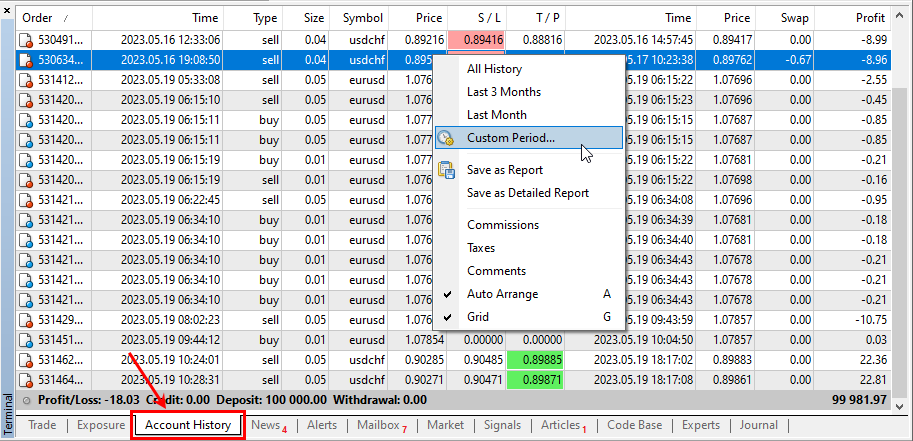
- If Magic number > 0, then the trade report is generated based on closed orders that have the same Magic number as in the panel settings (that is, it is generated based on orders that were opened by the panel):
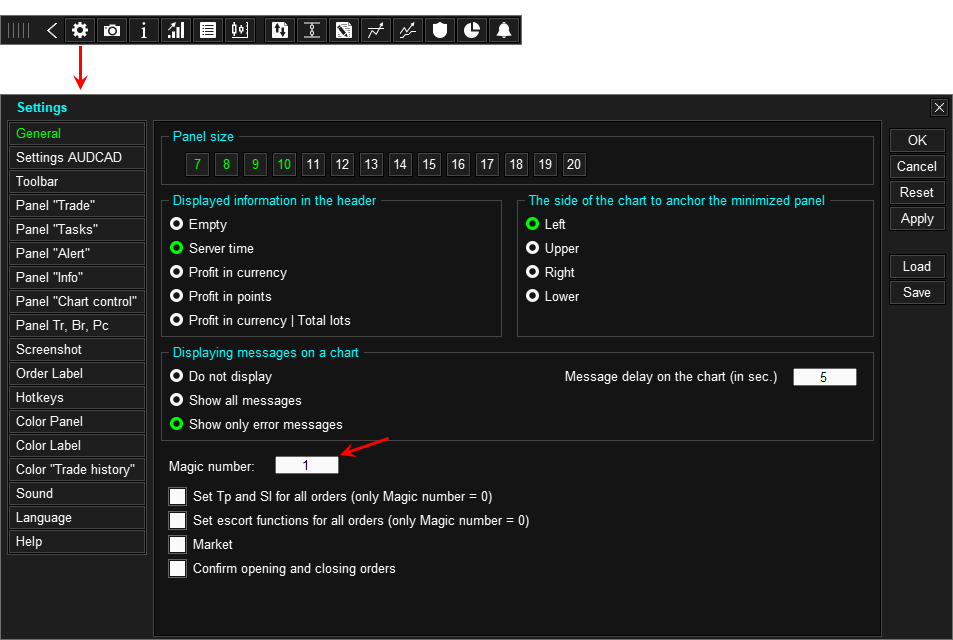
Magic Number - Each Expert Advisor signs its orders with a numerical identifier (Magic Number). This is necessary so that each Expert Advisor works only with its own orders, and does not confuse its own orders with those of others. Set the panels and all Expert Advisors working on the same trading account to have different Magic Numbers. If only the Trading Panel (one instance) works on the trading account, then we recommend setting the Magic number = 0. With Magic = 0, the panel will manage all orders on the trading account, regardless of how and on which symbol they were opened.
Risk manager
Designed to control risk on your trading account.
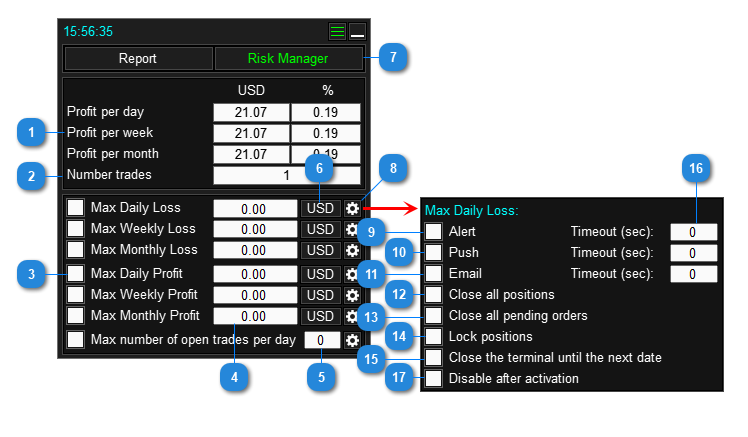
- Current profit in the deposit currency and as a percentage of the balance.
- Number of open positions per day.
- Conditions for activating the risk manager.
- Field for entering the amount of Profit (Loss), if exceeded, the established action of the risk manager will be activated. In each field, you can enter either a positive or negative value (with a minus sign), and the entered value will be used as is.
- Field for entering the number of positions per day, if exceeded, the specified risk manager action will be activated.
- Button for switching the unit of measurement of Profit (Loss) (in deposit currency or %).
- Risk manager tab.
- Button to go to action settings when the specified condition is triggered. Each condition has its own action settings.
- When the condition is activated, show a message on the chart.
- When the condition is activated, send a notification to the mobile terminal (smartphone). *
- When the condition is activated, send a message to EMAIL. **
- When the condition is activated, close all positions on the trading account.
- When the condition is activated, delete all pending orders on the trading account.
- When the condition is activated, block all positions on the trading account (open additional opposite positions that will equalize the volumes of Sell and Buy positions).
- When the condition is triggered, close the terminal and prohibit its opening until the next date.
- Message sending frequency. If the value is 0, the message will be sent 1 time.
- When a condition is activated, perform all enabled actions and disable the conditions. (apply action only 1 time)
* This type of notification requires additional settings in the terminal. You must allow notifications to be sent to applications and provide an address for the notification. Where to set it up:
For mt4 here.
For mt5 here.
** This type of notification requires additional settings in the terminal. You must allow applications to send email and provide your email address. Where to set it up:
For mt4 here.
For mt5 here.
For mt4 here.
For mt5 here.
** This type of notification requires additional settings in the terminal. You must allow applications to send email and provide your email address. Where to set it up:
For mt4 here.
For mt5 here.