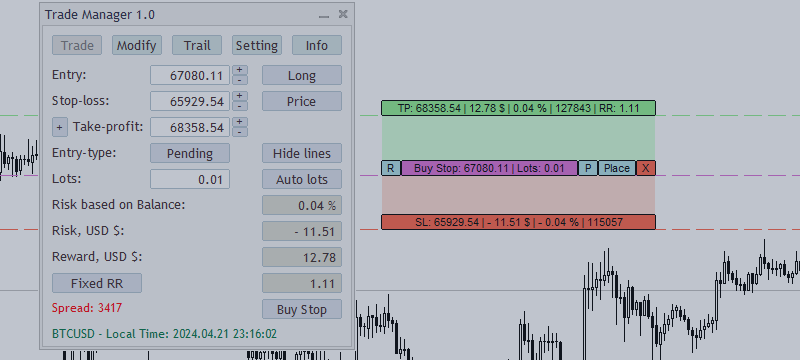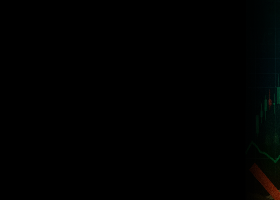Introduction:
Trade Manager Tool will help trader calculate almost exactly the risk based on your account automatically. Along with that, there are features to support capital preservation with Trailing Stop, BreakEven, Risk Limit such as Daily Limit Profit/Loss,etc.. helps you avoid overtrading.In particular, the panel is simply designed with many interactive buttons inside the panel and outside the chart to help trader interact more easily.These features really help manual traders save time and manage trade effectively.
Product: https://www.mql5.com/en/market/product/116261
Download Demo: Demo Trader Manager Tool MT5
How to install Demo Version:
- Open MetaTrader 5 platform, then click "File" from the main menu.
- Select "Open Data Folder" from the drop-down menu.
- Access the '"MQL5/Experts" folder.
- Use the link provided above to download the trial version (.ex5 file) paste into the "Experts" folder.
- Return to MetaTrader 5 platform and open "Navigator" (Ctrl + N). Right-click from the context menu and select "Refresh".
- The trail version "Trade Manager" will be visible in the list "Expert Advisors". Simply drag and drop it onto your chart to open.
MAIN FEATURES:
Risk Management:
- Automatically calculates Risk (%,$) or Lotsize by 2 options : Fixed lots or Auto lots.
- Setting feature - Risk based on : Balance/Equity/FreeMargin gives you flexibility in choosing risks based on your wishes.
- Automatically Breakeven, Trailing-stop and displayed on the position infomation 's button helps you control the order being used
- Max Daily Loss/Profit in (%,$) to automatically close all trades when target is hit and displayed on top left corner help you manage better. Protects the account from over drawdown and stops you from overtrading ( also help you in funded trading rules).
- Breakeven's button on chart help you moving stop-loss to breakeven as fast as possible.
- The portfolio calculation helps you manage your current risk in the trade tab also set : Risk Limit, Lotsize Limit for your current portfolio.
- Limit setting - avoid over risking.
Trade and Position Management:
- Supports entry type: Market and Pending orders.
- Expiration-time: helps you set a closing time for pending orders.
- Close position in parts - by percentage of total lotsize /Close Win/Loss/All Positions/Close Pending.
- Trailing-Stop (Distance, High/Low , Parabolic SAR) *with add points ATR automatically.
- Breakeven/Trailing-Stop - helps preserve capital and profits of manual traders
- Infomation position's button feature - control positions better as well as close positions quickly / track auto breakeven - auto trailing / move breakeven .
- Show Breakeven price's button visual label and line help you where to your stop-loss moving.
- Fixed RR's button targets such as 1:2, 1:3, 1:4 etc, help you find ratio R:R target for your take-profit.
- ETC,...
Graphic Panel Features:
- Lines function - Displays the current value : Entry / Take-profit / Stop-loss, helps you interact and change prices directly on the chart. This feature helps you know exactly where the future price will be.
- Main panel - Displays 5 tabs and all necessary information to help you know the exact value such as profit value / risk / trade direction / etc...
- Infomation position's button - Displays all position you have entered, providing profit and risk information and can be interacted directly .
- Message box -Displaying a confirmation question helps interact with the user.
Trading Hotkeys and Shortcuts :
- Fully customizable hotkeys.
Trade Tab
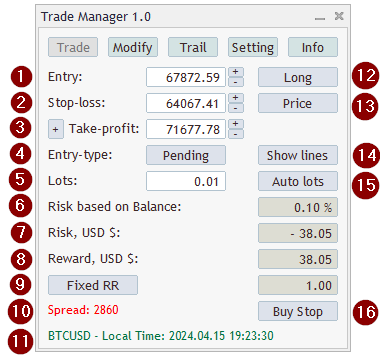
- Entry price for order.
- Stop-loss price for order.
- Take-profit price for order and Multiple Take-profit.
- Switch between Market Order and Pending Order.
- Set your Fixed Lots.
- Set your Risk Percent based on : Balance/Equity/FreeMargin.
- Set your Risk Money ($) based on : Balance/Equity/FreeMargin.
- Display Reward Money ($) .
- Switch between Fixed R:R and Auto calculate R:R.
- Display Spread point of current pair.
- Display Current Symbol and Local Time.
- Switch Trade Direction.
- Switch Price to Points for (Stop-loss/Take-profit) and versa.
- Switch On/Off Order Visualization, Trading levels and infomation will be displayed on the chart.
- Switch between Fixed Lots and Auto Lots( calculate your lotsize from risk automatically ).
*Multiple TP Partial function: Helps you divide orders into small orders to take partial profits.
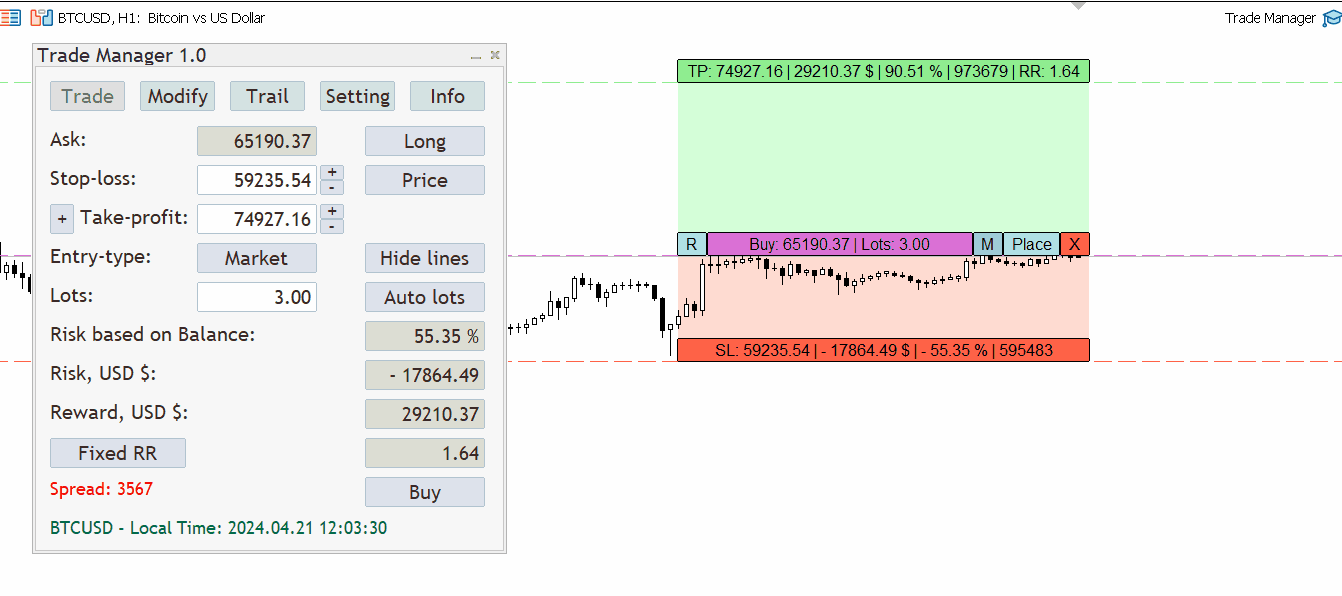
Order Visualization
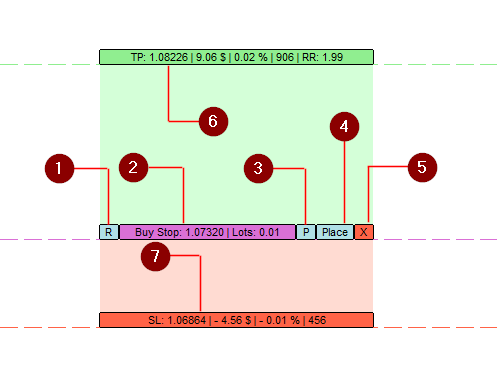
- Change Direction Button.
- Entry Line.
- Change Order Type Button.
- Execute Trade Button.
- Close Lines.
- Take-profit Line.
- Stop-loss Line.
Modify Tab
*Close Function Tab : Quickly close orders for traders
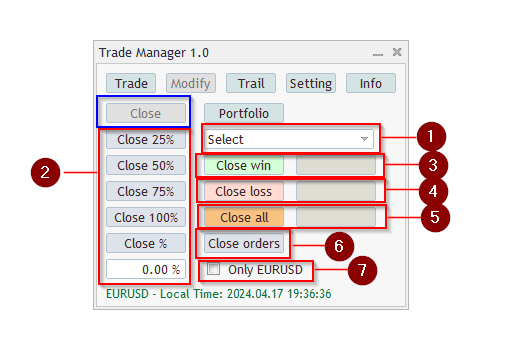
- Select positions you want to Close.
- Close positions by percent : 25%/50%/75%/100%/ or percent you want to close.
- Close all winning positions with display total winning money is run.
- Close all losing positions with display total lossing money is run.
- Close all positions is open.
- Close all pending orders.
- When this turn on, the panel just calculate and close win/loss/all positions/ on current symbol.
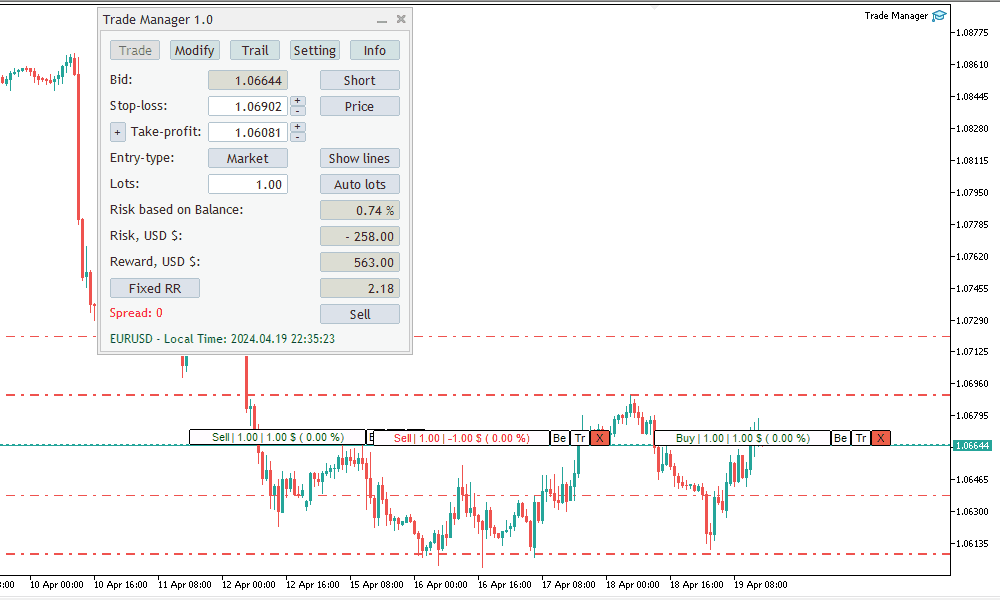
*Portfolio Function Tab: Calculate risk and reward for your portfolio on Trade Tab, Automatically .
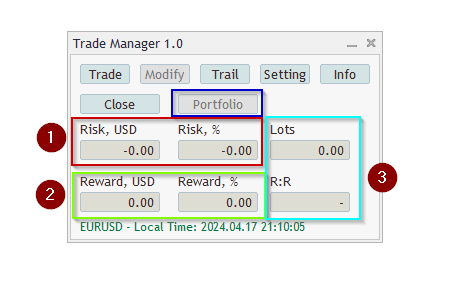
- Calculate your total : Risk % / Risk Money on trading tab.
- Calculate your total : Reward % / Reward Money on trading tab.
- Calculate your total : Lots / R:R on trading tab.
Trail Tab
*BREAK-EVEN Function:

- Select positions you want to Break-even.
- Turn On/Off Auto Break-even with positions is selected.
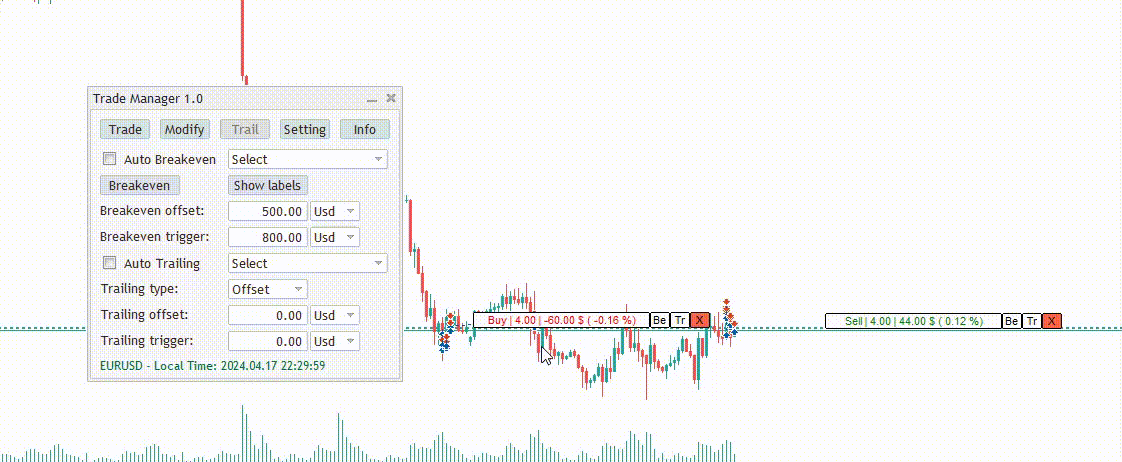
3. Break-Even Button : moving Stop-loss to Breakeven by one click. ( you also can using Breakeven button on the chart without selected on panel ).

4. On/Off Label for Breakeven Price/ Trigger Breakeven Price.

5. Offset Profit Locking for Breakeven by Usd/Points.
6. Trigger for Auto Breakeven by Usd/Points.
*TRAILING-STOP Function:
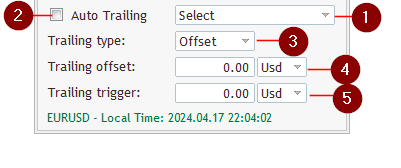
- Select positions you want to Trailing-Stop.
- On/Off Auto Trailing-Stop with positions is selected.
 3. Switch Trailing Type.
3. Switch Trailing Type.
** Trailing OFFSET TYPE : Trailing your Stop-loss by Offset with Current price.
4. Trailing your Stop-loss by Offset with Current price.
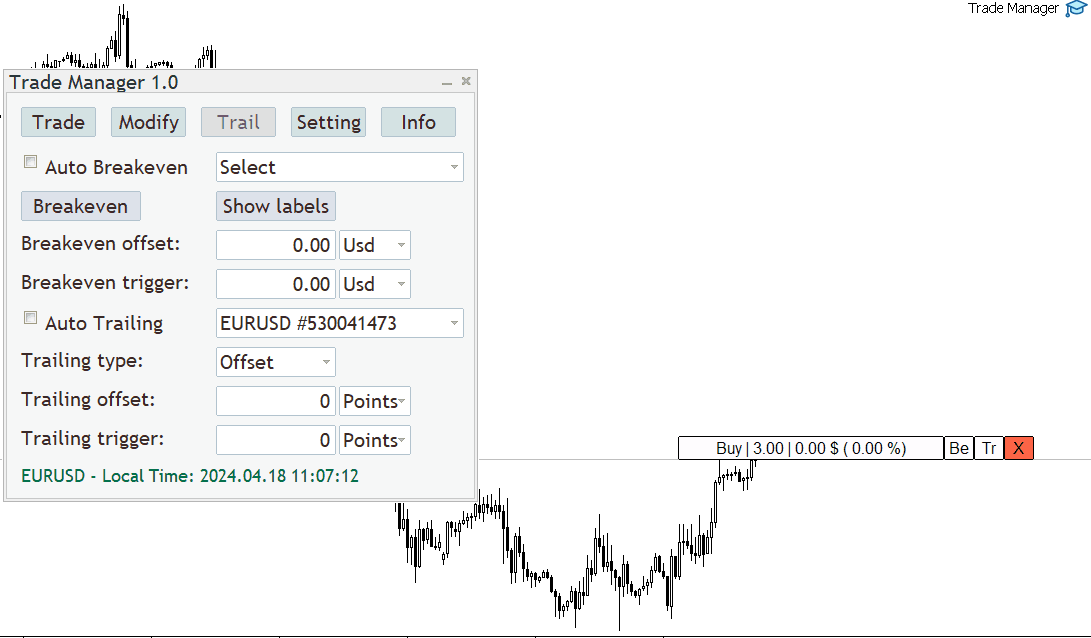
5. Adjust Trigger Price for Trailing Offset Type.
** Trailing HIGH/LOW TYPE : Trailing your Stop-loss by High/Low bar price.
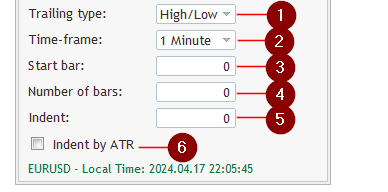
1. Select Trailing High/Low type.
2. Select Time-frame for scanning bar.
3. The bar you want to start scanning
4. Number of bars you want to scan from start bar to find High/Low price.

5. Add points for High/Low price.
6. Add points for High/Low price by ATR automatically.
** REMEMBER : Low price for Trailing Buy Position and High price for Trailing Sell Position.
** Trailing PARABOLIC SAR TYPE : Trailing your Stop-loss by Parabolic Sar price.
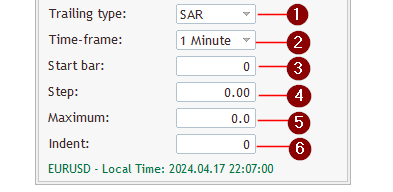
1. Select Trailing Parabolic Sar type.
2. Select Time-frame to find bar .
3. The bar you want to get Parabolic Sar price.
4. Step: Increasing the step value accelerates the SAR, making it more sensitive to price changes. On the other hand, a smaller step value results in a slower acceleration, making the SAR less sensitive.
5. Maximum: A higher maximum value allows the SAR to accelerate more before reaching its maximum value. This can prevent the PSAR from flipping too quickly, meaning it follows the trend more smoothly. Conversely, a lower maximum value makes the SAR more responsive but increases the chances of premature reversals.
6. Add points for Parabolic Sar price.
Setting Tab
* MAIN SETTING:
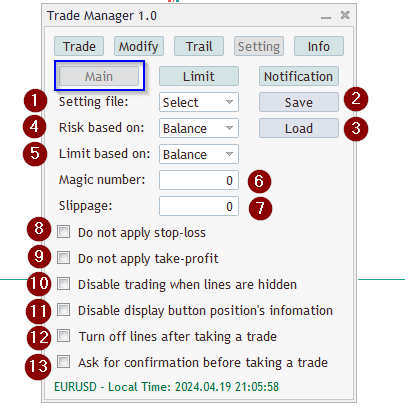
1. Setting Files Name : Select the setting file name before saving and loading the file.
2. Save Button : When setting file name is not selected, the save button will become the button to create setting file.
3. Loading Button.
** How to save and load setting file :

4. Set your Risk type : Balance/Equity/FreeMargin.
5. Set your Limit type : Balance/Equity.
6. Set your Magic Number : When placing an order using Trade Manager, your order will be set with this magic number.
7. Set your Slippage.
8. On/Off : Do not apply stop-loss when placing an order.
9. On/Off : Do not apply take-profit when placing an order.
10. On/Off : Disable trading when lines are hidden.
11. On/Off : Disable display button position's infomation.
12. On/Off : Turn off the lines after taking a trade.
13. On/Off : Ask for confirmation before taking a trade.
* LIMIT SETTING:

1. Limit daily loss : Set Daily Loss Limit helps you avoid overtrading .
2. Limit daily profit : Set Daily Profit Limit help you avoid greedy.

** WHEN YOUR DAILY LIMIT IS REACHED . All your positions and orders will be completely closed automatically.

3. Reset Daily Button : Helps you reset a new day allowing traders to continue trading if they really want.

4. Initialize Balance Button . ( just use for Balance type )
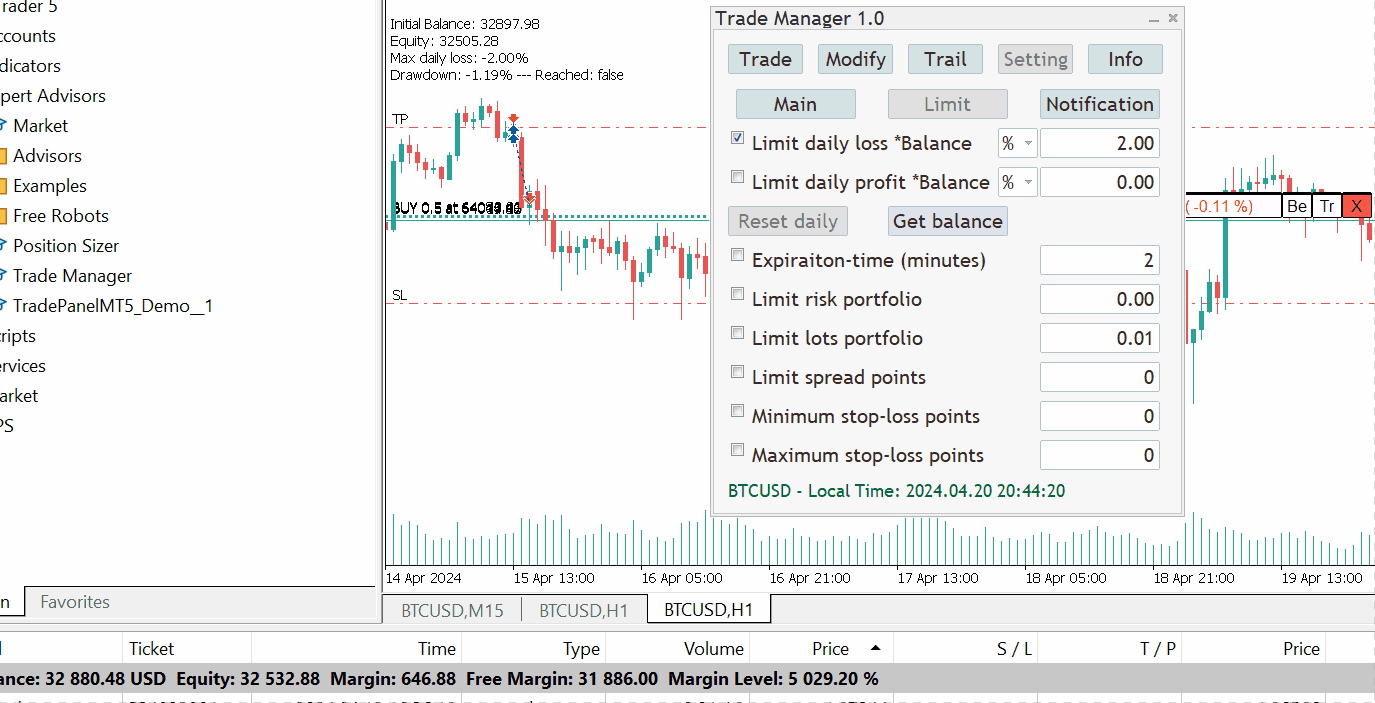
5. Set Expiration-time for pending order.
6. Set Limit Risk for portfolio.
7. Set Limit Lot for portfolio.
8. Set Limit Spread Points.
9. Set Minimum stop-loss points.
10. Set Maximum stop-loss points.
*NOTIFICATION SETTING:
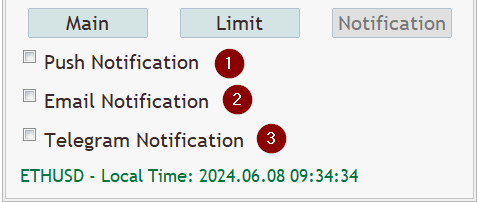
1. Push Notification : Notify your order to MT5 application.

2. Email Notification : Notify your order to Email.

3. Telegram Notification : Notify your order to Telegram.
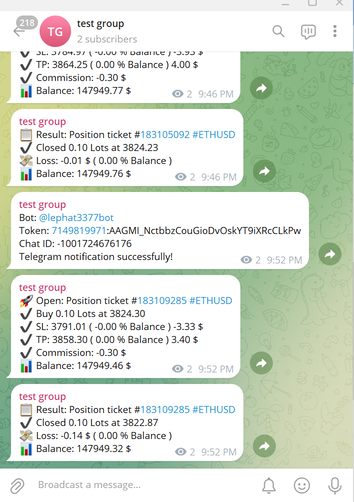
Installation Telegram Signals:
*** Telegram Bot : Create a Telegram bot that sends messages from the MT5 to the chat, channel or group.
STEP 1: Create Telegram Bot and get Token bot.
- Go to telegram and search for @BotFather
- Send /newbot and follow the instructions wich are given by the BothFather
- Chose a name and username for your bot
- You'll get the Token for your bot (Use this token to access the HTTP API)
Refer to the image below
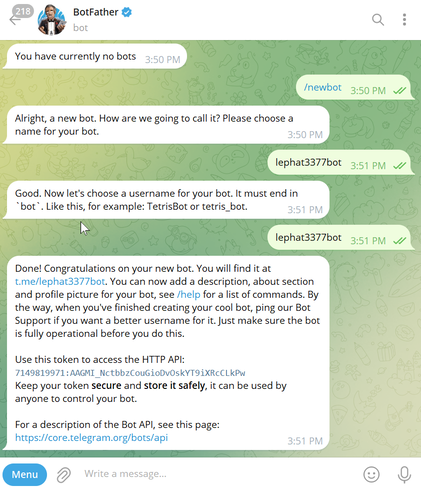
- Load "Trade Manager Tool" on a chart in your MT5 terminal
- On the inputs, paste the token you got from BotFather
- DO NOT press “OK” yet as you need to insert the Chat ID first
STEP 2: Chat / Group ID.
- Create the telegram group or channel where you want the EA to send messages.
- Add your newly created bot to the group/channel and make it an admin.
Group Info --> Manage Group --> Administrations --> ADD ADMINISTRATOR --> Your Bot --> Save. - Write any message in the group/channel (like "My Chat ID Number"). This message is needed to get the group/channel ID.
- Forward your message "My Chat ID Number" to @userinfobot and you will get your Chat ID like picture below:
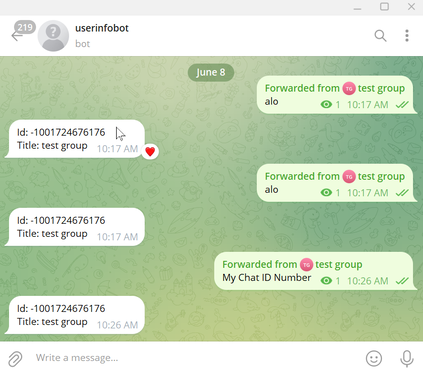
- Insert the Chat ID in the EA inputs. It's highly recommended to save a template with the "Save" button.
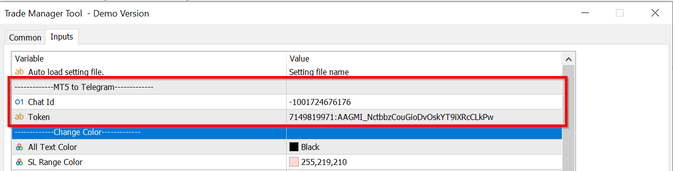
- Final step : Check " Telegram Notification " on Trade Manager Tool to make sure your telegram group notify confirm Token/Chat ID/ BotName to confirm successfully!
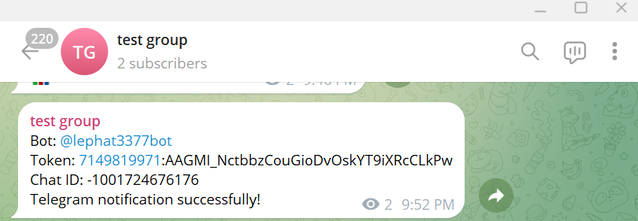
Info Tab
*ACCOUNT INFO:

*SYMBOL CURRENT INFO:

*MARGIN INFO:
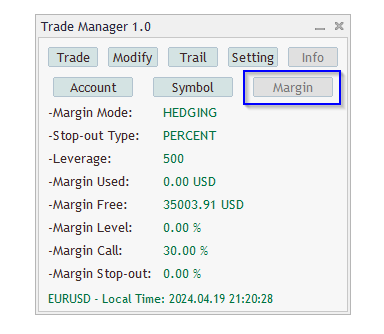
END.