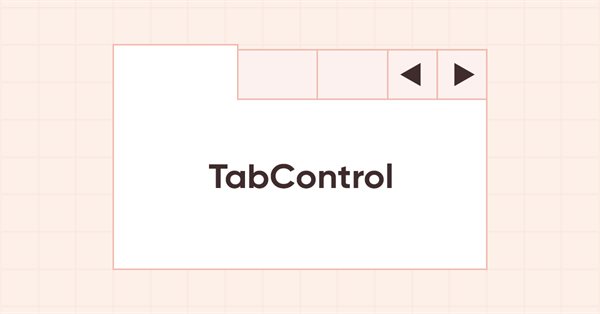
DoEasy. 控件 (第 18 部分): TabControl 中滚动选项卡的功能
内容
概述
在本文中,我将继续 TabControl WinForms 对象的工作。 如果我们曾见过 MS Visual Studio 中的控件操作,我们能看到以下行为:如果排列在一行中的标题字符串不适配控件宽度,则标题将从其边缘裁剪。 如果我们选择从控件右边缘裁剪的标题,则整个标题栏应向左平移,如此所选标题就可适配容器的宽度,而在左侧,以前第一个可见的标题就会超出控件的左边缘,而它随后、的标题变成可见。 单击标题栏的平移按钮时,标题栏的滚动方式相同,如果标题栏不适配控件的尺寸,则会显示这些按钮。
在本文中,我会为 TabControl 对象实现相同的行为。 我不打算添加全部滚动对象按钮,仅限于在标题栏里选择从右裁剪的标题向左侧平移。 这仅是此类功能的初步测试。 在下一篇文章中,我将基于它来创建齐全的方法,以便在选择裁剪过的标题时利用控件按钮来滚动标题栏两侧的所有标题。
在本文中,我将把这些按钮放在必要的位置,以防标题栏不适配控件之内。 如果标题放置在顶部或底部的情况下,则滚动控制按钮分别位于右上角或右下角。 当标题位于左侧时,滚动控制按钮位于左上角;当标题位于右侧时,按钮位于右下角。 标题栏滚动控件按钮将从放置选项卡边框的位置缩进一个像素,选项卡标题将由这些按钮的边框(而不是容器边框)裁剪,缩进也是一个像素。 故此,这些控件会仿照它们在 MS Visual Studio 的 TabControl 中的排列进行放置。
改进库类
在 \MQL5\Include\DoEasy\Data.mqh 里,添加新的消息索引:
//--- CDataPropObj MSG_DATA_PROP_OBJ_OUT_OF_PROP_RANGE, // Passed property is out of object property range MSG_GRAPH_OBJ_FAILED_CREATE_NEW_HIST_OBJ, // Failed to create an object of the graphical object change history MSG_GRAPH_OBJ_FAILED_ADD_OBJ_TO_HIST_LIST, // Failed to add the change history object to the list MSG_GRAPH_OBJ_FAILED_GET_HIST_OBJ, // Failed to receive the change history object MSG_GRAPH_OBJ_FAILED_INC_ARRAY_SIZE, // Failed to increase the array size //--- CGraphElementsCollection MSG_GRAPH_OBJ_FAILED_GET_ADDED_OBJ_LIST, // Failed to get the list of newly added objects MSG_GRAPH_OBJ_FAILED_GET_OBJECT_NAMES, // Failed to get object names MSG_GRAPH_OBJ_FAILED_DETACH_OBJ_FROM_LIST, // Failed to remove a graphical object from the list MSG_GRAPH_OBJ_FAILED_DELETE_OBJ_FROM_LIST, // Failed to remove a graphical object from the list MSG_GRAPH_OBJ_FAILED_DELETE_OBJ_FROM_CHART, // Failed to remove a graphical object from the chart MSG_GRAPH_OBJ_FAILED_ADD_OBJ_TO_DEL_LIST, // Failed to set a graphical object to the list of removed objects MSG_GRAPH_OBJ_FAILED_ADD_OBJ_TO_RNM_LIST, // Failed to set a graphical object to the list of renamed objects
以及与新添加的索引相对应的消息文本:
//--- CDataPropObj {"Переданное свойство находится за пределами диапазона свойств объекта","The passed property is outside the range of the object's properties"}, {"Не удалось создать объект истории изменений графического объекта","Failed to create a graphical object change history object"}, {"Не удалось добавить объект истории изменений в список","Failed to add change history object to the list"}, {"Не удалось получить объект истории изменений","Failed to get change history object"}, {"Не удалось увеличить размер массива","Failed to increase array size"}, //--- CGraphElementsCollection {"Не удалось получить список вновь добавленных объектов","Failed to get the list of newly added objects"}, {"Не удалось получить имена объектов","Failed to get object names"}, {"Не удалось изъять графический объект из списка","Failed to detach graphic object from the list"}, {"Не удалось удалить графический объект из списка","Failed to delete graphic object from the list"}, {"Не удалось удалить графический объект с графика","Failed to delete graphic object from the chart"}, {"Не удалось поместить графический объект в список удалённых объектов","Failed to place graphic object in the list of deleted objects"}, {"Не удалось поместить графический объект в список переименованных объектов","Failed to place graphic object in the list of renamed objects"},
当单击控件时,我们不能总是在同一个类中处理此事件。 也许会有这种情形,当单击对象时,其鼠标事件处理程序未提供相应功能,故我们需要从其它类中调用相应功能。 在此,拟议的解决方案如下 — 当单击控件时,我们将向控件程序所在的图表发送一个事件,函数库响应此事件,将其发送到处理该事件的功能所在类。
这就是一些内部事件处理程序如何实现的。 但除了函数库的需求之外,我们仍需要向控制程序发送一些事件,如此我们就可以从其处理它们。 因此,在任何情况下,我们都要使用事件模型,如此就可避免在计时器里处理图形元素事件。
在 \MQL5\Include\DoEasy\Defines.mqh 中,添加函数库 WinForms 对象事件的可能枚举::
//+------------------------------------------------------------------+ //| List of possible WinForms control events | //+------------------------------------------------------------------+ enum ENUM_WF_CONTROL_EVENT { WF_CONTROL_EVENT_NO_EVENT = GRAPH_OBJ_EVENTS_NEXT_CODE,// No event WF_CONTROL_EVENT_CLICK, // "Click on the control" event WF_CONTROL_EVENT_TAB_SELECT, // "TabControl tab selection" event }; #define WF_CONTROL_EVENTS_NEXT_CODE (WF_CONTROL_EVENT_TAB_SELECT+1) // The code of the next event after the last graphical element event code //+------------------------------------------------------------------+ //| Mode of automatic interface element resizing | //+------------------------------------------------------------------+ enum ENUM_CANV_ELEMENT_AUTO_SIZE_MODE { CANV_ELEMENT_AUTO_SIZE_MODE_GROW, // Increase only CANV_ELEMENT_AUTO_SIZE_MODE_GROW_SHRINK, // Increase and decrease }; //+------------------------------------------------------------------+
到目前为止,枚举仅包含两个事件:单击控件,和选择 TabControl 中的选项卡。 我将用后者来处理单击裁剪过的选项卡标题,针对选项卡标题行安排滚动。
以前,我曾创建过辅助控件,但其不是独立的 WinForms 对象,而是创建其它控件。 所有这些都已放置在 WinForms 对象的共享文件夹之中。 随着越来越多的文件开始出现,我将在 \MQL5\Include\DoEasy\Objects\Graph\WForms\Helpers\ 中为它们创建一个名为 “Helpers” 的单独文件夹,并将辅助 WinForms 对象的所有文件移至该处,诸如 ArrowButton.mqh, ArrowDownButton.mqh, ArrowLeftButton.mqh, ArrowLeftRightBox.mqh, ArrowRightButton.mqh, ArrowUpButton.mqh, ArrowUpDownBox.mqh, ListBoxItem.mqh, TabField.mqh 和 TabHeader.mqh。
由于现在辅助对象的文件有了新的路径,我们需要更正某些函数库文件中所包含文件的路径字符串。
在 \MQL5\Include\DoEasy\Objects\Graph\WForms\Helpers\ListBoxItem.mqh 中,编辑路径:
//+------------------------------------------------------------------+ //| ListBoxItem.mqh | //| Copyright 2022, MetaQuotes Ltd. | //| https://mql5.com/en/users/artmedia70 | //+------------------------------------------------------------------+ #property copyright "Copyright 2022, MetaQuotes Ltd." #property link "https://mql5.com/en/users/artmedia70" #property version "1.00" #property strict // Necessary for mql4 //+------------------------------------------------------------------+ //| Include files | //+------------------------------------------------------------------+ #include "..\Common Controls\Button.mqh" //+------------------------------------------------------------------+ //| Label object class of WForms controls | //+------------------------------------------------------------------+
在 \MQL5\Include\DoEasy\Objects\Graph\WForms\Helpers\ArrowButton.mqh:
//+------------------------------------------------------------------+ //| ArrowButton.mqh | //| Copyright 2022, MetaQuotes Ltd. | //| https://mql5.com/en/users/artmedia70 | //+------------------------------------------------------------------+ #property copyright "Copyright 2022, MetaQuotes Ltd." #property link "https://mql5.com/en/users/artmedia70" #property version "1.00" #property strict // Necessary for mql4 //+------------------------------------------------------------------+ //| Include files | //+------------------------------------------------------------------+ #include "..\Common Controls\Button.mqh" //+------------------------------------------------------------------+ //| Arrow Button object class of WForms controls | //+------------------------------------------------------------------+
在 \MQL5\Include\DoEasy\Objects\Graph\WForms\Helpers\ArrowLeftRightBox.mqh:
//+------------------------------------------------------------------+ //| ArrowLeftRightBox.mqh | //| Copyright 2022, MetaQuotes Ltd. | //| https://mql5.com/en/users/artmedia70 | //+------------------------------------------------------------------+ #property copyright "Copyright 2022, MetaQuotes Ltd." #property link "https://mql5.com/en/users/artmedia70" #property version "1.00" #property strict // Necessary for mql4 //+------------------------------------------------------------------+ //| Include files | //+------------------------------------------------------------------+ #include "..\Containers\Panel.mqh" //+------------------------------------------------------------------+ //| ArrowLeftRightBox object class of WForms controls | //+------------------------------------------------------------------+
在 \MQL5\Include\DoEasy\Objects\Graph\WForms\Helpers\ArrowUpDownBox.mqh:
//+------------------------------------------------------------------+ //| ArrowUpDownBox.mqh | //| Copyright 2022, MetaQuotes Ltd. | //| https://mql5.com/en/users/artmedia70 | //+------------------------------------------------------------------+ #property copyright "Copyright 2022, MetaQuotes Ltd." #property link "https://mql5.com/en/users/artmedia70" #property version "1.00" #property strict // Necessary for mql4 //+------------------------------------------------------------------+ //| Include files | //+------------------------------------------------------------------+ #include "..\Containers\Panel.mqh" //+------------------------------------------------------------------+ //| ArrowUpDownBox object class of the WForms controls | //+------------------------------------------------------------------+
在 \MQL5\Include\DoEasy\Objects\Graph\WForms\Common Controls\ElementsListBox.mqh:
//+------------------------------------------------------------------+ //| ElementsListBox.mqh | //| Copyright 2022, MetaQuotes Ltd. | //| https://mql5.com/en/users/artmedia70 | //+------------------------------------------------------------------+ #property copyright "Copyright 2022, MetaQuotes Ltd." #property link "https://mql5.com/en/users/artmedia70" #property version "1.00" #property strict // Necessary for mql4 //+------------------------------------------------------------------+ //| Include files | //+------------------------------------------------------------------+ #include "..\Containers\Container.mqh" #include "..\Helpers\ListBoxItem.mqh" //+------------------------------------------------------------------+ //| Class of the base object of the WForms control list | //+------------------------------------------------------------------+
在 \MQL5\Include\DoEasy\Objects\Graph\WForms\Containers\Panel.mqh,调整包含字符串,指向现在位于新文件夹中的文件:
//+------------------------------------------------------------------+ //| Panel.mqh | //| Copyright 2022, MetaQuotes Ltd. | //| https://mql5.com/en/users/artmedia70 | //+------------------------------------------------------------------+ #property copyright "Copyright 2022, MetaQuotes Ltd." #property link "https://mql5.com/en/users/artmedia70" #property version "1.00" #property strict // Necessary for mql4 //+------------------------------------------------------------------+ //| Include files | //+------------------------------------------------------------------+ #include "Container.mqh" #include "..\Helpers\TabField.mqh" #include "..\Helpers\ArrowButton.mqh" #include "..\Helpers\ArrowUpButton.mqh" #include "..\Helpers\ArrowDownButton.mqh" #include "..\Helpers\ArrowLeftButton.mqh" #include "..\Helpers\ArrowRightButton.mqh" #include "..\Helpers\ArrowUpDownBox.mqh" #include "..\Helpers\ArrowLeftRightBox.mqh" #include "GroupBox.mqh" #include "TabControl.mqh" #include "..\..\WForms\Common Controls\ListBox.mqh" #include "..\..\WForms\Common Controls\CheckedListBox.mqh" #include "..\..\WForms\Common Controls\ButtonListBox.mqh" //+------------------------------------------------------------------+ //| Panel object class of WForms controls | //+------------------------------------------------------------------+
并修改 CreateNewGObject() 方法 — 在 'switch' 语句中,简单地将所有分支重新排列到一个。 这将令方法更短洁、更易于阅读:
//+------------------------------------------------------------------+ //| Create a new graphical object | //+------------------------------------------------------------------+ CGCnvElement *CPanel::CreateNewGObject(const ENUM_GRAPH_ELEMENT_TYPE type, const int obj_num, const string descript, const int x, const int y, const int w, const int h, const color colour, const uchar opacity, const bool movable, const bool activity) { CGCnvElement *element=NULL; switch(type) { case GRAPH_ELEMENT_TYPE_ELEMENT : element=new CGCnvElement(type,this.ID(),obj_num,this.ChartID(),this.SubWindow(),descript,x,y,w,h,colour,opacity,movable,activity); break; case GRAPH_ELEMENT_TYPE_FORM : element=new CForm(this.ChartID(),this.SubWindow(),descript,x,y,w,h); break; case GRAPH_ELEMENT_TYPE_WF_CONTAINER : element=new CContainer(this.ChartID(),this.SubWindow(),descript,x,y,w,h); break; case GRAPH_ELEMENT_TYPE_WF_GROUPBOX : element=new CGroupBox(this.ChartID(),this.SubWindow(),descript,x,y,w,h); break; case GRAPH_ELEMENT_TYPE_WF_PANEL : element=new CPanel(this.ChartID(),this.SubWindow(),descript,x,y,w,h); break; case GRAPH_ELEMENT_TYPE_WF_LABEL : element=new CLabel(this.ChartID(),this.SubWindow(),descript,x,y,w,h); break; case GRAPH_ELEMENT_TYPE_WF_CHECKBOX : element=new CCheckBox(this.ChartID(),this.SubWindow(),descript,x,y,w,h); break; case GRAPH_ELEMENT_TYPE_WF_RADIOBUTTON : element=new CRadioButton(this.ChartID(),this.SubWindow(),descript,x,y,w,h); break; case GRAPH_ELEMENT_TYPE_WF_BUTTON : element=new CButton(this.ChartID(),this.SubWindow(),descript,x,y,w,h); break; case GRAPH_ELEMENT_TYPE_WF_LIST_BOX : element=new CListBox(this.ChartID(),this.SubWindow(),descript,x,y,w,h); break; case GRAPH_ELEMENT_TYPE_WF_LIST_BOX_ITEM : element=new CListBoxItem(this.ChartID(),this.SubWindow(),descript,x,y,w,h); break; case GRAPH_ELEMENT_TYPE_WF_CHECKED_LIST_BOX : element=new CCheckedListBox(this.ChartID(),this.SubWindow(),descript,x,y,w,h); break; case GRAPH_ELEMENT_TYPE_WF_BUTTON_LIST_BOX : element=new CButtonListBox(this.ChartID(),this.SubWindow(),descript,x,y,w,h); break; case GRAPH_ELEMENT_TYPE_WF_TAB_HEADER : element=new CTabHeader(this.ChartID(),this.SubWindow(),descript,x,y,w,h); break; case GRAPH_ELEMENT_TYPE_WF_TAB_FIELD : element=new CTabField(this.ChartID(),this.SubWindow(),descript,x,y,w,h); break; case GRAPH_ELEMENT_TYPE_WF_TAB_CONTROL : element=new CTabControl(this.ChartID(),this.SubWindow(),descript,x,y,w,h); break; case GRAPH_ELEMENT_TYPE_WF_ARROW_BUTTON : element=new CArrowButton(this.ChartID(),this.SubWindow(),descript,x,y,w,h); break; case GRAPH_ELEMENT_TYPE_WF_ARROW_BUTTON_UP : element=new CArrowUpButton(this.ChartID(),this.SubWindow(),descript,x,y,w,h); break; case GRAPH_ELEMENT_TYPE_WF_ARROW_BUTTON_DOWN : element=new CArrowDownButton(this.ChartID(),this.SubWindow(),descript,x,y,w,h); break; case GRAPH_ELEMENT_TYPE_WF_ARROW_BUTTON_LEFT : element=new CArrowLeftButton(this.ChartID(),this.SubWindow(),descript,x,y,w,h); break; case GRAPH_ELEMENT_TYPE_WF_ARROW_BUTTON_RIGHT : element=new CArrowRightButton(this.ChartID(),this.SubWindow(),descript,x,y,w,h); break; case GRAPH_ELEMENT_TYPE_WF_ARROW_BUTTONS_UD_BOX : element=new CArrowUpDownBox(this.ChartID(),this.SubWindow(),descript,x,y,w,h); break; case GRAPH_ELEMENT_TYPE_WF_ARROW_BUTTONS_LR_BOX : element=new CArrowLeftRightBox(this.ChartID(),this.SubWindow(),descript,x,y,w,h); break; default : break; } if(element==NULL) ::Print(DFUN,CMessage::Text(MSG_LIB_SYS_FAILED_CREATE_ELM_OBJ),this.TypeElementDescription(type)); return element; } //+------------------------------------------------------------------+
以前,该方法如下所示:
//+------------------------------------------------------------------+ //| Create a new graphical object | //+------------------------------------------------------------------+ CGCnvElement *CPanel::CreateNewGObject(const ENUM_GRAPH_ELEMENT_TYPE type, const int obj_num, const string descript, const int x, const int y, const int w, const int h, const color colour, const uchar opacity, const bool movable, const bool activity) { CGCnvElement *element=NULL; switch(type) { case GRAPH_ELEMENT_TYPE_ELEMENT : element=new CGCnvElement(type,this.ID(),obj_num,this.ChartID(),this.SubWindow(),descript,x,y,w,h,colour,opacity,movable,activity); break; case GRAPH_ELEMENT_TYPE_FORM : element=new CForm(this.ChartID(),this.SubWindow(),descript,x,y,w,h); break; case GRAPH_ELEMENT_TYPE_WF_CONTAINER : element=new CContainer(this.ChartID(),this.SubWindow(),descript,x,y,w,h); break; case GRAPH_ELEMENT_TYPE_WF_GROUPBOX : element=new CGroupBox(this.ChartID(),this.SubWindow(),descript,x,y,w,h); break; case GRAPH_ELEMENT_TYPE_WF_PANEL : element=new CPanel(this.ChartID(),this.SubWindow(),descript,x,y,w,h); break; case GRAPH_ELEMENT_TYPE_WF_LABEL : element=new CLabel(this.ChartID(),this.SubWindow(),descript,x,y,w,h); break; case GRAPH_ELEMENT_TYPE_WF_CHECKBOX : element=new CCheckBox(this.ChartID(),this.SubWindow(),descript,x,y,w,h); break; case GRAPH_ELEMENT_TYPE_WF_RADIOBUTTON : element=new CRadioButton(this.ChartID(),this.SubWindow(),descript,x,y,w,h); break; case GRAPH_ELEMENT_TYPE_WF_BUTTON : element=new CButton(this.ChartID(),this.SubWindow(),descript,x,y,w,h); break; case GRAPH_ELEMENT_TYPE_WF_LIST_BOX : element=new CListBox(this.ChartID(),this.SubWindow(),descript,x,y,w,h); break; case GRAPH_ELEMENT_TYPE_WF_LIST_BOX_ITEM : element=new CListBoxItem(this.ChartID(),this.SubWindow(),descript,x,y,w,h); break; case GRAPH_ELEMENT_TYPE_WF_CHECKED_LIST_BOX : element=new CCheckedListBox(this.ChartID(),this.SubWindow(),descript,x,y,w,h); break; case GRAPH_ELEMENT_TYPE_WF_BUTTON_LIST_BOX : element=new CButtonListBox(this.ChartID(),this.SubWindow(),descript,x,y,w,h); break; case GRAPH_ELEMENT_TYPE_WF_TAB_HEADER : element=new CTabHeader(this.ChartID(),this.SubWindow(),descript,x,y,w,h); break; case GRAPH_ELEMENT_TYPE_WF_TAB_FIELD : element=new CTabField(this.ChartID(),this.SubWindow(),descript,x,y,w,h); break; case GRAPH_ELEMENT_TYPE_WF_TAB_CONTROL : element=new CTabControl(this.ChartID(),this.SubWindow(),descript,x,y,w,h); break; case GRAPH_ELEMENT_TYPE_WF_ARROW_BUTTON : element=new CArrowButton(this.ChartID(),this.SubWindow(),descript,x,y,w,h); break; case GRAPH_ELEMENT_TYPE_WF_ARROW_BUTTON_UP : element=new CArrowUpButton(this.ChartID(),this.SubWindow(),descript,x,y,w,h); break; case GRAPH_ELEMENT_TYPE_WF_ARROW_BUTTON_DOWN : element=new CArrowDownButton(this.ChartID(),this.SubWindow(),descript,x,y,w,h); break; case GRAPH_ELEMENT_TYPE_WF_ARROW_BUTTON_LEFT : element=new CArrowLeftButton(this.ChartID(),this.SubWindow(),descript,x,y,w,h); break; case GRAPH_ELEMENT_TYPE_WF_ARROW_BUTTON_RIGHT : element=new CArrowRightButton(this.ChartID(),this.SubWindow(),descript,x,y,w,h); break; case GRAPH_ELEMENT_TYPE_WF_ARROW_BUTTONS_UD_BOX : element=new CArrowUpDownBox(this.ChartID(),this.SubWindow(),descript,x,y,w,h); break; case GRAPH_ELEMENT_TYPE_WF_ARROW_BUTTONS_LR_BOX : element=new CArrowLeftRightBox(this.ChartID(),this.SubWindow(),descript,x,y,w,h); break; default: break; } if(element==NULL) ::Print(DFUN,CMessage::Text(MSG_LIB_SYS_FAILED_CREATE_ELM_OBJ),this.TypeElementDescription(type)); return element; } //+------------------------------------------------------------------+
这种格式妨碍了来自整个方法的一次性评估,这比较于其它类中的相同方法不太便捷,为了比较更清晰,我正以相同的方式修改它。 这一切是为了什么? 我看到这种方法在不同的容器类中是相同的,且相应地,它需要组织起来,如此它就能成为它所在类中的唯一。 与此同时,在其中创建的所有对象类仍可从其所在进行访问。 我将后续文章中会研究这一点。
在 \MQL5\Include\DoEasy\Objects\Graph\WForms\Helpers\TabField.mqh 中,调整面板对象类文件的包含字符串:
//+------------------------------------------------------------------+ //| TabField.mqh | //| Copyright 2022, MetaQuotes Ltd. | //| https://mql5.com/en/users/artmedia70 | //+------------------------------------------------------------------+ #property copyright "Copyright 2022, MetaQuotes Ltd." #property link "https://mql5.com/en/users/artmedia70" #property version "1.00" #property strict // Necessary for mql4 //+------------------------------------------------------------------+ //| Include files | //+------------------------------------------------------------------+ #include "..\Containers\Panel.mqh" //+------------------------------------------------------------------+ //| TabHeader object class of WForms TabControl | //+------------------------------------------------------------------+
并修改 CreateNewGObject() 方法的格式:
//+------------------------------------------------------------------+ //| Create a new graphical object | //+------------------------------------------------------------------+ CGCnvElement *CTabField::CreateNewGObject(const ENUM_GRAPH_ELEMENT_TYPE type, const int obj_num, const string descript, const int x, const int y, const int w, const int h, const color colour, const uchar opacity, const bool movable, const bool activity) { CGCnvElement *element=NULL; switch(type) { case GRAPH_ELEMENT_TYPE_ELEMENT : element=new CGCnvElement(type,this.ID(),obj_num,this.ChartID(),this.SubWindow(),descript,x,y,w,h,colour,opacity,movable,activity); break; case GRAPH_ELEMENT_TYPE_FORM : element=new CForm(this.ChartID(),this.SubWindow(),descript,x,y,w,h); break; case GRAPH_ELEMENT_TYPE_WF_CONTAINER : element=new CContainer(this.ChartID(),this.SubWindow(),descript,x,y,w,h); break; case GRAPH_ELEMENT_TYPE_WF_GROUPBOX : element=new CGroupBox(this.ChartID(),this.SubWindow(),descript,x,y,w,h); break; case GRAPH_ELEMENT_TYPE_WF_PANEL : element=new CPanel(this.ChartID(),this.SubWindow(),descript,x,y,w,h); break; case GRAPH_ELEMENT_TYPE_WF_LABEL : element=new CLabel(this.ChartID(),this.SubWindow(),descript,x,y,w,h); break; case GRAPH_ELEMENT_TYPE_WF_CHECKBOX : element=new CCheckBox(this.ChartID(),this.SubWindow(),descript,x,y,w,h); break; case GRAPH_ELEMENT_TYPE_WF_RADIOBUTTON : element=new CRadioButton(this.ChartID(),this.SubWindow(),descript,x,y,w,h); break; case GRAPH_ELEMENT_TYPE_WF_BUTTON : element=new CButton(this.ChartID(),this.SubWindow(),descript,x,y,w,h); break; case GRAPH_ELEMENT_TYPE_WF_LIST_BOX : element=new CListBox(this.ChartID(),this.SubWindow(),descript,x,y,w,h); break; case GRAPH_ELEMENT_TYPE_WF_LIST_BOX_ITEM : element=new CListBoxItem(this.ChartID(),this.SubWindow(),descript,x,y,w,h); break; case GRAPH_ELEMENT_TYPE_WF_CHECKED_LIST_BOX : element=new CCheckedListBox(this.ChartID(),this.SubWindow(),descript,x,y,w,h); break; case GRAPH_ELEMENT_TYPE_WF_BUTTON_LIST_BOX : element=new CButtonListBox(this.ChartID(),this.SubWindow(),descript,x,y,w,h); break; case GRAPH_ELEMENT_TYPE_WF_TAB_HEADER : element=new CTabHeader(this.ChartID(),this.SubWindow(),descript,x,y,w,h); break; case GRAPH_ELEMENT_TYPE_WF_TAB_FIELD : element=new CTabField(this.ChartID(),this.SubWindow(),descript,x,y,w,h); break; case GRAPH_ELEMENT_TYPE_WF_TAB_CONTROL : element=new CTabControl(this.ChartID(),this.SubWindow(),descript,x,y,w,h); break; case GRAPH_ELEMENT_TYPE_WF_ARROW_BUTTON : element=new CArrowButton(this.ChartID(),this.SubWindow(),descript,x,y,w,h); break; case GRAPH_ELEMENT_TYPE_WF_ARROW_BUTTON_UP : element=new CArrowUpButton(this.ChartID(),this.SubWindow(),descript,x,y,w,h); break; case GRAPH_ELEMENT_TYPE_WF_ARROW_BUTTON_DOWN : element=new CArrowDownButton(this.ChartID(),this.SubWindow(),descript,x,y,w,h); break; case GRAPH_ELEMENT_TYPE_WF_ARROW_BUTTON_LEFT : element=new CArrowLeftButton(this.ChartID(),this.SubWindow(),descript,x,y,w,h); break; case GRAPH_ELEMENT_TYPE_WF_ARROW_BUTTON_RIGHT : element=new CArrowRightButton(this.ChartID(),this.SubWindow(),descript,x,y,w,h); break; case GRAPH_ELEMENT_TYPE_WF_ARROW_BUTTONS_UD_BOX : element=new CArrowUpDownBox(this.ChartID(),this.SubWindow(),descript,x,y,w,h); break; case GRAPH_ELEMENT_TYPE_WF_ARROW_BUTTONS_LR_BOX : element=new CArrowLeftRightBox(this.ChartID(),this.SubWindow(),descript,x,y,w,h); break; default : break; } if(element==NULL) ::Print(DFUN,CMessage::Text(MSG_LIB_SYS_FAILED_CREATE_ELM_OBJ),this.TypeElementDescription(type)); return element; } //+------------------------------------------------------------------+
在 \MQL5\Include\DoEasy\Objects\Graph\WForms\Containers\GroupBox.mqh 中,同时修改格式:
//+------------------------------------------------------------------+ //| Create a new graphical object | //+------------------------------------------------------------------+ CGCnvElement *CGroupBox::CreateNewGObject(const ENUM_GRAPH_ELEMENT_TYPE type, const int obj_num, const string descript, const int x, const int y, const int w, const int h, const color colour, const uchar opacity, const bool movable, const bool activity) { CGCnvElement *element=NULL; switch(type) { case GRAPH_ELEMENT_TYPE_ELEMENT : element=new CGCnvElement(type,this.ID(),obj_num,this.ChartID(),this.SubWindow(),descript,x,y,w,h,colour,opacity,movable,activity); break; case GRAPH_ELEMENT_TYPE_FORM : element=new CForm(this.ChartID(),this.SubWindow(),descript,x,y,w,h); break; case GRAPH_ELEMENT_TYPE_WF_CONTAINER : element=new CContainer(this.ChartID(),this.SubWindow(),descript,x,y,w,h); break; case GRAPH_ELEMENT_TYPE_WF_GROUPBOX : element=new CGroupBox(this.ChartID(),this.SubWindow(),descript,x,y,w,h); break; case GRAPH_ELEMENT_TYPE_WF_PANEL : element=new CPanel(this.ChartID(),this.SubWindow(),descript,x,y,w,h); break; case GRAPH_ELEMENT_TYPE_WF_LABEL : element=new CLabel(this.ChartID(),this.SubWindow(),descript,x,y,w,h); break; case GRAPH_ELEMENT_TYPE_WF_CHECKBOX : element=new CCheckBox(this.ChartID(),this.SubWindow(),descript,x,y,w,h); break; case GRAPH_ELEMENT_TYPE_WF_RADIOBUTTON : element=new CRadioButton(this.ChartID(),this.SubWindow(),descript,x,y,w,h); break; case GRAPH_ELEMENT_TYPE_WF_BUTTON : element=new CButton(this.ChartID(),this.SubWindow(),descript,x,y,w,h); break; case GRAPH_ELEMENT_TYPE_WF_LIST_BOX : element=new CListBox(this.ChartID(),this.SubWindow(),descript,x,y,w,h); break; case GRAPH_ELEMENT_TYPE_WF_LIST_BOX_ITEM : element=new CListBoxItem(this.ChartID(),this.SubWindow(),descript,x,y,w,h); break; case GRAPH_ELEMENT_TYPE_WF_CHECKED_LIST_BOX : element=new CCheckedListBox(this.ChartID(),this.SubWindow(),descript,x,y,w,h); break; case GRAPH_ELEMENT_TYPE_WF_BUTTON_LIST_BOX : element=new CButtonListBox(this.ChartID(),this.SubWindow(),descript,x,y,w,h); break; case GRAPH_ELEMENT_TYPE_WF_TAB_HEADER : element=new CTabHeader(this.ChartID(),this.SubWindow(),descript,x,y,w,h); break; case GRAPH_ELEMENT_TYPE_WF_TAB_FIELD : element=new CTabField(this.ChartID(),this.SubWindow(),descript,x,y,w,h); break; case GRAPH_ELEMENT_TYPE_WF_TAB_CONTROL : element=new CTabControl(this.ChartID(),this.SubWindow(),descript,x,y,w,h); break; case GRAPH_ELEMENT_TYPE_WF_ARROW_BUTTON : element=new CArrowButton(this.ChartID(),this.SubWindow(),descript,x,y,w,h); break; case GRAPH_ELEMENT_TYPE_WF_ARROW_BUTTON_UP : element=new CArrowUpButton(this.ChartID(),this.SubWindow(),descript,x,y,w,h); break; case GRAPH_ELEMENT_TYPE_WF_ARROW_BUTTON_DOWN : element=new CArrowDownButton(this.ChartID(),this.SubWindow(),descript,x,y,w,h); break; case GRAPH_ELEMENT_TYPE_WF_ARROW_BUTTON_LEFT : element=new CArrowLeftButton(this.ChartID(),this.SubWindow(),descript,x,y,w,h); break; case GRAPH_ELEMENT_TYPE_WF_ARROW_BUTTON_RIGHT : element=new CArrowRightButton(this.ChartID(),this.SubWindow(),descript,x,y,w,h); break; case GRAPH_ELEMENT_TYPE_WF_ARROW_BUTTONS_UD_BOX : element=new CArrowUpDownBox(this.ChartID(),this.SubWindow(),descript,x,y,w,h); break; case GRAPH_ELEMENT_TYPE_WF_ARROW_BUTTONS_LR_BOX : element=new CArrowLeftRightBox(this.ChartID(),this.SubWindow(),descript,x,y,w,h); break; default : break; } if(element==NULL) ::Print(DFUN,CMessage::Text(MSG_LIB_SYS_FAILED_CREATE_ELM_OBJ),this.TypeElementDescription(type)); return element; } //+------------------------------------------------------------------+
在所有容器类文件中均进行此类修改后,该方法变得更具可读性,且现在它们在相互比较时可一目了然。 它们是一样的。 这意味着我们需要创建一个共用方法或函数,并在所有容器类的这些方法中调用它。
当单击未完全位于容器外部且部分被裁剪的选项卡标题时,我需要移动标题栏从而令标题完全可见。 标题栏的偏移量出现在 TabControl 类中,而其在选项卡标题对象类中不可见,因为选项卡位于 TabControl 对象内部。 故此,我们需要发送一条事件消息,它记录所单击标题的索引,以及事件发生的对象名称。 我们需要 TabControl 对象名称,以及附于其上加到的对象名称。 这些将是主对象和 TabControl 对象的名称。 知道了这些名称,我们就可以准确地辨别所有附于主要对象的其它对象,包括函数库事件处理程序中的 TabControl(我们已知其名称)。 如果若干个 TabControl 对象附于主对象时,这将允许我们选择某个对象。
现在,所有相同类型的对象在函数库中构建时,都有不同的名称,无论它们是在哪个图表上创建的。 因此,若要搜索对象,我们只需知晓它的名称。 所有按名称选择对象的方法(当前已在函数库中可用)还需要创建它们时的图表 ID。 鉴于图表 ID 不需要按名称选择对象(这仅针对本函数库为真,因为客户端允许在不同图表上创建相同名称的对象),并且我们仍然没有这样的方法,我们应该创建它。
在 \MQL5\Include\DoEasy\Objects\Graph\WForms\WinFormBase.mqh 中,声明一个依据名称返回图形元素的方法:
public: //--- Draw a frame virtual void DrawFrame(void){} //--- Return by type the (1) list, (2) the number of bound controls, the bound control (3) by index in the list, (4) by name CArrayObj *GetListElementsByType(const ENUM_GRAPH_ELEMENT_TYPE type); int ElementsTotalByType(const ENUM_GRAPH_ELEMENT_TYPE type); CGCnvElement *GetElementByType(const ENUM_GRAPH_ELEMENT_TYPE type,const int index); CGCnvElement *GetElementByName(const string name); //--- Clear the element filling it with color and opacity
并在类的主体之外编写其实现:
//+------------------------------------------------------------------+ //| Return the bound element by name | //+------------------------------------------------------------------+ CGCnvElement *CWinFormBase::GetElementByName(const string name) { string nm=(::StringFind(name,this.m_name_prefix)<0 ? this.m_name_prefix : "")+name; CArrayObj *list=CSelect::ByGraphCanvElementProperty(this.GetListElements(),CANV_ELEMENT_PROP_NAME_OBJ,nm,EQUAL); return(list!=NULL ? list.At(0) : NULL); } //+------------------------------------------------------------------+
在此,我们首先检查正在搜索的对象名称是否包含程序名称,如果在传递给方法的名称中并不存在,则将程序名称添加到我们要查找的对象名称之中。 接下来,获取绑定到控件的图形元素列表,以及期望的名称(如果找到,应该只有一个这样的对象)。 最后,返回指向结果列表中唯一对象的指针。 如果列表为空或未创建,则该方法返回 NULL。
在选项卡标题对象类中,我们需要知道在 TabControl 对象类中创建的标题栏滚动控件的尺寸。 这是必要的,以便在控件可见的情况下正确裁剪标题。 再有,标题对象并不知道创建它们的类对象中放置在何处的任何信息。 但我们可以将我们需要的所有尺寸从这个对象转移到标题对象,之后标题将会知道裁剪不可见区域时应考虑到的“某些”尺寸。 此外,为了明白何时应该或不必参考这些尺寸,应将标题行滚动控件的可见性标志发送给标题对象。
因此,尽管标题对这些对象一无所知,但标题对象类中有变量能存储所有必要信息。 我们将此信息写入 TabControl 对象类中的标题对象。 故此,我们将模拟对象中所需参数的可见性,尽管对象并不知晓如何信息,但利用其参数依然可进行操作。
在 \MQL5\Include\DoEasy\Objects\Graph\WForms\Helpers\TabHeader.mqh 标题对象类文件中,编辑文件访问代码,并声明存储标题行滚动控件属性的变量:
//+------------------------------------------------------------------+ //| TabHeader.mqh | //| Copyright 2022, MetaQuotes Ltd. | //| https://mql5.com/en/users/artmedia70 | //+------------------------------------------------------------------+ #property copyright "Copyright 2022, MetaQuotes Ltd." #property link "https://mql5.com/en/users/artmedia70" #property version "1.00" #property strict // Necessary for mql4 //+------------------------------------------------------------------+ //| Include files | //+------------------------------------------------------------------+ #include "..\Common Controls\Button.mqh" //+------------------------------------------------------------------+ //| TabHeader object class of WForms TabControl | //+------------------------------------------------------------------+ class CTabHeader : public CButton { private: int m_width_off; // Object width in the released state int m_height_off; // Object height in the released state int m_width_on; // Object width in the selected state int m_height_on; // Object height in the selected state bool m_arr_butt_ud_visible_flag; // Tab header "up-down" control buttons visibility flag bool m_arr_butt_lr_visible_flag; // Tab header "left-right" control buttons visibility flag int m_arr_butt_ud_size; // Tab header "up-down" control buttons size int m_arr_butt_lr_size; // Tab header "left-right" control buttons size //--- Adjust the size and location of the element depending on the state
在类的公开部分,编写操控所声明私密变量的方法:
public: //--- Return the visibility of the (1) left-right, (2) up-down buttons bool IsVisibleLeftRightBox(void) const { return this.m_arr_butt_lr_visible_flag; } bool IsVisibleUpDownBox(void) const { return this.m_arr_butt_ud_visible_flag; } //--- Set the visibility of the (1) left-right, (2) up-down buttons void SetVisibleLeftRightBox(const bool flag) { this.m_arr_butt_lr_visible_flag=flag; } void SetVisibleUpDownBox(const bool flag) { this.m_arr_butt_ud_visible_flag=flag; } //--- Set the size of the (1) left-right, (2) up-down buttons void SetSizeLeftRightBox(const int value) { this.m_arr_butt_lr_size=value; } void SetSizeUpDownBox(const int value) { this.m_arr_butt_ud_size=value; } //--- Find and return a pointer to the field object corresponding to the tab index
所有这些变量的实际数据将在 TabControl 对象类中发送。 在此,它们将用于计算可视区域的尺寸,并裁剪超出可视区域的图像部分。
为了在可视区域的计算中采用新变量的值,我们需要覆盖父对象的 Crop() 虚拟方法。
在类的公开作用域中声明该方法:
//--- Redraw the object virtual void Redraw(bool redraw); //--- Clear the element filling it with color and opacity virtual void Erase(const color colour,const uchar opacity,const bool redraw=false); //--- Clear the element with a gradient fill virtual void Erase(color &colors[],const uchar opacity,const bool vgradient,const bool cycle,const bool redraw=false); //--- Crop the image outlined by the previously specified rectangular visibility scope virtual void Crop(void); //--- Last mouse event handler virtual void OnMouseEventPostProcessing(void);
我们在类主体之外编写其实现:
//+------------------------------------------------------------------+ //| Crop the image outlined by the calculated | //| rectangular visibility scope | //+------------------------------------------------------------------+ void CTabHeader::Crop(void) { //--- Get the pointer to the base object CGCnvElement *base=this.GetBase(); //--- If the object does not have a base object it is attached to, then there is no need to crop the hidden areas - leave if(base==NULL) return; //--- Set the initial coordinates and size of the visibility scope to the entire object int vis_x=0; int vis_y=0; int vis_w=this.Width(); int vis_h=this.Height(); //--- Set the size of the top, bottom, left and right areas that go beyond the container int crop_top=0; int crop_bottom=0; int crop_left=0; int crop_right=0; //--- Get the additional size, by which to crop the titles when the arrow buttons are visible int add_size_lr=(this.IsVisibleLeftRightBox() ? this.m_arr_butt_lr_size : 0); int add_size_ud=(this.IsVisibleUpDownBox() ? this.m_arr_butt_ud_size : 0); //--- Calculate the boundaries of the container area, inside which the object is fully visible int top=fmax(base.CoordY()+(int)base.GetProperty(CANV_ELEMENT_PROP_BORDER_SIZE_TOP),base.CoordYVisibleArea())+(this.Alignment()==CANV_ELEMENT_ALIGNMENT_LEFT ? add_size_ud : 0); int bottom=fmin(base.BottomEdge()-(int)base.GetProperty(CANV_ELEMENT_PROP_BORDER_SIZE_BOTTOM),base.BottomEdgeVisibleArea()+1)-(this.Alignment()==CANV_ELEMENT_ALIGNMENT_RIGHT ? add_size_ud : 0); int left=fmax(base.CoordX()+(int)base.GetProperty(CANV_ELEMENT_PROP_BORDER_SIZE_LEFT),base.CoordXVisibleArea()); int right=fmin(base.RightEdge()-(int)base.GetProperty(CANV_ELEMENT_PROP_BORDER_SIZE_RIGHT),base.RightEdgeVisibleArea()+1)-add_size_lr; //--- Calculate the values of the top, bottom, left and right areas, at which the object goes beyond //--- the boundaries of the container area, inside which the object is fully visible crop_top=this.CoordY()-top; if(crop_top<0) vis_y=-crop_top; crop_bottom=bottom-this.BottomEdge()-1; if(crop_bottom<0) vis_h=this.Height()+crop_bottom-vis_y; crop_left=this.CoordX()-left; if(crop_left<0) vis_x=-crop_left; crop_right=right-this.RightEdge()-1; if(crop_right<0) vis_w=this.Width()+crop_right-vis_x; //--- If there are areas that need to be hidden, call the cropping method with the calculated size of the object visibility scope if(crop_top<0 || crop_bottom<0 || crop_left<0 || crop_right<0) this.Crop(vis_x,vis_y,vis_w,vis_h); } //+------------------------------------------------------------------+
在此,与原始方法不同,我们在计算可视区域时需要参考其它尺寸。 如果在滚动控件对象可见标志变量中设定为可见,则应采用可见滚动控件的尺寸进行计算。 如果变量设定为对象不可见,那么我们就采用零来替代其尺寸。 左右和向上箭头按钮对象均采用自己的变量,因此单独计算其它尺寸来计算可视区域。
在类构造函数中,采用默认值初始化新变量:
//+------------------------------------------------------------------+ //| Protected constructor with an object type, | //| chart ID and subwindow | //+------------------------------------------------------------------+ CTabHeader::CTabHeader(const ENUM_GRAPH_ELEMENT_TYPE type, const long chart_id, const int subwindow, const string descript, const int x, const int y, const int w, const int h) : CButton(type,chart_id,subwindow,descript,x,y,w,h) { this.SetTypeElement(GRAPH_ELEMENT_TYPE_WF_TAB_HEADER); this.m_type=OBJECT_DE_TYPE_GWF_HELPER; this.SetAlignment(CANV_ELEMENT_ALIGNMENT_TOP); this.SetToggleFlag(true); this.SetGroupButtonFlag(true); this.SetText(TypeGraphElementAsString(this.TypeGraphElement())); this.SetForeColor(CLR_DEF_FORE_COLOR,true); this.SetOpacity(CLR_DEF_CONTROL_TAB_HEAD_OPACITY,true); this.SetBackgroundColor(CLR_DEF_CONTROL_TAB_HEAD_BACK_COLOR,true); this.SetBackgroundColorMouseDown(CLR_DEF_CONTROL_TAB_HEAD_MOUSE_DOWN); this.SetBackgroundColorMouseOver(CLR_DEF_CONTROL_TAB_HEAD_MOUSE_OVER); this.SetBackgroundStateOnColor(CLR_DEF_CONTROL_TAB_HEAD_BACK_COLOR_ON,true); this.SetBackgroundStateOnColorMouseDown(CLR_DEF_CONTROL_TAB_HEAD_BACK_DOWN_ON); this.SetBackgroundStateOnColorMouseOver(CLR_DEF_CONTROL_TAB_HEAD_BACK_OVER_ON); this.SetBorderStyle(FRAME_STYLE_SIMPLE); this.SetBorderColor(CLR_DEF_CONTROL_TAB_HEAD_BORDER_COLOR,true); this.SetBorderColorMouseDown(CLR_DEF_CONTROL_TAB_HEAD_BORDER_MOUSE_DOWN); this.SetBorderColorMouseOver(CLR_DEF_CONTROL_TAB_HEAD_BORDER_MOUSE_OVER); this.SetPadding(6,3,6,3); this.SetSizes(w,h); this.SetState(false); this.m_arr_butt_ud_visible_flag=false; this.m_arr_butt_lr_visible_flag=false; this.m_arr_butt_ud_size=0; this.m_arr_butt_lr_size=0; } //+------------------------------------------------------------------+ //| Constructor | //+------------------------------------------------------------------+ CTabHeader::CTabHeader(const long chart_id, const int subwindow, const string descript, const int x, const int y, const int w, const int h) : CButton(GRAPH_ELEMENT_TYPE_WF_TAB_HEADER,chart_id,subwindow,descript,x,y,w,h) { this.SetTypeElement(GRAPH_ELEMENT_TYPE_WF_TAB_HEADER); this.m_type=OBJECT_DE_TYPE_GWF_HELPER; this.SetAlignment(CANV_ELEMENT_ALIGNMENT_TOP); this.SetToggleFlag(true); this.SetGroupButtonFlag(true); this.SetText(TypeGraphElementAsString(this.TypeGraphElement())); this.SetForeColor(CLR_DEF_FORE_COLOR,true); this.SetOpacity(CLR_DEF_CONTROL_TAB_HEAD_OPACITY,true); this.SetBackgroundColor(CLR_DEF_CONTROL_TAB_HEAD_BACK_COLOR,true); this.SetBackgroundColorMouseDown(CLR_DEF_CONTROL_TAB_HEAD_MOUSE_DOWN); this.SetBackgroundColorMouseOver(CLR_DEF_CONTROL_TAB_HEAD_MOUSE_OVER); this.SetBackgroundStateOnColor(CLR_DEF_CONTROL_TAB_HEAD_BACK_COLOR_ON,true); this.SetBackgroundStateOnColorMouseDown(CLR_DEF_CONTROL_TAB_HEAD_BACK_DOWN_ON); this.SetBackgroundStateOnColorMouseOver(CLR_DEF_CONTROL_TAB_HEAD_BACK_OVER_ON); this.SetBorderStyle(FRAME_STYLE_SIMPLE); this.SetBorderColor(CLR_DEF_CONTROL_TAB_HEAD_BORDER_COLOR,true); this.SetBorderColorMouseDown(CLR_DEF_CONTROL_TAB_HEAD_BORDER_MOUSE_DOWN); this.SetBorderColorMouseOver(CLR_DEF_CONTROL_TAB_HEAD_BORDER_MOUSE_OVER); this.SetPadding(6,3,6,3); this.SetSizes(w,h); this.SetState(false); this.m_arr_butt_ud_visible_flag=false; this.m_arr_butt_lr_visible_flag=false; this.m_arr_butt_ud_size=0; this.m_arr_butt_lr_size=0; } //+------------------------------------------------------------------+
在“光标处于活动区域内,单击鼠标左键”事件中,实现代码模块,从而在单击标题时创建并发送 TabControl 选项卡选择事件:
//+------------------------------------------------------------------+ //| 'The cursor is inside the active area, | //| left mouse button released | //+------------------------------------------------------------------+ void CTabHeader::MouseActiveAreaReleasedHandler(const int id,const long& lparam,const double& dparam,const string& sparam) { //--- The mouse button released outside the element means refusal to interact with the element if(lparam<this.CoordX() || lparam>this.RightEdge() || dparam<this.CoordY() || dparam>this.BottomEdge()) { //--- If this is a simple button, set the initial background and text color if(!this.Toggle()) { this.SetBackgroundColor(this.BackgroundColorInit(),false); this.SetForeColor(this.ForeColorInit(),false); } //--- If this is the toggle button, set the initial background and text color depending on whether the button is pressed or not else { this.SetBackgroundColor(!this.State() ? this.BackgroundColorInit() : this.BackgroundStateOnColorInit(),false); this.SetForeColor(!this.State() ? this.ForeColorInit() : this.ForeStateOnColorInit(),false); } //--- Set the initial frame color this.SetBorderColor(this.BorderColorInit(),false); //--- Send the test message to the journal Print(DFUN_ERR_LINE,TextByLanguage("Отмена","Cancel")); } //--- The mouse button released within the element means a click on the control else { //--- If this is a simple button, set the background and text color for "The cursor is over the active area" status if(!this.Toggle()) { this.SetBackgroundColor(this.BackgroundColorMouseOver(),false); this.SetForeColor(this.ForeColorMouseOver(),false); this.Redraw(true); } //--- If this is the toggle button, else { //--- if the button does not work in the group, set its state to the opposite, if(!this.GroupButtonFlag()) this.SetState(!this.State()); //--- if the button is not pressed yet, set it to the pressed state else if(!this.State()) this.SetState(true); //--- set the background and text color for "The cursor is over the active area" status depending on whether the button is clicked or not this.SetBackgroundColor(this.State() ? this.BackgroundStateOnColorMouseOver() : this.BackgroundColorMouseOver(),false); this.SetForeColor(this.State() ? this.ForeStateOnColorMouseOver() : this.ForeColorMouseOver(),false); //--- Get the field object corresponding to the header CWinFormBase *field=this.GetFieldObj(); if(field!=NULL) { //--- Display the field, bring it to the front, draw a frame and crop the excess field.Show(); field.BringToTop(); field.DrawFrame(); field.Crop(); } //--- Redraw an object and a chart this.Redraw(true); } //--- Send the test message to the journal Print(DFUN_ERR_LINE,TextByLanguage("Щелчок","Click"),", this.State()=",this.State(),", ID=",this.ID(),", Group=",this.Group()); //--- Create the event: //--- Get the base and main objects CWinFormBase *base=this.GetBase(); CWinFormBase *main=this.GetMain(); //--- in the 'long' event parameter, pass a string, while in the 'double' parameter, the tab header location column long lp=this.Row(); double dp=this.Column(); //--- in the 'string' parameter of the event, pass the names of the main and base objects separated by ";" string name_main=(main!=NULL ? main.Name() : ""); string name_base=(base!=NULL ? base.Name() : ""); string sp=name_main+";"+name_base; //--- Send the tab selection event to the chart of the control program ::EventChartCustom(::ChartID(),WF_CONTROL_EVENT_TAB_SELECT,lp,dp,sp); //--- Set the frame color for "The cursor is over the active area" status this.SetBorderColor(this.BorderColorMouseOver(),false); } } //+------------------------------------------------------------------+
在此,我们创建一个将发送到函数库事件处理程序的事件,在此消息中,我们在消息的 “long” 型参数中指定标题行的编号(若只有一行,它将始终为零),行中标题列的索引在 “double” 型参数中指定, 其明确指示单击了哪个标题(选中选项卡的索引)。 为了能够唯一标识在其中选中选项卡的 TabControl,我们需要在事件中发送发生事件的主对象的名称,以及在其中选中选项卡的 TabControl 的名称。 由于我们只有一个字符串参数,因此我们在主对象和 TabControl 对象名称之间简单地添加 “;” 作为分隔符。 在事件处理程序中,我们可以依据分隔符拆分字符串,并获取这两个对象的名称。
现在,我们在 \MQL5\Include\DoEasy\Objects\Graph\WForms\Containers\TabControl.mqh 中优化 TabControl WinForms 对象类。
更正辅助对象文件的路径,声明新的变量和方法,并实现返回指向箭头按钮对象指针的方法:
//+------------------------------------------------------------------+ //| TabControl.mqh | //| Copyright 2022, MetaQuotes Ltd. | //| https://mql5.com/en/users/artmedia70 | //+------------------------------------------------------------------+ #property copyright "Copyright 2022, MetaQuotes Ltd." #property link "https://mql5.com/en/users/artmedia70" #property version "1.00" #property strict // Necessary for mql4 //+------------------------------------------------------------------+ //| Include files | //+------------------------------------------------------------------+ #include "Container.mqh" #include "GroupBox.mqh" #include "..\Helpers\TabHeader.mqh" #include "..\Helpers\TabField.mqh" //+------------------------------------------------------------------+ //| TabHeader object class of WForms TabControl | //+------------------------------------------------------------------+ class CTabControl : public CContainer { private: int m_item_width; // Fixed width of tab titles int m_item_height; // Fixed height of tab titles int m_header_padding_x; // Additional header width if DrawMode==Fixed int m_header_padding_y; // Additional header height if DrawMode==Fixed int m_field_padding_top; // Padding of top tab fields int m_field_padding_bottom; // Padding of bottom tab fields int m_field_padding_left; // Padding of left tab fields int m_field_padding_right; // Padding of right tab fields bool m_arr_butt_ud_visible_flag; // Tab header "up-down" control buttons visibility flag bool m_arr_butt_lr_visible_flag; // Tab header "left-right" control buttons visibility flag //--- (1) Hide and (2) display right-left and up-down button controls void ShowArrLeftRightBox(void); void ShowArrUpDownBox(void); void HideArrLeftRightBox(void); void HideArrUpDownBox(void); //--- Move right-left and up-down button controls to the foreground void BringToTopArrLeftRightBox(void); void BringToTopArrUpDownBox(void); //--- Create a new graphical object virtual CGCnvElement *CreateNewGObject(const ENUM_GRAPH_ELEMENT_TYPE type, const int element_num, const string descript, const int x, const int y, const int w, const int h, const color colour, const uchar opacity, const bool movable, const bool activity); //--- Return the list of (1) headers, (2) tab fields, the pointer to the (3) up-down and (4) left-right button objects CArrayObj *GetListHeaders(void) { return this.GetListElementsByType(GRAPH_ELEMENT_TYPE_WF_TAB_HEADER); } CArrayObj *GetListFields(void) { return this.GetListElementsByType(GRAPH_ELEMENT_TYPE_WF_TAB_FIELD); } CArrowUpDownBox *GetArrUpDownBox(void) { return this.GetElementByType(GRAPH_ELEMENT_TYPE_WF_ARROW_BUTTONS_UD_BOX,0); } CArrowLeftRightBox *GetArrLeftRightBox(void) { return this.GetElementByType(GRAPH_ELEMENT_TYPE_WF_ARROW_BUTTONS_LR_BOX,0); } //--- Set the tab as selected
在类的公开部分中,实现处理新变量和箭头按钮对象的方法,并声明移动标题行的方法,以及事件处理程序:
//--- Return a pointer to the (1) tab header, (2) field, (3) the number of tabs, visibility of (4) left-right and (5) up-down buttons CTabHeader *GetTabHeader(const int index) { return this.GetElementByType(GRAPH_ELEMENT_TYPE_WF_TAB_HEADER,index); } CWinFormBase *GetTabField(const int index) { return this.GetElementByType(GRAPH_ELEMENT_TYPE_WF_TAB_FIELD,index); } int TabPages(void) { return(this.GetListHeaders()!=NULL ? this.GetListHeaders().Total() : 0); } bool IsVisibleLeftRightBox(void) { return this.m_arr_butt_lr_visible_flag; } bool IsVisibleUpDownBox(void) { return this.m_arr_butt_ud_visible_flag; } //--- Set the visibility of the (1) left-right, (2) up-down buttons void SetVisibleLeftRightBox(const bool flag); void SetVisibleUpDownBox(const bool flag); //--- Set the size of the (1) left-right, (2) up-down buttons void SetSizeLeftRightBox(const int value); void SetSizeUpDownBox(const int value); //--- (1) Set and (2) return the location of tabs on the control
...
//--- Set the object above all virtual void BringToTop(void); //--- Show the control virtual void Show(void); //--- Shift the header row void ShiftHeadersRow(const int selected); //--- Event handler virtual void OnChartEvent(const int id,const long& lparam,const double& dparam,const string& sparam); //--- Constructor CTabControl(const long chart_id, const int subwindow, const string descript, const int x, const int y, const int w, const int h); }; //+------------------------------------------------------------------+
在类构造函数中,设置箭头对象的默认可见性值:
//+------------------------------------------------------------------+ //| Constructor indicating the chart and subwindow ID | //+------------------------------------------------------------------+ CTabControl::CTabControl(const long chart_id, const int subwindow, const string descript, const int x, const int y, const int w, const int h) : CContainer(GRAPH_ELEMENT_TYPE_WF_TAB_CONTROL,chart_id,subwindow,descript,x,y,w,h) { this.SetTypeElement(GRAPH_ELEMENT_TYPE_WF_TAB_CONTROL); this.m_type=OBJECT_DE_TYPE_GWF_CONTAINER; this.SetBorderSizeAll(0); this.SetBorderStyle(FRAME_STYLE_NONE); this.SetOpacity(0,true); this.SetBackgroundColor(CLR_CANV_NULL,true); this.SetBackgroundColorMouseDown(CLR_CANV_NULL); this.SetBackgroundColorMouseOver(CLR_CANV_NULL); this.SetBorderColor(CLR_CANV_NULL,true); this.SetBorderColorMouseDown(CLR_CANV_NULL); this.SetBorderColorMouseOver(CLR_CANV_NULL); this.SetForeColor(CLR_DEF_FORE_COLOR,true); this.SetAlignment(CANV_ELEMENT_ALIGNMENT_TOP); this.SetItemSize(58,18); this.SetTabSizeMode(CANV_ELEMENT_TAB_SIZE_MODE_NORMAL); this.SetPaddingAll(0); this.SetHeaderPadding(6,3); this.SetFieldPadding(3,3,3,3); this.m_arr_butt_ud_visible_flag=false; this.m_arr_butt_lr_visible_flag=false; } //+------------------------------------------------------------------+
默认情况下,这两个对象都应隐藏,且仅当水平或垂直标题栏延伸到容器之外时才会显示。 使用相同的标志,我们将判定是否需要向选项卡标题对象的可视区域添加其它值。 如果没有箭头对象,则标题将沿容器边缘裁剪。 如果箭头对象存在,则沿对象的边缘裁剪它们,以便带有箭头的按钮对象不会重叠在沿容器边缘裁剪的标题顶部。
在创建指定数量选项卡的方法中,在容器底部放置时,调整标题的 Y 坐标,和选项卡字段的高度,并添加创建两个“左右”和“上下”按钮对象的代码模块:
//+------------------------------------------------------------------+ //| Create the specified number of tabs | //+------------------------------------------------------------------+ bool CTabControl::CreateTabPages(const int total,const int selected_page,const int tab_w=0,const int tab_h=0,const string header_text="") { //--- Calculate the size and initial coordinates of the tab title int w=(tab_w==0 ? this.ItemWidth() : tab_w); int h=(tab_h==0 ? this.ItemHeight() : tab_h); //--- In the loop by the number of tabs CTabHeader *header=NULL; CTabField *field=NULL; for(int i=0;i<total;i++) { //--- Depending on the location of tab titles, set their initial coordinates int header_x=2; int header_y=2; int header_w=w; int header_h=h; //--- Set the current X and Y coordinate depending on the location of the tab headers switch(this.Alignment()) { case CANV_ELEMENT_ALIGNMENT_TOP : header_w=w; header_h=h; header_x=(header==NULL ? 2 : header.RightEdgeRelative()); header_y=2; break; case CANV_ELEMENT_ALIGNMENT_BOTTOM : header_w=w; header_h=h; header_x=(header==NULL ? 2 : header.RightEdgeRelative()); header_y=this.Height()-header_h-2; break; case CANV_ELEMENT_ALIGNMENT_LEFT : header_w=h; header_h=w; header_x=2; header_y=(header==NULL ? this.Height()-header_h-2 : header.CoordYRelative()-header_h); break; case CANV_ELEMENT_ALIGNMENT_RIGHT : header_w=h; header_h=w; header_x=this.Width()-header_w-2; header_y=(header==NULL ? 2 : header.BottomEdgeRelative()); break; default: break; } //--- Create the TabHeader object if(!this.CreateNewElement(GRAPH_ELEMENT_TYPE_WF_TAB_HEADER,header_x,header_y,header_w,header_h,clrNONE,255,this.Active(),false)) { ::Print(DFUN,CMessage::Text(MSG_LIB_SYS_FAILED_CREATE_ELM_OBJ),this.TypeElementDescription(GRAPH_ELEMENT_TYPE_WF_TAB_HEADER),string(i+1)); return false; } header=this.GetElementByType(GRAPH_ELEMENT_TYPE_WF_TAB_HEADER,i); if(header==NULL) { ::Print(DFUN,CMessage::Text(MSG_ELM_LIST_ERR_FAILED_GET_GRAPH_ELEMENT_OBJ),this.TypeElementDescription(GRAPH_ELEMENT_TYPE_WF_TAB_HEADER),string(i+1)); return false; } header.SetBase(this.GetObject()); header.SetPageNumber(i); header.SetGroup(this.Group()+1); header.SetBackgroundColor(CLR_DEF_CONTROL_TAB_HEAD_BACK_COLOR,true); header.SetBackgroundColorMouseDown(CLR_DEF_CONTROL_TAB_HEAD_MOUSE_DOWN); header.SetBackgroundColorMouseOver(CLR_DEF_CONTROL_TAB_HEAD_MOUSE_OVER); header.SetBackgroundStateOnColor(CLR_DEF_CONTROL_TAB_HEAD_BACK_COLOR_ON,true); header.SetBackgroundStateOnColorMouseDown(CLR_DEF_CONTROL_TAB_HEAD_BACK_DOWN_ON); header.SetBackgroundStateOnColorMouseOver(CLR_DEF_CONTROL_TAB_HEAD_BACK_OVER_ON); header.SetBorderStyle(FRAME_STYLE_SIMPLE); header.SetBorderColor(CLR_DEF_CONTROL_TAB_HEAD_BORDER_COLOR,true); header.SetBorderColorMouseDown(CLR_DEF_CONTROL_TAB_HEAD_BORDER_MOUSE_DOWN); header.SetBorderColorMouseOver(CLR_DEF_CONTROL_TAB_HEAD_BORDER_MOUSE_OVER); header.SetAlignment(this.Alignment()); header.SetPadding(this.HeaderPaddingWidth(),this.HeaderPaddingHeight(),this.HeaderPaddingWidth(),this.HeaderPaddingHeight()); if(header_text!="" && header_text!=NULL) this.SetHeaderText(header,header_text+string(i+1)); else this.SetHeaderText(header,"TabPage"+string(i+1)); if(this.Alignment()==CANV_ELEMENT_ALIGNMENT_LEFT) header.SetFontAngle(90); if(this.Alignment()==CANV_ELEMENT_ALIGNMENT_RIGHT) header.SetFontAngle(270); header.SetTabSizeMode(this.TabSizeMode()); //--- Save the initial height of the header and set its size in accordance with the header size setting mode int h_prev=header_h; header.SetSizes(header_w,header_h); //--- Get the Y offset of the header position after changing its height and //--- shift it by the calculated value only for headers on the left int y_shift=header.Height()-h_prev; if(header.Move(header.CoordX(),header.CoordY()-(this.Alignment()==CANV_ELEMENT_ALIGNMENT_LEFT ? y_shift : 0))) { header.SetCoordXRelative(header.CoordX()-this.CoordX()); header.SetCoordYRelative(header.CoordY()-this.CoordY()); } header.SetVisibleFlag(this.IsVisible(),false); //--- Depending on the location of the tab headers, set the initial coordinates of the tab fields int field_x=0; int field_y=0; int field_w=this.Width(); int field_h=this.Height()-header.Height()-2; int header_shift=0; switch(this.Alignment()) { case CANV_ELEMENT_ALIGNMENT_TOP : field_x=0; field_y=header.BottomEdgeRelative(); field_w=this.Width(); field_h=this.Height()-header.Height()-2; break; case CANV_ELEMENT_ALIGNMENT_BOTTOM : field_x=0; field_y=0; field_w=this.Width(); field_h=this.Height()-header.Height()-2; break; case CANV_ELEMENT_ALIGNMENT_LEFT : field_x=header.RightEdgeRelative(); field_y=0; field_h=this.Height(); field_w=this.Width()-header.Width()-2; break; case CANV_ELEMENT_ALIGNMENT_RIGHT : field_x=0; field_y=0; field_h=this.Height(); field_w=this.Width()-header.Width()-2; break; default: break; } //--- Create the TabField object (tab field) if(!this.CreateNewElement(GRAPH_ELEMENT_TYPE_WF_TAB_FIELD,field_x,field_y,field_w,field_h,clrNONE,255,true,false)) { ::Print(DFUN,CMessage::Text(MSG_LIB_SYS_FAILED_CREATE_ELM_OBJ),this.TypeElementDescription(GRAPH_ELEMENT_TYPE_WF_TAB_FIELD),string(i+1)); return false; } field=this.GetElementByType(GRAPH_ELEMENT_TYPE_WF_TAB_FIELD,i); if(field==NULL) { ::Print(DFUN,CMessage::Text(MSG_ELM_LIST_ERR_FAILED_GET_GRAPH_ELEMENT_OBJ),this.TypeElementDescription(GRAPH_ELEMENT_TYPE_WF_TAB_FIELD),string(i+1)); return false; } field.SetBase(this.GetObject()); field.SetPageNumber(i); field.SetGroup(this.Group()+1); field.SetBorderSizeAll(1); field.SetBorderStyle(FRAME_STYLE_SIMPLE); field.SetOpacity(CLR_DEF_CONTROL_TAB_PAGE_OPACITY,true); field.SetBackgroundColor(CLR_DEF_CONTROL_TAB_PAGE_BACK_COLOR,true); field.SetBackgroundColorMouseDown(CLR_DEF_CONTROL_TAB_PAGE_MOUSE_DOWN); field.SetBackgroundColorMouseOver(CLR_DEF_CONTROL_TAB_PAGE_MOUSE_OVER); field.SetBorderColor(CLR_DEF_CONTROL_TAB_PAGE_BORDER_COLOR,true); field.SetBorderColorMouseDown(CLR_DEF_CONTROL_TAB_PAGE_BORDER_MOUSE_DOWN); field.SetBorderColorMouseOver(CLR_DEF_CONTROL_TAB_PAGE_BORDER_MOUSE_OVER); field.SetForeColor(CLR_DEF_FORE_COLOR,true); field.SetPadding(this.FieldPaddingLeft(),this.FieldPaddingTop(),this.FieldPaddingRight(),this.FieldPaddingBottom()); field.Hide(); } //--- Create left-right and up-down buttons this.CreateNewElement(GRAPH_ELEMENT_TYPE_WF_ARROW_BUTTONS_LR_BOX,this.Width()-32,0,15,15,clrNONE,255,this.Active(),false); this.CreateNewElement(GRAPH_ELEMENT_TYPE_WF_ARROW_BUTTONS_UD_BOX,0,this.Height()-32,15,15,clrNONE,255,this.Active(),false); CArrowUpDownBox *box_ud=this.GetArrUpDownBox(); if(box_ud!=NULL) { this.SetVisibleUpDownBox(false); this.SetSizeUpDownBox(box_ud.Height()); box_ud.SetBorderStyle(FRAME_STYLE_NONE); box_ud.SetBackgroundColor(CLR_CANV_NULL,true); box_ud.SetOpacity(0); box_ud.Hide(); } CArrowLeftRightBox *box_lr=this.GetArrLeftRightBox(); if(box_lr!=NULL) { this.SetVisibleLeftRightBox(false); this.SetSizeLeftRightBox(box_lr.Width()); box_lr.SetBorderStyle(FRAME_STYLE_NONE); box_lr.SetBackgroundColor(CLR_CANV_NULL,true); box_lr.SetOpacity(0); box_lr.Hide(); } //--- Arrange all titles in accordance with the specified display modes and select the specified tab this.ArrangeTabHeaders(); this.Select(selected_page,true); return true; } //+------------------------------------------------------------------+
当标题放置在底部时,它们的 Y 坐标应比容器的底部边缘高两个像素,因为选项卡的选中标题尺寸增加了两个像素,如果它沿着容器的底部边缘放置,那么当它被选中时,由于它的高度增加了两个像素,故它的底部边缘超出容器之外,随之被裁剪。
为了防止被裁剪,考虑到选择对象时可能增加的对象,放置对象时应高两个像素。 因此,选项卡字段应略小两个像素,因为这两个像素现在被标题位置坐标的向上平移“吃掉”了。
创建两个箭头按钮对象后,将它们设置为“隐藏”状态(在这种情况下,这些状态将转移到选项卡标题对象),并将所创建对象的尺寸设置为所有选项卡标题对象。 所有这些都是调用两种方法完成的,我稍后会加以研究。 对于对象,边框类型设置为“无”。 此外,我们设置了透明背景颜色,和完全不透明度。 在最后,对象被隐藏。
因此,创建的这两个对象都是透明背景上的两个按钮,并匹配 MS Visual Studio 控件中相应对象的外观。
把选项卡标题放置顶部、底部、左侧和右侧的所有方法中,添加设置标题行和列索引,以及代码模块,负责处理我们以一个字符串启用选项卡标题,以及选项卡标题超出容器的情况:
//+------------------------------------------------------------------+ //| Arrange tab headers on top | //+------------------------------------------------------------------+ void CTabControl::ArrangeTabHeadersTop(void) { //--- Get the list of tab headers CArrayObj *list=this.GetListHeaders(); if(list==NULL) return; //--- Declare the variables int col=0; // Column int row=0; // Row int x1_base=2; // Initial X coordinate int x2_base=this.Width()-2; // Final X coordinate int x_shift=0; // Shift the tab set for calculating their exit beyond the container int n=0; // The variable for calculating the column index relative to the loop index //--- In a loop by the list of headers, for(int i=0;i<list.Total();i++) { //--- get the next tab header object CTabHeader *header=list.At(i); if(header==NULL) continue; //--- If the flag for positioning headers in several rows is set if(this.Multiline()) { //--- Calculate the value of the right edge of the header, taking into account that //--- the origin always comes from the left edge of TabControl + 2 pixels int x2=header.RightEdgeRelative()-x_shift; //--- If the calculated value does not go beyond the right edge of the TabControl minus 2 pixels, //--- set the column number equal to the loop index minus the value in the n variable if(x2<x2_base) col=i-n; //--- If the calculated value goes beyond the right edge of the TabControl minus 2 pixels, else { //--- Increase the row index, calculate the new shift (so that the next object is compared with the TabControl left edge + 2 pixels), //--- set the loop index for the n variable, while the column index is set to zero, this is the start of the new row row++; x_shift=header.CoordXRelative()-2; n=i; col=0; } //--- Assign the row and column indices to the tab header and shift it to the calculated coordinates header.SetTabLocation(row,col); if(header.Move(header.CoordX()-x_shift,header.CoordY()-header.Row()*header.Height())) { header.SetCoordXRelative(header.CoordX()-this.CoordX()); header.SetCoordYRelative(header.CoordY()-this.CoordY()); } } //--- If only one row of headers is allowed else { header.SetRow(0); header.SetColumn(i); } } //--- The location of all tab titles is set. Now place them all together with the fields //--- according to the header row and column indices. //--- Get the last title in the list CTabHeader *last=this.GetTabHeader(list.Total()-1); //--- If the object is received if(last!=NULL) { //--- If the mode of stretching headers to the width of the container is set, call the stretching method if(this.TabSizeMode()==CANV_ELEMENT_TAB_SIZE_MODE_FILL) this.StretchHeaders(); //--- If this is not the first row (with index 0) if(last.Row()>0) { //--- Calculate the offset of the tab field Y coordinate int y_shift=last.Row()*last.Height(); //--- In a loop by the list of headers, for(int i=0;i<list.Total();i++) { //--- get the next object CTabHeader *header=list.At(i); if(header==NULL) continue; //--- get the tab field corresponding to the received header CTabField *field=header.GetFieldObj(); if(field==NULL) continue; //--- shift the tab header by the calculated row coordinates if(header.Move(header.CoordX(),header.CoordY()+y_shift)) { header.SetCoordXRelative(header.CoordX()-this.CoordX()); header.SetCoordYRelative(header.CoordY()-this.CoordY()); } //--- shift the tab field by the calculated shift if(field.Move(field.CoordX(),field.CoordY()+y_shift)) { field.SetCoordXRelative(field.CoordX()-this.CoordX()); field.SetCoordYRelative(field.CoordY()-this.CoordY()); //--- change the size of the shifted field by the value of its shift field.Resize(field.Width(),field.Height()-y_shift,false); } } } //--- If this is the first and only string else if(!this.Multiline()) { //--- If the right edge of the header goes beyond the right edge of the container area, if(last.RightEdge()>this.RightEdgeWorkspace()) { //--- get the button object with left-right arrows CArrowLeftRightBox *arr_box=this.GetArrLeftRightBox(); if(arr_box!=NULL) { //--- Calculate object location coordinates int x=this.RightEdgeWorkspace()-arr_box.Width()+1; int y=last.BottomEdge()-arr_box.Height(); //--- If the object is shifted by the specified coordinates, if(arr_box.Move(x,y)) { //--- set its relative coordinates arr_box.SetCoordXRelative(arr_box.CoordX()-this.CoordX()); arr_box.SetCoordYRelative(arr_box.CoordY()-this.CoordY()); //--- set the visibility flag for the object this.SetVisibleLeftRightBox(true); //--- If the control is visible, display the buttons and bring them to the foreground if(this.IsVisible()) { arr_box.Show(); arr_box.BringToTop(); } } } } } } } //+------------------------------------------------------------------+
此处是将选项卡标题放置顶部的完整方法。 其它三个方法具有相同的选项卡标题的行(零)和列(循环索引)索引设置,而定义超出容器的标题,并显示行滚动控制按钮的代码模块,在计算标题相对于容器的位置,并在相应坐标中显示滚动控制按钮方面略有不同。
我们看一下这些不同方法的代码模块。
对于将选项卡标题放置底部的方法(ArrangeTabHeadersBottom()):
//--- If this is the first and only string else if(!this.Multiline()) { if(last.RightEdge()>this.RightEdgeWorkspace()) { CArrowLeftRightBox *arr_box=this.GetArrLeftRightBox(); if(arr_box!=NULL) { int x=this.RightEdgeWorkspace()-arr_box.Width()+1; int y=last.CoordY(); if(arr_box.Move(x,y)) { arr_box.SetCoordXRelative(arr_box.CoordX()-this.CoordX()); arr_box.SetCoordYRelative(arr_box.CoordY()-this.CoordY()); this.SetVisibleLeftRightBox(true); if(this.IsVisible()) { arr_box.Show(); arr_box.BringToTop(); } } } } }
对于将选项卡标题放置左侧的方法(ArrangeTabHeadersLeft()):
//--- If this is the first and only string else if(!this.Multiline()) { if(last.CoordY()<this.CoordY()) { CArrowUpDownBox *arr_box=this.GetArrUpDownBox(); if(arr_box!=NULL) { int x=last.RightEdge()-arr_box.Width(); int y=this.CoordY()-1; if(arr_box.Move(x,y)) { arr_box.SetCoordXRelative(arr_box.CoordX()-this.CoordX()); arr_box.SetCoordYRelative(arr_box.CoordY()-this.CoordY()); this.SetVisibleUpDownBox(true); if(this.IsVisible()) { arr_box.Show(); arr_box.BringToTop(); } } } } }
对于将选项卡标题放置右侧的方法(ArrangeTabHeadersRight()):
//--- If this is the first and only string else if(!this.Multiline()) { if(last.BottomEdge()>this.BottomEdge()) { CArrowUpDownBox *arr_box=this.GetArrUpDownBox(); if(arr_box!=NULL) { int x=last.CoordX(); int y=this.BottomEdgeWorkspace()-arr_box.Height()+1; if(arr_box.Move(x,y)) { arr_box.SetCoordXRelative(arr_box.CoordX()-this.CoordX()); arr_box.SetCoordYRelative(arr_box.CoordY()-this.CoordY()); this.SetVisibleUpDownBox(true); if(this.IsVisible()) { arr_box.Show(); arr_box.BringToTop(); } } } } }
比较所有四种方法的四个代码模块,我们可以看到如何计算滚动控制按钮的坐标,以及定义超出容器的标题。
创建新图形对象的方法在 'switch' 语句分支z的格式上也发生了变化:
//+------------------------------------------------------------------+ //| Create a new graphical object | //+------------------------------------------------------------------+ CGCnvElement *CTabControl::CreateNewGObject(const ENUM_GRAPH_ELEMENT_TYPE type, const int obj_num, const string descript, const int x, const int y, const int w, const int h, const color colour, const uchar opacity, const bool movable, const bool activity) { CGCnvElement *element=NULL; switch(type) { case GRAPH_ELEMENT_TYPE_ELEMENT : element=new CGCnvElement(type,this.ID(),obj_num,this.ChartID(),this.SubWindow(),descript,x,y,w,h,colour,opacity,movable,activity); break; case GRAPH_ELEMENT_TYPE_FORM : element=new CForm(this.ChartID(),this.SubWindow(),descript,x,y,w,h); break; case GRAPH_ELEMENT_TYPE_WF_CONTAINER : element=new CContainer(this.ChartID(),this.SubWindow(),descript,x,y,w,h); break; case GRAPH_ELEMENT_TYPE_WF_GROUPBOX : element=new CGroupBox(this.ChartID(),this.SubWindow(),descript,x,y,w,h); break; case GRAPH_ELEMENT_TYPE_WF_PANEL : element=new CPanel(this.ChartID(),this.SubWindow(),descript,x,y,w,h); break; case GRAPH_ELEMENT_TYPE_WF_LABEL : element=new CLabel(this.ChartID(),this.SubWindow(),descript,x,y,w,h); break; case GRAPH_ELEMENT_TYPE_WF_CHECKBOX : element=new CCheckBox(this.ChartID(),this.SubWindow(),descript,x,y,w,h); break; case GRAPH_ELEMENT_TYPE_WF_RADIOBUTTON : element=new CRadioButton(this.ChartID(),this.SubWindow(),descript,x,y,w,h); break; case GRAPH_ELEMENT_TYPE_WF_BUTTON : element=new CButton(this.ChartID(),this.SubWindow(),descript,x,y,w,h); break; case GRAPH_ELEMENT_TYPE_WF_LIST_BOX : element=new CListBox(this.ChartID(),this.SubWindow(),descript,x,y,w,h); break; case GRAPH_ELEMENT_TYPE_WF_LIST_BOX_ITEM : element=new CListBoxItem(this.ChartID(),this.SubWindow(),descript,x,y,w,h); break; case GRAPH_ELEMENT_TYPE_WF_CHECKED_LIST_BOX : element=new CCheckedListBox(this.ChartID(),this.SubWindow(),descript,x,y,w,h); break; case GRAPH_ELEMENT_TYPE_WF_BUTTON_LIST_BOX : element=new CButtonListBox(this.ChartID(),this.SubWindow(),descript,x,y,w,h); break; case GRAPH_ELEMENT_TYPE_WF_TAB_HEADER : element=new CTabHeader(this.ChartID(),this.SubWindow(),descript,x,y,w,h); break; case GRAPH_ELEMENT_TYPE_WF_TAB_FIELD : element=new CTabField(this.ChartID(),this.SubWindow(),descript,x,y,w,h); break; case GRAPH_ELEMENT_TYPE_WF_TAB_CONTROL : element=new CTabControl(this.ChartID(),this.SubWindow(),descript,x,y,w,h); break; case GRAPH_ELEMENT_TYPE_WF_ARROW_BUTTON : element=new CArrowButton(this.ChartID(),this.SubWindow(),descript,x,y,w,h); break; case GRAPH_ELEMENT_TYPE_WF_ARROW_BUTTON_UP : element=new CArrowUpButton(this.ChartID(),this.SubWindow(),descript,x,y,w,h); break; case GRAPH_ELEMENT_TYPE_WF_ARROW_BUTTON_DOWN : element=new CArrowDownButton(this.ChartID(),this.SubWindow(),descript,x,y,w,h); break; case GRAPH_ELEMENT_TYPE_WF_ARROW_BUTTON_LEFT : element=new CArrowLeftButton(this.ChartID(),this.SubWindow(),descript,x,y,w,h); break; case GRAPH_ELEMENT_TYPE_WF_ARROW_BUTTON_RIGHT : element=new CArrowRightButton(this.ChartID(),this.SubWindow(),descript,x,y,w,h); break; case GRAPH_ELEMENT_TYPE_WF_ARROW_BUTTONS_UD_BOX : element=new CArrowUpDownBox(this.ChartID(),this.SubWindow(),descript,x,y,w,h); break; case GRAPH_ELEMENT_TYPE_WF_ARROW_BUTTONS_LR_BOX : element=new CArrowLeftRightBox(this.ChartID(),this.SubWindow(),descript,x,y,w,h); break; default : break; } if(element==NULL) ::Print(DFUN,CMessage::Text(MSG_LIB_SYS_FAILED_CREATE_ELM_OBJ),this.TypeElementDescription(type)); return element; } //+------------------------------------------------------------------+
现在,一切都在一行中 — 以便能更紧凑地展示方法逻辑。
在设置上述所有对象的虚拟方法中,替换调用窗体对象 BringToTop() 方法的调用
//+------------------------------------------------------------------+ //| Set the object above all the rest | //+------------------------------------------------------------------+ void CTabControl::BringToTop(void) { //--- Move all elements of the object to the foreground CForm::BringToTop(); //--- Get the index of the selected tab
而是调用图形元素对象的 Show() 方法。 如果对象本身可见,在这些对象可见的情况下,显示滚动标题栏的控件对象:
//+------------------------------------------------------------------+ //| Set the object above all the rest | //+------------------------------------------------------------------+ void CTabControl::BringToTop(void) { //--- Move all elements of the object to the foreground CGCnvElement::Show(); //--- Get the index of the selected tab int selected=this.SelectedTabPageNum(); //--- Declare the pointers to tab header objects and tab fields CTabHeader *header=NULL; CTabField *field=NULL; //--- Get the list of all tab headers CArrayObj *list=this.GetListHeaders(); if(list==NULL) return; //--- In a loop by the list of tab headers, for(int i=0;i<list.Total();i++) { //--- get the next header, and if failed to get the object, //--- or this is the header of the selected tab, skip it header=list.At(i); if(header==NULL || header.PageNumber()==selected) continue; //--- bring the header to the foreground header.BringToTop(); //--- get the tab field corresponding to the current header field=header.GetFieldObj(); if(field==NULL) continue; //--- Hide the tab field field.Hide(); } //--- Get the pointer to the title of the selected tab header=this.GetTabHeader(selected); if(header!=NULL) { //--- bring the header to the front header.BringToTop(); //--- get the tab field corresponding to the selected tab header field=header.GetFieldObj(); //--- Display the tab field on the foreground if(field!=NULL) field.BringToTop(); } //--- If the object is visible and the "up-down" and "left-right" buttons should be visible, move them to the foreground if(this.IsVisible()) { if(this.m_arr_butt_ud_visible_flag) this.BringToTopArrUpDownBox(); if(this.m_arr_butt_lr_visible_flag) this.BringToTopArrLeftRightBox(); } } //+------------------------------------------------------------------+
当我调用 CForm 父类的 BringToTop 方法时,它会把绑定到控件的所有对象带到前景,令它们可见。 现在我们需要控制滚动按钮对象控件的可见性。 因此,我们简单地令对象本身可见,然后在方法内部,我们检查是否需要显示选项卡的标题和字段,以及控制标题行滚动的按钮。
该方法显示“上下按钮”控件:
//+------------------------------------------------------------------+ //| Display Up-down button controls | //+------------------------------------------------------------------+ void CTabControl::ShowArrUpDownBox(void) { CArrowUpDownBox *box=this.GetArrUpDownBox(); if(box==NULL) { ::Print(DFUN,CMessage::Text(MSG_ELM_LIST_ERR_FAILED_GET_GRAPH_ELEMENT_OBJ)," ",this.TypeElementDescription(GRAPH_ELEMENT_TYPE_WF_ARROW_BUTTONS_UD_BOX)); return; } box.Show(); } //+------------------------------------------------------------------+
获取指向控件的指针。 如果无法获取指针,则显示错误消息,并退出该方法。 成功收到指针后,显示对象。
该方法显示"左右按钮"控件:
//+------------------------------------------------------------------+ //| Display the Right-left button controls | //+------------------------------------------------------------------+ void CTabControl::ShowArrLeftRightBox(void) { CArrowLeftRightBox *box=this.GetArrLeftRightBox(); if(box==NULL) { ::Print(DFUN,CMessage::Text(MSG_ELM_LIST_ERR_FAILED_GET_GRAPH_ELEMENT_OBJ)," ",this.TypeElementDescription(GRAPH_ELEMENT_TYPE_WF_ARROW_BUTTONS_LR_BOX)); return; } box.Show(); } //+------------------------------------------------------------------+
该方法的逻辑与上述相同。
该方法隐藏“上下按钮”和“左右按钮”控件:
//+------------------------------------------------------------------+ //| Hide the Up-down button controls | //+------------------------------------------------------------------+ void CTabControl::HideArrUpDownBox(void) { CArrowUpDownBox *box=this.GetArrUpDownBox(); if(box==NULL) { ::Print(DFUN,CMessage::Text(MSG_ELM_LIST_ERR_FAILED_GET_GRAPH_ELEMENT_OBJ)," ",this.TypeElementDescription(GRAPH_ELEMENT_TYPE_WF_ARROW_BUTTONS_UD_BOX)); return; } box.Hide(); } //+------------------------------------------------------------------+ //| Hide the Right-left button controls | //+------------------------------------------------------------------+ void CTabControl::HideArrLeftRightBox(void) { CArrowLeftRightBox *box=this.GetArrLeftRightBox(); if(box==NULL) { ::Print(DFUN,CMessage::Text(MSG_ELM_LIST_ERR_FAILED_GET_GRAPH_ELEMENT_OBJ)," ",this.TypeElementDescription(GRAPH_ELEMENT_TYPE_WF_ARROW_BUTTONS_LR_BOX)); return; } box.Hide(); } //+------------------------------------------------------------------+
这些方法的逻辑与上面讨论的显示控件的两个方法的逻辑雷同。 但在此,显示的元素替换为隐藏。
该方法将“上下按钮”和“左右按钮”控件置于前景:
//+------------------------------------------------------------------+ //| Move Up-down button controls to the foreground | //+------------------------------------------------------------------+ void CTabControl::BringToTopArrUpDownBox(void) { CArrowUpDownBox *box=this.GetArrUpDownBox(); if(box==NULL) { ::Print(DFUN,CMessage::Text(MSG_ELM_LIST_ERR_FAILED_GET_GRAPH_ELEMENT_OBJ)," ",this.TypeElementDescription(GRAPH_ELEMENT_TYPE_WF_ARROW_BUTTONS_UD_BOX)); return; } box.BringToTop(); } //+------------------------------------------------------------------+ //|Move right-left button controls to the foreground | //+------------------------------------------------------------------+ void CTabControl::BringToTopArrLeftRightBox(void) { CArrowLeftRightBox *box=this.GetArrLeftRightBox(); if(box==NULL) { ::Print(DFUN,CMessage::Text(MSG_ELM_LIST_ERR_FAILED_GET_GRAPH_ELEMENT_OBJ)," ",this.TypeElementDescription(GRAPH_ELEMENT_TYPE_WF_ARROW_BUTTONS_LR_BOX)); return; } box.BringToTop(); } //+------------------------------------------------------------------+
除了移动到前景之外,一切都完全相同。
该方法设置左右按钮可见性:
//+------------------------------------------------------------------+ //| Set the visibility of the left-right buttons | //+------------------------------------------------------------------+ void CTabControl::SetVisibleLeftRightBox(const bool flag) { this.m_arr_butt_lr_visible_flag=flag; CArrayObj *list=this.GetListHeaders(); if(list==NULL) return; for(int i=0;i<list.Total();i++) { CTabHeader *obj=list.At(i); if(obj==NULL) continue; obj.SetVisibleLeftRightBox(flag); } } //+------------------------------------------------------------------+
首先,设置控件可见性标志,接下来获取选项卡标题列表,并循环遍历列表中每个标题对象,为其设置传递给方法的标志值。
该方法设置上下按钮的可见性:
//+------------------------------------------------------------------+ //| Set the visibility of up-down buttons | //+------------------------------------------------------------------+ void CTabControl::SetVisibleUpDownBox(const bool flag) { this.m_arr_butt_ud_visible_flag=flag; CArrayObj *list=this.GetListHeaders(); if(list==NULL) return; for(int i=0;i<list.Total();i++) { CTabHeader *obj=list.At(i); if(obj==NULL) continue; obj.SetVisibleUpDownBox(flag); } } //+------------------------------------------------------------------+
该方法的逻辑与上述相同。 与此设置上下按钮对象的标志。
该方法设置左右按钮的尺寸:
//+------------------------------------------------------------------+ //| Set the size of left-right buttons | //+------------------------------------------------------------------+ void CTabControl::SetSizeLeftRightBox(const int value) { CArrowLeftRightBox *butt=this.GetArrLeftRightBox(); if(butt!=NULL) butt.Resize(value,butt.Height(),false); CArrayObj *list=this.GetListHeaders(); if(list==NULL) return; for(int i=0;i<list.Total();i++) { CTabHeader *obj=list.At(i); if(obj==NULL) continue; obj.SetSizeLeftRightBox(value); } } //+------------------------------------------------------------------+
获取指向左右按钮对象的指针,将传递给方法的值设置为对象宽度(因为我们只需要在此处更改对象宽度)。 接下来,在遍历选项卡标题列表的循环中,将为每个后续对象设置滚动控制按钮对象的指定宽度值。
该方法设置上下按钮尺寸:
//+------------------------------------------------------------------+ //| Set the up-down button size | //+------------------------------------------------------------------+ void CTabControl::SetSizeUpDownBox(const int value) { CArrowUpDownBox *butt=this.GetArrUpDownBox(); if(butt!=NULL) butt.Resize(butt.Width(),value,false); CArrayObj *list=this.GetListHeaders(); if(list==NULL) return; for(int i=0;i<list.Total();i++) { CTabHeader *obj=list.At(i); if(obj==NULL) continue; obj.SetSizeUpDownBox(value); } } //+------------------------------------------------------------------+
该方法的逻辑与上述相同。 但在次我们得到指向上下按钮对象的指针,并设置对象高度。
该方法平移标题行:
//+------------------------------------------------------------------+ //| Shift the header row | //+------------------------------------------------------------------+ void CTabControl::ShiftHeadersRow(const int selected) { //--- If there are multiline headers, leave if(this.Multiline()) return; //--- Get the list of tab headers CArrayObj *list=this.GetListHeaders(); if(list==NULL) return; //--- Get the header of the selected tab CTabHeader *header=this.GetTabHeader(selected); if(header==NULL) return; //--- Check how much of the selected header is cropped on the right int hidden=header.RightEdge()-this.RightEdgeWorkspace(); //--- If the header is not cropped, exit if(hidden<0) return; CTabHeader *obj=NULL; int shift=0; //--- Look for the leftmost one starting from the selected header for(int i=selected-1;i>WRONG_VALUE;i--) { obj=list.At(i); if(obj==NULL) continue; //--- If the leftmost one is found, remember how much to shift all headers to the right if(obj.CoordX()-2==this.CoordX()) shift=obj.Width(); } //--- In a loop by the list of headers, for(int i=0;i<list.Total();i++) { //--- get the next header obj=list.At(i); if(obj==NULL) continue; //--- and, if the header is shifted to the left by 'shift', if(obj.Move(obj.CoordX()-shift,obj.CoordY())) { //--- save its new relative coordinates obj.SetCoordXRelative(obj.CoordX()-this.CoordX()); obj.SetCoordYRelative(obj.CoordY()-this.CoordY()); //--- If the title has gone beyond the left edge, if(obj.CoordX()-2<this.CoordX()) { //--- crop and hide it obj.Crop(); obj.Hide(); } //--- If the header fits the visible area of the control, else { //--- display and redraw it obj.Show(); obj.Redraw(false); //--- Get the tab field corresponding to the header CTabField *field=obj.GetFieldObj(); if(field==NULL) continue; //--- If this is a selected header, if(i==selected) { //--- Draw the field frame field.DrawFrame(); field.Update(); } } } } //--- Redraw the chart to display changes immediately ::ChartRedraw(this.ChartID()); } //+------------------------------------------------------------------+
该方法的逻辑已在代码的注释中逐行讲述。 简而言之,单击的标题索引(选择 TabControl 对象的选项卡)将传递给该方法。 如果选中选项卡(即其标题)位于容器之外,即被裁剪,那么我们需要将所有标题向左移动,以便所选标题能完全可见。 左侧可见的第一个标题会移出左边缘,下一个标题取代其位置。
故此,首先我们需要在左侧找到第一个可见的标题,并找出它的宽度(如果根据标题文本设置大小,则每个标题都可以有自己的宽度)。 找到的第一个标题的宽度将是整个标题行应向左移动的偏移量。 改行平移后,我们找到选中标题的字段,并重新绘制其边框,因为字段边框是相对于标题的位置绘制的。 现在它已被平移,原来绘制的边框已不正确。
此方法仅适用于将一行标题水平向左平移。 基于此方法,在下一篇文章中,我将创建在所有方向(左右和上下)移动标题栏的方法。
事件处理程序:
//+------------------------------------------------------------------+ //| Event handler | //+------------------------------------------------------------------+ void CTabControl::OnChartEvent(const int id,const long &lparam,const double &dparam,const string &sparam) { //--- Adjust subwindow Y shift CGCnvElement::OnChartEvent(id,lparam,dparam,sparam); if(id==WF_CONTROL_EVENT_TAB_SELECT) { this.ShiftHeadersRow((int)dparam); } } //+------------------------------------------------------------------+
首先,我们调用图形对象类的子窗口 Y 偏移调整方法(这对画布上的每个图形元素都有效,但此处父类事件处理程序被覆盖,因此我们不应忘记调用坐标调整方法)。 然后我们再调用上面讨论的选项卡标题栏移动方法。
我们改进位于 \MQL5\Include\DoEasy\Collections\GraphElementsCollection.mqh 里的图形元素集合类。
添加按名称返回图形元素的方法:
//--- Return the list of graphical elements by chart ID and object name CArrayObj *GetListCanvElementByName(const long chart_id,const string name) { string nm=(::StringFind(name,this.m_name_prefix)<0 ? this.m_name_prefix : "")+name; CArrayObj *list=CSelect::ByGraphCanvElementProperty(this.GetListCanvElm(),CANV_ELEMENT_PROP_CHART_ID,chart_id,EQUAL); return CSelect::ByGraphCanvElementProperty(list,CANV_ELEMENT_PROP_NAME_OBJ,nm,EQUAL); } //--- Return the graphical element by name CGCnvElement *GetCanvElement(const string name) { string nm=(::StringFind(name,this.m_name_prefix)<0 ? this.m_name_prefix : "")+name; CArrayObj *list=CSelect::ByGraphCanvElementProperty(this.GetListCanvElm(),CANV_ELEMENT_PROP_NAME_OBJ,nm,EQUAL); return(list!=NULL ? list.At(0) : NULL); } //--- Return the graphical element by chart ID and name CGCnvElement *GetCanvElement(const long chart_id,const string name) { CArrayObj *list=this.GetListCanvElementByName(chart_id,name); return(list!=NULL ? list.At(0) : NULL); } //--- Return the graphical element by chart and object IDs
由于现在画布上所有图形元素的所有名称都是唯一的,因此在按名称搜索对象时,无需指定构建对象的图表 ID。 因此,添加一个仅按对象名称返回对象的方法很有意义。 在此,我们检查传递给方法的名称,如果名称字符串中缺少程序名称,则将程序名称添加到该名称的开头,以便搜索对象的名称与图形元素的真实名称匹配。 完成所有之后,它们都会包含一个带有程序名称的子字符串。 这就是函数库创建图形元素对象名称的方式。
WinForms 对象现在能够将有关其事件的消息发送到控制程序图表。 这些事件由函数库截获,并应能处理它们,再将所需的事件消息重定向到所需的类。 如此,我们将处理 WinForms 对象事件的代码添加到图形元素集合类的事件处理程序当中:
//+------------------------------------------------------------------+ //| Event handler | //+------------------------------------------------------------------+ void CGraphElementsCollection::OnChartEvent(const int id, const long &lparam, const double &dparam, const string &sparam) { CGStdGraphObj *obj_std=NULL; // Pointer to the standard graphical object CGCnvElement *obj_cnv=NULL; // Pointer to the graphical element object on canvas ushort idx=ushort(id-CHARTEVENT_CUSTOM); //--- Handle WinForms control events if(idx>WF_CONTROL_EVENT_NO_EVENT && idx<WF_CONTROL_EVENTS_NEXT_CODE) { //--- Clicking the control if(idx==WF_CONTROL_EVENT_CLICK) { //--- } //--- Selecting the TabControl tab if(idx==WF_CONTROL_EVENT_TAB_SELECT) { string array[]; if(::StringSplit(sparam,::StringGetCharacter(";",0),array)!=2) { CMessage::ToLog(MSG_GRAPH_OBJ_FAILED_GET_OBJECT_NAMES); return; } CWinFormBase *main=this.GetCanvElement(array[0]); if(main==NULL) return; CWinFormBase *base=main.GetElementByName(array[1]); if(base!=NULL) base.OnChartEvent(idx,lparam,dparam,sparam); } } //--- Handle the events of renaming and clicking a standard graphical object if(id==CHARTEVENT_OBJECT_CHANGE || id==CHARTEVENT_OBJECT_DRAG || id==CHARTEVENT_OBJECT_CLICK || idx==CHARTEVENT_OBJECT_CHANGE || idx==CHARTEVENT_OBJECT_DRAG || idx==CHARTEVENT_OBJECT_CLICK) { //--- Calculate the chart ID //---... //---... } //---... //---... }
到目前为止,此处只处理一个事件代码 — 在 TabControl 中选择一个选项卡。 调用 StringSplit() 函数将 'sparam' 字符串参数中传递的消息按 “;” 一分为二。 结果就是,我们得到两个名称的数组 — 主对象的名称(在本例中为面板对象 — main),和 TabControl WinForms 对象 — base (附于面板)。 在 lparam 和 dparam 参数中,我们传递选中选项卡标题的行和列索引。 拥有所有这些数据,我们现在可以准确地识别 TabControl 附于的面板,以及选项卡控件上单击的标题。 在收到指向所有这些对象的指针后,我们能够调用接收对象的事件处理程序,其会顺序调用选项卡标题栏的 offset 方法。
目前,这些就是必要的修改和改进。
测试
为了执行测试,我将沿用上一篇文章中的 EA,并将其保存在 \MQL5\Experts\TestDoEasy\Part118\ 中,命名为 TestDoEasy118.mq5。
我们来创建一个主面板,并在上面放置含有 11 个选项卡的 TabControl。 在每个选项卡上,我们将创建一个带有此选项卡描述的文本标签,以便在测试期间,我们可以看到实际显示的是哪个选项卡。
启动智能系统后,指定其设置以便拉伸选项卡标题,从而适配控件元素的宽度。 这样就可以清楚地知道哪个选项卡不适配,并超出容器的边缘。 我们检查选项卡在控件两侧的位置 — 标题栏的滚动控件按钮是如何放置的。 如果标题位于顶部,则单击右侧剪切的选项卡标题,并查看整行如何向左移动,令选中标题可见,复制 MS Visual Studio 中 TabControl 的行为。
在 EA 的 OnInit() 处理程序中,创建一个包含 TabControl 的面板,其中包含 11 个带有文本标签的选项卡:
//+------------------------------------------------------------------+ //| Expert initialization function | //+------------------------------------------------------------------+ int OnInit() { //--- Set EA global variables ArrayResize(array_clr,2); // Array of gradient filling colors array_clr[0]=C'26,100,128'; // Original ≈Dark-azure color array_clr[1]=C'35,133,169'; // Lightened original color //--- Create the array with the current symbol and set it to be used in the library string array[1]={Symbol()}; engine.SetUsedSymbols(array); //--- Create the timeseries object for the current symbol and period, and show its description in the journal engine.SeriesCreate(Symbol(),Period()); engine.GetTimeSeriesCollection().PrintShort(false); // Short descriptions //--- Create the required number of WinForms Panel objects CPanel *pnl=NULL; for(int i=0;i<1;i++) { pnl=engine.CreateWFPanel("WinForms Panel"+(string)i,(i==0 ? 50 : 70),(i==0 ? 50 : 70),410,200,array_clr,200,true,true,false,-1,FRAME_STYLE_BEVEL,true,false); if(pnl!=NULL) { pnl.Hide(); Print(DFUN,"Panel description: ",pnl.Description(),", Type and name: ",pnl.TypeElementDescription()," ",pnl.Name()); //--- Set Padding to 4 pnl.SetPaddingAll(3); //--- Set the flags of relocation, auto resizing and auto changing mode from the inputs pnl.SetMovable(InpMovable); pnl.SetAutoSize(InpAutoSize,false); pnl.SetAutoSizeMode((ENUM_CANV_ELEMENT_AUTO_SIZE_MODE)InpAutoSizeMode,false); //--- Create TabControl pnl.CreateNewElement(GRAPH_ELEMENT_TYPE_WF_TAB_CONTROL,InpTabControlX,InpTabControlY,pnl.Width()-30,pnl.Height()-40,clrNONE,255,true,false); CTabControl *tc=pnl.GetElementByType(GRAPH_ELEMENT_TYPE_WF_TAB_CONTROL,0); if(tc!=NULL) { tc.SetTabSizeMode((ENUM_CANV_ELEMENT_TAB_SIZE_MODE)InpTabPageSizeMode); tc.SetAlignment((ENUM_CANV_ELEMENT_ALIGNMENT)InpHeaderAlignment); tc.SetMultiline(InpTabCtrlMultiline); tc.SetHeaderPadding(6,0); tc.CreateTabPages(11,0,56,20,TextByLanguage("Вкладка","TabPage")); //--- Create a text label with a tab description on each tab for(int j=0;j<tc.TabPages();j++) { tc.CreateNewElement(j,GRAPH_ELEMENT_TYPE_WF_LABEL,60,20,80,20,clrDodgerBlue,255,true,false); CLabel *label=tc.GetTabElement(j,0); if(label==NULL) continue; label.SetText("TabPage"+string(j+1)); } } } } //--- Display and redraw all created panels for(int i=0;i<1;i++) { pnl=engine.GetWFPanelByName("Panel"+(string)i); if(pnl!=NULL) { pnl.Show(); pnl.Redraw(true); } } //--- return(INIT_SUCCEEDED); } //+------------------------------------------------------------------+
面板是在循环中创建的(目前只有一个面板),因为事实证明,如果您利用 TabControl 控件创建多个面板,这些控件无法正常工作。 为了修复这一点,我只创建所需数量的面板。
我们编译 EA,并在设置所需设置后在图表上运行它:
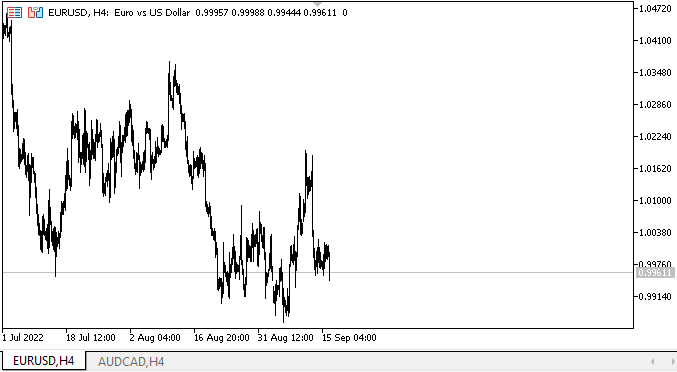
正如我们所见,声明的功能可以正常工作。
下一步是什么?
在下一篇文章中,我将创建在所有方向上利用控制按钮滚动选项卡标题的方法。
*该系列的前几篇文章:
DoEasy. 控件 (第 10 部分): WinForms 对象 — 动画界面
DoEasy. 控件 (第 11 部分): WinForms 对象 — 群组,CheckedListBox WinForms 对象
DoEasy. 控件 (第 12 部分): 基准列表对象、ListBox 和 ButtonListBox WinForms 对象
DoEasy. 控件 (第 13 部分): 优化 WinForms 对象与鼠标的交互,启动开发 TabControl WinForms 对象
DoEasy. 控件 (第 14 部分): 命名图形元素的新算法。 继续工作于 TabControl WinForms 对象
DoEasy. 控件 (第 15 部分): TabControl WinForms 对象 — 多行选项卡标题、选项卡处理方法
DoEasy. 控件 (第 16 部分): TabControl WinForms 对象 — 多行选项卡标题,拉伸标题适配容器
DoEasy. 控件 (第 17 部分): 裁剪对象不可见部分、辅助箭头按钮 WinForms 对象
本文由MetaQuotes Ltd译自俄文
原文地址: https://www.mql5.com/ru/articles/11454
 神经网络变得轻松(第二十九部分):优势扮演者-评价者算法
神经网络变得轻松(第二十九部分):优势扮演者-评价者算法
 学习如何基于奥森姆(Awesome)振荡器设计交易系统
学习如何基于奥森姆(Awesome)振荡器设计交易系统
 从头开始开发智能交易系统(第 31 部分):面向未来((IV)
从头开始开发智能交易系统(第 31 部分):面向未来((IV)
