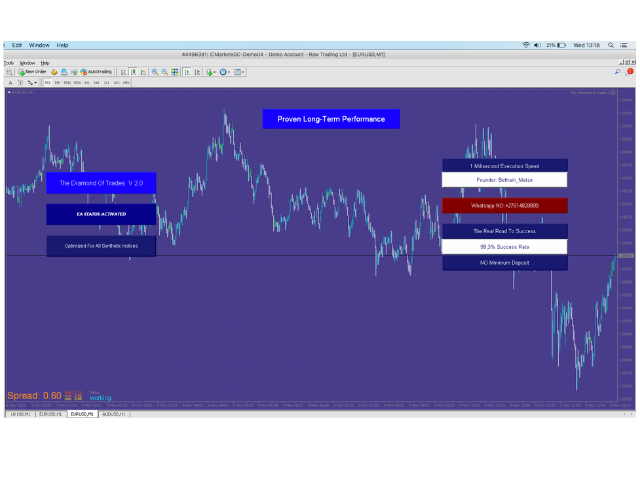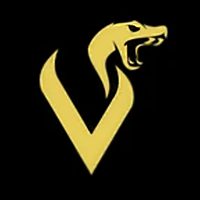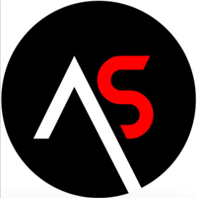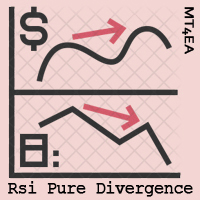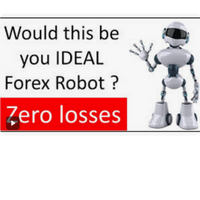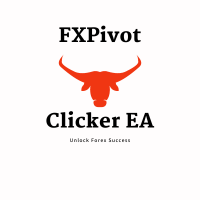Real World Creation Robot
- 专家
- Metsa Kgatla
- 版本: 1.0
- 激活: 15
EASY TO INSTALL
Setting up Real World Creation ROBOT to begin with is not very difficult. This process requires only the laptop and internet connection
BROKERS, PAIRS & TIMEFRAMES
THE Real World Creation ROBOT works on any broker for MetaTrader 4.Our Robot works on any currency pair. Works on any timeframe, But we strongly suggest that you use it on M1 timeframe for super fast performance.
ACCURACY
THE Real World Creation Robot is proven to be the most reliable forex EA out there.This accuracy was accumulated from $100 small balance account. Although you can invest any amount from 10 USD, We recommend you to start with 100 USD for reliable results.
Installing the EA on the MT4 platform
Step 1: Transferring files
Create or download an EA. Keep note of the location of where you saved it.
Select and copy the EA file you wish to install.
Look for the MetaTrader4 folder. This is normally located in the C: drive.
Paste the files into the Experts folder. A window requesting admin permission may appear; if so, just click Continue.
Step 2: Installing the EA on the MT4 platform
Launch your MT4 platform.
Look for the Expert Advisors section under the Navigator panel at the left side of the platform. Click on the Plus sign and the available EAs should be listed there.
Click on the EA you want to install and drag it onto one of the charts on your platform.
Step 3: Adjusting the settings
A pop-up box will appear showing the settings of your EA.
Make sure that all the settings and alerts are correct before clicking OK.
Setting up Real World Creation ROBOT to begin with is not very difficult. This process requires only the laptop and internet connection
BROKERS, PAIRS & TIMEFRAMES
THE Real World Creation ROBOT works on any broker for MetaTrader 4.Our Robot works on any currency pair. Works on any timeframe, But we strongly suggest that you use it on M1 timeframe for super fast performance.
ACCURACY
THE Real World Creation Robot is proven to be the most reliable forex EA out there.This accuracy was accumulated from $100 small balance account. Although you can invest any amount from 10 USD, We recommend you to start with 100 USD for reliable results.
Installing the EA on the MT4 platform
Step 1: Transferring files
Create or download an EA. Keep note of the location of where you saved it.
Select and copy the EA file you wish to install.
Look for the MetaTrader4 folder. This is normally located in the C: drive.
Paste the files into the Experts folder. A window requesting admin permission may appear; if so, just click Continue.
Step 2: Installing the EA on the MT4 platform
Launch your MT4 platform.
Look for the Expert Advisors section under the Navigator panel at the left side of the platform. Click on the Plus sign and the available EAs should be listed there.
Click on the EA you want to install and drag it onto one of the charts on your platform.
Step 3: Adjusting the settings
A pop-up box will appear showing the settings of your EA.
Make sure that all the settings and alerts are correct before clicking OK.