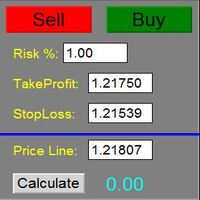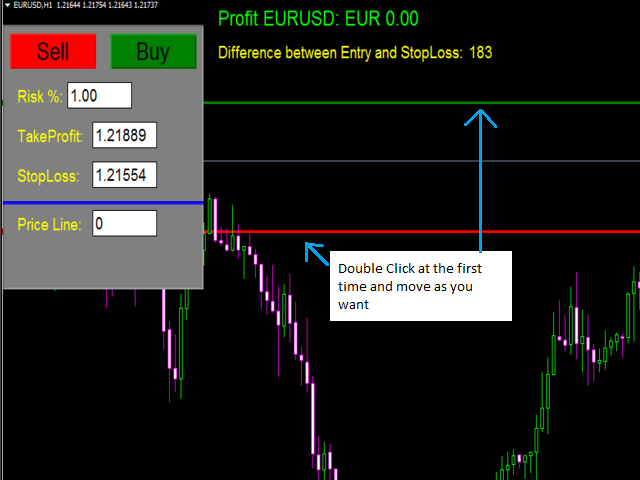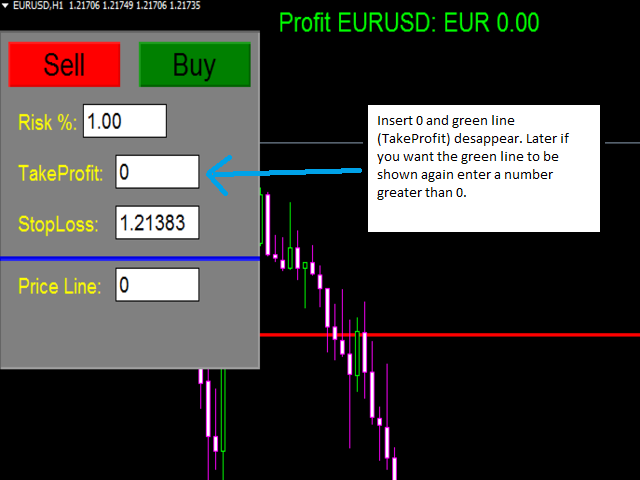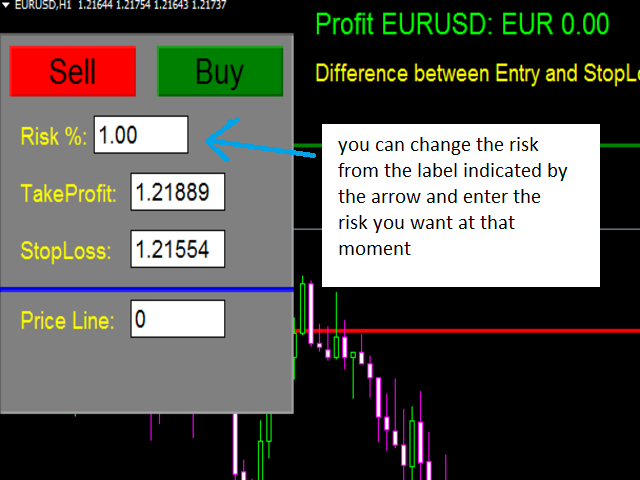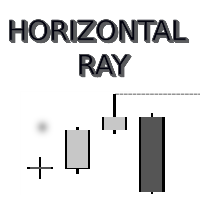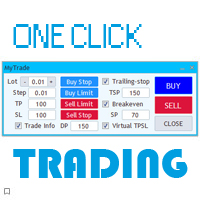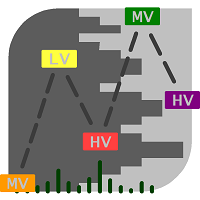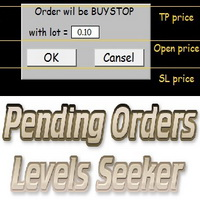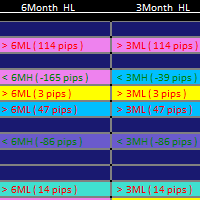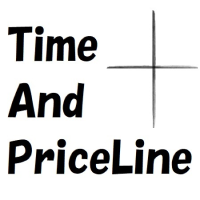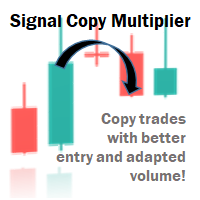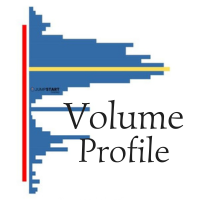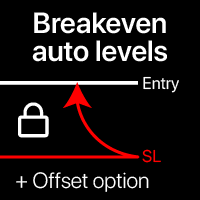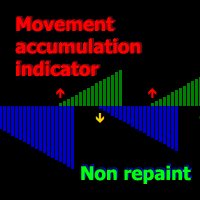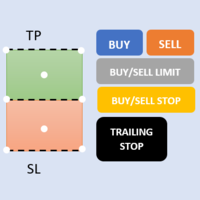Easy Order Panel
- 实用工具
- Giuseppe Drago
- 版本: 1.2
- 更新: 6 三月 2022
- 激活: 10
The Panel does not work in the tester.
You can test it live with demo version. Demo version link: https://www.mql5.com/en/market/product/61344?source=Site+Market+MT4+Utility+Rating004
Easy Order Panel is a easy panel that can help you to place your orders quickly and easily. Works on all currencies.
Configure the Risk and automatically when you press Sell/Buy button an operation with the right lot will be opened. in this way you lose at most the percentage entered.
- just double click on the red line (StopLoss) and then you can move it as you like. You can also insert value of StopLoss directly in the panel, without moving the red line.
- just double click on the green line (TakeProf) and then you can move it as you like. You can also insert value of TakeProfit directly in the panel, without moving the green line. if you don't want the green line to be shown enter 0 in the panel for TakeProfit. Later if you want the green line to be shown again enter a number greater than 0.
- if you enter a value greater than 0 in the "Price Line" panel, a white line will appear on the graph. This line represents the price and can be used to calculate the right lot at an income other than the current price. So double click on white line and move it as you like. Place the white line (Price) and the red line (StopLoss) where you want and press the calculate button, so the correct lots for the operation will be displayed.
- If click on label risk you can set risk that you want.Easy order panel informs you about distance between enter price and stoploss.
Easy order panel iforms you obout Risk Reward.
Initial inputs of Easy Order Panel:
- Active TP Line: //True to display TakeProfit Line, False to not display TakeProfit Line
- Active SL Line: //True to display StopLoss Line, False to not display StopLoss Line
- Risk %: //Number with comma (no more 2 digits after comma)
- Magic Number: //Integer number, enter a different number for each chart you place Easy Order Panel
- Comment: //Insert comment that you want to display in your orders