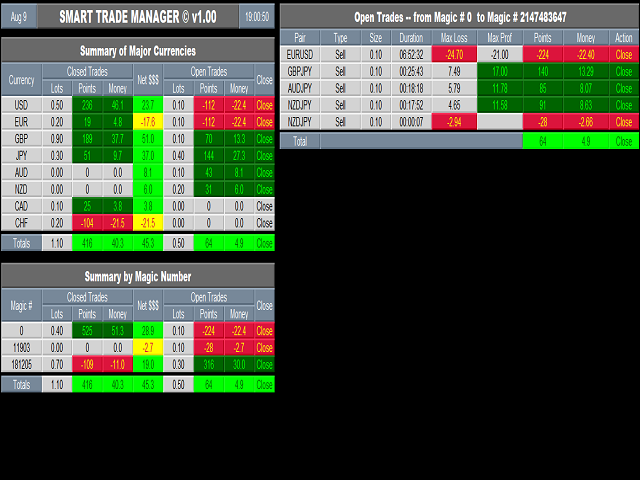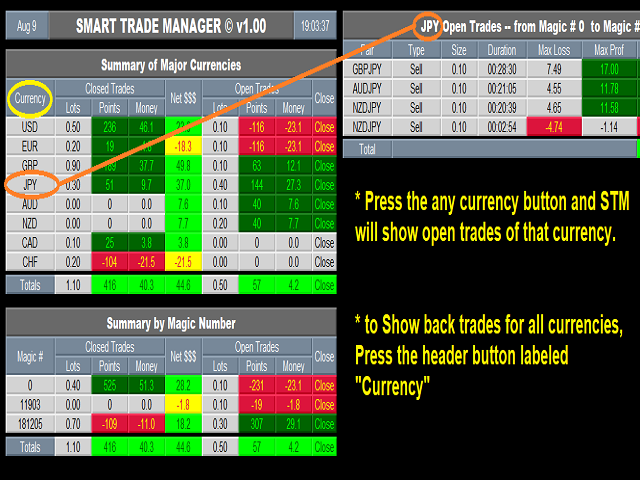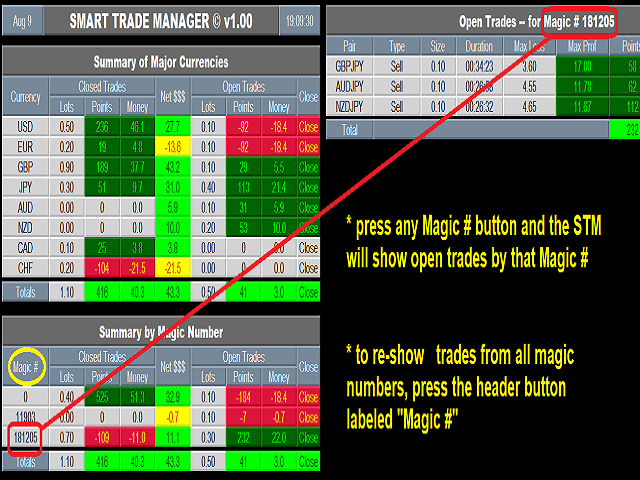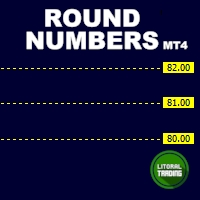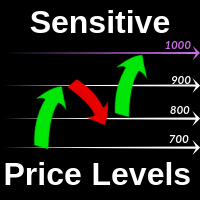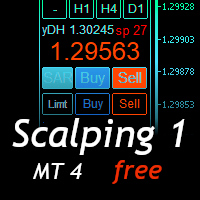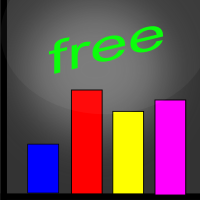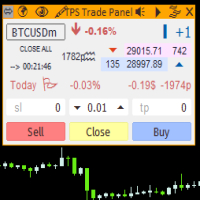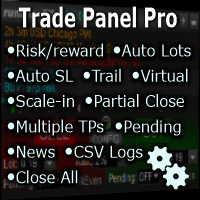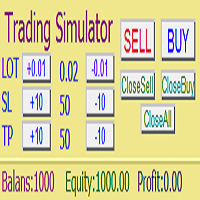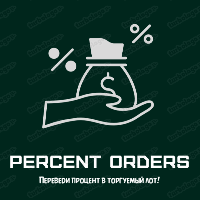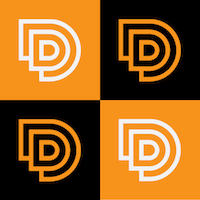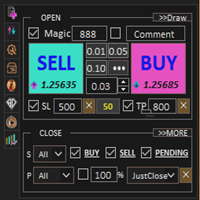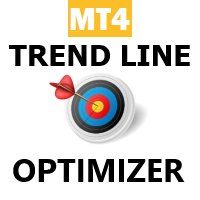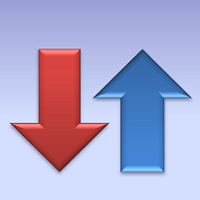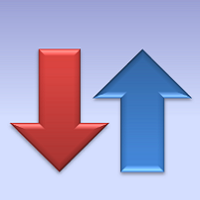Smarter Trade Manager DEMO
- 实用工具
- Khalil Abokwaik
- 版本: 1.10
- 更新: 14 八月 2019
This is a DEMO version of the Smarter Trade Manager
Smarter Trade Manager is an advanced trade management tool that can monitor and manage your manual and EA trades according to the settings you choose. It works as an Expert Advisor (EA), it does not open any trades but it closes trades as per the auto closing settings or when manually pressing any of the close buttons.
FEATURES:
- Three-dimensional interactive view of your trades
- Trade Summary, P/L, Alerts, Closure by Currency
- Trade Summary, P/L, Alerts, Closure by Magic Number
- Profit and Loss shown in Money as well as in Points (pipettes)
- Auto Alert/Closure settings in Points and/or Money for Profit and Loss, for:
- Global Basket (all managed trades)
- Currency Basket
- Magic Number Basket
- Trailing Stop by points
- Break-Even Stop by points
INPUTS:
- From Magic Number and To Magic Number: These two inputs specify the range of magic numbers that STM will manage their trades. If you want to manage the trades of one magic number, set both inputs to the same number. For example to manage manual trades only, set both to 0 (zero). To manage all trades under the account set From input to 0 and To input to the max integer 2147483647 (these are the default values).
- Refresh Seconds: This input controls the refresh delay of data, recommended values (1 to 5), default 2 seconds.
- === Basket Management ===
- This part controls how to manage the Global,Currency and Global baskets.
- Basket Total Type : This input has two options (Open Trades Only , Both Open and Closed Trades) and determines which trades to be included for Profit Target and Loss Stop calculations. When selecting the "Both" option, both open trades and the trades closed TODAY will be included.
- Basket Action Type: This input has two options (Alert Sound Only , Alert Sound & Close Trades). When first option is selected a Profit/Loss sound will play and a message will be printed in the Experts log when Profit/Loss (Points or Amount) is reached. When Second option is selected STM will also close that specific basket that reached the target.
- Alert Repeat Seconds: The number of seconds to repeat the alert if condition is still valid.
- Use Basket == Profit Points, Profit Money, Loss Points and Loss Money: You can set any/all of these inputs to True or False. STM will apply only the settings under the ones that are set to True, as follows:
- Global : Profit points, Profit Money, Loss Points, Loss Money : STM will perform the selected Basket Action Type when the Global basket Profit/Loss (Points or Money) reach the specific setting.
- Currency: Profit points, Profit Money, Loss Points, Loss Money : STM will perform the selected Basket Action Type when any Currency basket Profit/Loss (Points or Money) reach the specific setting.
- Magic: Profit points, Profit Money, Loss Points, Loss Money : STM will perform the selected Basket Action Type when any Magic basket Profit/Loss (Points or Money) reach the specific setting.
- Note that Loss settings are in Negative. This allows for more flexibility, as you can set the Loss in positive when your trades are already in profit so that STM will close the trades when profit goes below the positive Loss settings. Same applies for negative settings for Profit.
- === Single Trade Management ===:
- Close Loss after minutes (0 to disable) : When enabled (set to a number greater than 0), STM will close any trade that after the number of minutes is at loss.
- Use Standard Trailing Stop: Set to True if you want STM to trail the stop loss for each trade
- After Minimum Profit points: Number of points in profit to Trigger the trailing stop
- Trailing Stop points: The number of points to trail the stop behind current price
- Step points: Trailing Step (jump) points
- Use Break Even Stop: Set to True if you want STM to enable the break even feature
- After Minimum Profit points : Number of profit points to Trigger the break even
- Lock Profit points: How many points to lock as break-even
- Open Chart & Template:
- Time frame for Open Chart : Select the time frame that will be used to open the chart when you press on any Pair in the "Open Trades" Panel.
- Template for Open Chart: set this input to your favorite template that will be automatically applied by STM when the Pair chart is opened.
- Display Settings:
- These settings control the display size, fonts and colors and are self-explanatory