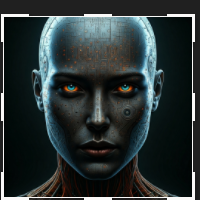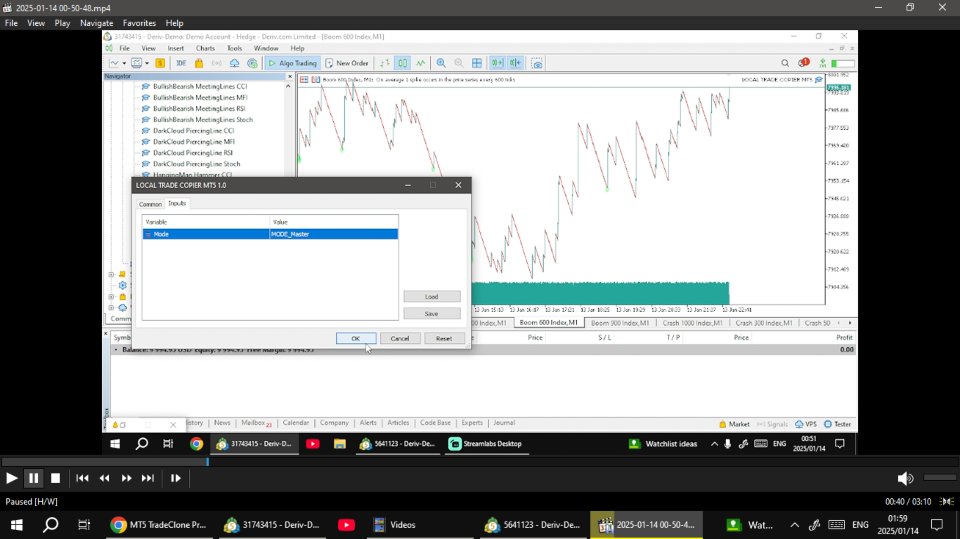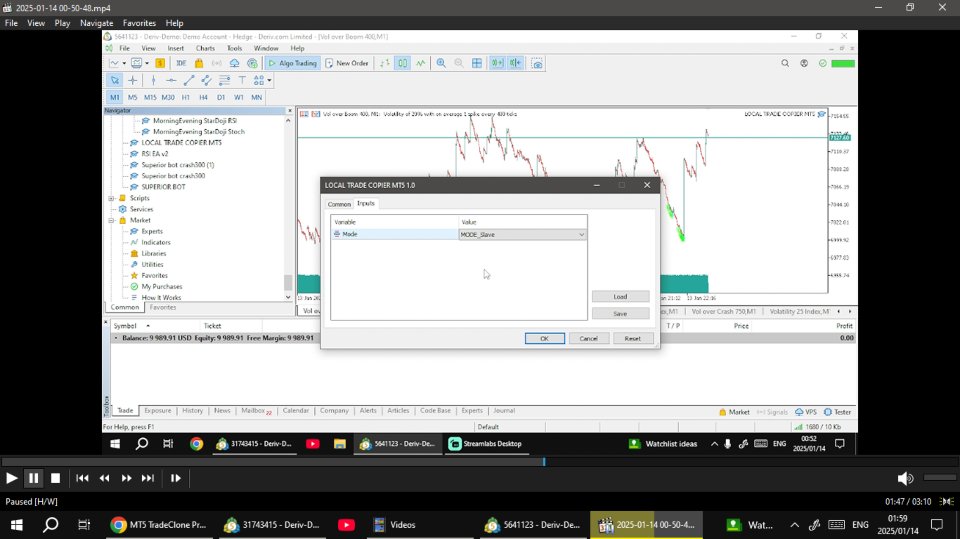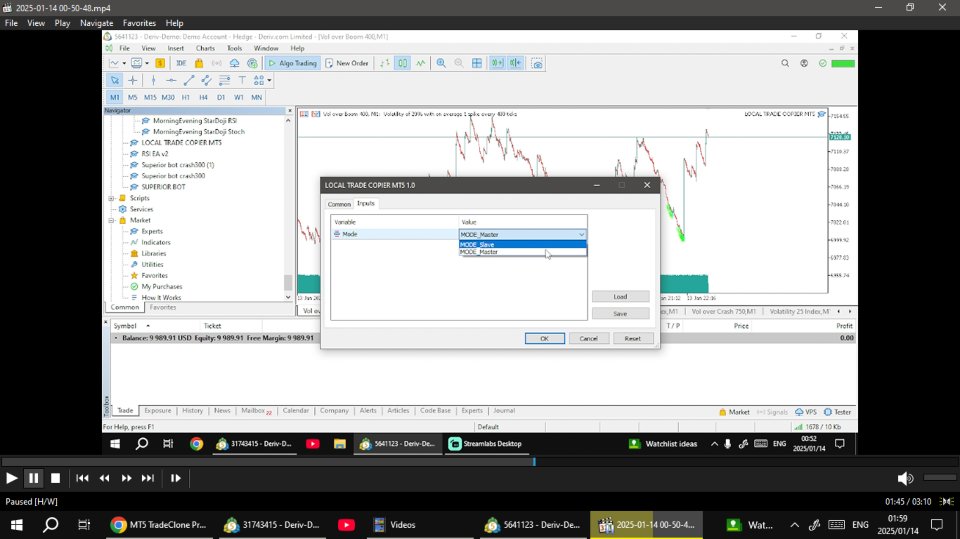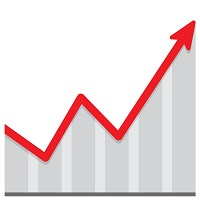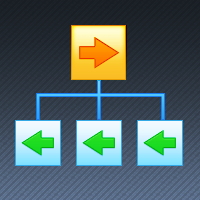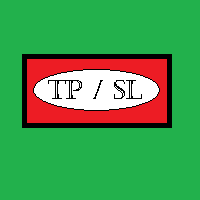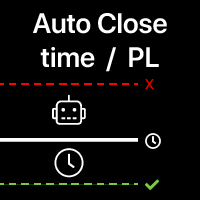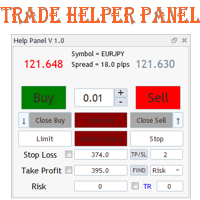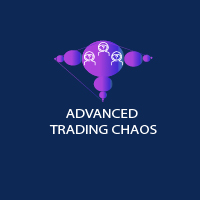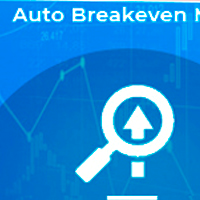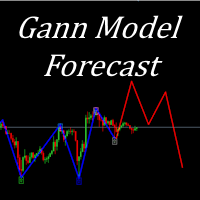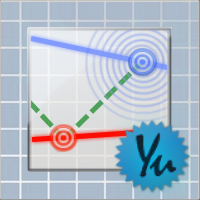MT5 Local Trade Cloning
- 实用工具
- Edmore Masina
- 版本: 1.0
- 激活: 5
MT5 Local Trade Copier
Overview:
The MT5 Local Trade Copier is a powerful and efficient tool designed for traders who want to replicate trades from a master account to multiple slave accounts seamlessly. Whether you're managing multiple trading accounts or sharing strategies with clients, this copier ensures that every trade executed on the master account is instantly mirrored on all connected slave accounts.
Key Features:
-
Real-Time Trade Replication: Enjoy instantaneous copying of trades, ensuring that all slave accounts reflect the master account's positions without delay.
-
Multi-Account Support: Connect one master account to multiple slave accounts, allowing for efficient management of diverse portfolios.
-
User-Friendly Interface: Simple and intuitive setup process, making it easy for both beginners and experienced traders to get started.
-
High Accuracy: The copier replicates trades with precision, minimizing the risk of slippage and ensuring consistent performance across all accounts.
-
Flexible Configuration: Choose to copy all trades or select specific symbols and trade types for more controlled trading strategies.
-
Real-Time Monitoring: Keep track of all your trades with detailed logs and performance metrics to analyze your trading strategy's effectiveness.
Installation Guide :
Step 1: Download the Trade Copier
- Open MetaTrader 5: Launch your MT5 platform.
- Access the MQL5 Market: Go to the Market tab in the terminal.
- Locate Your Purchase: Find the trade copier you purchased in your list of bought products.
- Download: Click on the product and select the option to download or install it.
Step 2: Install the Trade Copier
- Open Data Folder: Navigate to File > Open Data Folder from the MT5 menu.
- Access the MQL5 Folder: Open the MQL5 directory.
- Copy Files: Locate the downloaded trade copier files and move them to the appropriate folders:
- Experts: Copy any .ex5 file into the Experts folder.
Step 3: Restart MT5
- Close MT5: Completely exit the platform.
- Reopen MT5: Launch MT5 again to ensure the trade copier is recognized.
Step 4: Attach the Copier to the Master Account
- Open a Chart: Select the instrument for the master account and open a new chart.
- Open Navigator: Press Ctrl + N or click on View > Navigator .
- Find the Copier: In the Navigator window, locate your trade copier under Expert Advisors .
- Attach the Copier: Drag and drop the copier onto the master account chart or right-click and select Attach .
- Open Properties: Right-click on the chart and select Expert Advisors > Properties .
- Select Mode: In the Inputs tab, select the mode as Master .
- Enable AutoTrading: Make sure the AutoTrading button on the main toolbar is activated (green).
Step 5: Attach the Copier to Slave Accounts
- Open Charts for Slave Accounts: Open charts for each slave account you want to connect.
- Repeat Steps 3-4: Attach the same trade copier to each slave account chart.
- Open Properties for Slave Accounts: Right-click on the slave account chart and select Expert Advisors > Properties .
- Select Mode: In the Inputs tab, select the mode as Slave .
Step 6: Test the Trade Copier
- Execute a Trade: Place a trade on the master account.
- Monitor Slave Accounts: Check to see if the trade is copied accurately to the slave accounts.
Step 7: Troubleshooting
- Check Logs: If trades are not copying, check the Experts tab for error messages.
- Permissions: Ensure that both master and slave accounts have the necessary permissions for copying trades.