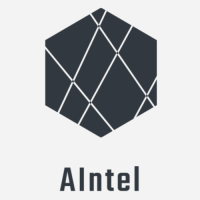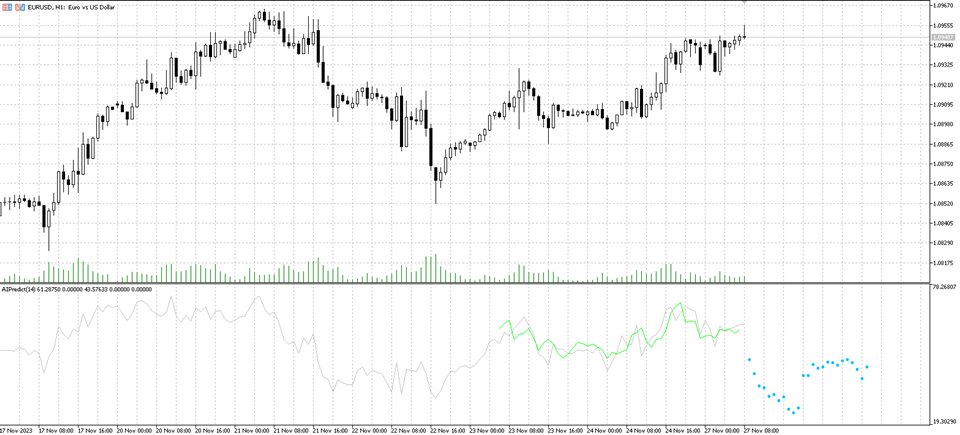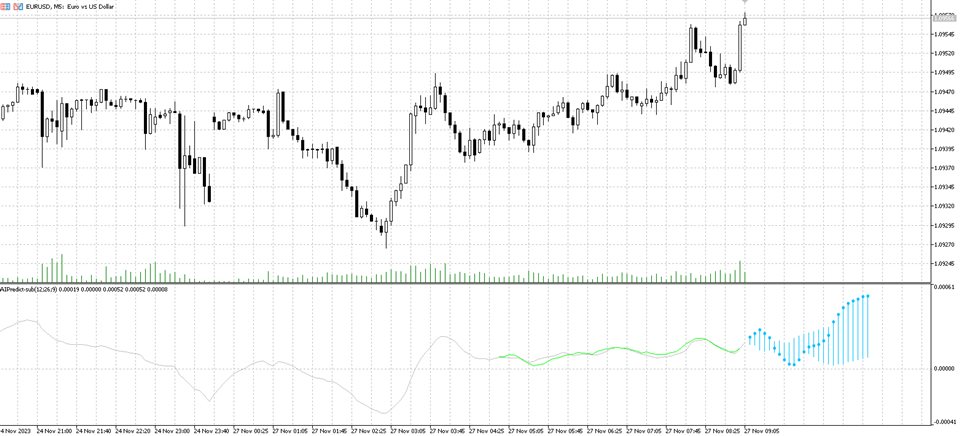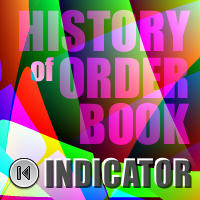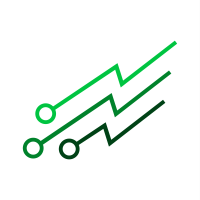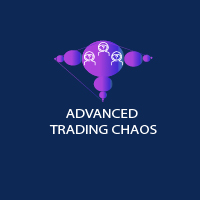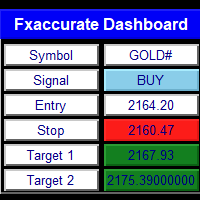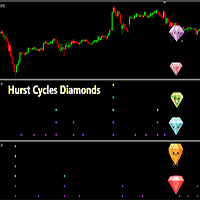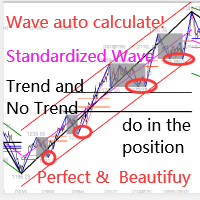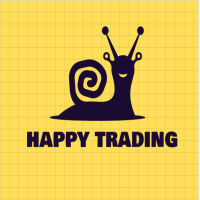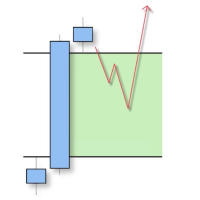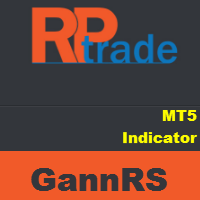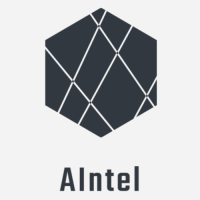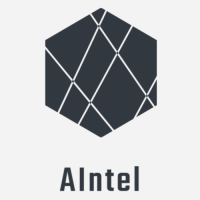AIntel Predict Sub Window
- 指标
- Karlis Balcers
- 版本: 1.0
- 激活: 5
Note: This indicator is for sub-window use and not for the main chart. If you need to apply it for the indicators in the main chart, then use this indicator instead: https://www.mql5.com/en/market/product/108876
AIntel Predict - Your Gateway to Future Trading Success!
Unlock the power of predictive analytics with AIntel Predict. Say goodbye to the guesswork and hello to improved forecasting, as AIntel Predict leverages historical data to unveil the future of your trades like never before.
Whether you're a seasoned trader with a library of custom indicators or a newcomer just starting out, AIntel Predict seamlessly integrates with your existing tools. With a few simple clicks, you can supercharge your existing indicators with the gift of foresight.
Customize the visuals to suit your preferences, ensuring a seamless and visually pleasing trading experience.
But what if you're new to trading or just want to get started quickly? AIntel Predict has you covered there too! Apply this indicator on top of MQL5 built-in indicators, enabling you to begin using them instantly. Whether you're a pro or just starting, we've streamlined the process to get you trading confidently in no time.
Remember, history often repeats itself, and AIntel Predict is your key to unlock those patterns. Don't let valuable trading opportunities slip through your fingers - start using AIntel Predict today!
Get AIntel Predict today and seize tomorrow's opportunities today!
Settings
Bars to compare/predict = 50
Control how many bars of indicator values to be used to search in the past. For example, if set to 5 then only last 5 bars will be taken and compared with the whole history till the most similar one is found. Less provided more matches will be found, however less precise the results are going to be.
Max history to check (bar count; -1 ALL) = -1
If MetaTrader has a long history of bars and not all are relevant or to be included in the search, then control how many bars back to go. This can also solve performance issues if the computer is slow and history is huge (e.g. M1 period).
Indicator name/path as to be passed to iCustom = Examples\Custom Moving Average
IMPORTANT CONFIG! Indicator values will be used to compare values from present to values in the past. Choosing right indicator is the key for good predictions. Use ANY indictor to predict the future! Provide any indicator as an input or chose one of the built-in indicators in MetaTrader 5. For the name/path format follow MQL5 official documentation: https://www.mql5.com/en/docs/indicators/icustom.
For convenience, we have also added support for MQL built-in ones:
iAC,iAD,iADX,iADXWilder,iAlligator,iAMA,iAO,iATR,iBands,iBearsPower,iBullsPower,iBWMFI,iCCI,iChaikin,iDEMA,iDeMarker,iEnvelopes,iForce,iFractals,iFrAMA,iGator,iIchimoku,iMA,iMAD,iMFI,iMomentum,iOsMA,iOBV,iSAR,iRSI,iRVI,iStdDev,iStochastic,iTEMA,iTriX,iWPR,iVIDyA,iVolumes
ID of the indicator buffer to be used = 0
Some indicators has more than one buffer, and not always the first one contains the data of interest. Configure the buffer to be used for processing. If not sure if the right input data are used (right buffer is used) enable drawing of indicator data as described below.
Bars to show in future (-1 = half of the `bars to compare`)
Bars to predict. By default half of what was searched is used to show in future. But there are no limits and can show more. Remember to configure the chart to shift to the left and give space for future.
Show indictor data = true
If to show indicator calculated data. This is a good way to debug and to see if indicator data is what you expected to be. Once you are sure, you might want to hide them to keep your chart clean.
Show best sample found = true
This will show the best sample from the past and will print on top of present data. It provides a good way to see the difference between the past and present and if the prediction is actually reliable. Note that in logs this indicator will also print the match %, but this provides visual confirmation.
Only show prediction if match is above % = 80.0
With this parameter you can hide predictions which are not reliable. Recommended is 90%, but depending on indicator sometimes it's hard to reach.
Show cloud of possibilities (only if above % > 80) = true
If enabled, it will not only show the best prediction, but ALL predictions which qualify as per the previous parameter (`Only show prediction if match is above % = 80.0`). However if previous parameter is below 80%, then the cloud will not include those due to performance reasons - too many matches may make the indicator too slow.
Clear future data when moving forward = true
If sent to 'false' then it will not clear the "future" part but keep the previous prediction and will add new one on top. In this way you can move forward and see how the indicator performed over time.
Output as Price and not Indicator data = false
Important to set in case the indicator is not in the main chart, but in a sub-window. If indicator is in the sub-window its data will not be visible, but future prediction will probably be too far from the price range to be visible in the main chart (note that this indictor always plots the output in the main chart). When this parameter is set to `true` then the future will not be the indicator data, but bars (`open` price) from the past representing the future. Can be also used with any other indictor in case you want to see future price and not future indicator values.
Parameters, max 3 (separate with ';') = 5;0
Pass input parameters to your indicator. Supported types are `int`, `long`, `double`, `bool` only. As described only 0 to 3 parameters can be passed, and the rest will take the default values. In case of 0 parameters, leave the field empty.
For the built-in indicators of no parameters provides then default values will be used.
iAC(_Symbol, _Period); iAD(_Symbol, _Period, VOLUME_TICK); iADX(_Symbol, _Period, 14); iADXWilder(_Symbol, _Period, 14); iAlligator(_Symbol, _Period, 13, 8, 5, 5, 5, 3, MODE_SMMA, PRICE_MEDIAN); iAMA(_Symbol, _Period, 9, 2, 30, 0, PRICE_CLOSE); iAO(_Symbol, _Period); iATR(_Symbol, _Period, 13); iBands(_Symbol, _Period, 20, 0, 2, PRICE_CLOSE); iBearsPower(_Symbol, _Period, 13); iBullsPower(_Symbol, _Period, 13); iBWMFI(_Symbol, _Period, VOLUME_TICK); iCCI(_Symbol, _Period, 14, PRICE_TYPICAL); iChaikin(_Symbol, _Period, 3, 10, MODE_EMA, VOLUME_TICK); iDEMA(_Symbol, _Period, 14, 0, PRICE_CLOSE); iDeMarker(_Symbol, _Period, 14); iEnvelopes(_Symbol, _Period, 14, 0, MODE_SMA, PRICE_CLOSE, 0.100); iForce(_Symbol, _Period, 13, MODE_SMA, VOLUME_TICK); iFractals(_Symbol, _Period); iFrAMA(_Symbol, _Period, 14, 0, PRICE_CLOSE); iGator(_Symbol, _Period, 13, 8, 8, 5, 5, 3, MODE_SMMA, PRICE_MEDIAN); iIchimoku(_Symbol, _Period, 9, 26, 52); iMA(_Symbol, _Period, 10, 0, MODE_SMA, PRICE_CLOSE); iMACD(_Symbol, _Period, 12, 26, 9, PRICE_CLOSE); iMFI(_Symbol, _Period, 14, VOLUME_TICK); iMomentum(_Symbol, _Period, 14, PRICE_CLOSE); iOsMA(_Symbol, _Period, 12, 26, 9, PRICE_CLOSE); iOBV(_Symbol, _Period, VOLUME_TICK); iSAR(_Symbol, _Period, 0.02, 0.2); iRSI(_Symbol, _Period, 14, PRICE_CLOSE); iRVI(_Symbol, _Period, 10); iStdDev(_Symbol, _Period, 20, 0, MODE_SMA, PRICE_CLOSE); iStochastic(_Symbol, _Period, 5, 3, 3, MODE_SMA, STO_LOWHIGH); iTEMA(_Symbol, _Period, 14, 0, PRICE_CLOSE); iTriX(_Symbol, _Period, 14, PRICE_CLOSE); iWPR(_Symbol, _Period, 14); iVIDyA(_Symbol, _Period, 9, 12, 0, PRICE_CLOSE); iVolumes(_Symbol, _Period, VOLUME_TICK);
Parameter types (separate with ';') = int;int
For each parameter provided above it's mandatory to provide its type. Supported types are `int`, `bool`, `long`, `double`. In case the indicator requires an ENUM, then provide it as an `int` (find value for each ENUM by printing its value in MQL) and the indicator will automatically cast it to the right ENUM. Note that you can control up to first 3 parameters. If that's not what you need, then simply wrap any indicator within your own indicator code and control the input as necessary. We can provide samples how to accomplish it.
Happy trading!
AIntel team