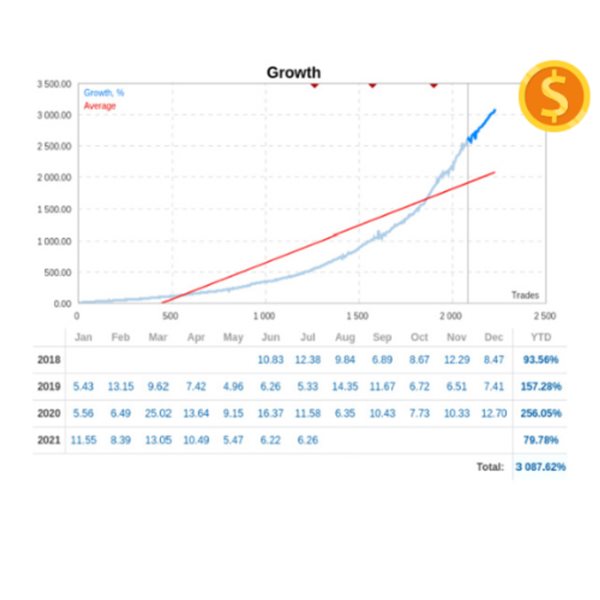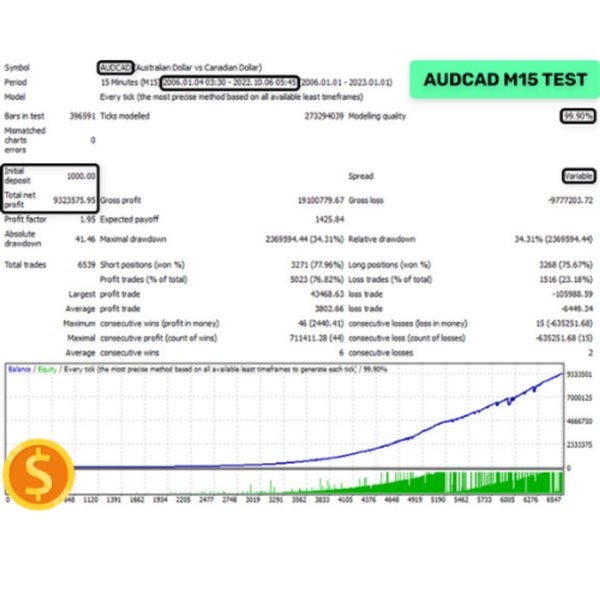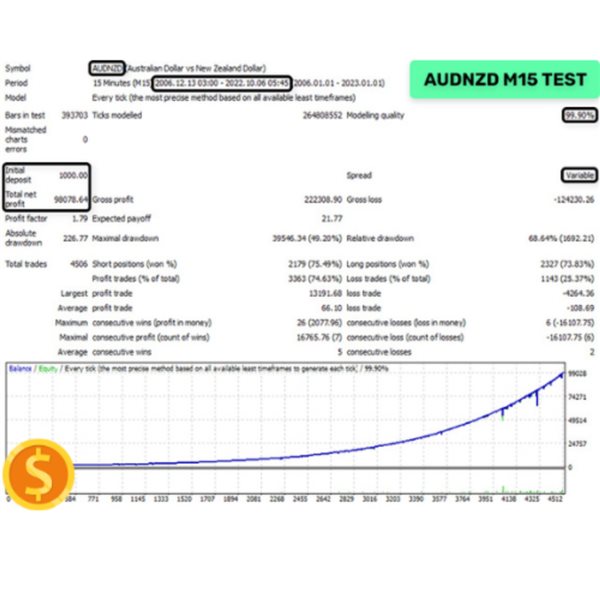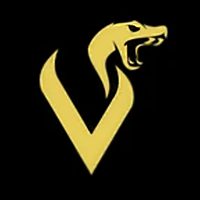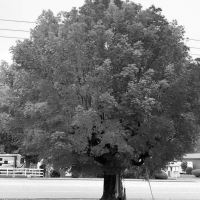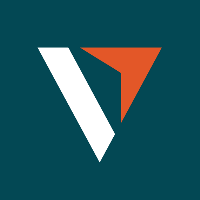Ultamate Gain MT4
- 专家
- Aghelos Iasonas Kouvaras
- 版本: 4.11
- 更新: 19 十月 2023
- 激活: 5
The Advanced Grid System, known for its enduring success on real accounts over the years, stands out by design, capitalizing on existing market inefficiencies rather than conforming to historical data like conventional systems. Unlike hit-or-miss strategies relying solely on grid mechanisms, this system leverages authentic market dynamics for profitability.
Supported currency pairs: AUDCAD, AUDNZD, NZDCAD
Recommended timeframe: M15
Key Features:
- Single-Chart Setup: Simplified trading with only one chart needed for all supported currency pairs.
- Multiple Currency Pair Support: Trade across various pairs seamlessly.
- Robust Backtesting and Proven Live Performance.
- No GMT Adjustments Required.
- User-Friendly: A straightforward approach with just three lines of instructions.
- Cost-Effective: Offers a more economical alternative to high-quality options in the market.
Installation Instructions:
- Attach the EA to a single M15 chart, preferably AUDCAD.
- Update symbol names in the Symbol parameter if your broker uses a suffix (e.g., AUDCAD.a).
- Use the recommended currency pairs; no need for .set files as all settings are internally stored.
- Grant the EA access to a news list website and a time server for accurate news filtering and time detection. Refer to the guide for instructions.
System Requirements:
- The EA is not sensitive to spread and slippage, but using a reputable ECN broker is advised.
- Run the EA continuously on a VPS.
- With a leverage of 1:30, it is recommended to use low-risk settings for accounts under $6000; for 1:100 leverage, significant risk settings are acceptable for a $1000 account.
Money Management & Risk Settings:
- Allow Opening a New Grid: Toggle the opening of new grids; it won't affect existing ones.
- Lot-Sizing Method: Choose from Fixed Lots, Dynamic Lots, Deposit Load, or predefined presets for risk management.
- Fixed Lot: Set a fixed trading lot for the initial trade.
- Dynamic Lot (Balance/Equity based): Specify the balance/equity to be used per 0.01 lot.
- Deposit Load %: Determine the percentage of the deposit allocated for the initial trade.
- Maximum Lot: Set the maximum allowed trading lot.
- Maximum Spread (in pips): Define the maximum allowed spread.
- Maximum Slippage for non-ECN accounts (in pips): Set the maximum allowed slippage.
- Maximum Symbols at a Time: Limit the number of symbols that can be simultaneously opened.
- Allow Hedging: Decide whether to permit multi-directional trades on the same symbol.
- Allow Trading on Holidays: Enable or disable Christmas/New Year trading filters.
- Allow to Buy/Sell: Toggle Buy/Sell trades on or off.
- Maximum Drawdown Percent: Specify the maximum allowable floating drawdown percentage for closing open positions.
Strategy:
- Symbols: Define the symbols separated by commas (leave empty for custom).
- Bollinger Bands Period: Set the period for Bollinger Bands used to calculate upper/lower levels.
- RSI Period: Specify the period for RSI used for trade filtering.
- Maximum RSI Value: Define the RSI filter threshold.
- Take Profit for Initial Trade (in pips): Set the take profit for the initial trade when no grid trades are open.
- Take Profit for Grid (in pips, weighted if zero): Determine the take-profit for the grid; if zero, it is weighted based on the initial order's TP in money.
- Stop Loss for Grid (in pips, 1000 pips if zero): Set the stop-loss for initial and grid trades.
- Hide Stop Loss: Toggle stop-loss hiding on or off.
Grid Settings:
- Trade Distance (in pips): Specify the minimum step between grid (averaging) trades.
- Smart Distance: Enable auto-adjustment of trade distance based on market volatility.
- 2nd Trade Multiplier: Set the multiplier for the 2nd trade.
- 3rd-5th Trade Multiplier: Define multipliers for the 3rd to 5th trades.
- 6th- Trade Multiplier: Set the multiplier for the 6th and subsequent trades.
- Maximum Trades: Limit the maximum number of grid (averaging) trades.
Other:
- Trade Comment: Add a comment for orders.
- UID (0...9): Adjust the unique EA instance number if necessary (usually not required).
- ShowPanel: Toggle the Info-panel on or off.