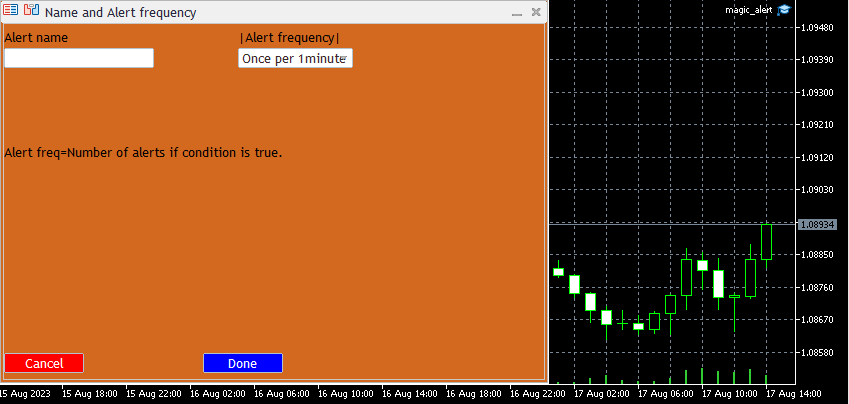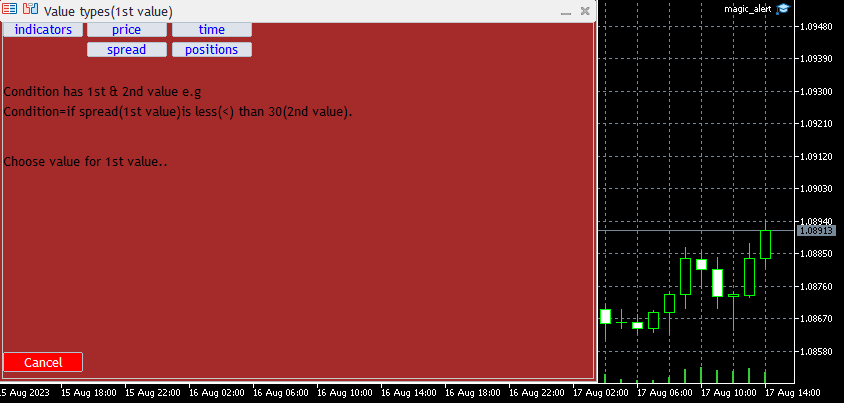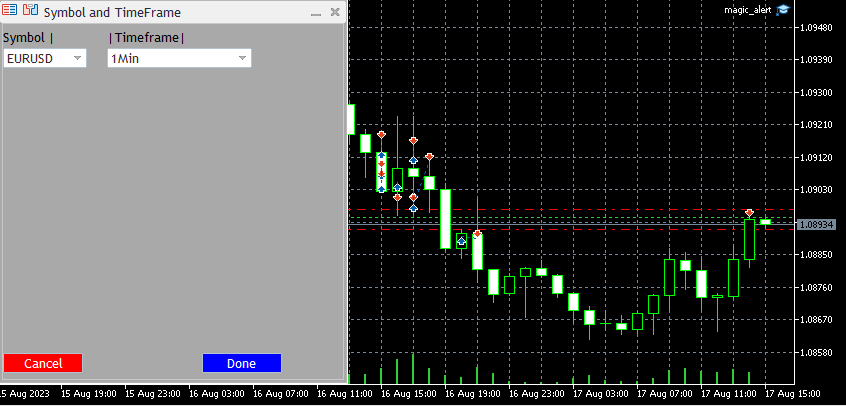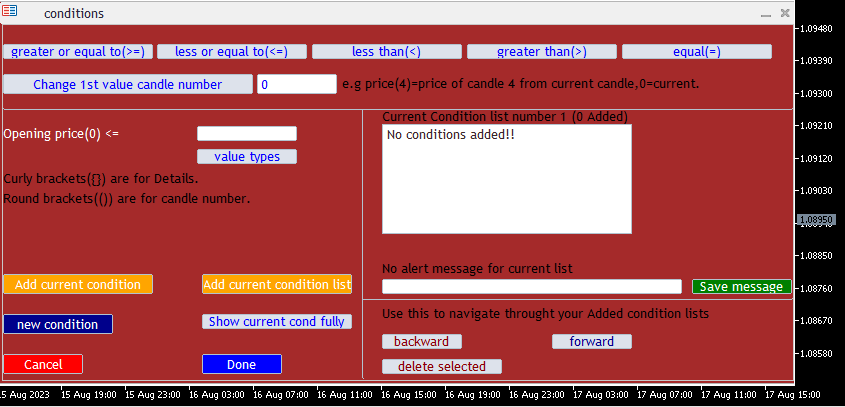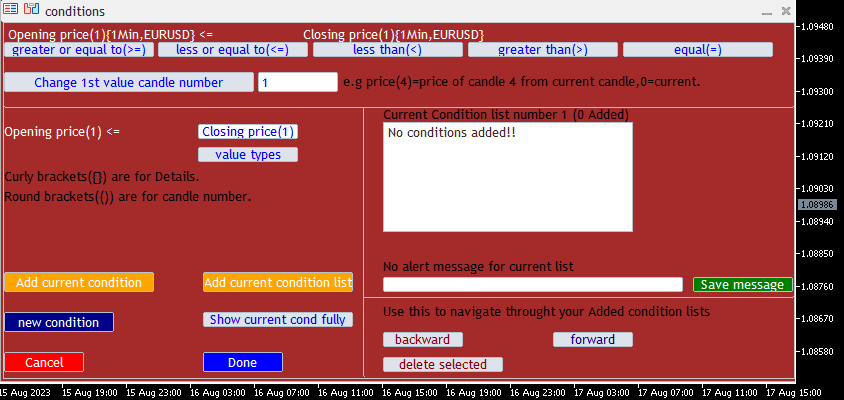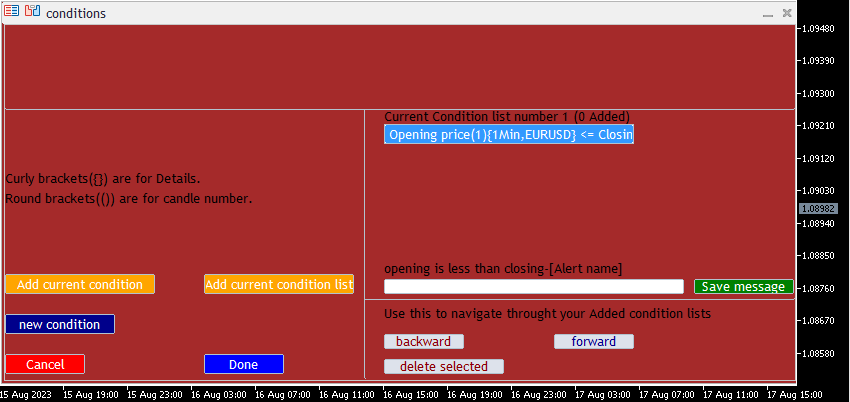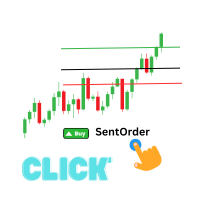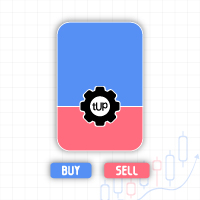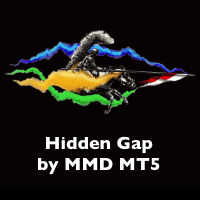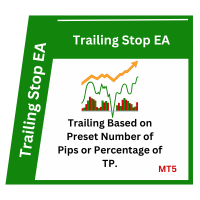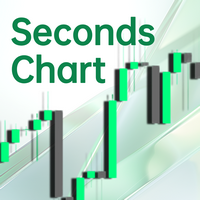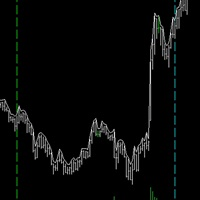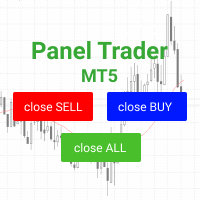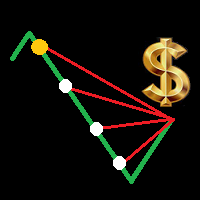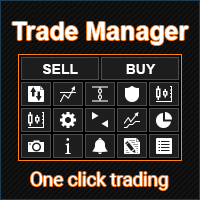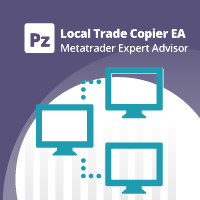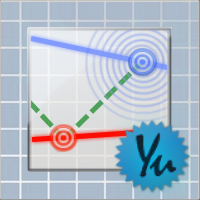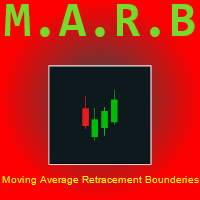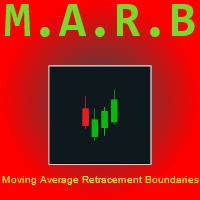Magic Alert
- 实用工具
- Siyabonga Sandile Khanyile
- 版本: 1.0
- 激活: 5
Missing entry opportunities,profitable exits or the chance to make profitable set ups on the chart can be very frustrating for a trader.This tool will help you by giving you alerts if your criteria or conditions have been fully met.It will send you alerts based on conditions you have set and send them through email and mql5 notifications (laptop and mobile devices).
1.Creating Alerts
- In order to create an alert you must first give the alert its name and how frequent it send you those alerts if conditions are fully met.The second step is to give the alert condition lists,which are a list of conditions that each must be fully met(all conditions must be true) in order for the alert message for that particular list to be sent to you.
- A condition has two values(1st and 2nd value) and each value can be any value chosen by you from value types e.g 1st value can be a Moving average and 2nd value can be force index and condition can be if Moving average is less than(<) force index.The second value can be a constant value like "1.233 or 1.555" and condition is therefore Moving average is less than(<) "1.233".
- After creating condition lists you will be done and then you choose if you want to activate your alert and make it start working.
2.Modifying an alert
- If you want to to change your alert at anytime you can do so by Modifying alert name and/or alert frequency ,Adding a condition ,Modifying a condition or Deleting a condition.
3.Alert list
- If you want to view your saved alerts at anytime you can do it and activate ,deactivate ,delete or view its details.
4.Tips and devices
- If you close the tool entirely the alert will not work ,rather minimize the window if you are not using it any longer.
- In order to receive notifications you must go to Tools -> options and in the notifications tab you must enable push notification and notifications from local terminal. You must also enter your MetaQuotes ID which you can get in your Messages tab in your mobile device labeled "MQID". Also make sure your MT5 app has permission for notifications in your mobile device.
- In order to receive email notifications you must go to Tools -> options and in the email tab you must enter the details.
- Fully maximize your chart window to view all controls on the panels.
Sub-value types
- Some value types have sub-values to choose from e.g Price(value type) has opening price ,closing price ,high and low sub-values and the 1st or 2nd value of the condition will use that sub-value when condition is being compared(see image 4).
Symbol and timeframe
- Some value types will require you to choose their Symbol and Timeframe e.g if you choose Moving average as your value type in a condition ,it will need a symbol (EURUSD,GBPUSD) and timeframe (1hour,2hour).(see image 5)
Adding condition to list(see image 6,7 and 8)
- After creating a condition you must add that condition under the current condition list.
- To fully view the condition before adding it you must press show current cond fully button.
Adding condition list(see image 6,7 and 8)
- After adding all conditions and saving the alert message you must add that list and you can start a new one.
- After you are done with with all lists press Done and you will be taken to a list of Alerts where you must activate the alert so it can start working.
Time value type
- This value type has the current hour ,current minute ,current day of the week ,current day of the month ,current month and current year as it's sub-value types.
- Current Hour-(from 0 to 23).
- Current Minute-(from 1 to 60).
- Current day of the week-(from 1 to 5).
- Current day of the month-(from 1 to end of the month).
- Current month-(from 1 to 12).
- Current year-(full year e.g 2023).
Value candle number
- Some value types require candle number e.g if your chosen value type is Moving average in a condition you must choose a candle. If the candle number is 0 it will use the current Moving average value from the current active candle every time a condition is checked ,if it is 1 it will use the first candle after (previously closed).