Triple Screen Trading System
- 指标
- Alexander Lasygin
- 版本: 1.1
- 更新: 17 五月 2018
- 激活: 5
This is a professional multi currency tool. Its main purpose is semi-automatic Forex trading following Elder's Triple Screen strategy. Its wide functionality and ability to quickly change some essential parameters makes it an ideal market interpretation tool, which is indispensable in the common trade analysis. Its main advantage is almost unlimited number of simultaneously analyzed instruments.
If the potential technical limits of your monitor resolution allow, multiple indicators can be used. In addition to the classical versions by Elder, you can create your own options and change them quickly. It is also possible to open a chart of the instrument, for which there is a breakthrough or a buy/sell signal now, and apply a template to it (which contains an Expert Advisor), which makes it a semi automatic EA with entry filtering based on predetermined parameters which are hard to implement or track (for the variety of tools and time frames).
For those who prefer manual trading there is a number of additions to the classical common signals. It shows not only the current entry points, but also the position of specific indicators during the last 5 bars, which can point at a beginning trend or the possibility to increase a position. Of course, this indicator must signal a divergence of MACD.
In addition to the classical one, it also reflects the inverse divergence, which is a strong support (resistance) line and allows you to accurately determine the levels of breakeven or trend reversal (continuation). All these signals (including the price labels for placing orders) are available in the symbol window if the function "Open_window" is enabled.
Settings
- Symbol_to_show – the number of symbols displayed simultaneously (optional)
- OnlyOutput - only use symbols with the specified currency (can be quickly changed from the indicator window).
- ExcludeOutput - do not use instruments with the selected currency (can be quickly changed from the indicator window).
- Pairs Set_pair - choose between the first and the second set of symbols (can be quickly changed from the indicator window).
- sPairs1 - the first set of trading instruments (separated with comma)
- sPairs2 - the second set of trading instruments (separated with comma)ятую)
- "======= EMA Setting ======";
- "======= MACD Setting ======";
- "======= Stochastic Setting ======";
- "======= StochasticRSI Setting ======";
- "======= Stochastic Level Setting ======";
- "======= MACD Divergence Settings ======";
- "======= Alerts Setting ======";
- PopUpAlerts - Alerts when a preliminary or main signal appears (can be quickly changed from the indicator window).
- EmailAlerts - send an email when a preliminary or main signal appears (can be quickly changed from the indicator window).
- AlertInterval – after this time an Alert can be repeated if the preliminary or main market entry signal preserves (in minutes)
- "======= Chart Setting ======";
- BuySell_Stop_Level – choose between the classical Stop order setting method (using previous candlesticks' High-Low) or by Parabolic
- Indention_pip - distance in pips (4-digit) from the High-Low of the candlestick to place a stop order - for the classical method only.
- "======= Chart Open Setting ======";
- Window_Timeframe - Timeframe of the chart that will be opened when the Open_window function is enabled (change it when creating your own set)
- Open_window - conditions to open the symbol chart (disabled / open on the preliminary and main signal - open on main signal). Can be quickly changed from the indicator window.
- Only_Symbol – whether to open a sumbol chart if the same symbol is already open witha different timeframe.
- MakeUnique – unique magic number for a set. Change it if you use more than one indicator.
Template Applying Rules
The template call function does not provide access to files from the regular terminal folder. Therefore, it is necessary to create a template, then create a folder "templates" in the "Files" directory (terminal_folder\MQL4\Files\templates\). Then we the created template file from a regular folder (terminal_folder\templates\template name) to the newly created folder.
Write the name of the template in the parameters without the file extension.
Example:
- my_template – correct,
- my_template.tpl – incorrect.
If everything is done correctly, the template will be attached to the symbol chart at the time of its opening. Otherwise, you will see a message about an unsuccessful attempt with the reason description in the "Experts" tab of the terminal.
The buttons in the indicator window work without fixing because of the large number of values.
A more detailed description of the indicator features and settings will be added further.

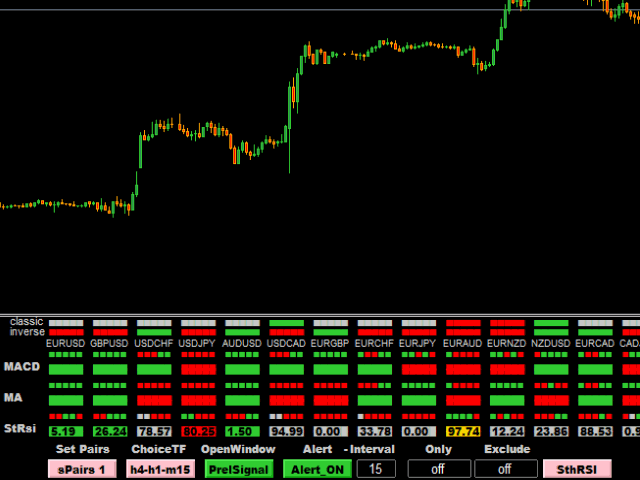
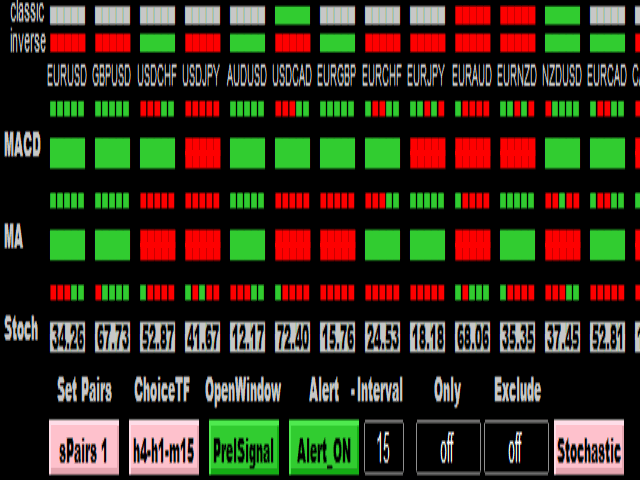



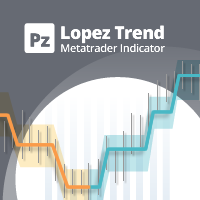


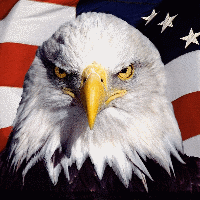

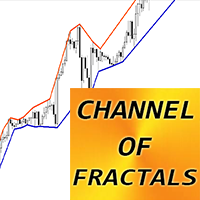

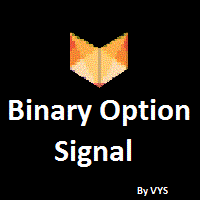
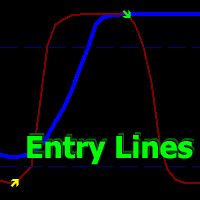

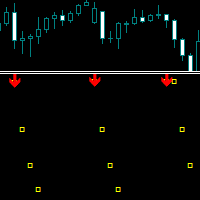


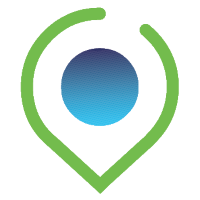

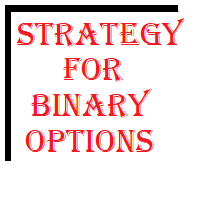
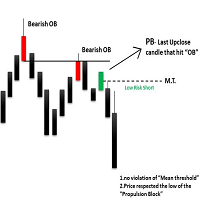
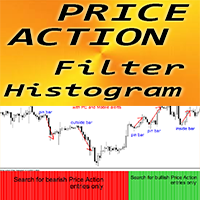



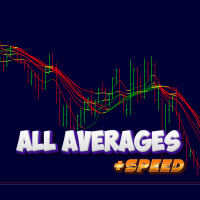




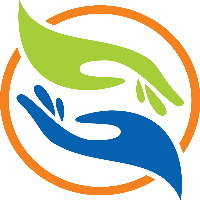





















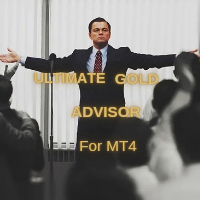




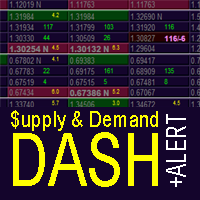






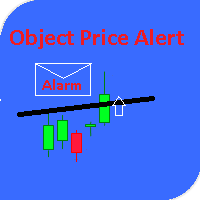
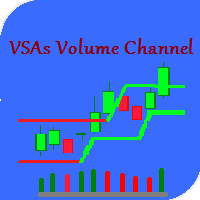
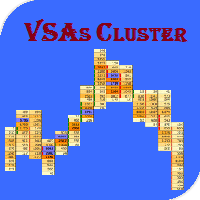
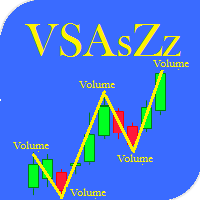

The Triple Screen Trading System pro does not work with my broker, there is no support from the developer...BIG WASTE OF MONEY!!!