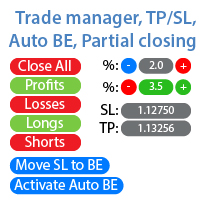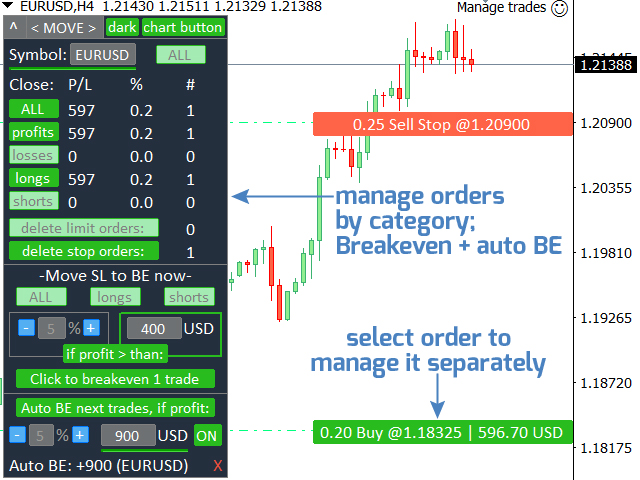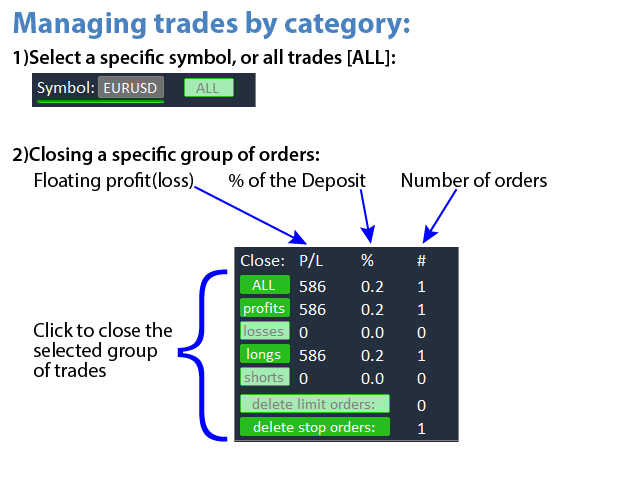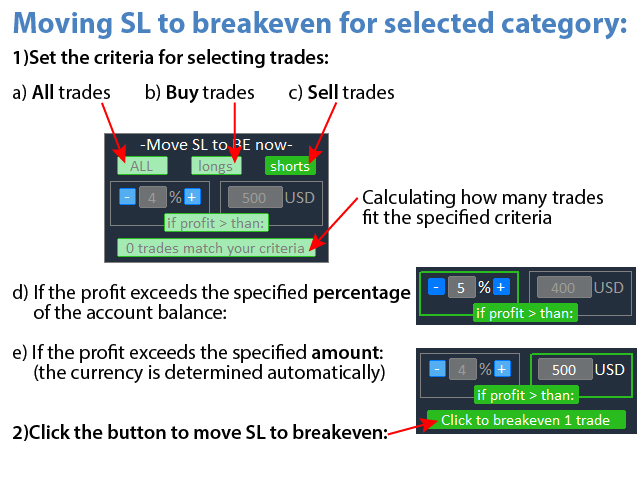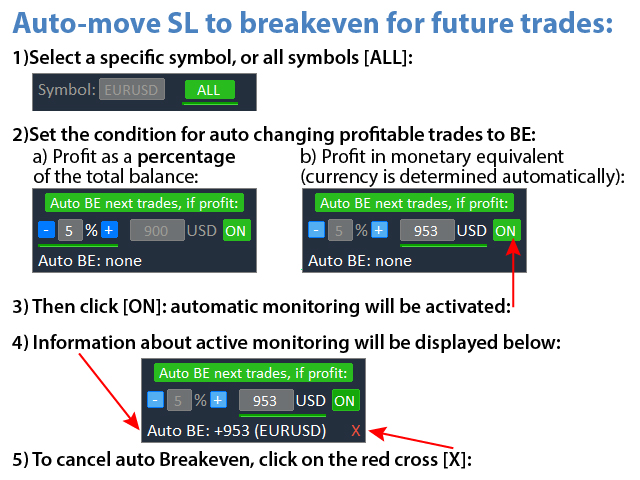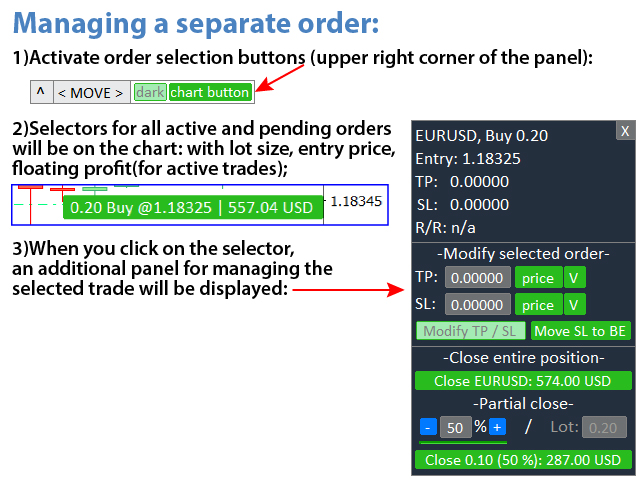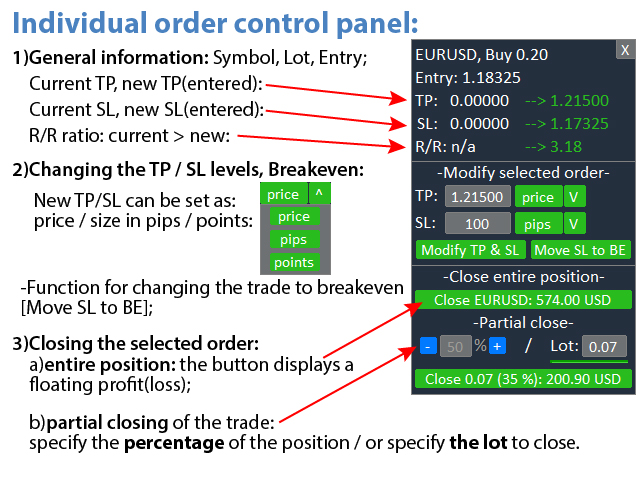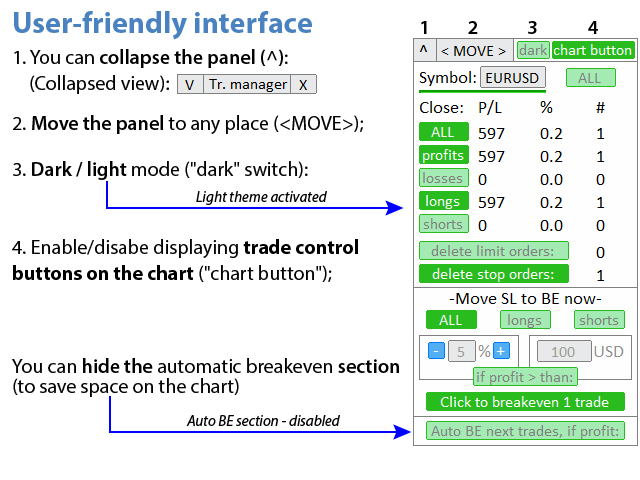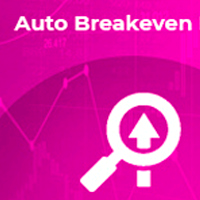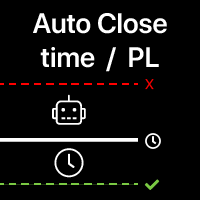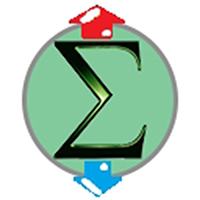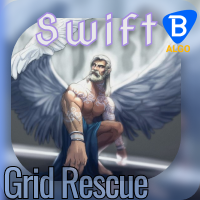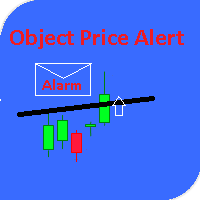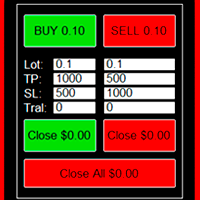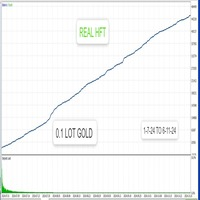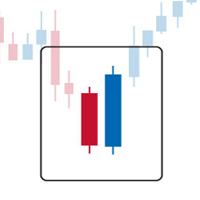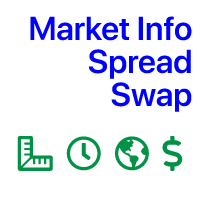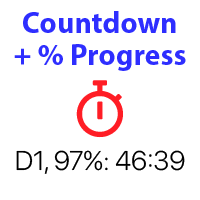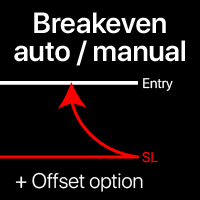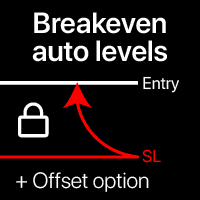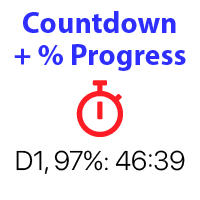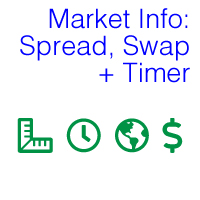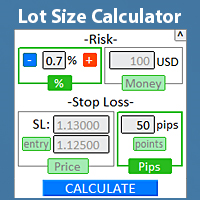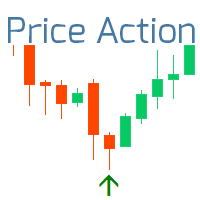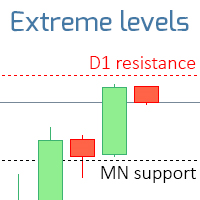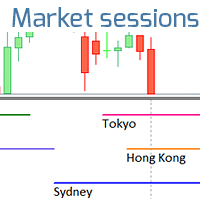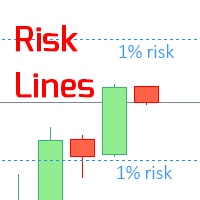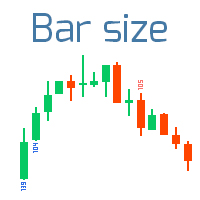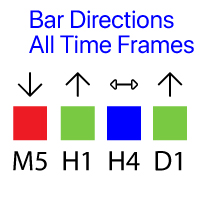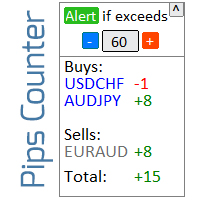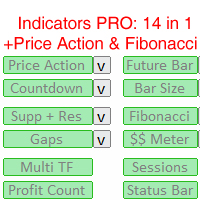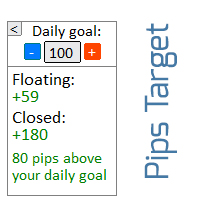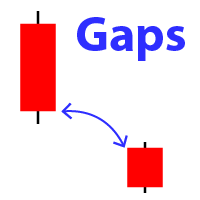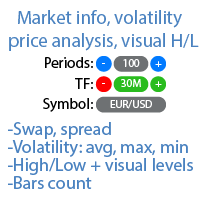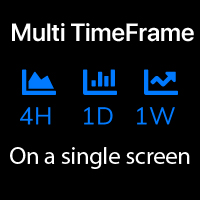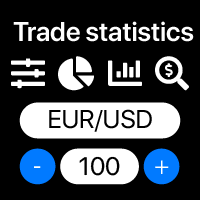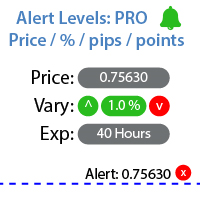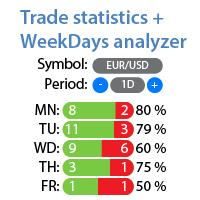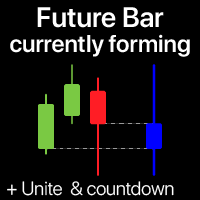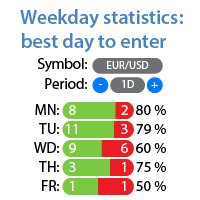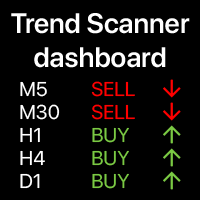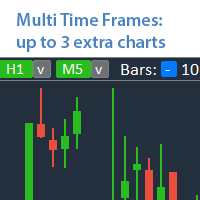Manage trades
- Utilitários
- Makarii Gubaydullin
- Versão: 1.52
- Atualizado: 8 fevereiro 2021
- Ativações: 5
Management of active and pending orders: automatic breakeven, TP/SL changes, partial / full closing, visual display of levels on the chart
My #1 Utility: includes 54+ functions | Contact me if you have any questions
Auto Trading must be activated!
1) Main window: to manage orders, you can set a specific symbol [Symbol], or select all symbols [ALL]
- Close all active positions [ALL]
- Close all profitable trades [profits]
- Close all loosing trades [losses]
- Close all long trades (for buy) [longs]
- Close all short trade (for sell) [shorts]
- Delete all limit orders [Delete limit orders]
- Delete all stop orders [Delete stop order]
To the right, the current floating profit/loss for each order category is displayed (in the account currency and as a percentage of the current balance), and the number of orders in each category is calculated.
2) Manual change of trades to breakeven [- Move SL to BE now -]: the SL level will be moved to the entry price:
- All trades [ALL]
- Buy trades [longs]
- Sell trades [shorts]
- If the profit exceeds:[if profit > than:]
- Specified percentage of the Deposit
- The specified profit in monetary terms (the account currency is determined automatically)
If there are profitable positions according to the specified criteria, the button below will be active: after clicking it, the necessary trades will be transferred to breakeven.
3) Activation of monitoring trades for their automatic break-even, if the specified condition is met:
- Select the Symbol / or ALL Symbols (at the top of the panel);
- Set the condition for automatically changing profitable positions to breakeven:
- Profit as a percentage of the total balance
- Profit in monetary equivalent (currency is determined automatically)
2. Then click [ON]: automatic monitoring will be activated
3. Information about active monitoring will be displayed below;
4. To cancel auto Breakeven, click on the red cross [X];
Managing a separate order:
- Activate the display of order selection buttons on the chart: [chart button] in the upper right corner of the panel.
- Then the chart will display selectors for all active and pending orders: they show the entry price, floating profit, and lot size.
- When you click on the selector, an additional panel for managing the selected trade will be displayed.
Individual order control panel:
- General information: symbol, lot size, entry price, TP, SL, R/R ratio;
- Changing the TP and SL levels:
- TP and SL can be set as: price / size in pips / size in points;
- Function for changing the trade to breakeven [Move SL to BE];
3. Close order:
- Closing the entire position: the button displays a floating profit(loss);
- Partial closing of the trade: specify the percentage of the position / or specify the lot to close.
Advantages of the interface:
- You can collapse the panel, thereby freeing up space on the chart: ((^) button);
- You can move the panel to any place on the chart: (<MOVE> button);
- Option to choose a dark or light interface theme: ("Dark" switch);
- Visualization of the current orders on the chart;
- Percentage values can be set manually sing the keyboard, or using the "-" / " + " buttons:
the change step will be (1.0) when entering an integer, or (0.1) when entering a fractional number; - The same thing will happen if you change the Risk/Reward ratio;