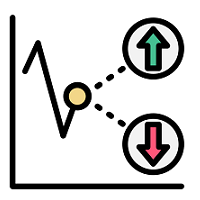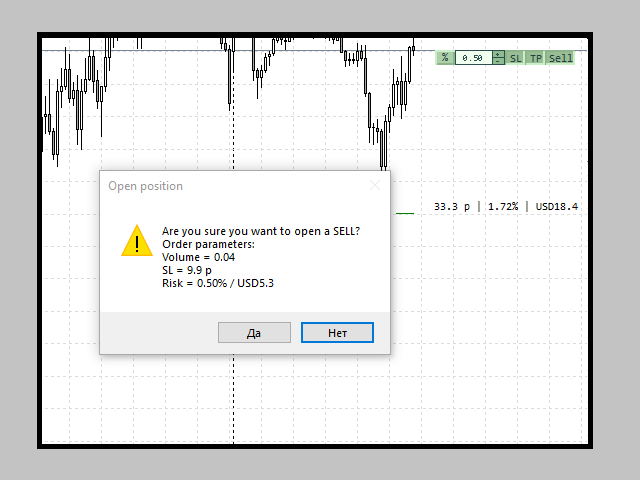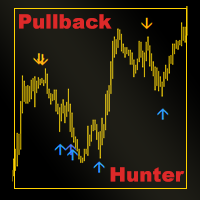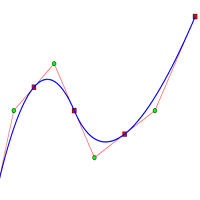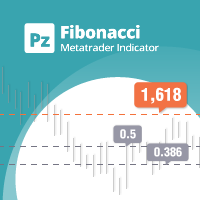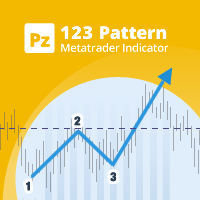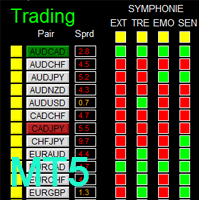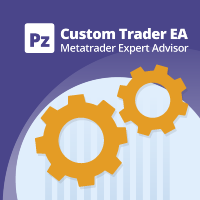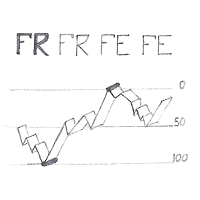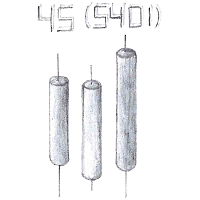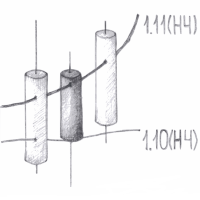MWT TradeHelper
- Utilitaires
- DMITRII KOLOSOV
- Version: 1.2
- Mise à jour: 25 octobre 2022
- Activations: 10
The trading utility simplifies trading by quickly setting stop loss and take profit and risk calculation.
Capabilities:
1. Using hotkeys:
- The “s” key is responsible for showing/hiding the trading panel and stop loss and take profit levels.
- The “~” key is responsible for changing the direction of trading.
- It is possible to select in the settings a key that is convenient for you from the list for each of the parameters.
2. Using two modes of risk and volume calculation (the first button on the panel):
- If the button says “lot”, then the Fixed position volume mode is enabled, in which the trader changes the volume value and sees the resulting Risk in percent and account currency at the level of the set stop loss.
- If the button says “%”, it means that the Fixed risk mode from the deposit is enabled, in which the trader changes the risk value and sees the resulting position volume and the final risk in percent and account currency at the level of the set stop loss.
3.SL button. Clicking leads to the display of the Stoploss level on the chart. You can change the Stop Loss level by moving the line to the required price level. In this case, the data on the stop loss size, position volume and risk will be recalculated immediately. Be sure to set the Stop Loss level before opening a position!
4.TP button. Pressing leads to the display of the TakeProfit level on the chart. You can change the Take Profit level by moving the line to the required price level. At the same time, data on the size of the take profit and the potential amount of profit will be recalculated immediately.
5. Buy (or Sell) button. Responsible for opening a market order according to the specified parameters.
6. If Show a message when the transaction is opened? after clicking on the Buy (or Sell) button, a window will open with data on the position being opened and confirmation of the transaction.
7. 7 standard color schemes. The colors and styles of the TakeProfit and Stoploss levels, as well as the font and font size of the inscriptions, are set separately. The length of the TakeProfit and Stoploss lines is set in bars.
Options:
Money Management - Money Management settings block
TakeProfit by default, pips – Default TakeProfit size, pips
StopLoss by default, pips (considering Indent )
Indent for StopLoss, pips – Indent for Stoploss from the specified level, pips
Show a message when the transaction is opened? – Show a warning message before opening a trade?
Magic Number - Magic number
Design - Design setting block
Hot key for swap type trade - Hot key for changing the direction of trade
Hot key for show/hide panel - Hot key to show/hide the panel
Panel color scheme - Panel color scheme
Font for text TP and SL – Text font for TakeProfit and Stoploss levels
Font size for text TP and SL – Font size of the text of the TakeProfit and Stoploss levels
Text color at the level TakeProfit - Color text level Take profit
Level color Take Profit - Color level Take profit
Line style TakeProfit - Style level Take profit
Line width TakeProfit - Thickness level Take profit
Text color at the level StopLoss - Color text level Stoploss
Level color Stop Loss - Color level Stoploss
Line style StopLoss - Style level Stoploss
Line width StopLoss - Thickness level Stoploss
Length of level, in bars – Length of Take Profit and Stop Loss levels, in bars
Unique - Unique identifier for global variables. It is used if a trader needs to use different utility settings on different charts of the same trading instrument
IMPORTANT!
Before opening a trade, be sure to set the Stop Loss to the desired level, otherwise the risk/volume may not be calculated correctly! That is, when opening a deal, the SL button must be pressed and the level must be displayed on the chart of the traded instrument.
Thanks to Dmitry Fedoseev for his library .