Chart Sync MT4
- Indicateurs
- Dragos Mihai Ofrim
- Version: 1.7
- Mise à jour: 4 juin 2024
- Activations: 10
# 33% off - limited time only #
ChartSync Pro MT4 is an indicator, designed for the MetaTrader 5 trading terminals. It enables the trader to perform better multi-timeframe technical analysis, by synchronizing symbols and objects into virtually unlimited charts.
Built by traders for traders!
Telegram Premium Support - Dd you purchase the Chart Sync indicator and need a bit of help? Send us a screenshot with your purchase and your Telegram ID so we can add you to our premium support Telegram group.
The indicator has various advanced settings that enable the trader to only sync certain objects on certain timeframes, providing a very clear and professional approach. For example, the trader can opt to sync M1 trendlines only in the M5 charts, but not any chart above M5, knowing that M1 trendline won't provide any valuable insights on say H1, except cluttering the chart.
Chart Sync Pro MT5 available!
Chart Sync Pro MT5 available!
Chart Sync Pro MT4 does NOT work in strategy tester!
Chart Sync Pro MT4 does NOT work in strategy tester!
Detailed settings and screenshots available here
How to use Chart Sync Pro MT4
- Open two or more charts, each on a different timeframe
- Drag Chart Sync Pro MT4 into each chart
- Adjust the settings if needed
- Draw trendline, line, fibonacci or any other supported object on one chart
- Have that object available on any other chart, depending on your settings
Chart Sync Pro MT4 Highlights
- built by traders for traders
- object synchronization (trendlines, channels, fibonacci, etc.)
- object property synchronization (color, style, widths, etc.)
- symbol synchronization
- unlimited charts, symbols and objects
- fine-grain professional level sync settings
- works on any financial instruments (Forex, CFD, Crypto, Metals, Futures, etc.)
- easy to install and configure
- active premium support
- fast, robust and reliable indicator
Who can use Chart Sync Pro MT4
- beginner or professional traders
- scalpers, day traders, swing traders, etc.
Settings explained
By default, the following syncronization settings are turned on. You will be able to adjust these settings to better suit your technical analysis style.
- M1 objects will sync to M5 and M15 timeframes
- M5 objects will sync to M1, M15 and M30 timeframes
- M15 objects will sync to M1, M5, M30 and H1 timeframes
- M30 objects will sync to M1, M5, M15, H1 and H4 timeframes
- H1 objects will sync to M1, M5, M15, M30, H1, H4 and D1 timeframes
- H4 objects will sync to M1, M5, M15, M30, H1, D1 and W1 timeframes
- D1 objects will sync to M1, M5, M15, M30, H1, H4, W1 and MN timeframes
- W1 objects will sync to M1, M5, M15, M30, H1, H4, D1, MN timeframes
- MN objects will sync to M1, M5, M15, M30, H1, H4, D1, W1 timeframes
1. Section 1 - Timeframe sync settings
These settings define timeframe specific synchronization rules for all object types. For example:
- Sync H1 objects down to M5 and Sync H1 objects up to H4 means all objects originally drawn on a H1 chart will be synchronized and displayed on all timeframes higher or equal to M5 and lower or equal to H4.
Timeframe sync settings enables clean charts, displaying only timeframe relevant objects. A trend line drawn on M5 timeframe usually adds no relevant information on a Daily chart
2. Section 2 - Per object type settings
For each synchronized object type specific settings can be applied:
- Force-sync on all timeframes - if set to 'true', that specific object type will be synchronized on all timeframes, bypassing the general timeframe sync settings. For example, if you want a Rectangle synchronized and displayed on all timeframes, you should configure this parameter to 'true'
- Sync enabled - this setting allows you to enable/disable synchronization of each specific object type. By default all supported object types are synchronized, but with this option you can disable synchronization for any subset of them. In case you don't want Fibonacci Channels synchronized, set this value to 'false'.
3. Section 3 - User Interface settings
You can configure where and how the indicator logo is displayed, to comply with your custom chart template. If set to Compact mode, a smaller version of the logo will be shown.
IMPORTANT: Settings are synchronized accross all charts. You only need to change them in one place and they will be automatically applied to all other charts running the indicator.

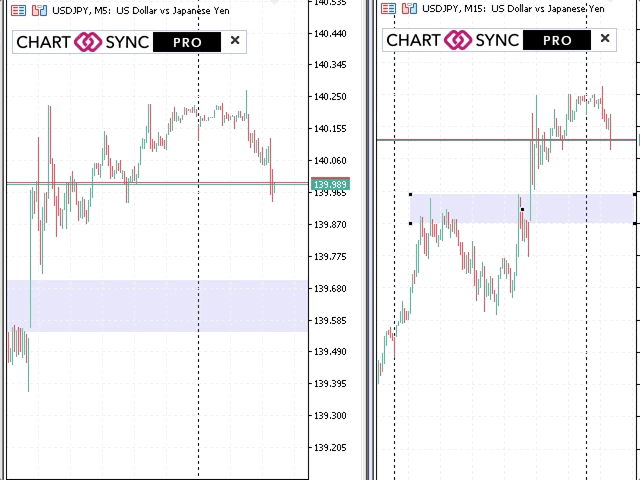
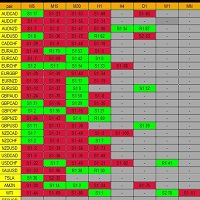

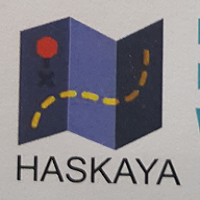
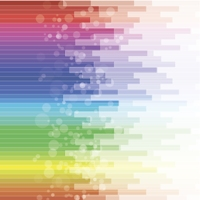
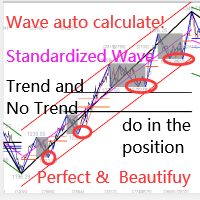






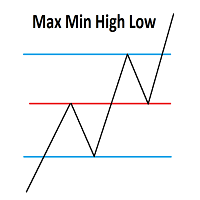




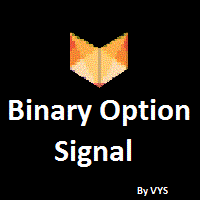



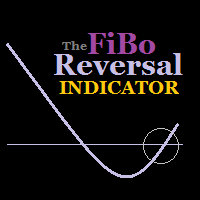


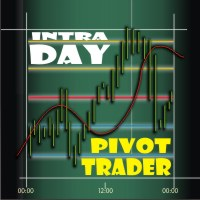















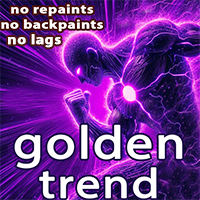



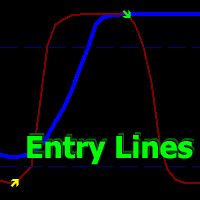






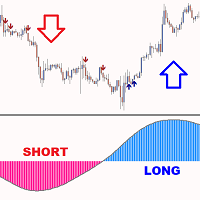
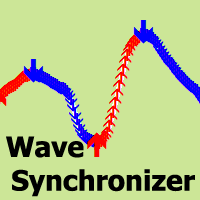
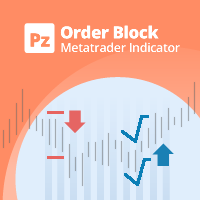






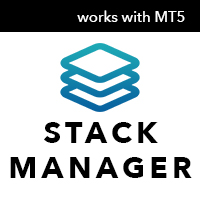
I've now had the opportunity to trial this indicator over the past few weeks since buying the MT5 version, and was so impressed with the performance that I ended up buying the MT4 version as well! I can only describe this indicator as absolutely brilliant! As the commercial advert says, ".....It does exactly what it says on the tin.....!". Anything you draw, whether trendlines or rectangles or any other objects and shapes, including fibo's, are duplicated/synced on all the open charts that have the indicator attached. I would describe myself as a purely technical trader and usually start plotting my trendlines and blocked areas of interest on the larger timeframes. I would then go down to the smaller timeframes and start again This would take me ages, so I did a search for this type of indicator and trialled numerous others until I found CHARTSYNC PRO. It was exactly what I was looking for and as already mentioned, I bought both versions as I carry out one set of strategies on MT4 and another on MT5. So, well done Dragos, this indicator saves me a lot of time and has increased my technical analysis workflow by 10 fold. Keep up the great work won't you!