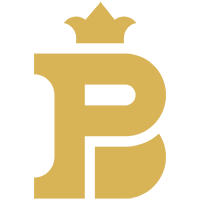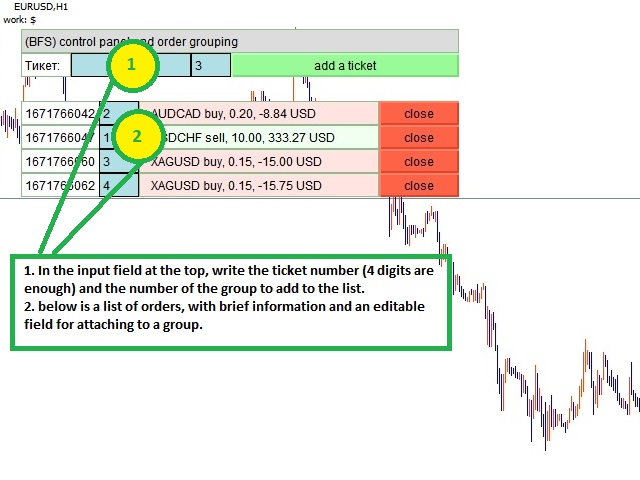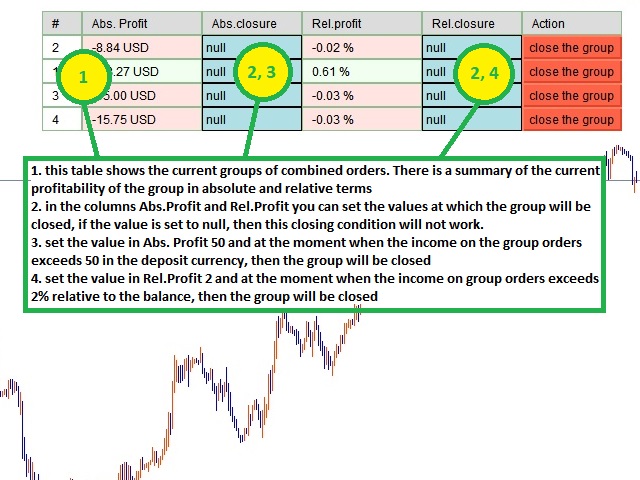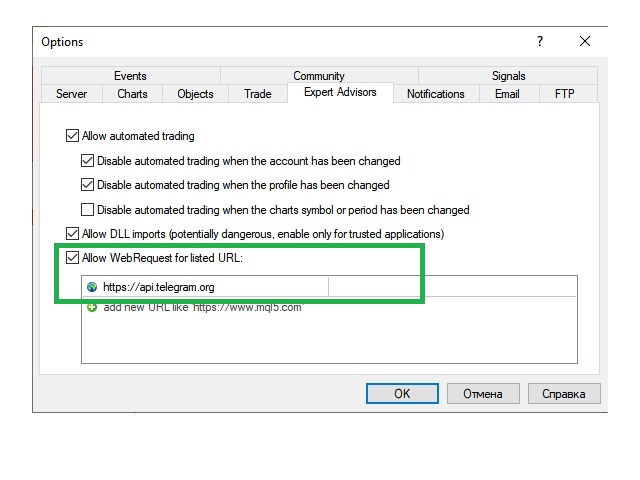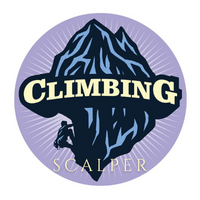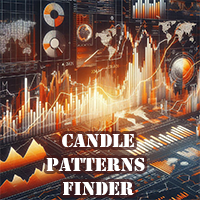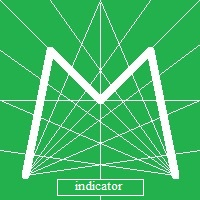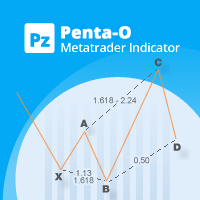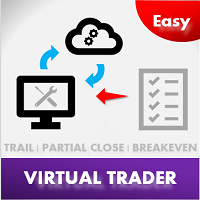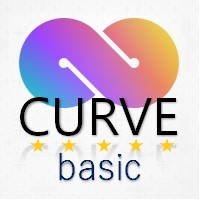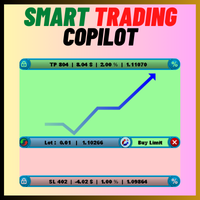BFS Panel Control
- Utilitaires
- Vladimir Smorodintsev
- Version: 1.3
- Mise à jour: 31 mai 2022
- Activations: 10
BFS Panel Control is an auxiliary panel for comfortable control and management of orders, combining orders of different instruments into related groups, with subsequent closing of groups according to specified conditions of profitability (or loss) and with a possible notification in Telegram. For example, you have a drawdown on several orders of the EURUSD, GBPUSD, USDJPY instruments, while you expect the BTCUSD instrument to grow strongly, you open a position with a large lot on the BTCUSD instrument and combine it into a group with EURUSD, GBPUSD, USDJPY orders, and in as a condition for closing the group, set the condition for achieving a 1% return to the account, thus, at the moment when the total profit of these group orders exceeds 1% relative to the balance, this group with orders will close and you will receive a notification in Telegram.
Thus, you can use this robot in the following situations:
1. as an auxiliary tool for manual trading, when there are a large number of orders and you need to create a physical connection between them, to divide into groups and instantly close each of the groups.
2. You can combine with a live account robot if you prefer to open manual orders in addition to the trading robot if you want to help draw out certain situations.
3. To help resolve account drawdowns, if account trading has created a bad situation, you can link losing orders to newly opened orders to create close links based on your entered conditions.
[OPTIONS]
Add tickets by pressing Enter - Add orders by pressing Enter, i.e. just enter the order number in the input field and pressing Enter will prompt you to add the order to the group of orders.
Telegram ID to receive notifications - Your Telegram ID to receive messages. Messages will come from the Telegram bot @MotherService_bot, to find out your ID, add this bot to your Telegram, press START or write something to it, in the response message, it will indicate your ID. For full-fledged work in the terminal, go to Tools -> Options -> Expert Advisors tab, check the box next to Allow WebRequest for the following URLs, and add the following Telegram URL at the bottom of the table: https://api.telegram.org
Language of Telegram alerts and interface - The main language of the panel and Telegram alerts (there is a choice of russian and english).
Notify when balance changes - Send Telegram notifications in case of account balance changes.
Notify when a group is closed by condition - Send notifications to Telegram if a group of orders is closed (the message will display the number of closed orders from the group, for additional control).
Remove extraneous objects on the chart - Remove minor objects on the chart, such as graphic labels and so on, so as not to visually interfere with the operation of the panel.
[INTERFACE]
In the upper left corner there are elements for entering and adding orders, i.e. the order number input field, the group membership input field for the added order and the button: Add order, after adding the order, it becomes part of the general list of orders, each order displays the ticket number, link to the group (can be edited), instrument, direction, lot and profit, as well as a button to close it. The upper right corner displays information on groups of orders, which shows the current absolute profit (in the deposit currency), relative profit (as a percentage of the balance) and condition fields to set values for closing a group of orders, if they contain: null, then the conditions for this type of closure is not. There is also a button that will close the entire group of specified orders.
[ADDITIONAL IMPORTANT INFORMATION]
IMPORTANT!!! since it is very tedious to enter order ticket numbers (about 10 digits), and it is assumed that in some cases it is necessary to enter dozens of orders to add to the group, then to make working with the panel easier, you can enter only the last 4 digits of the order, i.e. e. order with ticket 1679409824, you can add by entering numbers 9824!!!
IMPORTANT!!! for convenience, all editable fields of the panel have one common color - blue.