Trade Risk Management
- Utilitaires
- Ramon Sobrevals Arce
- Version: 1.53
- Mise à jour: 6 mars 2024
- Activations: 9
This is a calculator that allows you to manage your trade risk in every trade. Decide in advance the risk you want to assume using Stop Loss or Take Profit; account percentage or specific amount of your currency.
You can also use this tool to can test faster your manual strategies, because Trade Risk Management can be perfectly used on backtesting
For new traders, this may become your favorite tool; allowing you to easily control the risk of your trades, and train your skills trading on Backtesting.
For experienced traders, this is one amazing tool you would like in your arsenal to can manage your risk. Simple to Use and ready to Backtest.
How does it work?
The Trade Risk Manager gives you 3 options to select the Risk (percentage of the account you want to risk “Acc %”; the amount of money (in your currency) or the lots you want to risk).
Then it shows you the result calculation on the easy to use Dashboard. You can directly trade or set up the order to be ready to trade at any moment using your specific Stop Loss or Take Profit.
Unique features
-
Works on any account type and broker.
-
Works with all times frames and currencies
-
Can be used on the Backtesting You can use it to train or to test new manual trading ideas
-
Backtesting turbo, which means it can run really fast during backtesting if selected. To can speed the market movements
-
Virtual SL / TP (to hide SL / TP) from the broker to avoid fake touch or public TP / SL
-
Shows SL / TP, if selected it will appear your SL and TP updated with the calculated risk
Recommendations:
-
When backtesting, use speed under 32 (highest backtesting MT4 speed), to can properly use buttons and other functions of the Trade Risk Management
-
When you use "Turbo" on backtesting, the calculator will be shown but in order to increase the speed, all his buttons/functions will be disabled until "Turbo" has been un-selected.
-
Set your default entries on the EA to can switch faster between your desired values
How to Use it ( Real Time Trading)
Step 1.- Attach Trade Risk Management and select the default settings that works better for you.
.- Decide the risk calculation
.- Trade instantly or set up the new posible trade to can manually modify the TP / SL levels
How to Use it: ( Backtesting Trading)
Step 1.- Open Backtesting on Visual Mode and select Trade Risk Management.
.- Decide the risk calculation
.- Trade instantly or set up the new posible trade to can manually modify the TP / SL levels
Step 2.- Use the Terminal to can manage trades individually:
.- Drag the lines of Take Profit and Stop Loss to modify them
Bonus Step.- At any moment, you can select "Turbo" to increase the speed of the backtesting
- Working Tabs:
Positions tab - Work with positions:
-
Trade Risk Manager: Opening / Closing BUY and SELL
-
Set Up (points) Stop Loss / Take Profit (Prepare your trade)
-
Management Risk: Stop Loss/ Take Profit %, Account Currency or Lot
-
Close the trade by clicking ”x”
-
Position management / SL / TP from the terminal chart
-
Autolot / Dynamic lot as a percentage of the balance or the set stop loss
-
Enabling / Disabling Real / Virtual Stop Loss and Take Profit
-
Backtesting turbo (only on backtesting)
- Input Parameters:
(Everything except Magic Number can be modified in the dashboard / panel)
- Magic Number: The Magic Number used for the trades, associated with the EA.
- Default Lot Size: The default Lot Size when you switch to "Lot Size".
- Default Stop Loss (Points): The default Stop Loss when you select "Set up", on the orders Terminal.
- Default Take Profit (Points): The default Take Profit when you select "Set up", on the orders Terminal.
- Default Percentage: The default Percentage when you switch to percentage. Percentage is the x% of your Account Balance.
- Default Money: The default Currency Value when you switch to your Currency.
- Comment Orders : The default comment when the order is opened.
- Hide S/L & T/P : To hide S/L & T/P, so the Broker doesn't close your trades but the EA himself, will close your trades using the visual lines shown in the chart.
- Show S/L & T/P : To can check the trade risk calculation for each order S/L and T/P
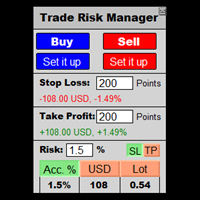
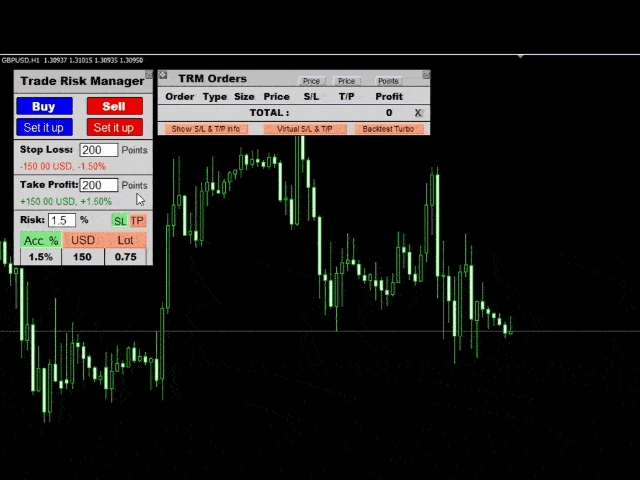
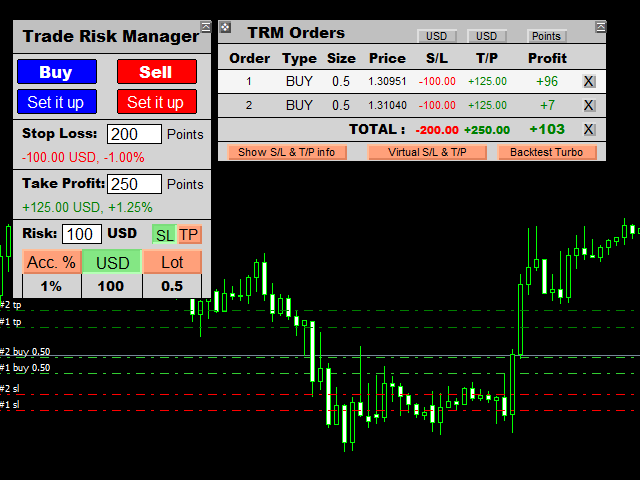
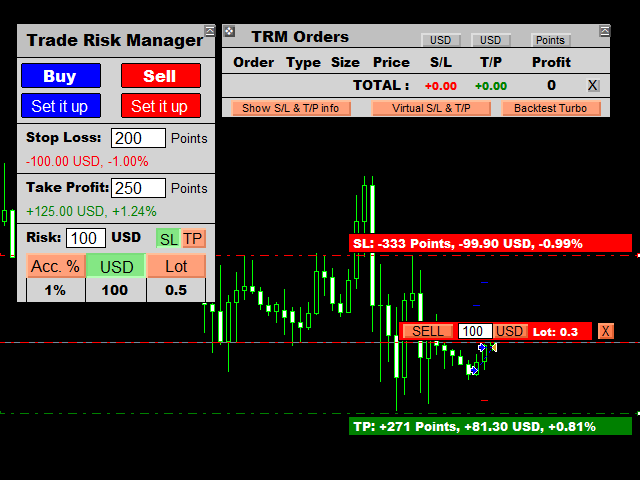





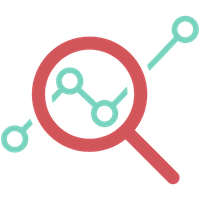





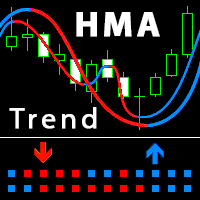

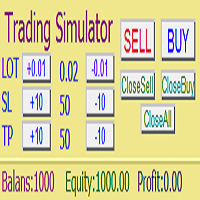
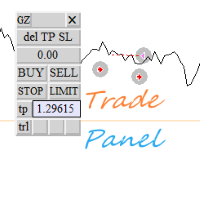

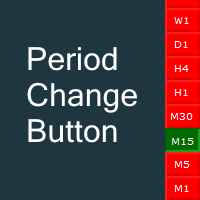

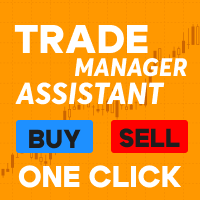





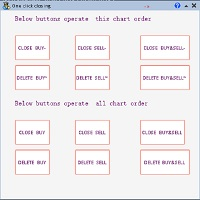


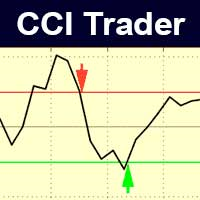
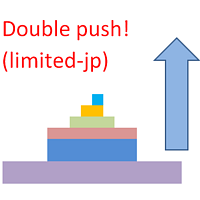
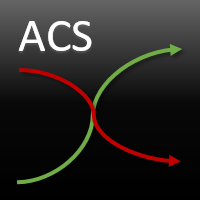































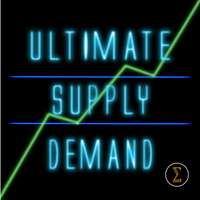
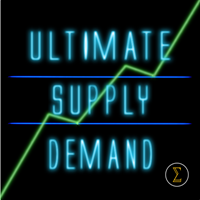

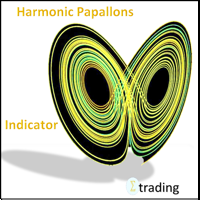
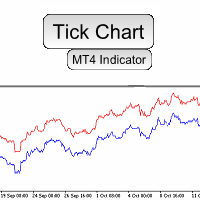


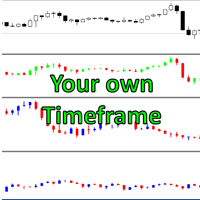
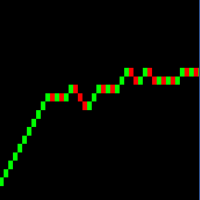

Good!!