Trade Report Pro
- Utilitaires
- Vu Trung Kien
- Version: 1.61
- Mise à jour: 27 août 2024
- Activations: 10
Trade Report Pro is an EA that create professional graphic report of your trade history automatically and manually. It also send notification to your mobile or email once your account balance changed.
Reports are saved by HTML and CSV format, while opening a quick summary report window inside MT4.
Note: Demo version for testing can be downloaded at: https://www.mql5.com/en/market/product/5054.
Followings are highlight features:
- Report with full and professional statistics, which is better than MT4's built-in report (much more statistics are reported).
- Auto real-time report, so you can keep update with your account statement.
- Send notificaton to mobile or email once account balance changed.
- Real-time upload report file with graphic (as index.html) to your website. So you can view or share your report via web.
- Report with balance graphic chart with single HTML file.
- Report is saved in both HTML and CSV format.
- Remove deleted pending orders out of the report, which make report cleaner and easier to keep track.
- Manual export report with full history or custom period.
- Manual export report with All/Single/Group of symbols.
- Beside of exporting full report to HTML/CSV files, a quick summary report window is opened inside MT4 to view instantly.
Usage:
- Install Trade Report Pro to any unused chart.
- Go to Account History tab in Terminal window, right-click and choose "All History". DO NOT choose any other custom period here (custom period should be chosen from within the tool).
Parameter settings:
- Go to Menu (gear icon on the header of the tool) ==> Swap identification: To distinguish between swaps and deposits/withdrawals in history report, you may need to set an identification text that broker used in swap comment. For example: your swap comment have format as "R/O xxxxxxxx", then you need to enter "R/O" into swap identification field.
- Go to Menu (gear icon on the header of the tool) ==> Interface fontsize: Adjust the fontsize of tool's interface to fit with your screen resolution.
- Go to Menu (gear icon on the header of the tool) ==> Report files path: Show the folder path that report files will be saved at.
- Auto save full reports: Report files (HTML & CSV) will be auto saved and updated once there is change in account history.
- Auto send full reports to FTP server: Report files (HTML & CSV) will be auto upload to your website through MT4's FTP server settings. HTML file will be rename to index.html on your website in order to direct access by its www directory. Example: You upload report file (index.html) to www.yourwebsite.com/myreport/ , then you can access or share the report with the link www.yourwebsite.com/myreport/.
- Send to mobile once balance changed: Send notification to your mobile phone once balance changed. This must be setup in MT4's Notification setting (Menu => Tools => Options => Notifications).
- Send to email once balance changed: Send notification to your email address once balance changed. This must be setup in MT4's Email setting (Menu => Tools => Options => Email).
- Oldest first: The oldest trade activity will be at the top of the detail report (this option may make report progress faster).
- Newest first: The newest trade activity will be at the top of the detail report (this option may make report progress slower).
- Symbol(s): Choose which symbols will be taken to report. Please note that if not all symbols are chosen, the report just a simulated performance, not true report. This used to analyze the effect of single/group of symbols and to imagine the result if only those symbols were traded.
- All history: All history will be reported.
- Custom period: Set a custom period to report. Please note that custom period must be set here, the MT4's History tab should be always set to All history.
- Auto filename: If checked, report files will be named automatically base on the broker's name and account number. Otherwise, you can enter a custom filename as you want (without extension).
- Export button: Click this button when you want to report manually. Full report files (HTML & CSV) will be exported and a quick summary report window will be opened inside MT4 simultaneously.

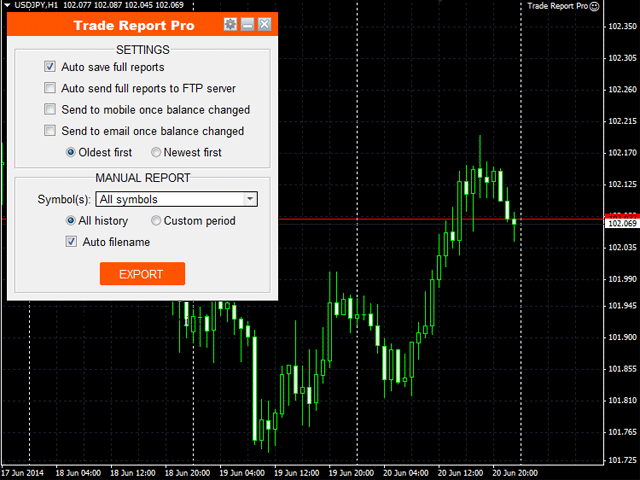
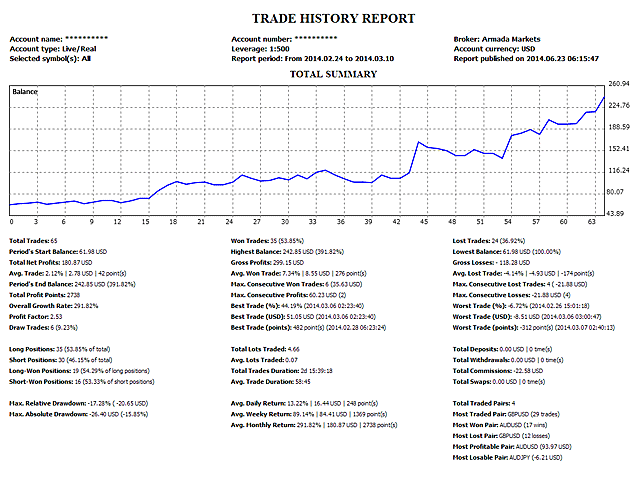
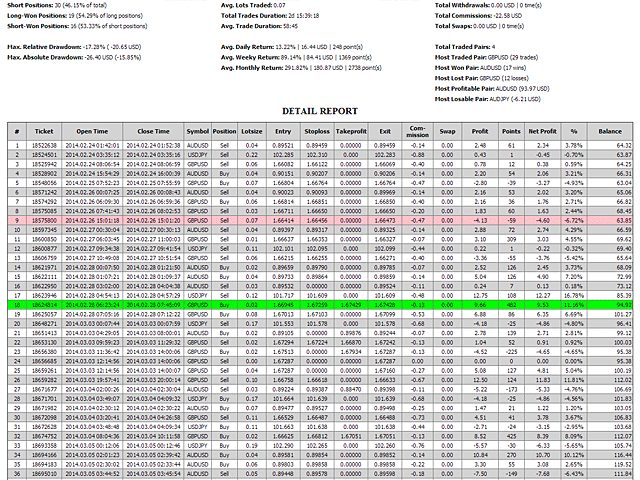
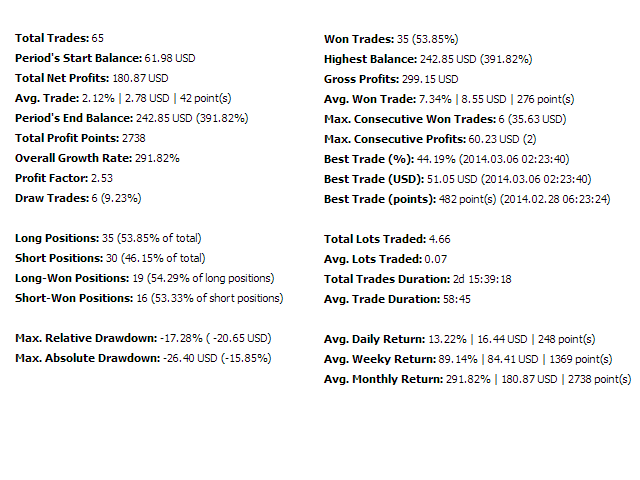

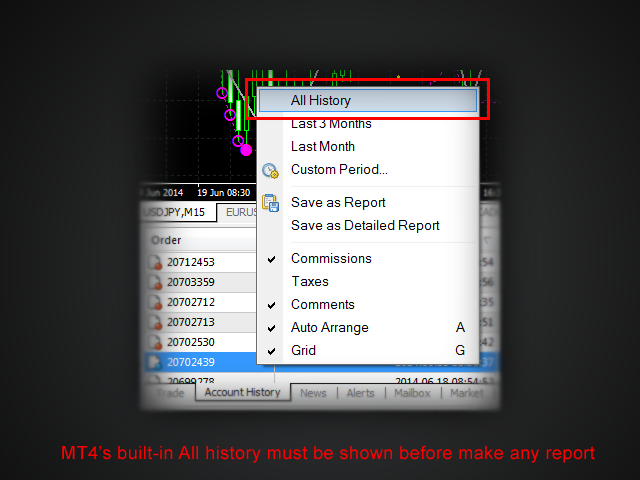
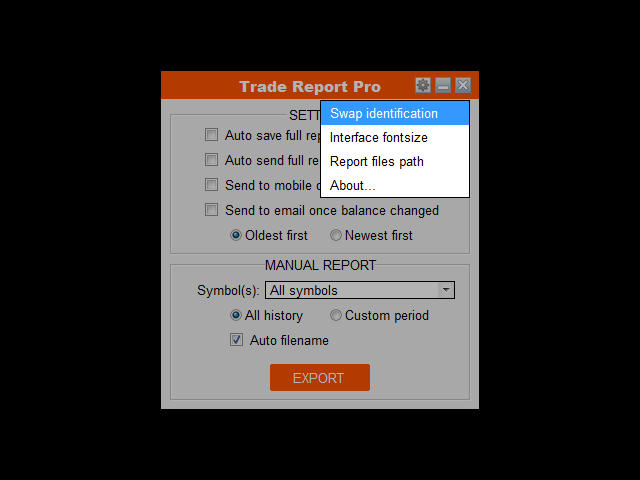
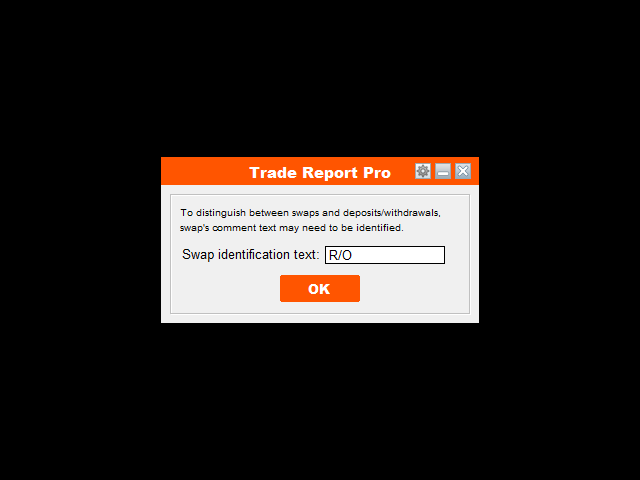
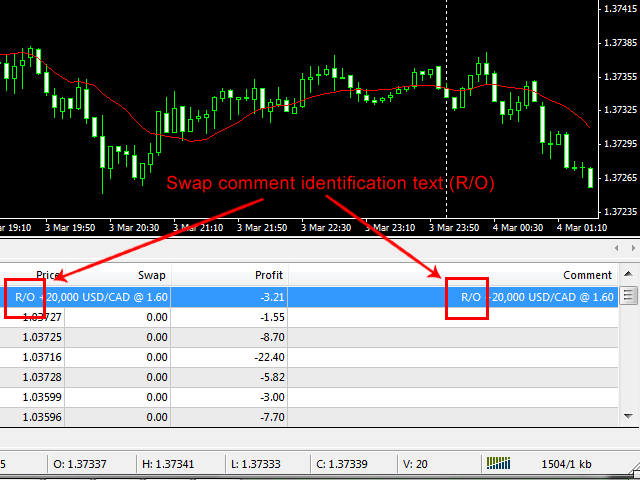


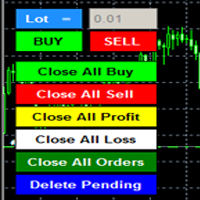




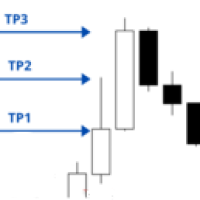

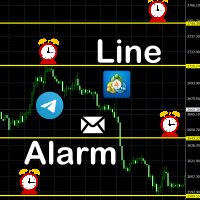
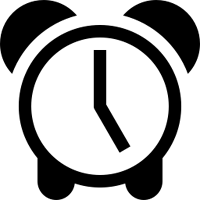
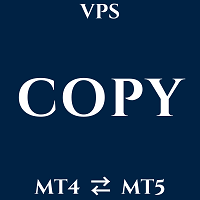


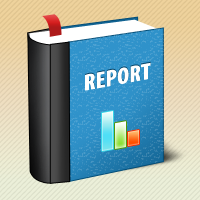

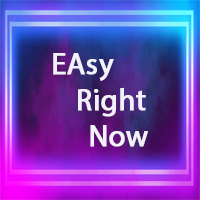

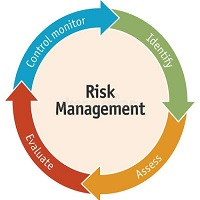
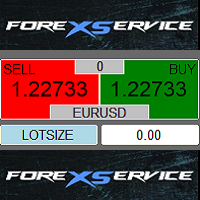
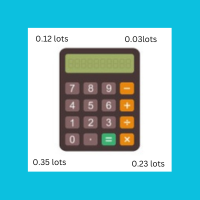

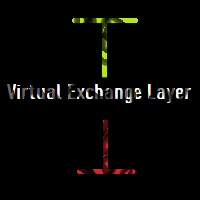

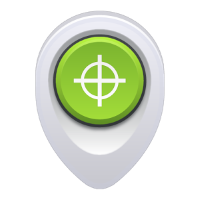




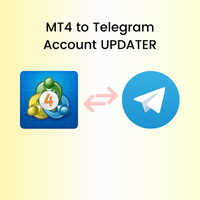













































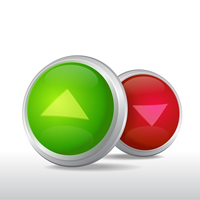












Very useful & handy tool that reliably does what it says