News Auto Trading
- Experts
- Volodymyr Hrybachov
- Version: 1.1
- Mise à jour: 4 mars 2022
- Activations: 5
This is a news Expert Advisor trading by the economic calendar. It features the following working modes:
- Manual – trader sets the news time on its own
- Automatic – the EA takes the news release time and its importance from the news website
Several modes of customizable parameters allow the EA to conveniently adjust the EA to your trading strategy. The trading robot automatically determines the time zone, the news importance, the currency affected by the news release, displaying the news on a chart and much more. VPS server is recommended. Timeframes do not matter. The EA is launched on several low spread symbols simultaneously (for example, EURUSD, GBPUSD, AUDUSD, USDJPY, USDCHF, USDCAD, NZDUSD, EURJPY, EURGBP, and EURCHF).
To let the EA work automatically, do the following:
In the terminal, open Tools ---> Options ---> Expert Advisors ---> add "http://calendar.fxstreet.com" to the "Allow WebRequest for listed URL list" field.
After that, configure the parameters to your liking.
Parameters
- NewsMode – select the EA operation mode:
- _Manual – manual mode;
- _fxstreet_com – automatic mode, the news are taken from the website;
- HourNewsRelease – news release hour for the manual mode;
- MinuteNewsRelease – news release hour for the manual mode;
- NewsLanguage – select news language for the automatic mode:
- _English – English;
- _Русский – Russian;
- NewsImpotance – upcoming news importance:
- _All – all news;
- _Low – low volatility;
- _Medium – medium volatility;
- _High – high volatility;
- _Low_Medium – low and medium;
- _Low_High – low and high;
- _Medium_High – medium and high;
- SymbolRelatedNews – use the news:
- _Current_Symbol – use the news only for the current symbol;
- _All_Symbol – use the news for all symbols;
- MinutesSendOrdBeforeNews – minutes before the news arrival, at which Buy Stop and Sell Stop orders are placed;
- MinutesDelOrdAfterNews – minutes after a news release when orders are to be removed;
- DistanceSendOrd – distance between Buy Stop/Sell Stop orders from the price;
- ActionOrdAfterOpen – action after one of the orders is triggered:
- _Delete_Ord – delete an opposite one;
- _Trailing_Ord – trail an opposite order following the price against the possibility of its reversal. An open position's stop loss is placed at the pending order price level;
- OrdTrailingStep – trailing stop step for modifying a pending order;
- ModifyOrders – modification of the two opposite pending orders:
- _Before_Release – before a news release;
- _After_Release – after a news release;
- _Before_After_Release – before and after a news release;
- _ModOrd_Off – modification disabled;
- SecModOrdBefore – seconds for changing an order according to new prices;
- MinModOrdAfter – order modification minutes after a news release;
- LotsMode – select trading lot calculation mode:
- _Fix_Size – fixed lot;
- _Dynamic_Size – dynamic lot;
- LotPercent – risk percentage per deal if LotsMode=_Dynamic_Size;
- ManualLot – trading lot if LotsMode=_Fix_Size;
- TakeProfit – initial take profit in points;
- StopLoss – initial stop loss in points;
- Magic – magic number. If 0, it works with all orders;
- Com – comment to orders;
- SupportOrders – track open positions:
- _Breakeven – breakeven;
- _Trailing – trailing;
- _Breakeven_Trailing – breakeven and trailing;
- _Support_Off – do not track open positions;
- BreakevenStop – number of points passed by the price to move a position to breakeven;
- BreakevenStep – breakeven step;
- TrailingStop – trailing stop for open positions;
- TrailingStep – trailing stop step;
- DrawInfo – select data to be displayed on a chart:
- _News – economic calendar;
- _Line – vertical lines by release time;
- _News_Line – calendar and lines;
- _Draw_Off – do not display data;
- CountNews – amount of displayed news;
- TextClr – text color;
- LineClr – line color.






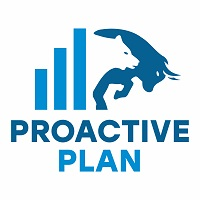
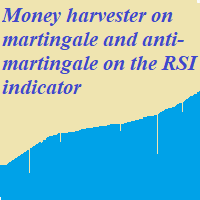
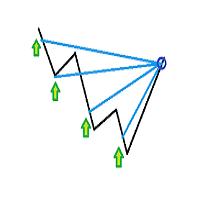


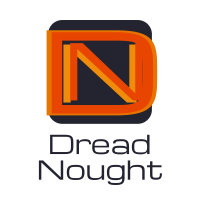





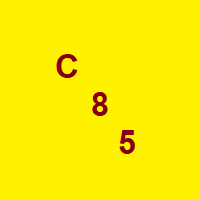

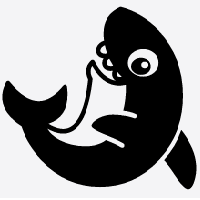









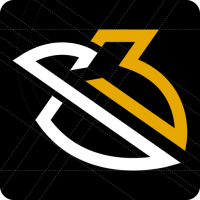















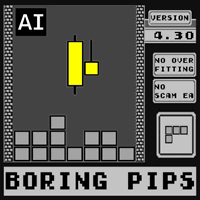



















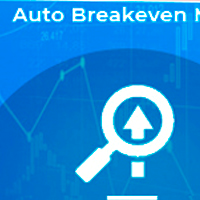




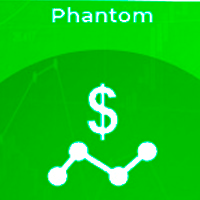
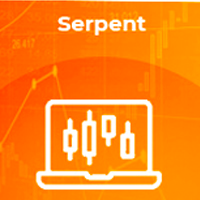
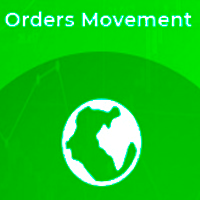
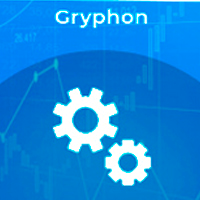

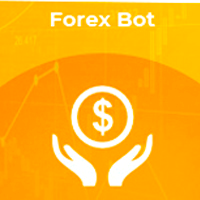


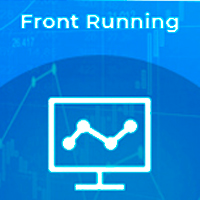
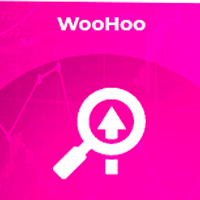

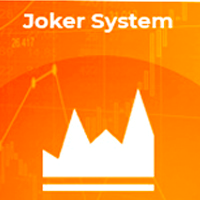

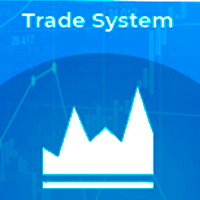


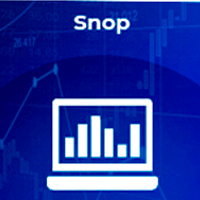



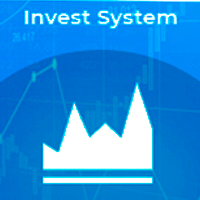
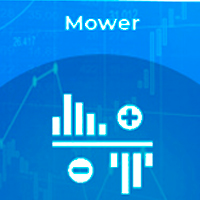
one of the best i have been try