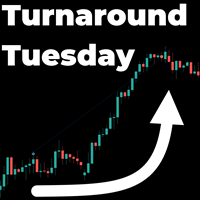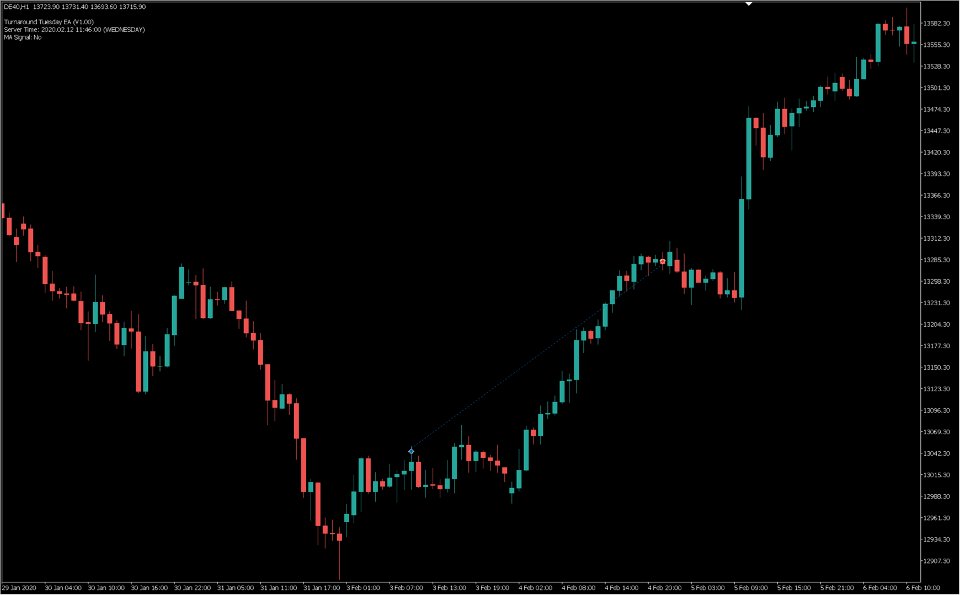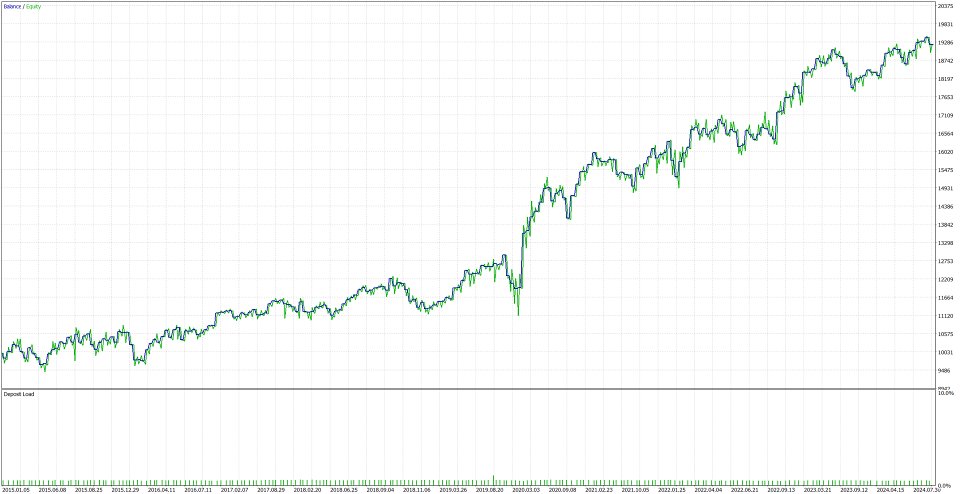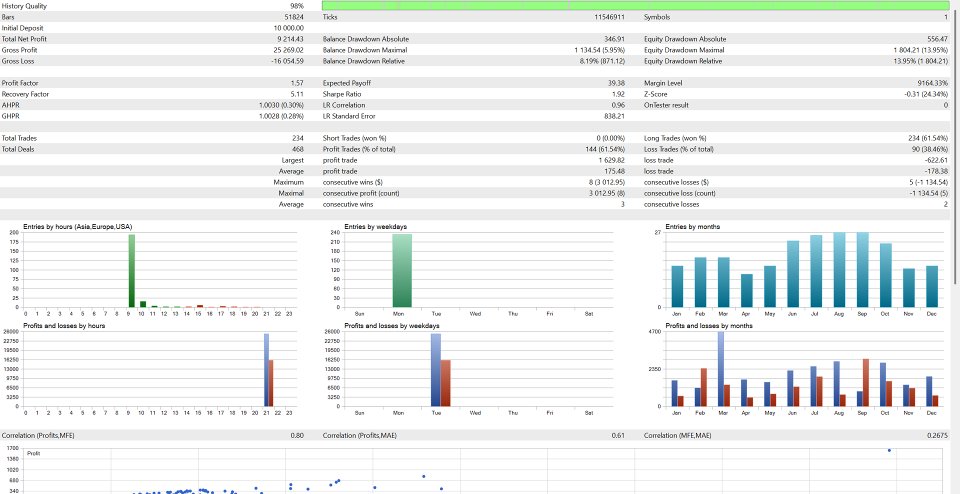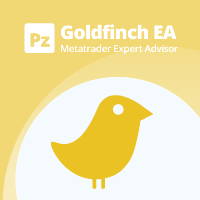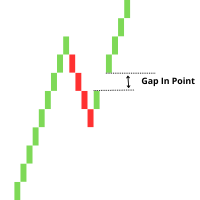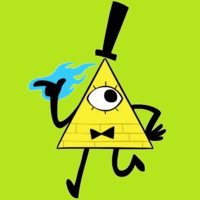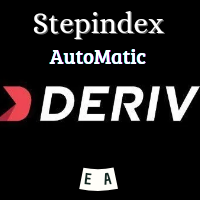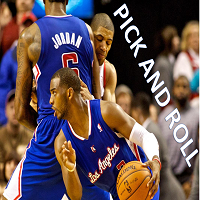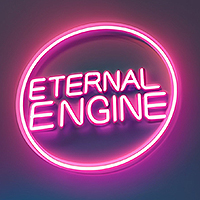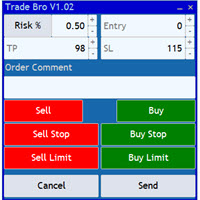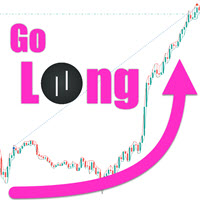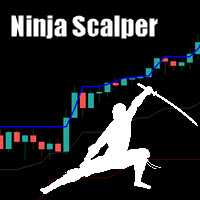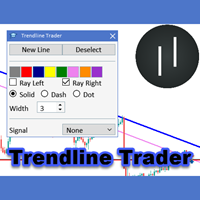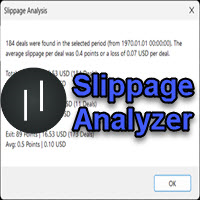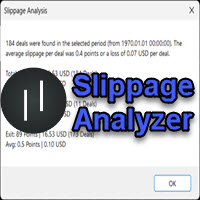Turnaround Tuesday EA MT5
- Experts
- BM Trading GmbH
- Version: 1.0
- Activations: 10
This EA can be used to trade the well known Turnaround Tuesday strategy. The original idea of the strategy is to wait for setbacks in the major indices and then benefit from recovery moves at the beginning of a new week. Many traders used (and still use) this strategy over the years. The EA will only open buy trades. Personally I use the program in index CFDs because these should tend to go up sooner or later. Economies are growing and so do the big indices. Even though nobody can guarantee this in the future it is still a valid bet. The EA has inputs for the position opening and closing time and day. Also you can define TP and SL levels and choose to only open trades once there is a new daily high.
Note: The default inputs are NO recommendation and I do not recommend any specific settings. I do not know what will work best in the future. Please use the free demo to test the program (before buying!!) in the strategy tester to find the settings that you feel comfortable with.
(Trading Volume Modes):
VOLUME_FIXED > Uses a fixed lot size for every trade
VOLUME_MANAGED > Uses "Fixed Lots" per each „Fixed Lots Per x Money“ amount of money in your trading account
VOLUME_PERCENT > The lot size will be calculated so that the set percentage of your account will be lost if the inital SL is triggered
VOLUME_MONEY > The lot size will be calculated so that the set amount of money will be lost if the inital SL is triggered
(TP, SL and TSL Calculation Modes):
CALC_MODE_OFF > TP/SL/TSL is not used
CALC_MODE_PERCENT > Distance is a percentage of the entry price
CALC_MODE_POINTS > Distance is set in points. One point is always the smallest price change for the current symbol, e.g. EURUSD, 5 digits > 1 point = 0.00001 or US30, 2 digits > 1 point = 0.01
<General Settings>
Wait For New Day High: Orders will be sent once there is a new daily high if this input is 'true'. When 'false' it will send the order immediately at the start time.
Trading Volume: Mode for the calculation of the lot size for each trade
Fixed Lots: Lot size for VOLUME_FIXED and VOLUME_MANAGED
Fixed Lots Per x Money: Base amount for VOLUME_MANAGED
Risk Percentage of Balance: Risk percent for VOLUME_PERCENT
Risk Money: Risk amount for VOLUME_MONEY
Target Calc Mode: Calculation mode for the TP distance (entry to TP)
Target Value: Value for the TP calculation based on the Target Calc Mode
Stop Calc Mode: Calculation mode for the SL distance (entry to SL)
Stop Value: Value for the SL calculation based on the Stop Calc Mode
<Time Settings>
Trading Start Hour: Hour for the trading start time
Trading Start Minute: Minute for the trading start time
Position Close Hour: Hour for the close time of open positions
Position Close Minute: Minute for the close time of open positions
Open Day of Week: Trades will be opened on this weekday
Close Day of Week: Trades will be closed on this weekday
<Trailing Stop Settings>
BE Calc Mode: Calculation mode for the break even stop
BE Stop Trigger Value: The Break Even Stop is activated as soon as a trade is more than the BE Stop Trigger Value in profit
BE Stop Buffer Value: The Break Even Stop will move the stop loss BE Stop Puffer Value in profit once it is activated
TSL Calc Mode: Calculation mode for the classic trailing stop
TSL Trigger Value: The Trailing Stop is activated as soon as a trade is more than the TSL Trigger Value in profit
TSL Value: The Trailing Stop will be trailed in this set distance behind the current market price
TSL Step Value: The SL will only be modified if it is at least this distance above the previous SL
<Indicator Settings>
Use MA Filter: Activates or deactivates the MA Filter
MA Filter Timeframe: Timeframe for the MA Filter
MA Filter Periods: Periods for the MA Filter
MA Filter Method: Method for the MA Filter
Ma Filter Applied Price: Applied Price for the MA Filter
<More Settings>
Order Comment: Commentary for every order the EA places
Magic Number: This number should be unique for every EA in your account since the EAs use it to identify their own trades
Chart Comment: Activates or deactivates the comment in the upper left corner of the chart