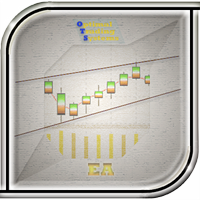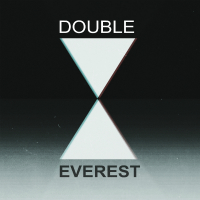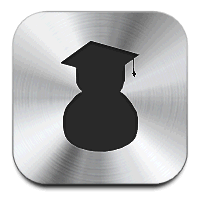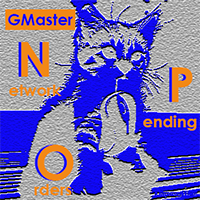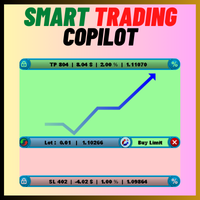FxTradeManagerPro
- Utilitaires
- SHARIF HINGORA
- Version: 1.40
- Mise à jour: 16 janvier 2024
- Activations: 5
FX Trade Manager Pro Manual
FX Trade ManagerPro‘s settings consists of 5 different distinguished sections:
I-Trading Settings
II- General Management Settings
III- Initial SL/TP Settings
IV- Special Types of Modifying & Closing Orders
V-Trailing Stop Methods
In the following pages every section is explained in detail with examples.
I. Trading Settings
In this settings you can select indicator through which you want to open trades. Here 2 indicators are given, 1) Moving Average & 2) Bollinger Band. You can select any one or both or None option if you want to open trade through external EA. After selecting indicator, you have option to select Trade Buy Type and Trade Sell Type, here you can select which type of trade you want place like BUY OR SELL OR BUY LIMIT OR SELL LIMIT.
Money Management option is there. If you want to increase number of trades, you select “True” or by default it is false.
Max_Trade option is given to restrict EA to open number of Trades in current pair.
Max_BuyLots option is given so that you can restrict maximum Buy lots in total lots trades
Max_SellLots option is given so that you can restrict maximum Sell lots in total lots trades
Innitial_BuyLots is first buy lot where EA opens trade, you can change value as per your requirement.
Innitial_SellLots is first sell lot where EA opens trade, you can change value as per your requirement.
II. -General Management Settings
General Settings controls the general aspects of the EA like which currency pairs to manage or what time of the day expert must be managing orders and so on. Here are the options of this section:
1-1- Select_Manage: There are 4 options.
*Disable: EA won’t manage any orders. In other words EA is disabled.
*This Pair Only: EA only manages the orders of the chart it is attached to. For example if it is attached to ‘EURJPY’ chart by choosing this option it only manages the open orders on ‘EURJPY’.
*All Pairs: EA manages open orders on all currency pairs.
Fig.(1) Select_Manage& it’s options
*Specific Pairs: EA manages only the specified pairs in the currency pair slot. As it is shown in Fig.(2). You can use any separator you like, semicolon, colon, comma, dash, & … . The ‘Specified Pairs’must be chosen.
Fig.(2) Specified Pairs option
1-2-Select_Manage_Order: This option allows the trader to choose which specific orders should be managed.
*All: Manage all orders with no exception.
*By Magic Number: Only manage orders with specific Magic Number/s.
*By Comment: Only manage orders that have specific Comment/s.
*By Ticket: Only manage orders that have specific OrderTicket/s.
*By Magic && Comment: Only manage orders that have specific Magic Number/s& specific Comment/s.
Fig.(3) Select_ManageOrder option
For Example if we only want to manage orders on USDJPY & GBPAUD that have specific comments of ‘Low Risk’ & ‘Trend’, options should be chosen as Fig.(4).
Fig.(4) Select_ManageOrder option
**this ea only manages the orders that it is allowed to manage.
1-3-ExpertCode: This code must be different for every running copy of this EA so no task interference would happen.
1-4-Alert Message: EA gives an alert before closing all orders in a specific Profit/Loss.
1-5-Email: EA sends an Email after all open orders (orders that EA is allowed to manage) are closed successfully in a specific Profit/Loss.
1-6-Send_Notification: EA sends a Mobile Notification after all open orders (orders that EA is allowed to manage) are closed successfully in a specific Profit/Loss.
Fig.(5) ExpertCode, Alert, Email & Send Notification Option
1-7-EA_Time_Filter: Specify the time range that EA is allowed to manage orders. For example if it is set from 9:00 till 15:12, EA starts managing orders from 9 ‘o clock till 15:11:59. This option is the last option of this section.
Fig.(6) EA_Time_Filter Option