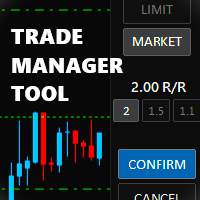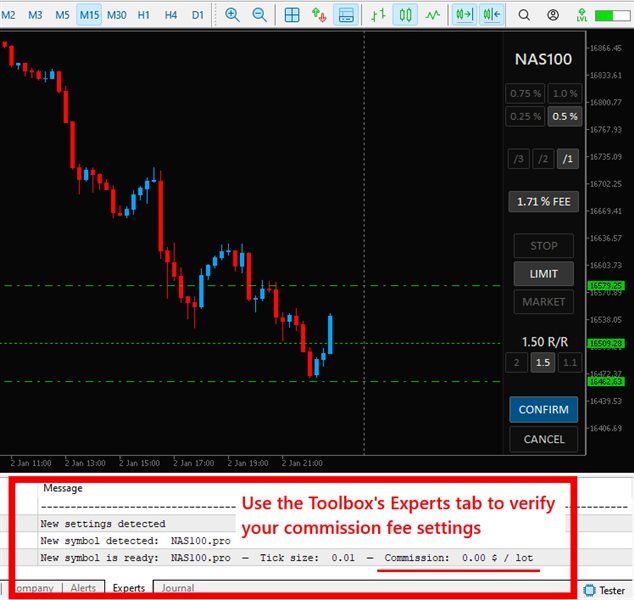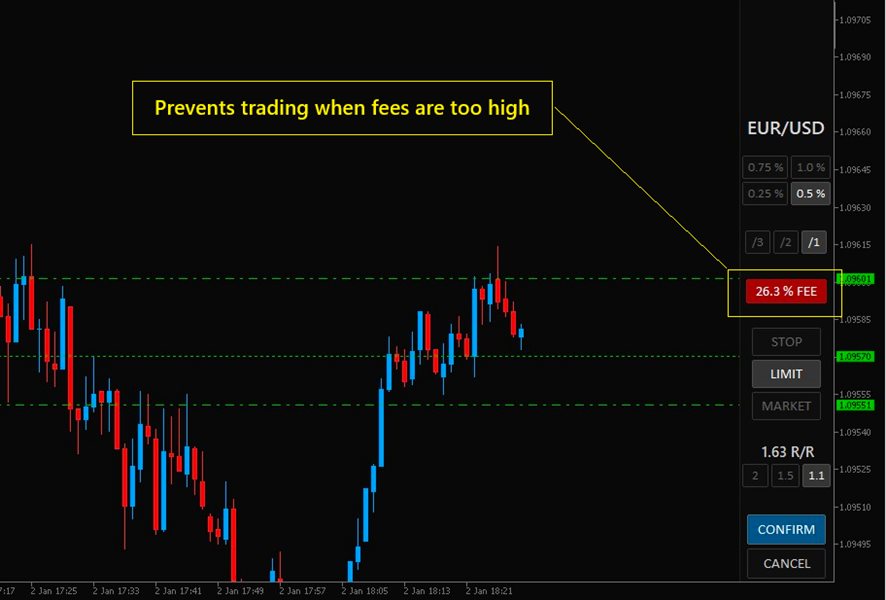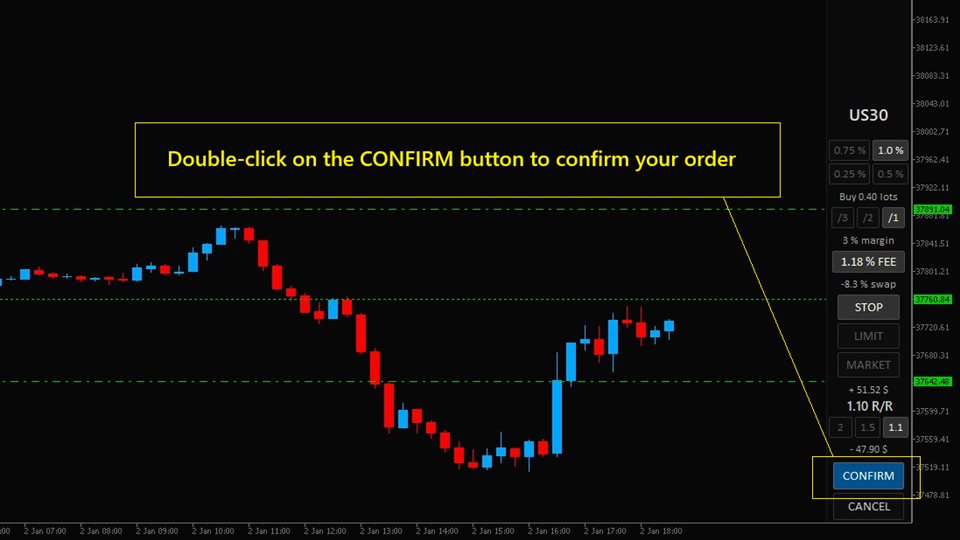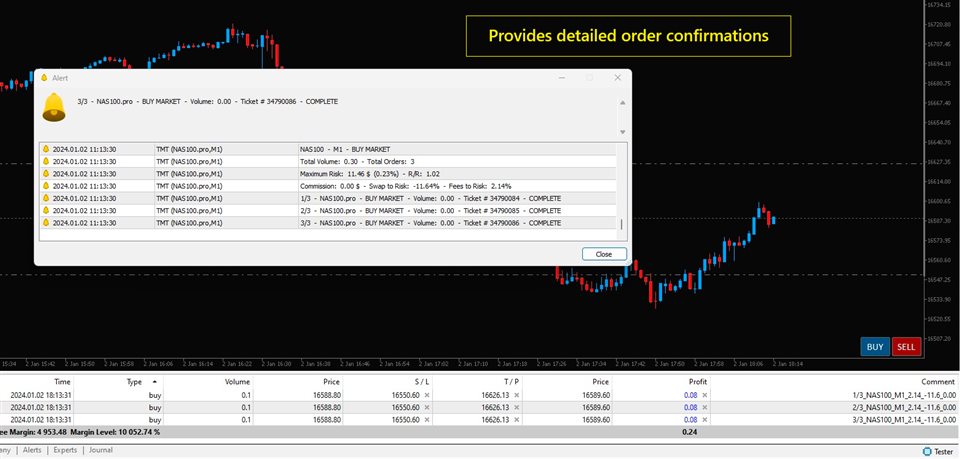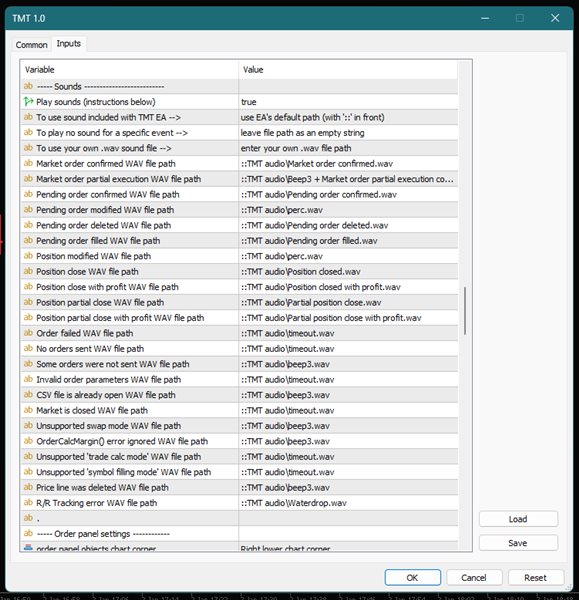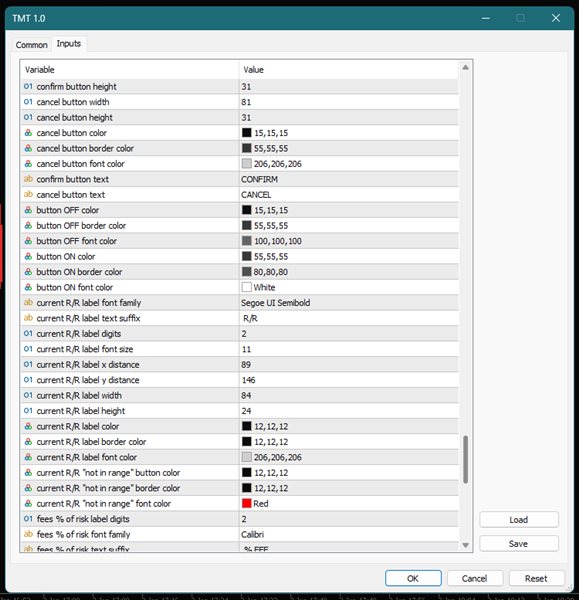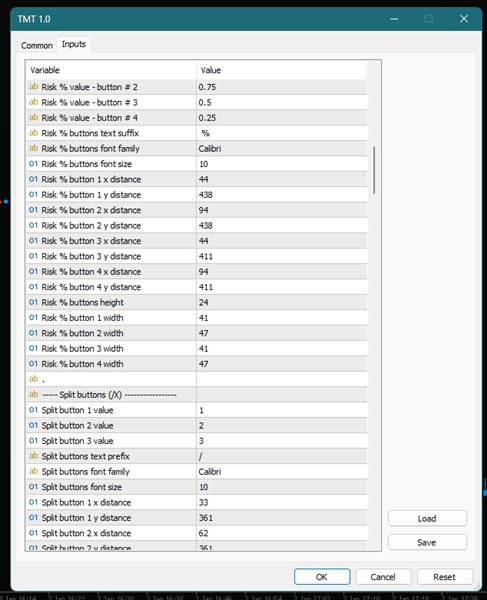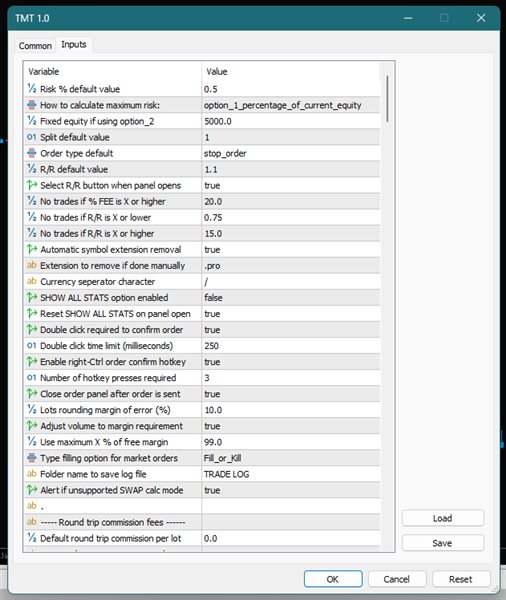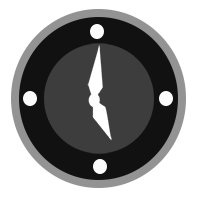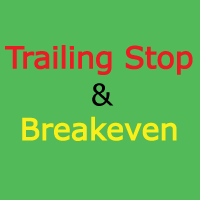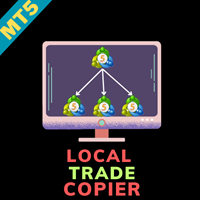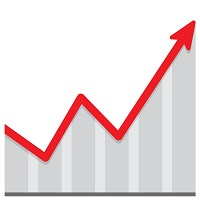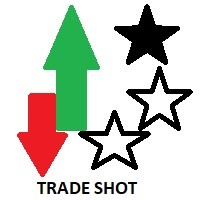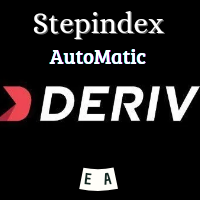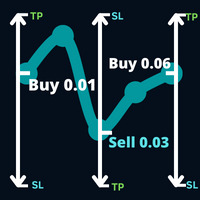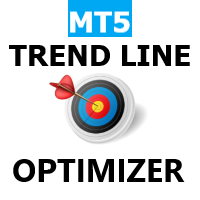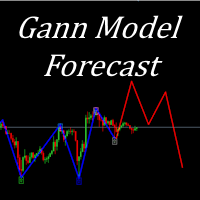Trade Manager Tool
- Utilitaires
- Jean Sebastien Paquet
- Version: 2.0
- Mise à jour: 4 janvier 2024
- Activations: 5
Trade Manager Tool uses adjustable lines displayed on your chart to let you prepare and visualize your order's entry, stop loss and take profit levels before you open a position. It will then use these levels along with your choice of maximum risk preset in order to calculate your optimal position size before sending the order to your broker. While providing an invaluable advantage to manual traders looking to control their risk and simplify their trading process, it also informs their decision making before they open a trade by providing them with crucial information such as their position's reward‑to‑risk ratio or trading fees.
The demo doesn't work in the Strategy Tester but there is a demo version available in the blog post below.
Download demo version here: https://www.mql5.com/en/blogs/post/755567/
KEY FEATURES:
- supports market, limit and stop orders
- automatically calculates your position's optimal lot size
- lets you set your own default values for each trading preset
- automatically adjusts your price levels if they need to include the spread
- prevents trading if the reward‑to‑risk ratio is too low or when trading fees are too high
- provides detailed order confirmations after sending orders
- automatically logs the order's details in a CSV file on your computer
- includes customizable sound notifications for new, modified and closed positions
- lets you apply your own visual settings to any of the panel's features
IMPORTANT INFORMATION:
- a double‑click is required to confirm orders unless this option is disabled in the EA's settings
- show/hide all stats by clicking on the % FEE button or by activating the SHOW ALL STATS option in the EA's settings
- activate/deactivate the R/R Tracking mode by clicking on one of the reward‑to‑risk ratio buttons in the order panel
- commission fees must be added manually to input settings in order to be included in risk calculations
- double‑click on one of the symbol or timeframe labels in order to access the session's notification history
- the demo does not work in the Strategy Tester but you can download a free demo version here