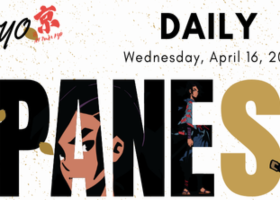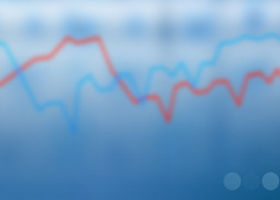Understanding EA Inputs
Expert Advisor Input Guide
- You don’t need multiple charts for the EA to work—just one is sufficient, and it will handle the appropriate symbol and timeframe on its own.
- To add more symbols, modify the inputs and only include the base names without adding suffixes or prefixes.
- MT4 backtesting is limited to a single symbol per run.
- MT4 backtesting You must remove extra symbols from the inputs, keep only one, and select the "every tick" mode.
- On MT5, however, you can test multiple symbols simultaneously and should use "Every Tick Based on Real Ticks" for the best accuracy.
This guide explains the purpose and functionality of each input parameter for your Expert Advisor (EA). Use these descriptions to configure the EA for your trading needs.
General Trading Settings
- Set symbols for trading: Enter the trading symbols without including any suffix or prefix; the EA will automatically detect them.
- Specify main magic number: This parameter assigns a unique identifier to the trades executed by this EA. It helps in differentiating between trades when using multiple EAs or strategies.
- Specify order comment: This input allows you to add a custom comment for each trade. These comments are useful for reviewing trading history and tracking specific strategies.
Risk Management
- Specify lot calculation method: Choose how the lot size will be calculated. This method determines the trade size based on specific conditions, such as account balance or equity.
- Set percentage risk for each trade: Define the portion of your account balance you are willing to risk on each trade, expressed as a percentage.
- Specify fixed lot size: Enter a constant lot size if you prefer not to use dynamic lot calculation. This ensures consistent trade volumes.
- Set max spread for opening trades: Define the maximum spread allowed for opening a trade. This ensures that trades are not executed during unfavorable market conditions with high spreads.
Performance Targets and Recovery
- Specify target percentage per day to avoid new trades: Set a daily profit target. Once this target is reached, the EA will stop opening new trades to secure profits and manage risk.
- Apply closing all orders when daily target percent is reached: Enable this option to automatically close all active trades once the daily profit target has been achieved.
- Enables strategic loss recovery: Activate advanced techniques to recover losses efficiently. This feature is designed to help you regain account equity after unfavorable market movements.
- Define strategy start method: Set the initial conditions or triggers that will start the recovery process.
- Select how to increase free margin: Choose a method to optimize available free margin during the recovery process, ensuring better capital allocation.
- Omit initial symbol in recovery process: Skip recovery actions for the first symbol to streamline recovery operations for subsequent trades.
- Activate recovery on signal: Enable the EA to start recovery actions based on specific market signals, improving efficiency in loss recovery.
- Specify timeframe for recovery signal detection: Set the timeframe to be used when identifying recovery signals. This helps the EA adapt to market conditions appropriately.
- Specify period for recovery signal detection: Define the look-back period for analyzing recovery signals, ensuring accurate identification of opportunities.
- Specify RSI low value for recovery signal detection: Enter the lower RSI threshold for recognizing oversold conditions during recovery.
- Specify RSI high value for recovery signal detection: Enter the upper RSI threshold for recognizing overbought conditions during recovery.
- Utilize reverse RSI recovery strategy: Enable this option to use an inverse RSI approach for detecting recovery opportunities.
Advanced Zone Calculation and Profit Settings
- Specify fixed points distance for zone calculation: Define the spacing between levels used in the recovery zone calculation.
- Specify timeframe for ATR calculation: Choose the timeframe used to calculate the Average True Range (ATR), which informs recovery zone settings.
- Specify ATR period for zone calculation: Set the number of periods to use for ATR calculations in the recovery zone setup.
- Specify ATR multiplier for zone calculation: Adjust the size of the recovery zone by multiplying the calculated ATR value by this factor.
- Specify TP pips multiplier for same signal: Set the multiplier for calculating take-profit levels for trades following the same of original signal.
- Specify TP pips multiplier for opposite signal: Set the multiplier for calculating take-profit levels for trades based on opposing of originalsignals.
- Specify profit type for recovery: Choose how the profit will be calculated during recovery, either as a fixed amount or a percentage.
- Specify total profit in USD after closing recovery positions: Enter the desired dollar amount of profit to achieve after closing recovery trades.
- Specify total profit as a percentage of balance after closing recovery positions: Define the profit goal as a percentage of the account balance for successful recovery operations.
Use these inputs to fully customize the behavior of your EA, ensuring it aligns with your trading strategy and risk management preferences.