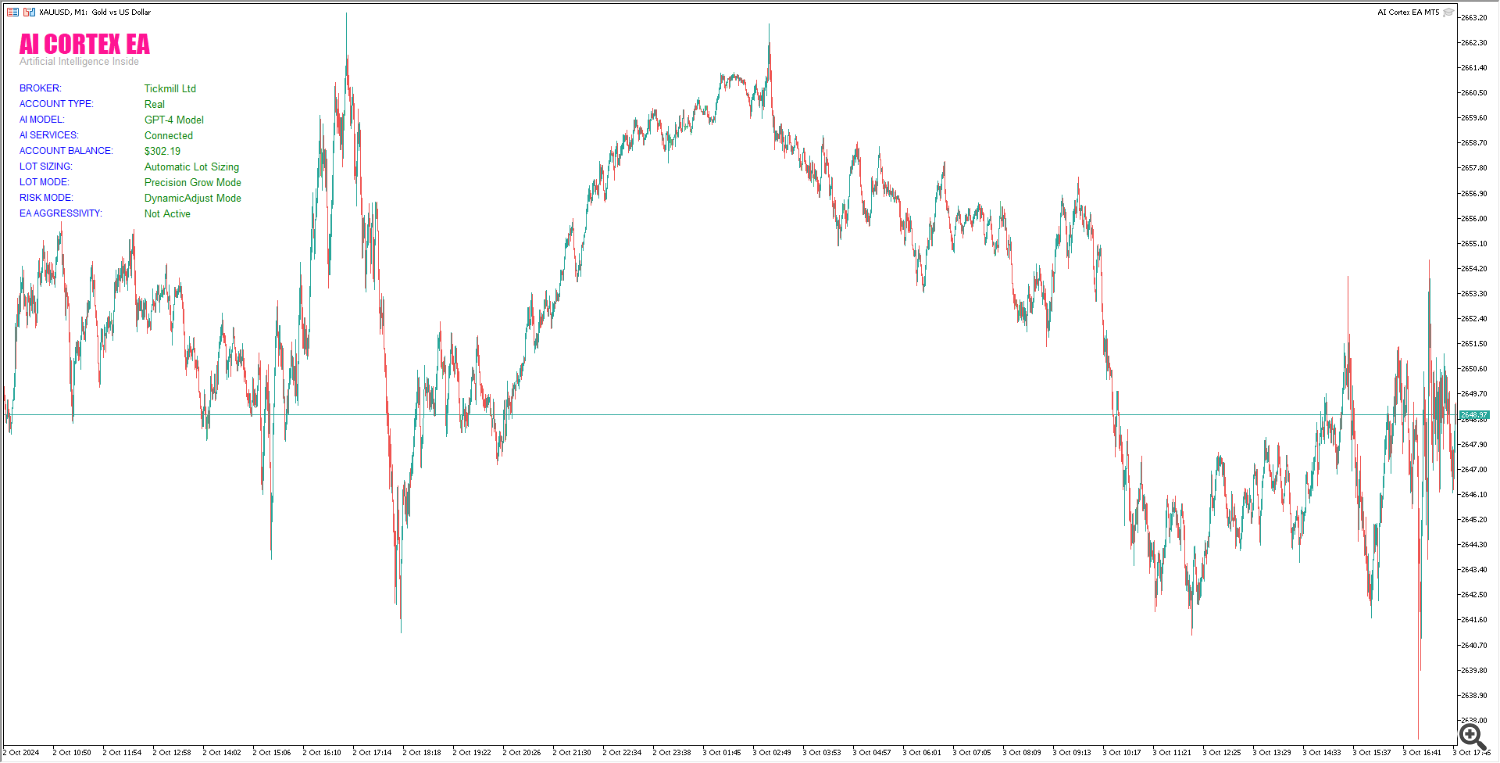Setting up your newly acquired AI Cortex EA is quick and straightforward. Follow these easy instructions to ensure everything runs smoothly:
- Install the EA Once you’ve purchased the EA from the marketplace, download and install it directly to your MT4 or MT5 platform.
- Configure WebRequest URLs before attaching the EA to your chart, it's crucial to allow access to certain WebRequest URLs. These links enable the EA to fetch real-time data and optimize its functionality.
Add the following URLs:
To access this setting:
- Open your MT4/MT5 terminal.
- Click on "Tools" in the top menu.
- Select "Options."
- Go to the "Expert Advisors" tab.
- Add the URLs and click "OK" to save the changes.
Once this is set, you're ready to apply the EA to your chart!
Understanding AI Cortex EA Settings
The AI Cortex EA offers a wide range of customization options to suit various trading styles and risk profiles:
1. AI Cortex Advanced Server Settings
- AI Neural Learning Mode: This mode allows the EA to learn and adapt to current market conditions. Set it to "true" to activate this feature. For optimal performance, the URLs you added earlier must be active.
- AI Learning Model: Choose between GPT-4 or GPT Turbo for different machine learning models that power the EA’s decision-making process.
2. AI Cortex Auto/Fixed Lot Size and Risk Settings
- Lot Sizing Type: Decide between Auto Lot Sizing (which adjusts the lot size based on account balance and market conditions) or Fixed Lot Sizing (where you specify a static lot size).
- Select Auto Lot Mode: Choose from multiple automatic lot sizing strategies, giving you flexibility in how you manage your risk.
- Select EA Risk Mode: Select from seven different risk management frameworks, tailored to suit various risk appetites.
- EA Aggressivity: For those looking for higher returns, you can activate Aggressive Mode, which increases the EA’s risk exposure.
4. AI Cortex Prop Firm Settings
- Trading Prop Firm: Toggle between personal account settings and those tailored for prop firm trading.
- Prop Firm Drawdown Threshold: Set your maximum allowable drawdown when trading on a prop firm account to ensure you stay within their rules.
AI Cortex Information Display
This EA includes an intuitive graphical user interface (GUI) that provides a real-time display of your current account status, trade recommendations, and the EA’s operating parameters.
Additional Resources
If you need further guidance, I’ve created a video tutorial showcasing the setup process, including a live demonstration of how the EA works in real trading environments.
Product Links
For any questions or support, feel free to contact me at any time.