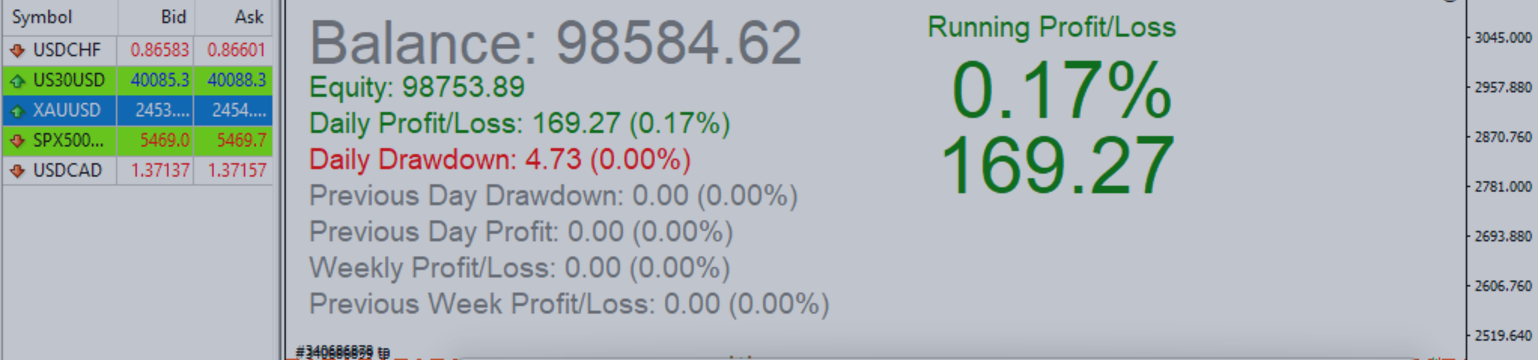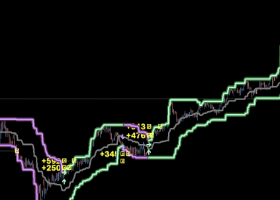Purchase Realtime Statistics MT5 Here
Try out the Realtime Statistics MT5 Demo Here
The Realtime Statistics MT5 is an Expert Advisor (EA) for MetaTrader 5 that provides real-time monitoring of various trading statistics directly on your chart. It helps traders keep track of key metrics such as Running Profit/Loss, Balance, Equity, Daily and Weekly Profit/Loss, and Drawdown percentages. This guide will walk you through the setup, configuration, and usage of this tool.
1. Installation
- Download the EA: Obtain the EA file from the provided source.
- Open MetaTrader 5: Launch your MetaTrader 5 terminal.
- Navigate to the 'Navigator' Window: Click on the Navigator tab (usually on the left side of the screen).
- Install the EA:
- Go to File -> Open Data Folder .
- Navigate to MQL5 -> Experts .
- Copy the EA file into this folder.
- Close the folder window.
- Back in MetaTrader 5, right-click on Expert Advisors in the Navigator window and select Refresh .
- Add the EA to a Chart:
- Drag the Realtime Statistics MT5 EA from the Navigator window onto the desired chart.
2. Initial Setup and Configuration
After adding the EA to the chart, a window will pop up with various settings that you can configure to tailor the EA to your preferences.
2.1 Statistic Selection and Order
You can choose up to nine different statistics to display on your chart. The available options include:
- RunningProfitLoss: Displays the current running profit or loss.
- PreviousDayProfit: Shows the profit or loss from the previous trading day.
- DailyDrawdown: Shows the drawdown for the current day.
- PreviousDayDrawdown: Displays the drawdown from the previous day.
- Balance: Shows the current account balance.
- Equity: Displays the current account equity.
- DailyProfitLoss: Shows the profit or loss for the current day.
- WeeklyProfitLoss: Displays the profit or loss for the current week.
- PreviousWeekProfitLoss: Shows the profit or loss from the previous week.
- None: Disables the display for a particular statistic slot.
How to Configure:
- Under the Statistic Configuration section, use the drop-down menus next to each Statistic to select the desired metric for each position.
2.2 Dynamic Color Toggle by Statistic Number
Enable or disable dynamic color changes based on the value of each statistic:
- True: The color will change dynamically (e.g., green for profit, red for loss).
- False: The color will remain as the custom color you have set.
Some statistics have unique Dynamic Color Toggle features:
-
Balance:
- Behavior When Enabled (True): The balance color will change dynamically based on its comparison to the starting balance at the beginning of the day.
- Green: Balance is higher than the starting balance, indicating a profit.
- Red: Balance is lower than the starting balance, indicating a loss.
- Gray: No change in balance.
- Behavior When Disabled (False): The balance will remain in the custom color you have set, regardless of whether it is higher or lower than the starting balance.
-
Equity:
- Behavior When Enabled (True): The equity color will change dynamically based on its comparison to the current account balance.
- Green: Equity is higher than the balance, indicating unrealized profits.
- Red: Equity is lower than the balance, indicating unrealized losses.
- Gray: Equity equals the balance.
- Behavior When Disabled (False): The equity will remain in the custom color you have set, without reflecting any changes in unrealized profits or losses.
- Behavior When Enabled (True): The equity color will change dynamically based on its comparison to the current account balance.
Daily Drawdown:
- Behavior When Enabled (True): The daily drawdown color will change dynamically based on the drawdown value.
- Red: Drawdown is occurring, indicating a drop in equity from its highest point of the day.
- Gray: No drawdown or the drawdown is below a significant level.
- Behavior When Disabled (False): The daily drawdown will stay in the custom color, not reflecting changes in drawdown levels.
- Behavior When Enabled (True): The daily drawdown color will change dynamically based on the drawdown value.
Previous Day Drawdown:
- Behavior When Enabled (True): The color changes to reflect if there was a drawdown during the previous day.
- Red: A significant drawdown occurred.
- Gray: No drawdown or insignificant drawdown occurred.
- Behavior When Disabled (False): The previous day drawdown will remain in the custom color you have set.
- Behavior When Enabled (True): The color changes to reflect if there was a drawdown during the previous day.
All other statistics use dynamic color changes based on the value of the statistic, as stated above.
How to Configure:
- Toggle the DynamicColorStatistic options for each statistic to True or False based on your preference.
2.3 Custom Colors by Statistic Number
Set the custom color for each statistic:
- clrWhite: The default color is white, but you can change this to any color that suits your preferences.
How to Configure:
- Choose your preferred color from the color picker for each CustomColorStatistic option.
2.4 Font Sizes by Statistic Number
Set the font size for each statistic:
- Default: The default font size is 14, but you can adjust it to any size that fits your chart layout.
How to Configure:
- Adjust the StatisticFontSize settings for each statistic to your desired size.
2.5 Offset and Spacing
Customize the placement and spacing of the statistics on your chart:
- XOffset: Controls the horizontal distance from the left edge of the chart.
- YOffset: Controls the vertical distance from the top edge of the chart.
- VerticalSpacing: Sets the vertical space between each statistic.
How to Configure:
- Enter your preferred values for XOffset , YOffset , and VerticalSpacing to position the statistics on your chart.
2.6 Highlighted Statistic
You can choose one key statistic to display prominently on the chart:
- HighlightedStatistic: Select the statistic you want to emphasize.
- ShowHighlightedStatistic: Toggle the display on or off.
- HighlightedStatFontSize: Set the title font size for the highlighted statistic.
- HighlightedStatPercentageFontSize: Set the font size for the percentage display.
- HighlightedStatMonetaryFontSize: Set the font size for the monetary value display.
- HighlightedStatXOffset: Adjust the horizontal offset for the highlighted statistic.
- HighlightedStatColor: Choose a custom color for the highlighted statistic.
- HighlightedStatDynamicColor: Enable or disable dynamic color changes for the highlighted statistic.
- HighlightedVerticalSpacing: Adjust the vertical spacing for the highlighted statistic components.
How to Configure:
- Select your desired settings for the highlighted statistic under the Highlighted Statistic section.
2.7 Conditional Daily Drawdown Settings
Monitor the daily drawdown with conditional color changes:
- EnableConditionalDailyDrawdownColor: Enable or disable the conditional coloring feature.
- DailyDrawdownThreshold: Set the drawdown percentage threshold that triggers the color change.
- ConditionalDrawdownColor: Choose the color to display when the threshold is met.
- DefaultDrawdownColor: Set the color to display when the drawdown is below the threshold.
How to Configure:
- Adjust the settings in the Conditional Settings section to manage drawdown alerts.
3. Usage
Once the EA is configured, it will automatically update the selected statistics in real-time as the market moves.
- Monitoring: Watch the statistics on your chart to monitor your trading performance.
- Customization: Adjust the settings at any time by right-clicking on the chart, selecting Expert Advisors -> Properties , and making changes.
4. Troubleshooting
If you encounter any issues:
- EA Not Displaying: Ensure that AutoTrading is enabled in MetaTrader 5 and that the EA is correctly attached to the chart.
- Incorrect Data: Double-check your settings to ensure that the correct statistics are selected and that they are configured properly.
- Performance Issues: If your platform is running slowly, consider reducing the number of statistics displayed or lowering the font sizes.
5. Disclaimer
This tool is intended to provide real-time monitoring of trading statistics. It does not guarantee profits or success and should be used as part of a broader trading strategy. All trading involves risk, and users are responsible for their own trading decisions.
This guide provides comprehensive instructions for setting up and using the Realtime Statistics MT5 tool effectively. If you follow the steps outlined here, you should be able to fully utilize the capabilities of this EA to enhance your trading performance monitoring.
Purchase Realtime Statistics MT5 Here
Try out the Realtime Statistics MT5 Demo Here