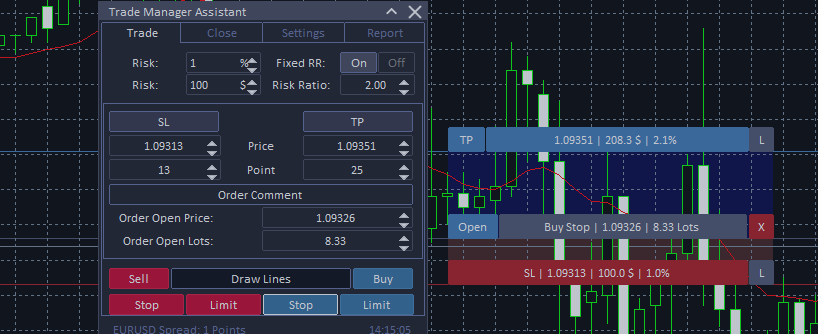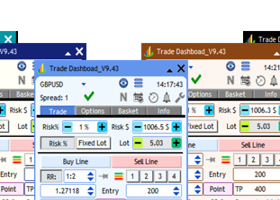Trade Manager Assistant allows you to trade by automatically setting Stop Loss and Take Profit levels when opening orders, automatically making partial closures and setting trailing stops along with breakeven! One click to open a position, everything else will be calculated automatically based on your preliminary settings!
Panel overview
Trade tab
This tab is needed to open orders.
The top block of the tab allows you to configure the risk_ratio of opened orders.
Risk - can be set in % and in deposit currency for each transaction. Based on these values, stop_loss and take_profit are set for the order.
Fixed_RR - buttons to turn on and off the use of a fixed profit to loss ratio.
Risk_Ratio - setting a fixed ratio between stop_loss and take_profit for opened orders.
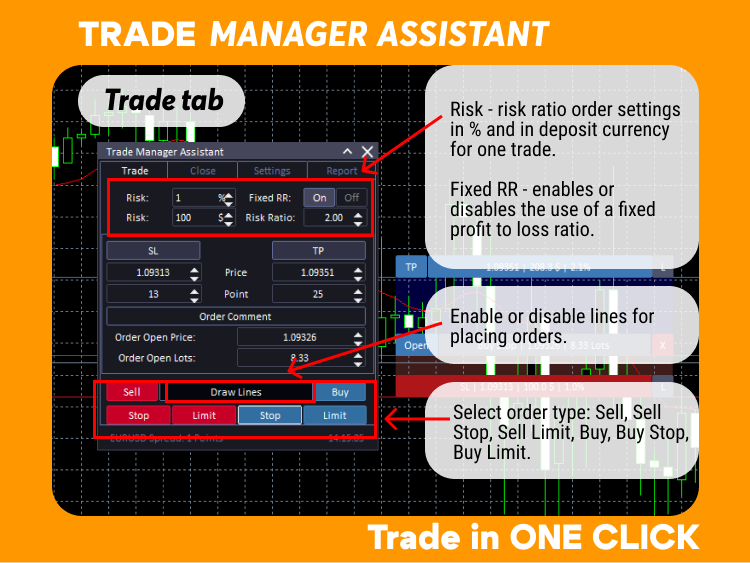
Order_Comment - you can enter any comment for the order being opened.
In the section under the comment for orders there is information about the opening price of a new order and the transaction volume.
Draw_lines - button for turning on and off lines for placing orders.
In the same block there are buttons for selecting the type of orders to be opened: Sell, Sell Stop, Sell Limit, Buy, Buy Stop, Buy Limit. The active order type is highlighted with a white frame.
SL and TP - buttons to turn on and off the stop_loss and take_profit settings.
Under these buttons, you can manually set the values for stop_loss and take_profit or the distance in points from the opening price.
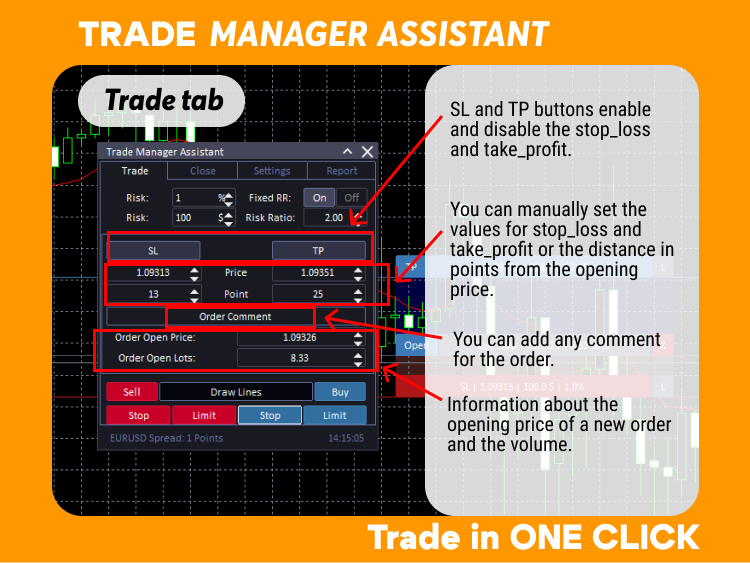
Below you can see information about the current pair and spread, as well as server time.
Close tab
This tab displays information on current open positions that were opened using Trade Manager Assistant.
Information is displayed separately for Buy and Sell, all profitable and unprofitable orders, for all open orders: the number of open orders of each type, the profit on them and the percentage that these positions make up of the deposit. On the left are buttons for closing orders of each type.
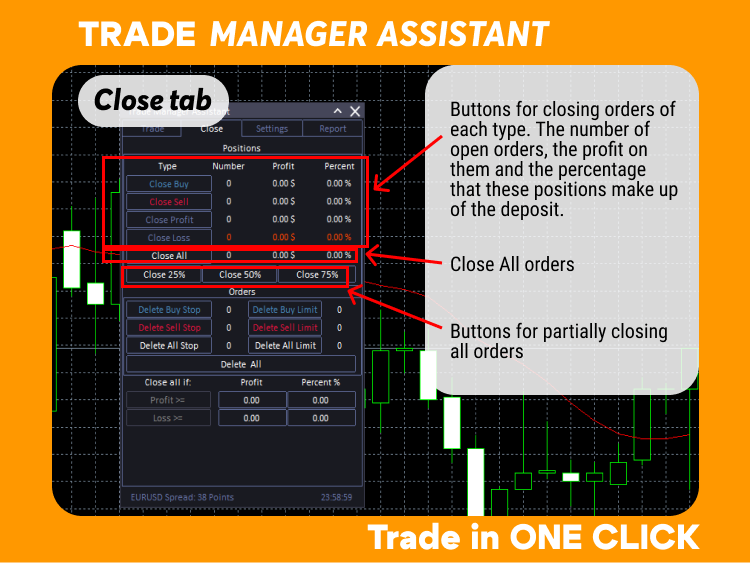
Close_Buy - close all long positions opened using Trade Manager Assistant.
Close_Sell - close all short positions opened using Trade Manager Assistant.
Close_Profit - close all profitable positions opened using Trade Manager Assistant.
Close_Loss - close all unprofitable positions opened using Trade Manager Assistant.
Close_All - close all orders opened using Trade Manager Assistant.
With Trade Manager Assistant you can partially close orders at 25%, 50%, 75%.
Close_25% - close 25% of the volume of each order opened using Trade Manager Assistant.
Close_50% - close 50% of the volume of each order opened using Trade Manager Assistant.
Close_75% - close 75% of the volume of each order opened using Trade Manager Assistant.
Orders
Block for deleting pending orders.
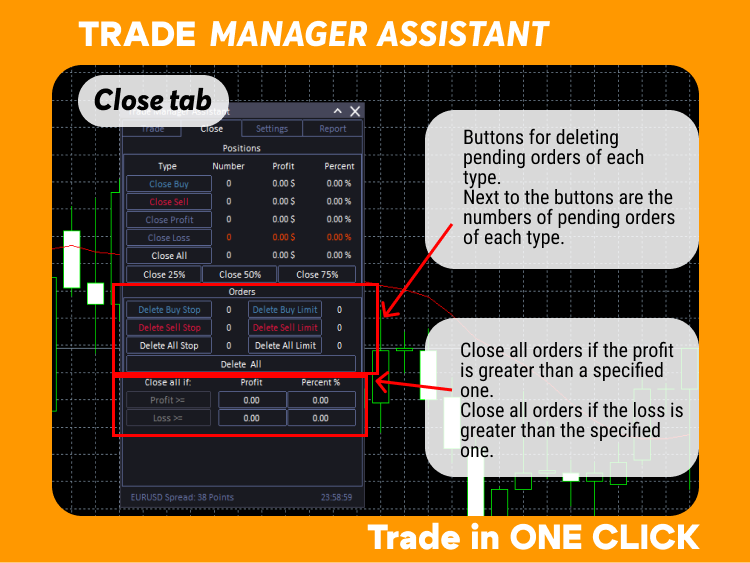
You can select the type of pending orders you want to delete: Sell, Sell Stop, Sell Limit, Buy, Buy Stop, Buy Limit. To the right of each button, information about the number of open orders of each type is displayed.
You can also delete all pending orders at once using the Delete_All button.
Trade Manager Assistant allows you to automatically close all orders if the profit is greater than a specified one in currency or percentage. And also close all orders if the loss is greater than the specified one in currency or percentage.
After execution the function is disabled.
To activate it:
1) fill in the values in the Profit and Persent% columns.
2) Click on the Profit>= and Loss>= button
3) if the function is activated, the text color of the buttons becomes white instead of gray.
Settings tab
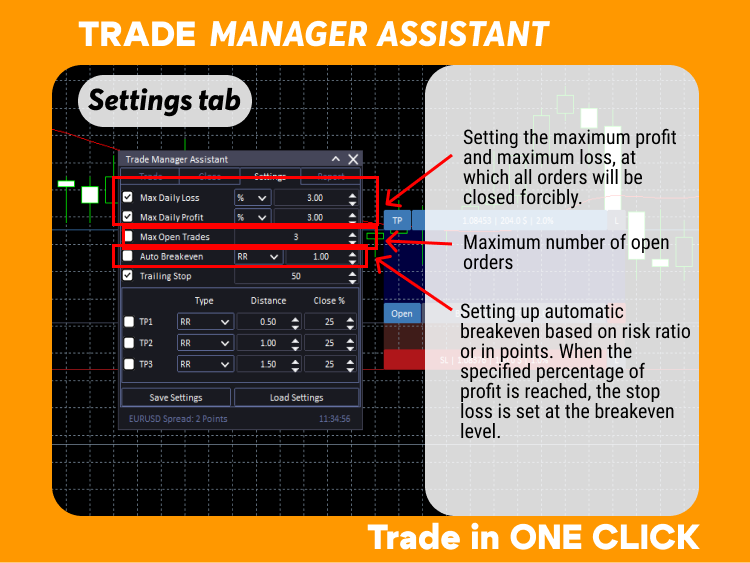
Max_Daily_Loss - maximum daily loss, upon reaching which all orders will be closed. To enable this feature, check the checkbox. Configurable as a percentage or in the deposit currency.
Max_Daily_Loss - maximum daily profit, upon reaching which all orders will be closed. To enable this feature, check the checkbox. Configurable as a percentage or in the deposit currency.
Max_Open_Trades - Setting the maximum number of open orders. When the set number is reached, new orders will not be opened.
Auto_Breakeven - setting up automatic breakeven based on risk ratio or in points. When the specified percentage of profit is reached, the stop loss is set at the breakeven level.
The breakeven level is set in the input settings
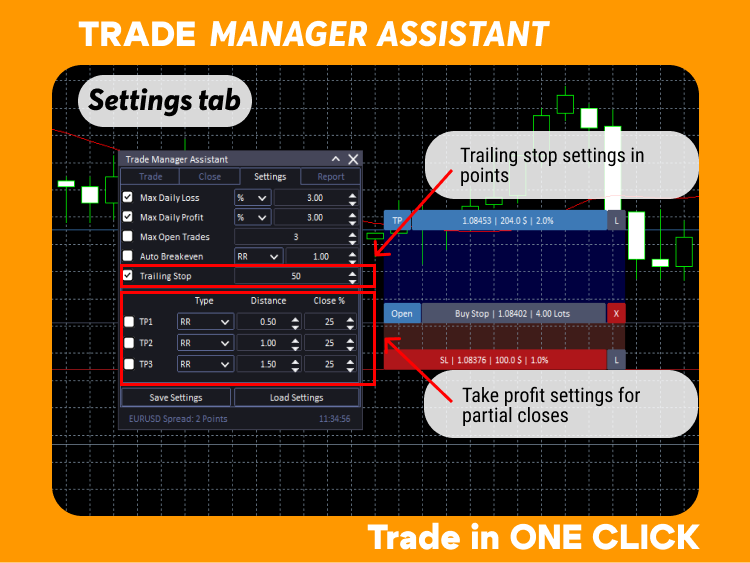
Trailing_Stop - setting trailing stop in points.
Take profit settings for partial closures
Partial closure can be configured in points, based on risk ratio or by price.
Take profit for partial closures can be configured not only in the settings tab, but also on the chart by dragging the green triangle.
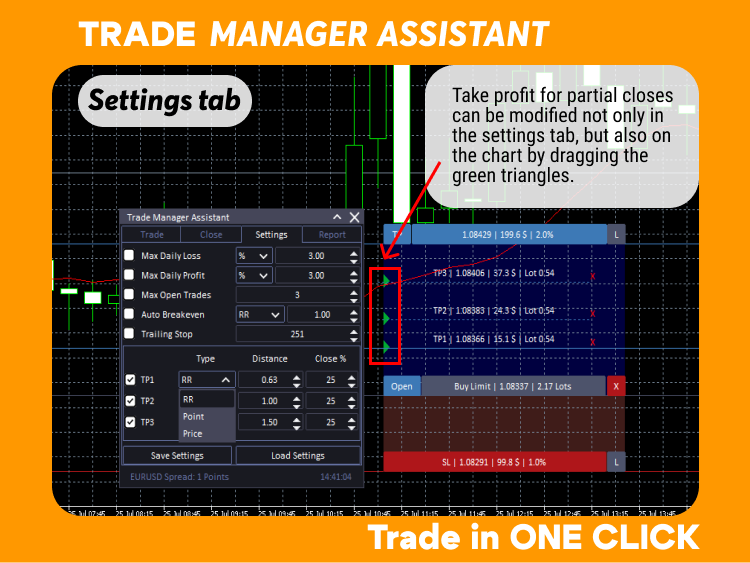
Each of the three take profits TP1, TP2, TP3 can have its own values, including the closing percentage.
Saving and loading settings
Save_Settings - Saves the settings you have made. You can save up to 3 of your own settings and load them as needed.
Load_Settings - loads one of three saved sets of settings.
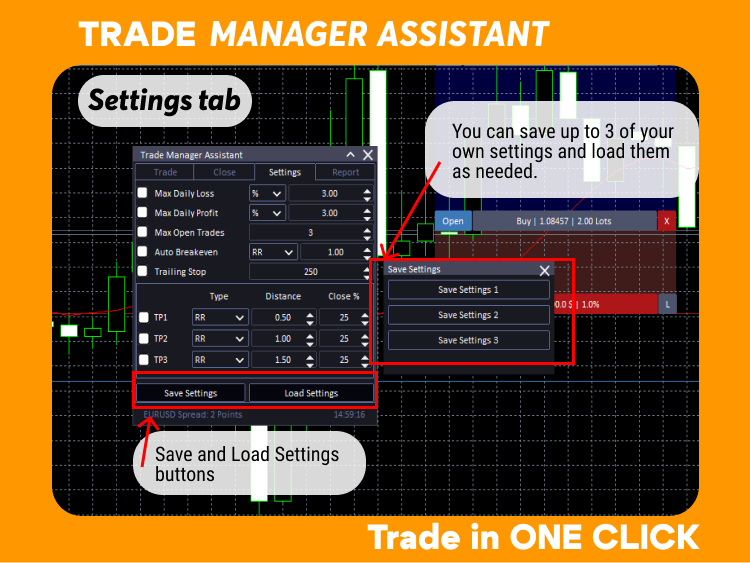
Report Tab
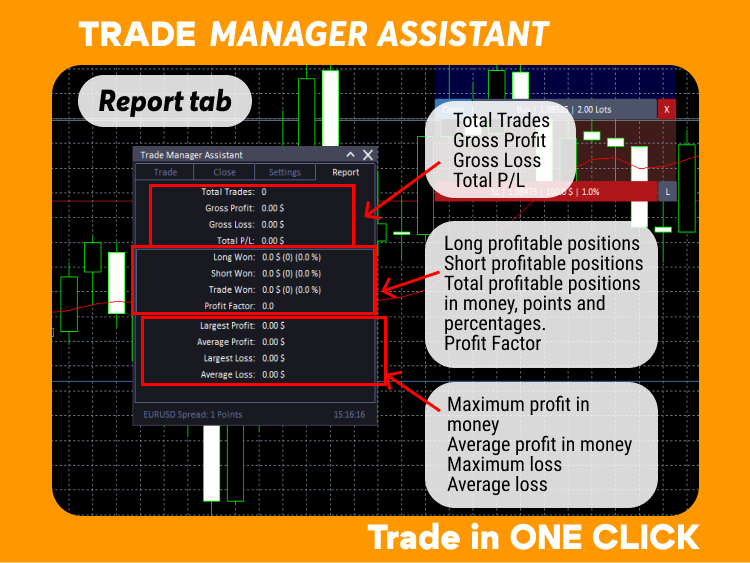
Total_Trades - total number of open orders.
Gross_Profit - total profit for all orders.
Gross_Loss - total loss for all orders.
Total_P/L - total P/L
Long_Won - long profitable positions are closed with information in money, points and percentages.
Short_Won - short profitable positions are closed with information in money, points and percentages.
Trade_Won - all profitable positions are closed with information in money, points and percentages.
Largest_Profit - maximum profit in money for all transactions.
Average_Profit - average profit in money for all transactions.
Largest_Loss - maximum loss for all transactions.
Average_Loss - average loss for all trades.
Input settings
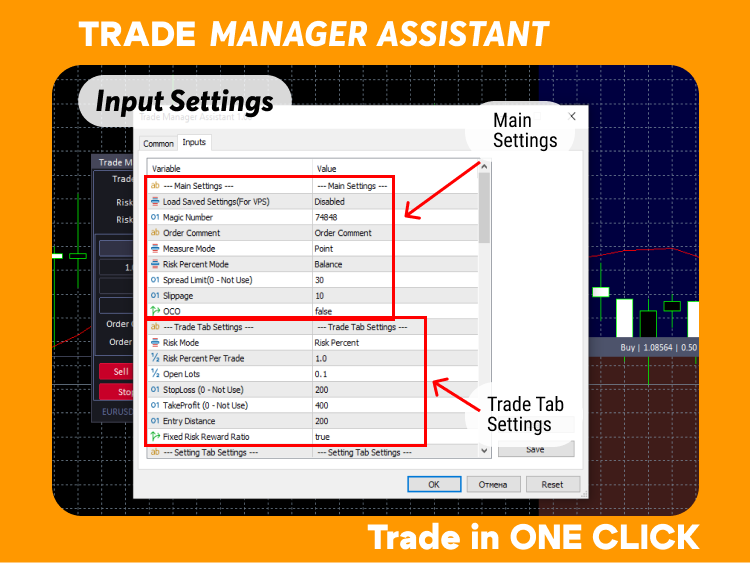
Main settings
Load_Saved_Settings - in this item you can select which of the saved settings will be loaded immediately. By default it loads without saved settings.
Magic_Number - a number that will be assigned to orders opened by the utility.
Order_Comment - comment with which orders will be opened.
Measure_Mode - units of measurement, in points or pips. Based on them, all indicators are calculated.
Risk_Persent_Mode - how risk is calculated: by Equity, Balance or Free_Margin.
Spread_Limit - for opening orders.
Slippage - slippage for opening orders.
OCO - order_cancel_order - if true, then one thematic order will cancel another thematic order. For example, if there is a pending Buy and a pending Sell, then when one of them is triggered, the second is canceled.
Trade Tab Settings
Risk_mode - Risk_Percent and Fixed_Lot_Size - the choice from which the initial risk calculation will be made. In the future, this value can be changed on the panel.
Risk_Percent_Per_Trade - value loaded by default. Can be changed on the panel.
Open_Lots is the default value loaded. Can be changed on the panel.
StopLoss - value loaded by default. Can be changed on the panel.
TakeProfit - value loaded by default. Can be changed on the panel.
Entry_Distance - default distance from the current price for Limit and Stop orders.
Fixed_Risk_Reward_Ratio - value loaded by default. Can be changed on the panel.
Setting Tab Settings
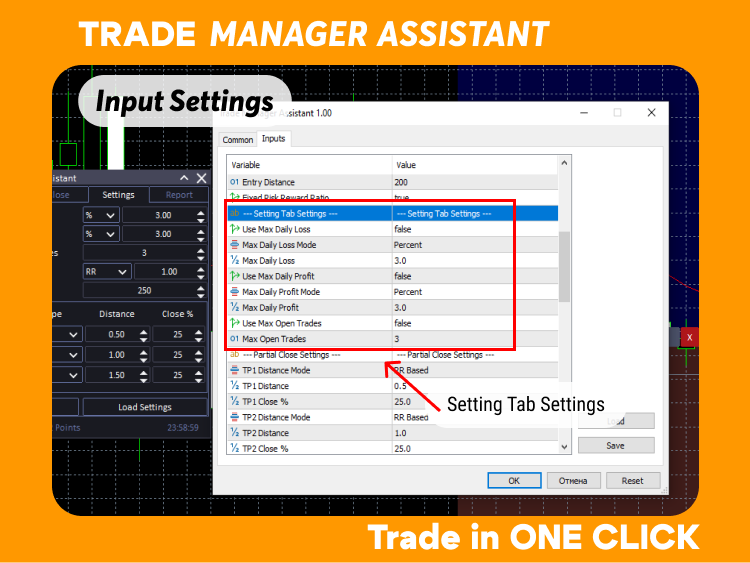
Use_Max_Daily_Loss - allows you to enable or disable the maximum daily loss.
Max_Daily_Loss_Mode - setting the maximum daily loss model in percentage or in money
Max_Daily_Loss - what is the maximum loss per day possible
Use_Max_Daily_Profit - allows you to enable or disable the maximum daily profit.
Max_Daily_Profit_Mode - setting the maximum daily profit model in percentage or in money
Max_Daily_Profit - what is the maximum profit per day possible
Use_Max_Open_Trades - allows you to enable or disable the limitation of the maximum number of simultaneously open orders.
Max_Open_Trades - the maximum number of simultaneously open orders.
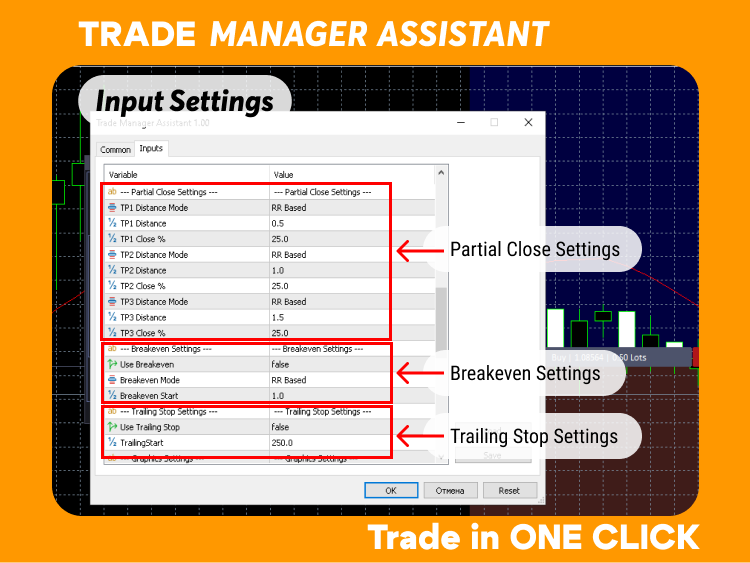
Partial Close Settings
Settings for each of the three partial closures
TP1_Distance_Mode - the first close can be configured in points, based on risk ratio or by price.
TP1_Distance - the distance between the opening price and this take profit.
TP1_Close_% - what volume of the position we close with this take profit.
TP2_Distance_Mode - the second close can be configured in points, based on risk ratio or by price.
TP2_Distance - the distance between the opening price and this take profit.
TP2_Close_% - what volume of the position we close with this take profit.
TP3_Distance_Mode - the third close can be configured in points, based on risk ratio or by price.
TP3_Distance - the distance between the opening price and this take profit.
TP3_Close_% - what volume of the position we close with this take profit.
Breakeven Settings
Use_Breakeven - enable or disable the use of breakeven
Breakeven_Mode - method of calculating breakeven
Breakeven_Start - the initial breakeven value, the level at which the stop loss will be set
Use_Breakeven - true - enable the use of breakeven, false - breakeven is not used.
Trailing Stop Settings
Use_Trailing_Stop - enable or disable the use of trailing stop
TrailingStart - the value upon reaching which the trailing stop is activated.
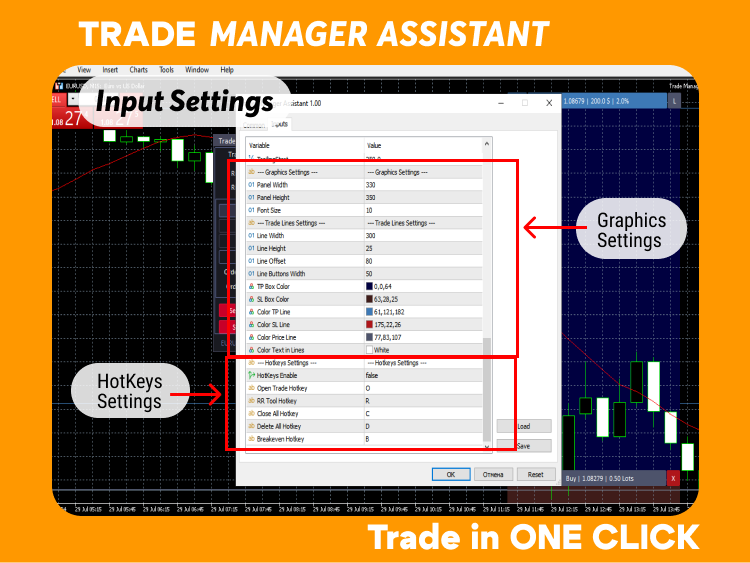
Graphics Settings
In this block you can configure the Width and height of the panel, as well as the font size.
Trade Line Settings
In this block, you can configure the width, height of the lines, the indentation to the right of the edge of the chart, the width of the button for opening orders on the lines, as well as the colors of all the elements that are there.
HotKeys Settings
To enable the use of Hot Keys, select HotKeys_Enable:true. After this, set the desired keys for actions.