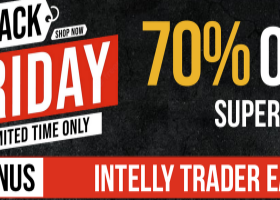Please register with Wildrose Forex Community.(English only)
Genius Edge MT4:
https://www.mql5.com/ja/market/product/117491
Genius Edge MT5:
https://www.mql5.com/ja/market/product/117490
How to purchase a trading robot from the MetaTrader Market and to install it?:
https://www.mql5.com/en/articles/498
How to Test a Trading Robot Before Buying :
https://www.mql5.com/en/articles/586
Innovative Trading Strategy with Expert Advisor (EA)
Developed based on years of expert trading experience, this EA is not just another grid system. Utilizing multi-timeframe analysis with D1 and H1 moving averages, combined with RSI Bollinger Bands, it adeptly captures market trends and identifies prime trading opportunities.
p.p1 {margin: 0.0px 0.0px 0.0px 0.0px; font: 13.0px 'Helvetica Neue'}This EA chooses safer timing, so the number of trades is significantly less than that of GOLD Edge and GOLD Edge PRO.
DD Reduce Function for Assured Risk Management
Equipped with the DD Reduce function, this EA stands strong against market fluctuations. It aims to minimize losses by balancing unprofitable positions with profitable ones, even when the market takes an unexpected turn.
Quality Trades over Quantity
Avoiding the risks of frequent trading, this system focuses on high-precision entries at just the right moments. It trades with certainty, undisturbed by market noise.
Recommendations
- Timeframe: M5 recommended
- Recommended currency pairs: GBPUSD, EURUSD, USDJPY, XAUUSD
and can also be used on any financial instrument, and any pairs. - Minimum deposit: $3000 and above is recommended
Features
- Daily Profit Stop: You can set a daily profit target. Trading stops for the day once the target is reached. This can be used if you want to secure a minimum necessary profit and reduce risk. For example, entering ‘10’ will stop trading once a profit of $10 is reached. (The unit is the currency of your account.)
- Spread Filter: Trading can be stopped if the spread exceeds a set value. This helps prevent losses when the spread is large.
- Non-Trade Day: You can set certain days as non-trading days. This allows you to avoid trading at the end of the month, the beginning of the month, or on specific high-risk days. There is also an option to close all open trades on the set days if any remain.
- Auto Set Distance: In this EA, you set the grid interval as “Distance”. The appropriate “Distance” varies depending on the currency pair. GeniusEdge has a feature that automatically calculates the grid interval, making it usable for various currency pairs.
- Time to Trade Additional Option: Genius Edge allows you to set specific trading hours. There is also an option to close all trades that are open outside the designated trading hours.
- Day of the Week to Trade Additional Option: Genius Edge allows you to set specific days of the week as non-trading days. There is also an option to close all trades that are open on the non-trading days.
- Use Panel: There is an option to show/hide the panel. There are also buttons on the panel that can be manually changed. You can use these buttons to show or hide the panel.
Recommended settings:
Default settings
Control panel:
You can change the display/hide of the panel using the button.
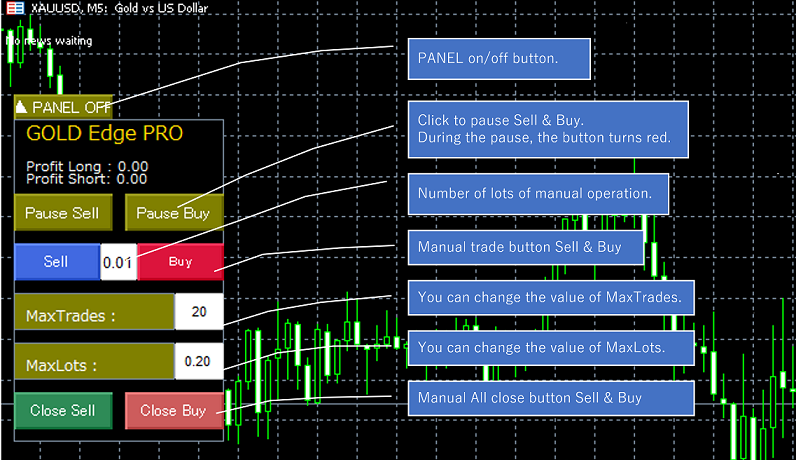
Settings:
The recommended setfiles is at the bottom.
Adjust Start LotSize, Max Lotsize, Max Trades according to your equity.
You can adjust the drawdown and profit by changing the parameters of the GRID category.
If you can use a tester, please use the tester to make adjustments.
Basic Setting
Magic Number - Magic number. Change it if necessary.
Use Short Trade - Enables Short Trade (Sell).
Use Long Trade - Enables Long Trade (Buy).
Money Management
Auto Lot Size - Enable automatic lot size setting using Maney Management function.
Auto Max Lots - Enable automatic maximum lot size using Maney Management function.
Base Margin for each Lotsize - The amount of base funds for the Maney Management feature.(Amount for initial lot)
If you want to automatically set the lot size according to the equity, set "Auto Lot Size" to "true". And set the amount for "StartLotSize" in "Base Margin for each Lotsize". "Lot Size will increase by the amount set in Base Margin for each Lotsize.
Similarly, setting "Auto Max Lots" to "true" will also increase "Max lots".
ex. Auto Lot Size = "true", Base Margin for each Lotsize = "3000", Start LotSize =0.01",
$3000 - $5999: 0.01 Lot, $6000 - $8999: 0.02 Lot ......
if "Auto Max Lots = true" Max Lots increase 0.2, 0.4, 0.6....
Daily Profit Stop
You can set a daily profit target. Once the target is reached, trading for that day stops. This feature is useful when you want to achieve the minimum necessary profit while reducing risk. For example, if you enter “10,” trading will stop when a profit of $10 is reached (the unit is in your account currency).
enable Daily Profit Stop - enable: true
Daily Profit Stop Target (Currency unit of your account) - Target Price
Trade Parm
Start LotSize - Start lot size.
Take Profit - Settlement profit.
Take Profit (DD Reduce) - Settlement profit when DD Reduce (DrawDown Reduce) function is used.
Slippage - Slippage.
Spread Filter - Select true to use spread filter.
Max Spread(Point) - Set the spread value in points. If the spread is greater than the set value, no trade will be made.
Number of digits after the decimal point - The number of digits after the decimal point in the lot. Please match with the broker.
Use Hedge Trade - Make a double-decker transaction.
Stop Loss (not recommended) - Stop Loss(point) When using Trailing Stop (DD), only the first order is valid. 0.0=Not Use.
Trailing
Use Trailing Stop - Enable trailing stop.
TrailStart pips - Trailing start value.
TrailStop pips - Trailing stop value.
Use Trailing Stop (DD Reduce) - Enables trailing stop when the DD Reduce function is used.
TrailStart pips (DD Reduce) - Trailing start value when DD Reduce function.
TrailStop pips (DD Reduce) - Railing stop value when DD Reduce function.
GRID
Max Lotsize - Maximum lot size.
Start Lot Multiply Count - Number of trades to start the Lot Multiply.
Lot Multiplier - Lot amplification value.
Max Trades - Maximum number of trades (larger is better, but risk is higher)
Start DD Reduce Count - Number of trades to start the DD Reduce function.
GRID Distance
Auto Set Distance by ATR - Calculate Distance automatically from ATR.
I recommend setting this to "true". This option set Distance automatically according to the currency pair.
ATR Time frame - H1 is recommended. I recommend that you do not change it.
ATR Period - Period of ATR.(PRO Only)
ATR_Ratio - If you want to adjust the Distance, adjust it by a ratio such as 0.9 or 1.1
Distance - Distance (amount) to make the next trade when going backwards.
Start Distance Multiply Count - Number of trades to start amplifying Distance.
Distance Multiplier - Amplification value of Distance.
Parm_1 - Basically don't change
Parm_2 - Basically don't change
Parm_3 - Basically don't change
Parm_4 - Basically don't change
RSI_Bollinger (Basically don't change)
Threshold - RSI threshold. Basically don't change
Time to trade
Use Time Filter - Time Filter On.
Start Hour - Trade start time (hours).
Start Minute - Trade Start Time (minutes).
End Hour - Trade end time (hours).
End Minute - Trade End Time (minutes).
Close positions at the end of trading time - Close positions at the end of trading time
Day of the week to trade
Trade on Monday - Trade on Monday On.
Trade on Tuesday - Trade on Tuesday On.
Trade on Wednesday - Trade on Wednesday On.
Trade on Thursday - Trade on Thursday On.
Trade on Friday - Trade on Friday On.
Close positions at the start of non-trad day of the week - Close positions at the start of non-trad day of the week
Non-Trade_Day
You can set 6 non-trading days.
Write mon/day, such as 9/3.
Non-Trade Day1
Non-Trade Day2
Non-Trade Day3
Non-Trade Day4
Non-Trade Day5
Non-Trade Day6
Risk Management
Use "Minimum Free Margin" - true if this feature is used
Minimum Free Margin - If Free Margin is less than this percentage, no new trades will be executed.
(Free Margin / Accout Balance)%
Panel Setting
UsePanel - Show panel.
Button Size Base - Button size on the panel.
Font Size Base - The font size of the panel.
FAQ:
in preparation