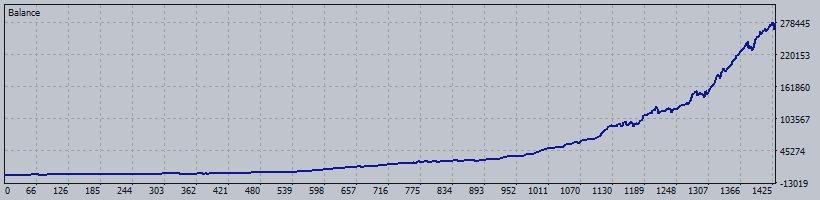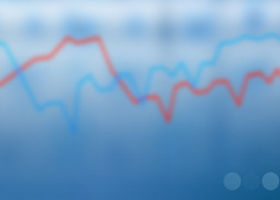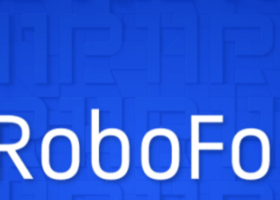Hello,
1/ Overview
2/ Backtesting
The back-test results will be conducted from 2020 to the present with the following risk levels:
Recommend account size:
- Prop firm risk: suitable for those aiming to run with prop firm funds.
- Very high risk: intended for small accounts ranging from $100-500, looking to quickly scale up their account.
- High risk: designed for accounts ranging from $500-1000, also aiming to rapidly scale up the account.
- Normal risk: intended for accounts with a balance of $100-5000.
- Low risk: suitable for accounts with a balance of $5000-$10000.
- Very low risk: suitable for accounts larger than $10000.
Note: High risk yields high returns, low risk yields low returns. Ensure that you have a clear understanding of the risks involved in trading.
Let's now take a look at the results.
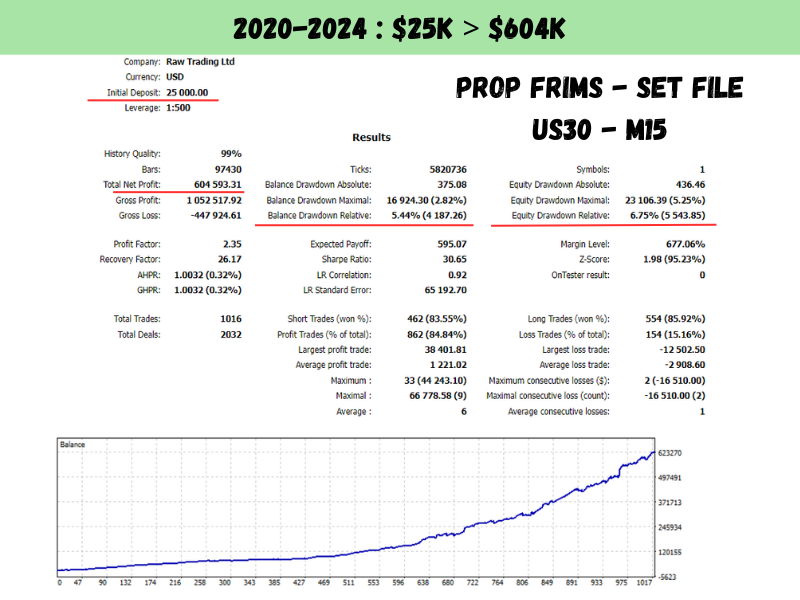
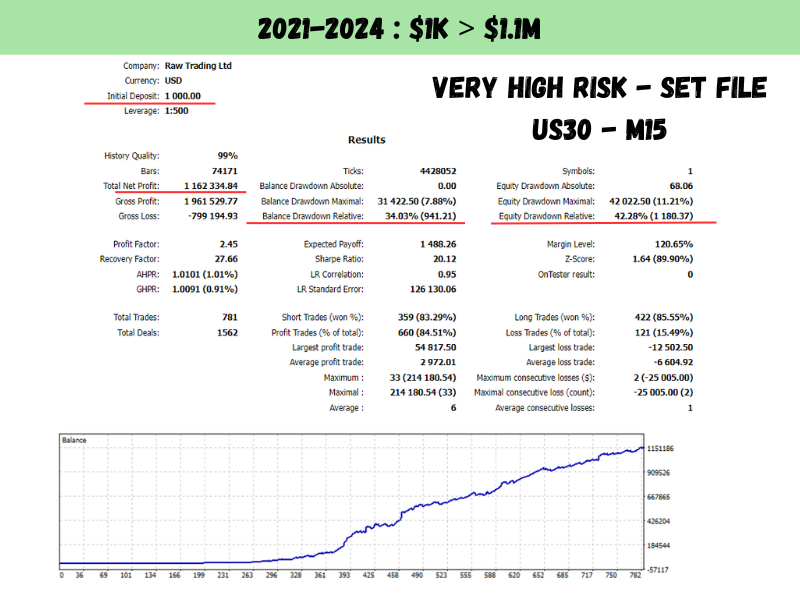
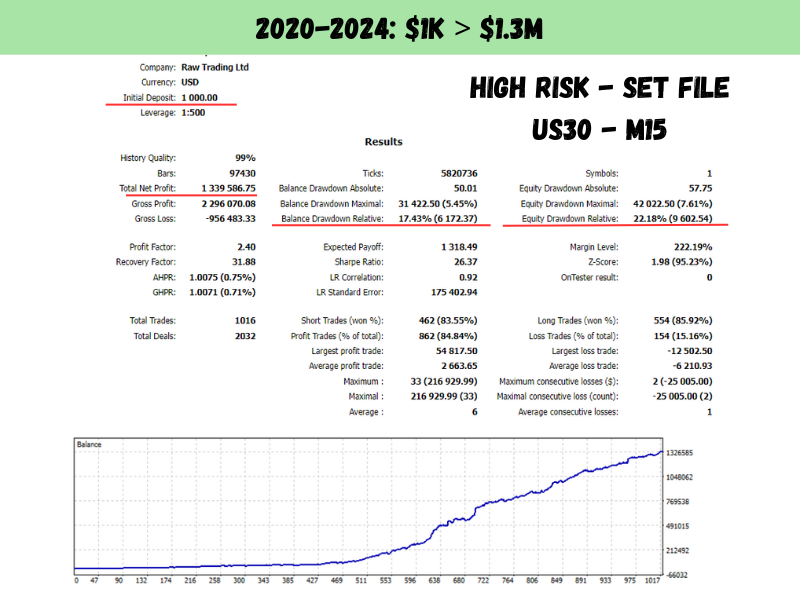
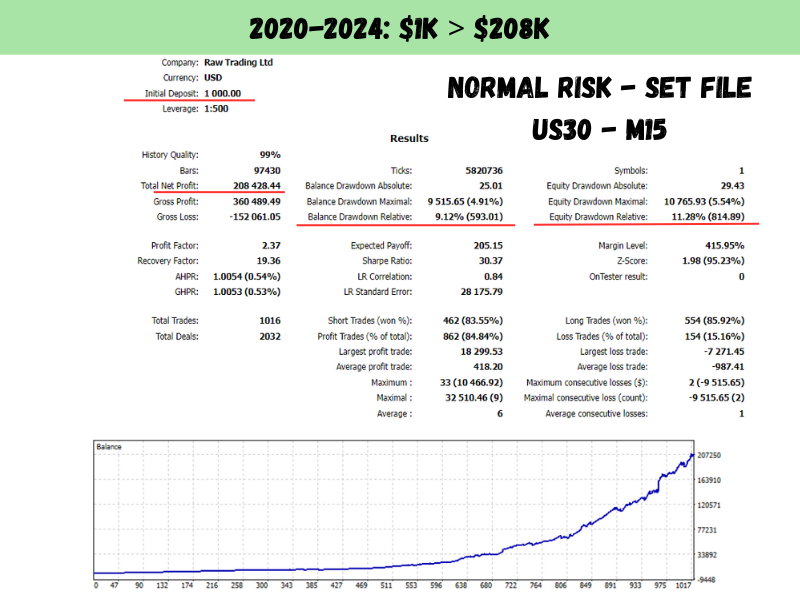
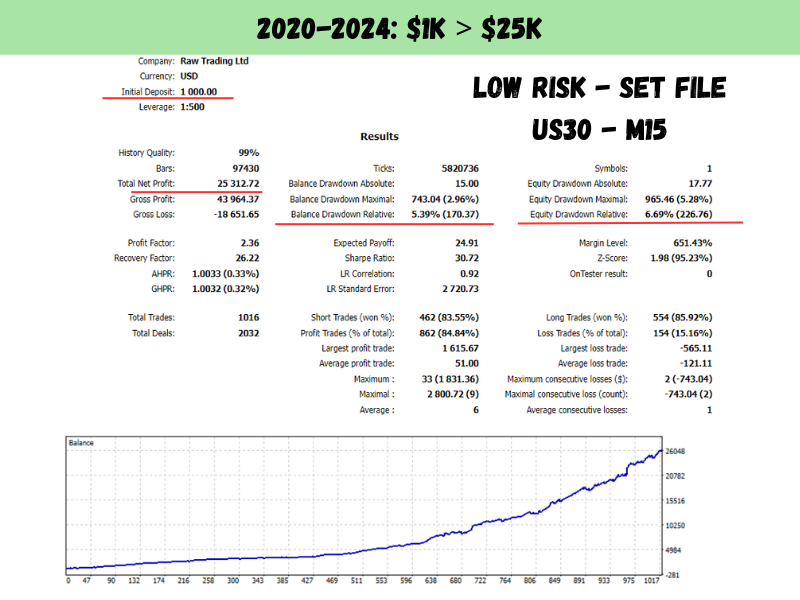
3/ EA Installation Guide
Step 1: Purchase the product from the MQL5 Market.
MT4: https://www.mql5.com/en/market/product/113580?source=Site+Market+My+Products+Page
MT5: https://www.mql5.com/en/market/product/107337?source=Site+Market+My+Products+Page
Step 2: Enable Autotrading and add the news filter link. Follow these configuration steps: At the top of MT4/MT5, click Tools > Options > Expert Advisors. Check the same boxes as indicated below, and add the news filter link as shown, then click Ok.
News filter link: https://nfs.faireconomy.media/
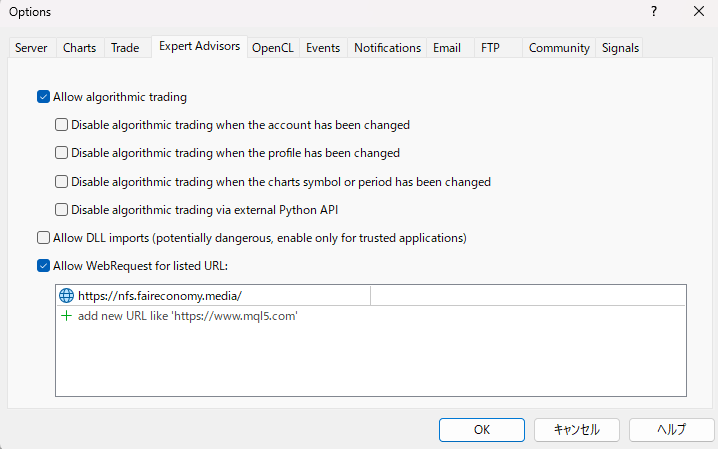
Step 3: On the top of Meta Trader 4, ensure the AutoTrading button is pushed in and GREEN. Click it if it’s RED.
![]()
Step 4: Open the US30 or DJ30 chart with a M15 timeframe.
Step 5: Attach the EA you purchased in Step 1 to the chart. Load the desired set file and click OK.
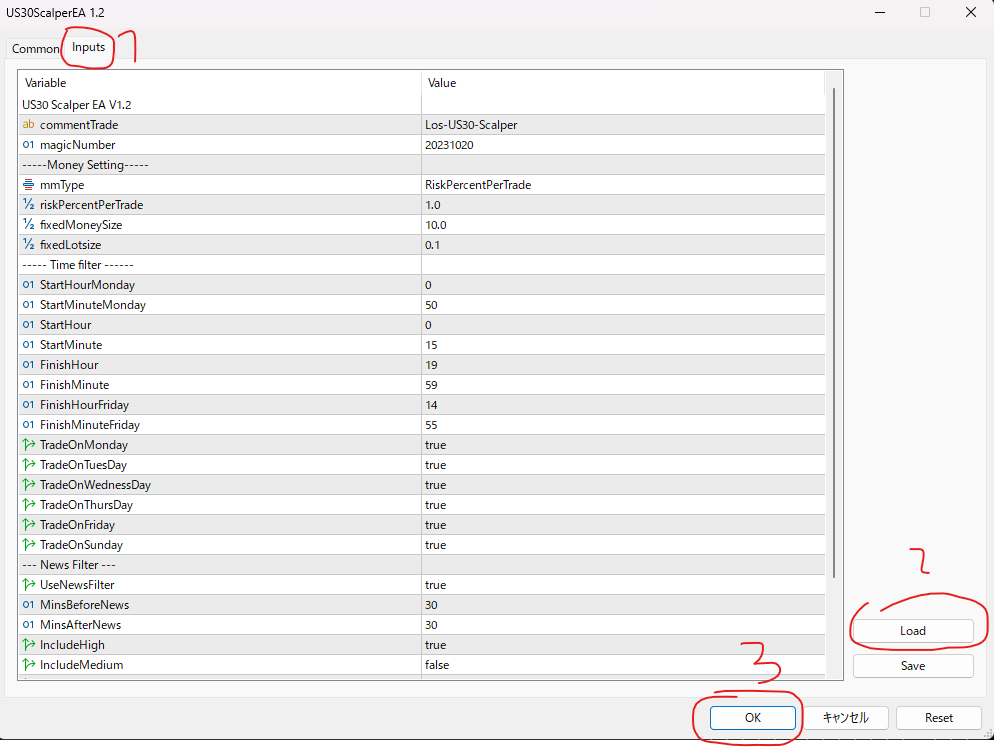
Once completed, the result will appear as shown in the image below.
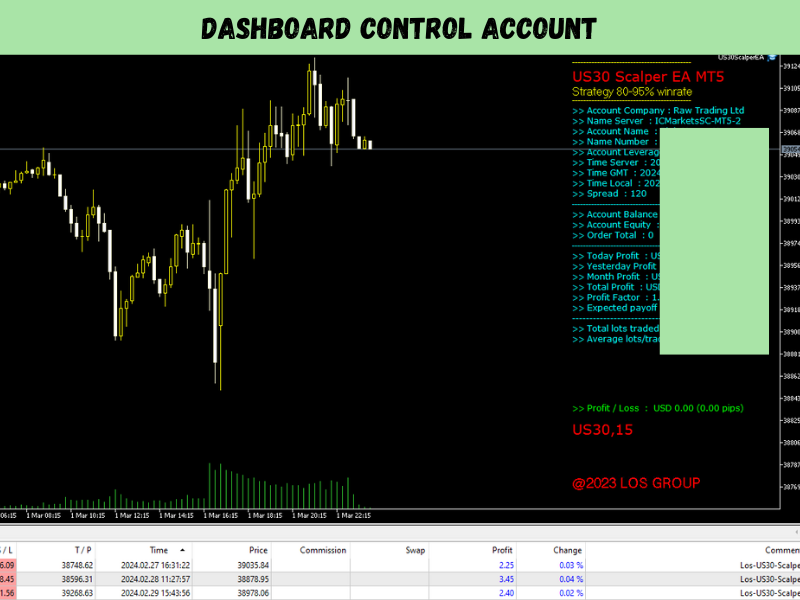
4/ IMPORTANT Recommendations
Which broker should you use for the EA?
=> It is advisable to use a broker with a digit setting of 2 and a raw spread account (100 - 150).
Should you use a VPS?
=> Yes. You should purchase a VPS to run the EA 24/7.
Thank you for reading this blog!!!