If you have any questions, you can reach me on my profile:
Profil MQL5 : ✔️ https://www.mql5.com/en/users/incepline
My experts advisors : ✔️ https://www.mql5.com/en/users/incepline/seller
⭐️⭐️⭐️⭐️⭐️ EA BotGPT MT5 © : https://www.mql5.com/en/market/product/99036
Setting up the BotGPT EA
👉 In short, it is recommended to leave all options at their defaults; there is no need to change the settings. The only thing to do is to adjust the lot risk to your profit target and manage your drawdown. Download the corresponding setting file at the bottom of this page according to your trading philosophy.
1/ Slide the robot on the EURUSD chart M15
In the (common) tab, check the box: Allow Algo Trading
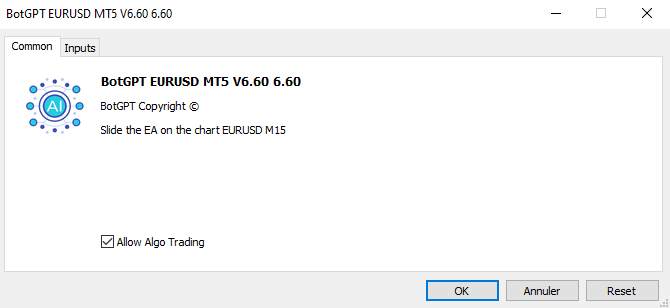
2/ In the (Input) tab
Parameters of trades A and B
The default settings are standard for M15 period trading. Stoploss and take profit are indicated in points.
A: is the first trade that is started most often
B: It is only opened if (Trade A) does not reach its target, this trade can last several days if necessary.
👉 Close Trade A if Trade B Closed in Profit : (False) Option which allows you to modify the strategy, it is recommended to leave it on False.
👉 Trade B Ignore Filters Hours : (True) Allows the opening of (Trade B) even if we are in the blackout time slot, it is recommended to leave it on True.
👉 Use Fibo TP level (replace manual TP Trade B): Option that allows to replace the manual take profit at the point (Trade B) by a target managed with Fibo, it is recommended to activate it (True) to maximize profits.

Money Management : (Automated lots management)
👉 Specify here the maximum percentage of your capital that you want to risk on each transaction. If you specify 5, then 5% of your capital will be risked in the trade.
If the trade is profitable, the next stake increases as your capital increases. If the trade is losing, the next stake is reduced as your capital decreases. And so on

Setting A et B : (Stop Loss and Take Profit)
Adjustment of SL and TP of trades A and B.
👉 There is no need to change the settings.
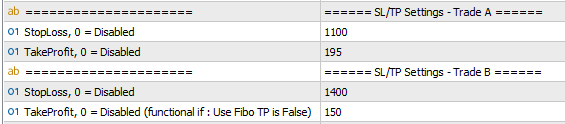
Opening time of authorized trades :
👉 We indicate here the time slot where the robot is authorized to open a trade.
By default the option is False, the EA can open a trade 24/24. The time is based on that of your broker.

News Filter :
This filter is used to prohibit the robot from trading before and/or after certain financial/economic announcements likely to influence stock market results.
By default, the filter is set to (false) which means that it is not active. To use this option, set it to (true) mode.
Management is automated, on the most important news corresponding to your pairs, here it is EUR and USD. Simply set the ban minutes to open a trade before and after the news.
When the EA is in ban mode, it is indicated on the graph in bold red.
👉 Indicate the number of minutes before the news
👉 Indicate the number of minutes after the news

To use this option, make sure you have added the urls of the news sites in (tools/options/expert advisors).
If you haven't already, refer to the guide : Robot Installation Guide
| Please choose and download the tuning file below, your EA will be automatically tuned to the best desired level. |
|---|

👉 Standard : Suitable for high yield trading with medium drawdown + Active news filter
👉 Optimal : Suitable for optimal high yield trading with high drawdown possible
The settings are finished, you can click on OK to validate and launch the robot. Check at the top right of the graph that the smiley is smiling.
I remain at your disposal if you need help with the adjustment.
Happy trading to you.
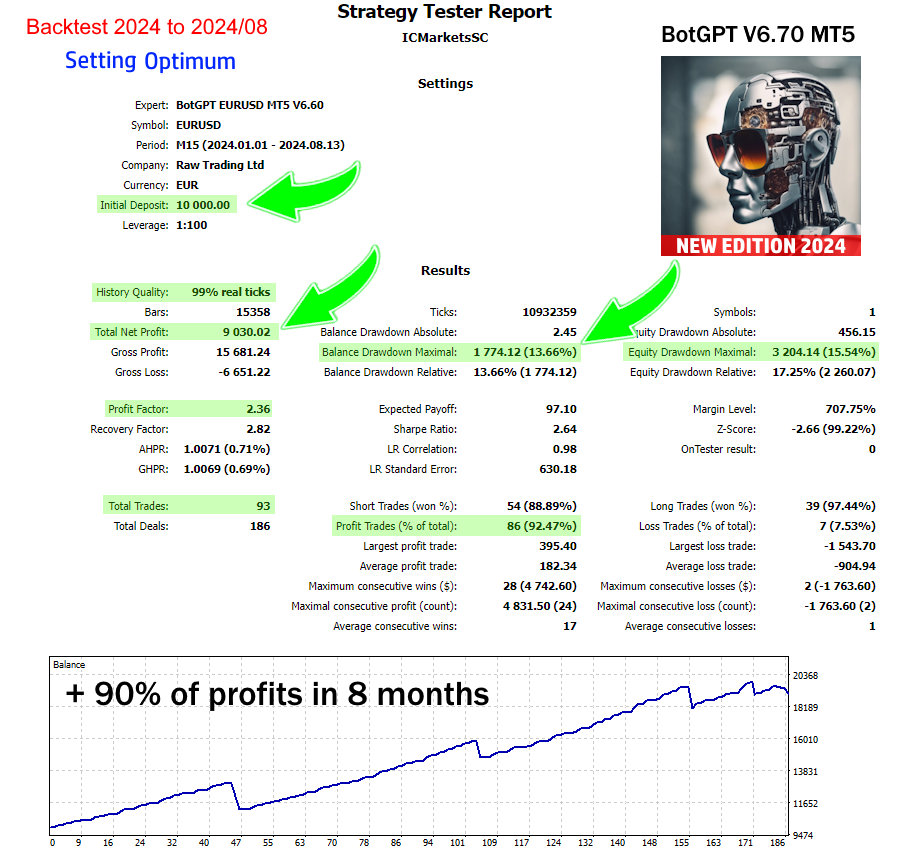



![[$9,496] in 5 Days Using 'Supply Demand EA ProBot' (Live Results) [$9,496] in 5 Days Using 'Supply Demand EA ProBot' (Live Results)](https://c.mql5.com/6/965/splash-preview-761070-1740062258.png)